Windows users worldwide are experiencing the dreaded Blue Screen of Death (BSOD) error, causing their systems to suddenly shut down or restart. Microsoft has identified the issue as a recent CrowdStrike update gone wrong.
Why is this happening?
CrowdStrike Engineering acknowledged the problem, stating, “CrowdStrike Engineering has identified a content deployment related to this issue and reverted those changes.”
The bug, linked to CrowdStrike’s update, has disrupted operations across numerous companies, banks, and government offices globally. This issue has affected essential services and daily operations.
Immediate fixes
CrowdStrike has also provided workaround steps:
- Boot Windows into Safe Mode or the Windows Recovery Environment: Press F8 or Shift + F8 to enter Safe Mode.
- Navigate to the specific folder: Go to `C:\Windows\System32\drivers\CrowdStrike`.
- Locate and delete the file: Find the file matching “C-00000291*.sys” and delete it.
- Restart your computer: Boot the host normally.
The BSOD, also known as a STOP error, can occur when a serious bug or a virus causes Windows to shut down or restart unexpectedly, often displaying a message like “Windows has been shut down to prevent damage to your computer.” Both hardware and software issues can cause these errors.
I am aware of a large-scale technical outage affecting a number of companies and services across Australia this afternoon.
Our current information is this outage relates to a technical issue with a third-party software platform employed by affected companies.
— National Cyber Security Coordinator (@AUCyberSecCoord) July 19, 2024
Tips by Microsoft
- Remove recently added hardware: If you have recently added new hardware, shut down your PC, remove the hardware, and try restarting.
- Start in Safe Mode: If you’re having trouble restarting, you can start your PC in Safe Mode.
- Check for updates: Make sure your Windows operating system is up to date by checking for the latest updates. Go to Settings > Update & Security > Windows Update.
- System Restore: If the issue continues, consider restoring Windows to an earlier point in time before the error occurred. Navigate to Control Panel > System and Security > System > System Protection > System Restore.
- Use the Blue Screen Troubleshooter: If none of these steps helps, try the Blue Screen Troubleshooter in the Get Help app:
- In Windows, open Get Help.
- In the Get Help app, type “Troubleshoot BSOD error”.
- Follow the guided walkthrough in the Get Help app.
BREAKING: Airports, businesses, banks and broadcasters, including Sky News, experiencing issues worldwide after mass IT outage.
Follow the latest and find out more on what companies have been impacted: https://t.co/Vljs0MTuQW
📺 Sky 501, Virgin 602, Freeview 233 and YouTube pic.twitter.com/LqmYO0AAYs
— Sky News (@SkyNews) July 19, 2024

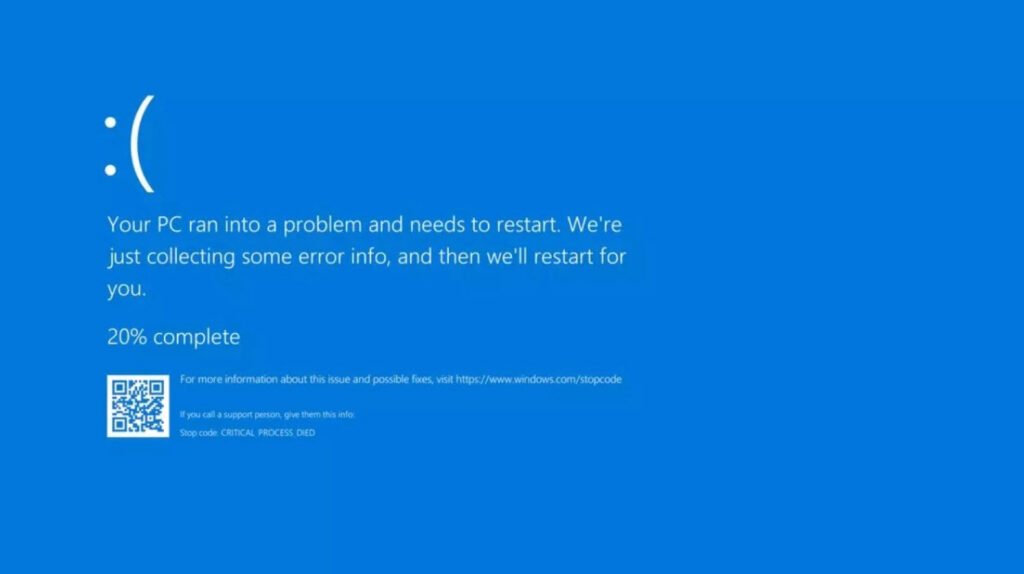


Pingback: MICROSOFT is Down Worldwide – Read Full Story - Tech Hyme
Pingback: How To Fix the Crowdstrike/BSOD Issue in Microsoft Windows - Tech Hyme