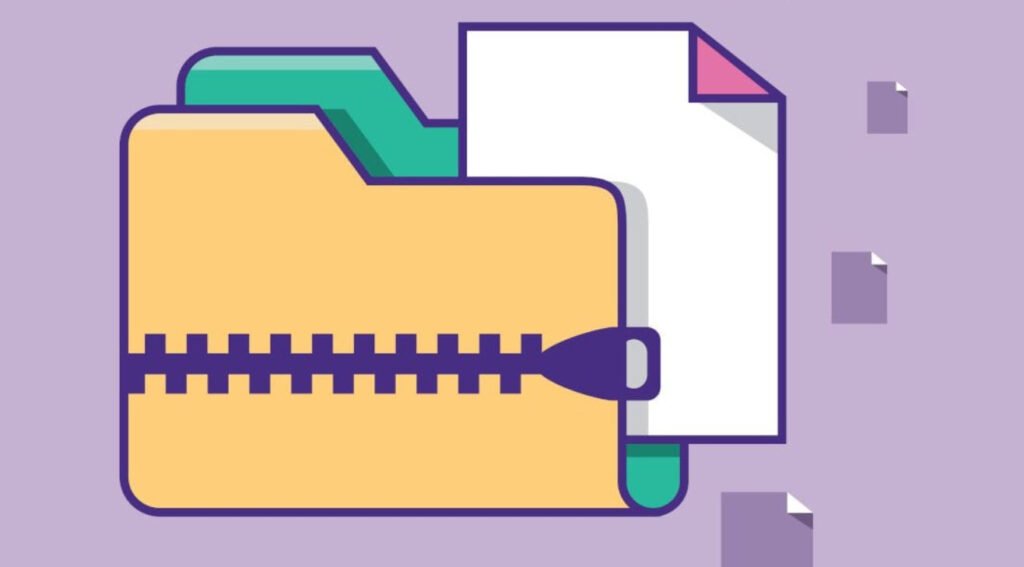Efficiently managing and compressing files is a crucial aspect of system administration and data management on Linux distributions like Debian. File compression not only reduces storage space but also makes it easier to transfer and share files.
In this article, we’ll explore into the essential file compression commands available on Linux Debian distributions, empowering users to effectively compress, decompress, and manage their files.
1. Creating and Extracting Tar Archives
The `tar` command is used to create, manipulate, and extract tar archives. To create a tar archive containing specific files, use the command
tar cf [file.tar] [files]To extract files from a tar archive, the command is:
tar xf [file.tar]2. Tar with Gzip Compression
Gzip compression can be applied to tar archives using the `z` flag with `tar`. To create a tar archive with Gzip compression, you can use:
tar czf [file.tar.gz] [files]To extract files from a Gzip-compressed tar archive, the command is:
tar xzf [file.tar.gz]3. Tar with Bzip2 Compression
Bzip2 compression offers another option for compressing tar archives. To create a tar archive with Bzip2 compression, use
tar cjf [file.tar.bz2]To extract files from a Bzip2-compressed tar archive, the command is:
tar xjf [file.tar.bz2]4. Gzip Compression
Individual files can be compressed using Gzip compression with the `gzip` command. Simply specify the file(s) you want to compress, e.g.,
gzip [files]To decompress a Gzip-compressed file, the command is:
gzip -d [file.gz]5. Unzipping ZIP Files
The `unzip` command is used to extract files from ZIP archives. To unzip a ZIP file, simply execute
unzip [file.zip]Conclusion
Mastering file compression commands in Linux Debian distributions is essential for efficient data management and system administration. Whether you’re compressing individual files or creating compressed archives, understanding these commands empowers users to effectively manage their files while optimizing storage space and facilitating file transfer.
By incorporating these commands into your workflow, you’ll streamline your file management tasks and enhance your overall Linux experience.