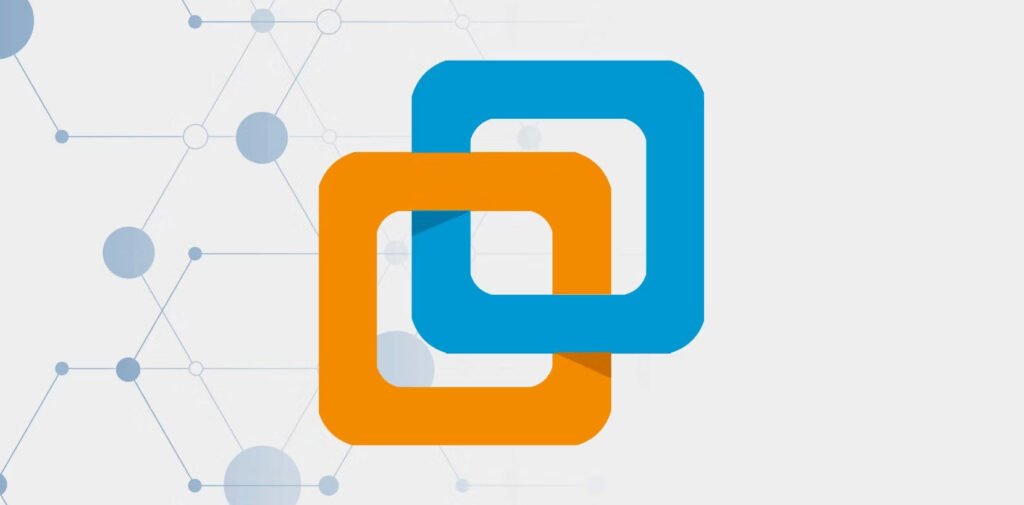When attempting to run a new virtual machine in VMware Workstation Player, users might encounter the following error message:
Unable to open kernel device '\.\VMCIDev\VMX': The operation completed successfully. Did you reboot after installing VMware Workstation?
Module 'DevicePowerOn' power on failed.
Failed to start the virtual machine.This error can be frustrating, especially when all you want to do is get your virtual machine up and running. Fortunately, there is a straightforward solution to this problem.
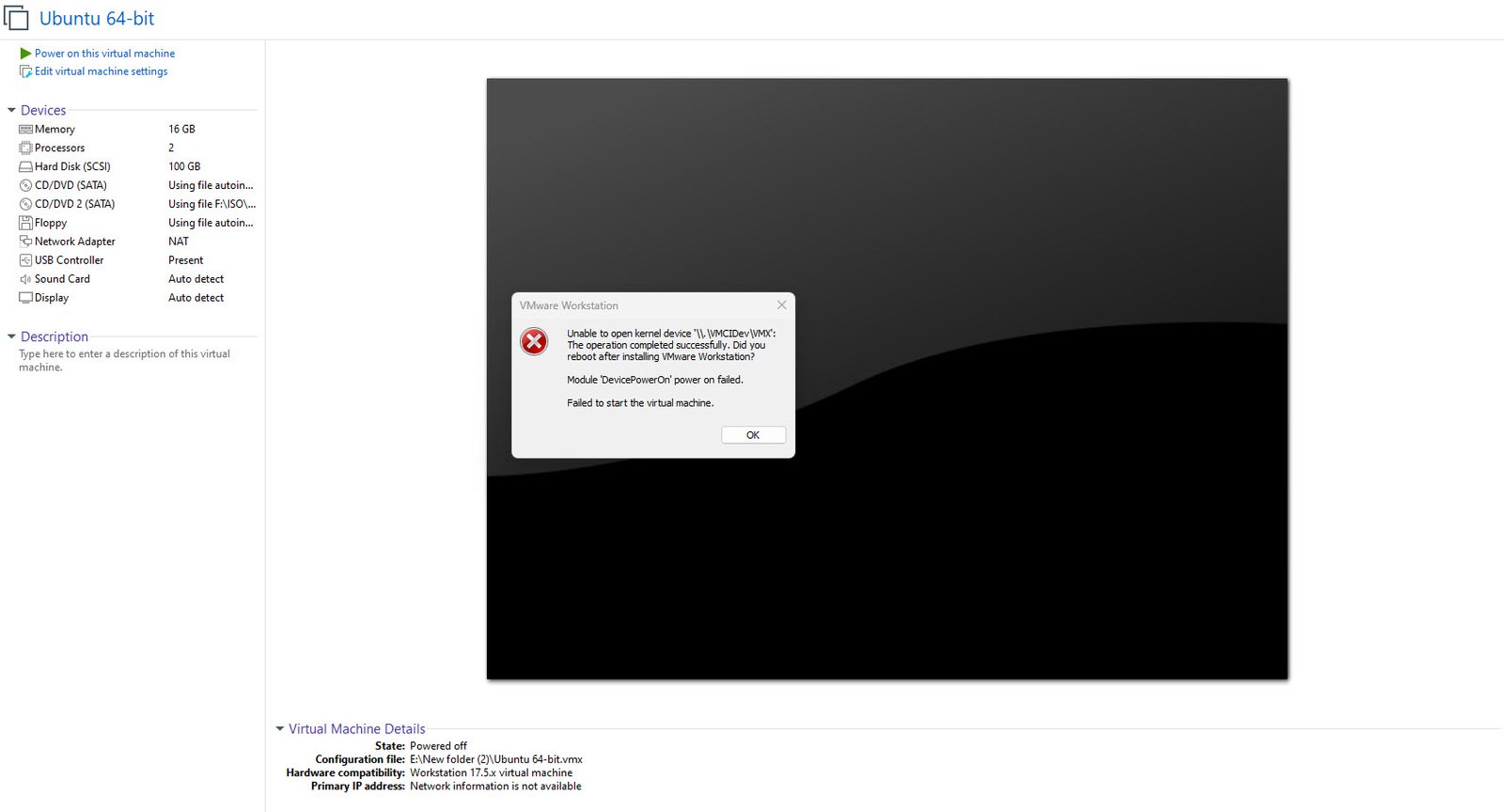
Follow these steps to resolve the error and successfully start your virtual machine:
Step 1: Navigate to the Virtual Machine’s Working Directory
1. Locate the VM’s Working Directory:
– Right-click on the virtual machine in VMware Workstation.
– Select ‘Settings’ from the context menu.
– Go to the ‘Options’ tab.
– Note the ‘Working directory’ path.
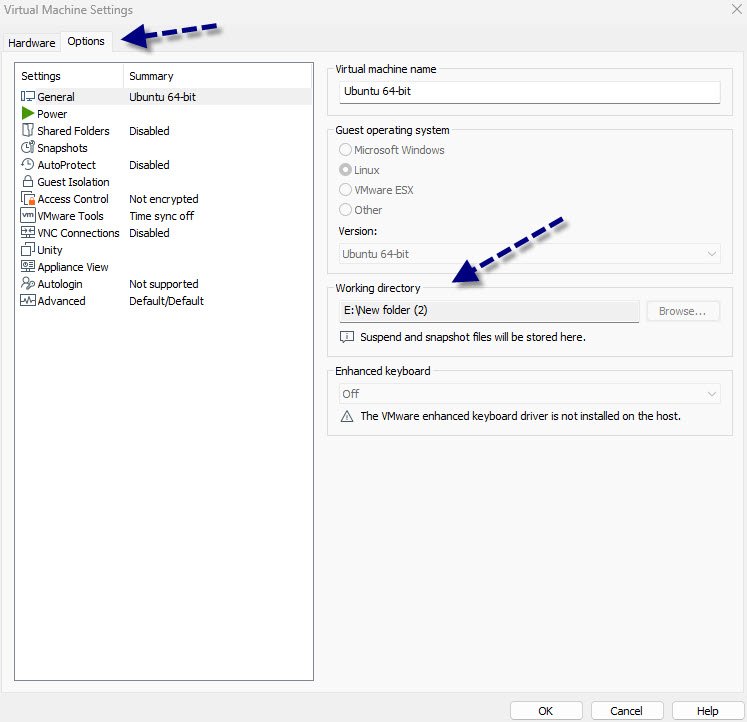
2. Open the Working Directory:
– Open Windows Explorer.
– Navigate to the path you noted from the VM’s settings.
Step 2: Edit the VMX File
1. Find the VMX File:
– Look for a file with the type ‘VMware virtual machine configuration’. This file typically has a `.vmx` extension.
2. Open the VMX File:
– Right-click the VMX file.
– Select ‘Open with’ and choose ‘Notepad’ or any other text editor.
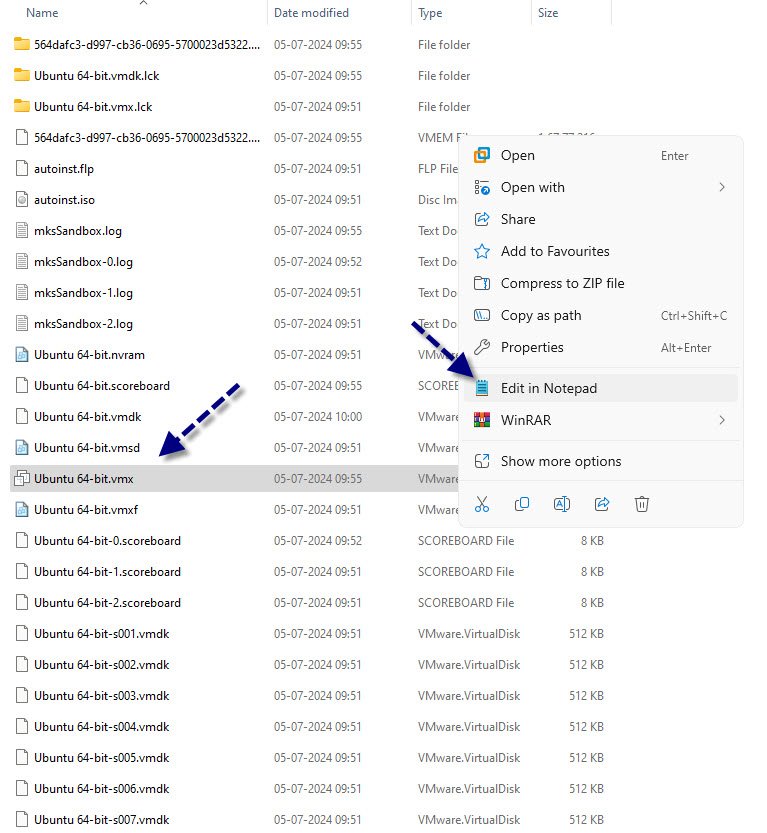
3. Modify the VMX File:
– In the text editor, locate the line that reads `vmci0.present`.
– Change its value to `FALSE`. The line should now look like this:
vmci0.present = "FALSE"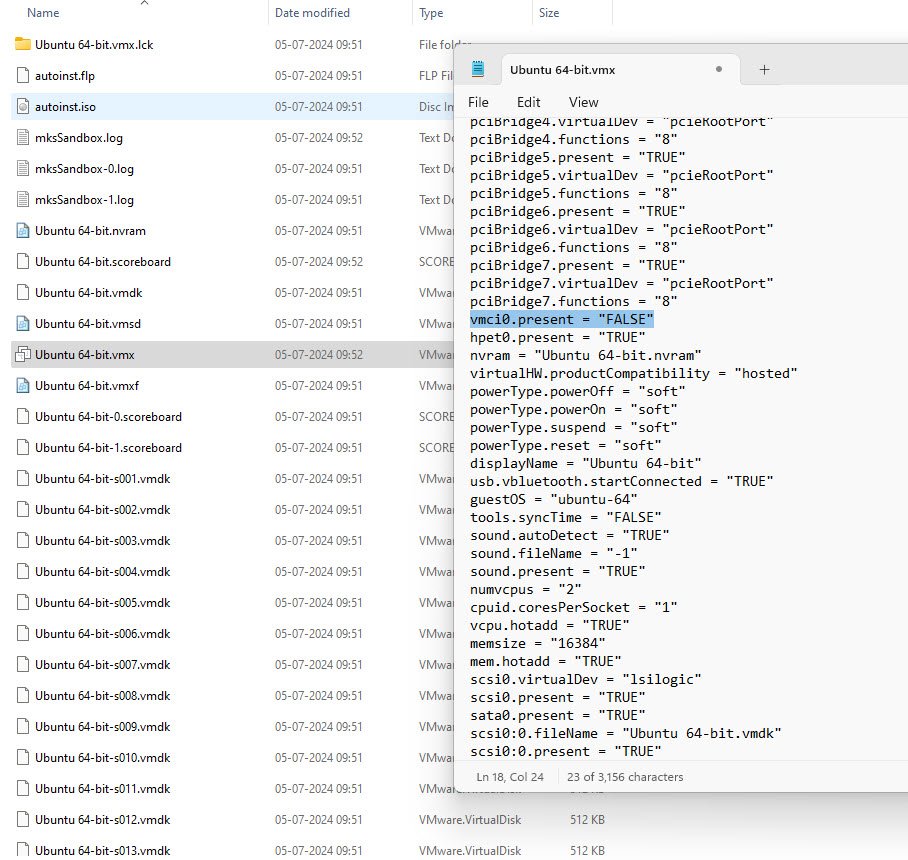
4. Save the Changes:
– Save the VMX file and close the text editor.
Step 3: Restart VMware Workstation Player
– Close VMware Workstation Player if it is open.
– Restart VMware Workstation Player.
– Try powering on your virtual machine again.
Following these steps should resolve the error and allow your virtual machine to start without any issues. If you continue to experience problems, consider checking VMware’s support resources or community forums for additional troubleshooting tips.