Bash scripting is an essential skill for anyone working with Kali Linux, especially for security professionals, ethical hackers, and system administrators. Bash scripts help automate tasks, manage system configurations, and execute complex operations with minimal user intervention.
This guide will walk you through writing and running Bash scripts in Kali Linux, using simple language and practical examples.
What is Bash Scripting?
Bash (Bourne Again Shell) is the default command-line interpreter in Kali Linux and many other Linux distributions. A Bash script is simply a text file containing a sequence of commands that the system executes as a program.
- Automation: Automate repetitive tasks like updating systems, monitoring network traffic, or scanning for vulnerabilities.
- Efficiency: Execute multiple commands with a single script instead of typing them manually.
- Customization: Create custom tools tailored to your specific needs.
To start writing a Bash script, follow these steps:
1. Create a Script File
Open a terminal and use the nano editor (or any other text editor) to create a new script file.
nano myscript.shThis command opens the nano editor where you can write your script.
2. Add the Shebang Line
The first line of a Bash script should be the shebang (#!) followed by the path to the Bash interpreter:
#!/bin/bashThis tells the system that the script should be executed using Bash.
3. Write Your Script
Below the shebang line, you can write your Bash commands. Here’s a simple script that prints “Hello, Kali Linux!”
#!/bin/bash
echo "Hello, Kali Linux!"4. Save and Exit
If using nano, press CTRL + X, then Y, and hit Enter to save the file.
5. Make the Script Executable
Before running the script, you need to make it executable. Use the chmod command:
chmod +x myscript.shThis grants execution permissions to the script.
6. Run the Script
Now, you can execute the script using:
./myscript.shYou should see the output:
Hello, Kali Linux!Useful Bash Scripting Concepts
1. Variables
Variables store values and make scripts dynamic.
#!/bin/bash
name="Kali User"
echo "Hello, $name!"2. User Input
You can ask for user input using read:
#!/bin/bash
echo "Enter your name:"
read user_name
echo "Hello, $user_name!"3. Conditional Statements
Use if statements to execute commands based on conditions.
#!/bin/bash
echo "Enter a number:"
read number
if [ $number -gt 10 ]
then
echo "Number is greater than 10."
else
echo "Number is 10 or less."
fi4. Loops
For Loop
#!/bin/bash
for i in {1..5}
do
echo "Iteration $i"
doneWhile Loop
#!/bin/bash
counter=1
while [ $counter -le 5 ]
do
echo "Counter: $counter"
((counter++))
done5. Functions
Functions allow you to reuse code within scripts.
#!/bin/bash
function greet() {
echo "Hello, $1!"
}
greet "Kali User"Bash Scripting in Kali Linux for Security Tasks
Kali Linux is widely used for penetration testing and security assessments. Here are some examples of how Bash scripts can be useful in a cybersecurity context.
1. Automating Network Scans
You can create a script to automate an Nmap scan.
#!/bin/bash
echo "Enter target IP or domain:"
read target
nmap -sV $target2. Checking Open Ports
#!/bin/bash
echo "Enter IP address:"
read ip
netstat -tulnp | grep "$ip"3. Extracting Information from Log Files
#!/bin/bash
echo "Extracting failed login attempts..."
grep "Failed password" /var/log/auth.logConclusion
Bash scripting is a powerful tool for automating tasks in Kali Linux. By learning the basics, including variables, loops, conditionals, and functions, you can create scripts to enhance your workflow, automate security tests, and improve efficiency. Start with simple scripts and gradually build more complex ones as you become comfortable with Bash.
With practice, Bash scripting can become an essential part of your cybersecurity toolkit in Kali Linux!

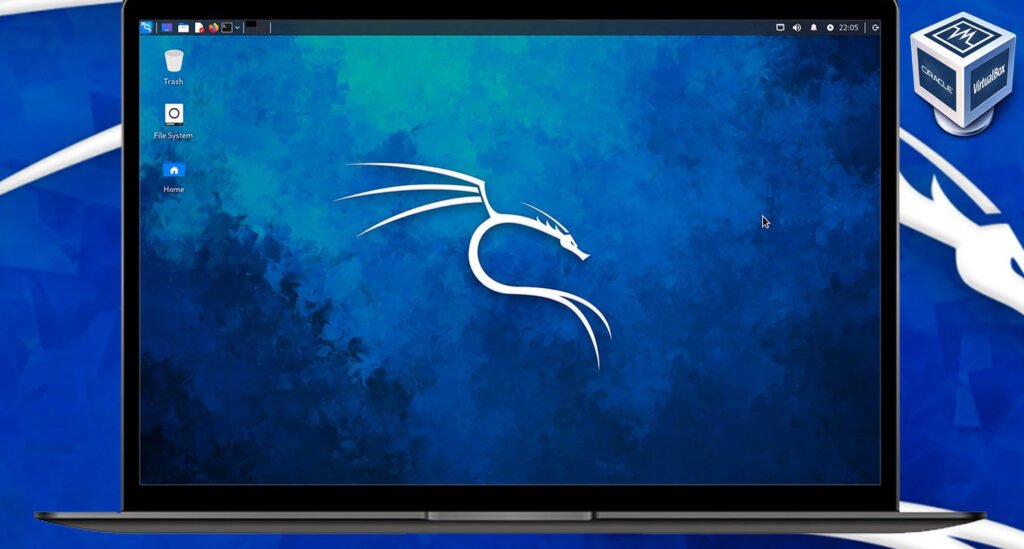

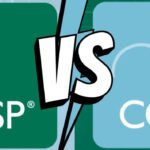
Pingback: 100+ Important Linux Terms and Technologies - Tech Hyme