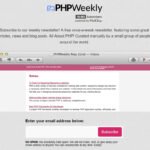Windows Firewall (also known as Windows Defender Firewall) is an essential security feature in Windows operating systems that helps protect your computer by filtering network traffic. Managing Windows Firewall effectively requires knowledge of key commands that allow you to configure, monitor, and troubleshoot firewall settings.
Below are the top 28 Windows Firewall management commands you need to know.
1. Retrieves the configuration details of the Windows Firewall service:
sc qc MpsSvc
2. Checks the current status of the Windows Firewall service:
sc query MpsSvc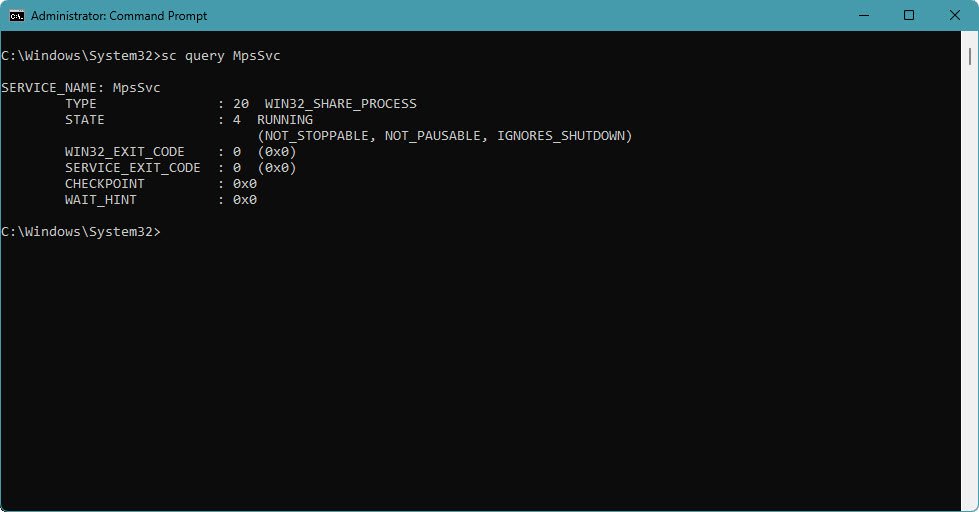
3. Stops the Windows Firewall service:
sc stop MpsSvc4. Starts the Windows Firewall service:
sc start MpsSvc5. Opens the Windows Firewall settings in the command-line interface:
netsh advfirewall firewall
6. Displays the help menu for Windows Firewall advanced settings:
netsh advfirewall /?
7. Shows available options for displaying firewall settings:
netsh advfirewall show /?
8. Displays the current firewall profile:
netsh advfirewall show currentprofile
9. Shows the firewall settings for the public profile:
netsh advfirewall show publicprofile
10. Shows the firewall settings for the private profile:
netsh advfirewall show privateprofile
11. Displays settings for all firewall profiles:
netsh advfirewall show allprofiles
12. Disables the Windows Firewall:
netsh firewall set opmode disable13. Enables the Windows Firewall:
netsh firewall set opmode enable14. Turns off the firewall for all profiles:
netsh advfirewall set allprofiles state off15. Turns on the firewall for all profiles:
netsh advfirewall set allprofiles state on16. Displays help for firewall rule commands:
netsh advfirewall firewall /?17. Dumps the current firewall configuration:
netsh advfirewall firewall dump18. Opens TCP port 23 for Telnet Server:
netsh firewall add portopening tcp 23 "Telnet Server"
19. Displays the current state of the firewall:
netsh firewall show state
20. Adds a rule to allow inbound FTP client connections:
netsh advfirewall firewall add rule name="Permit FTP Client" dir=in action=allow enable=yes profile=any program=%SystemRoot%\System32\ftp.exe21. Displays details of the “Permit FTP Client” rule:
netsh advfirewall firewall show rule name="Permit FTP Client"22. Allows inbound RDP traffic on port 3389:
netsh advfirewall firewall add rule name="RDP" dir=in action=allow enable=yes profile=any protocol=TCP localport=338923. Deletes the “RDP” rule:
netsh advfirewall firewall delete rule name="RDP" dir=in24. Modifies the “HTTP 80” rule to allow traffic on additional ports (80, 81, 82, 83):
netsh advfirewall firewall set rule name="HTTP 80" new localport=80,81,82,83 action=allow25. Lists all firewall rules:
get-netfirewallrule -all
26. Lists all firewall rules from the configurable service store:
get-netfirewallrule -policystore configurableservicestore -all27. Checks the status of Windows Defender:
sc query windefend
28. Retrieves the configuration details of Windows Defender:
sc qc windefend
Mastering these Windows Firewall commands can help you configure security settings efficiently. Whether you need to allow or block network access for applications, enable logging, or troubleshoot network issues, these commands will make managing Windows Firewall much easier.
Keep this guide handy for quick reference!