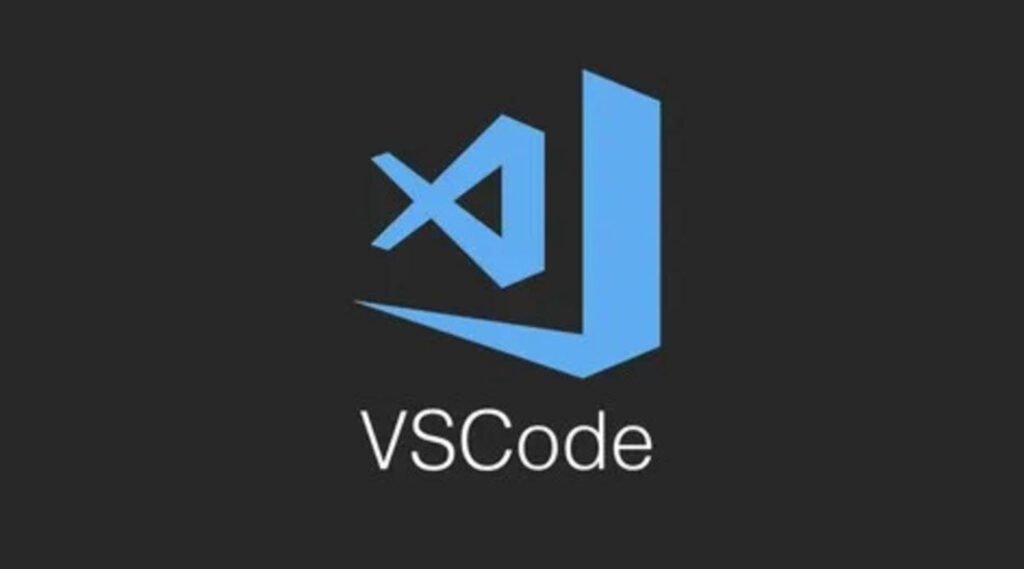
Visual Studio Code (VSCode) has become one of the most popular Integrated Development Environments (IDEs) among programmers for its versatility and efficiency. One of the reasons for its popularity is its extensive support for keyboard shortcuts, which can significantly boost productivity.
In this article, we’ll explore 10 essential VSCode shortcuts that can streamline your workflow and make your life easier as a programmer.
1. Quick Open File
Finding and opening files quickly is essential for seamless coding. With the Quick Open File shortcut, you can effortlessly access any file in your project by typing its name.
– Windows/Linux: Ctrl + P
– macOS: Cmd + P
2. Format Document
Maintaining consistent code formatting not only enhances readability but also makes collaboration easier. The Format Document shortcut helps ensure that your code adheres to the defined style guidelines.
– Windows/Linux: Shift + Alt + F
– macOS: Shift + Option + F
3. Toggle Sidebar Visibility
Frequently switching between files and folders in your project? Toggle the visibility of the sidebar to maximize your workspace.
– Windows/Linux: Ctrl + B
– macOS: Cmd + B
4. Split Editor
Working on multiple files simultaneously? Split the editor window vertically or horizontally to view and edit files side by side.
– Windows/Linux: Ctrl + \
– macOS: Cmd + \
5. Comment/Uncomment Code
Commenting out sections of code for testing or clarification is a common practice. This shortcut allows you to quickly toggle comments on and off.
– Windows/Linux: Ctrl + /
– macOS: Cmd + /
6. Navigate Tabs
Effortlessly switch between open tabs using this shortcut, which displays a list of tabs for easy navigation.
– Windows/Linux: Ctrl + Shift + Tab
– macOS: Control + Shift + Tab
7. Open Terminal
Access the integrated terminal without lifting your hands from the keyboard, facilitating seamless command execution and workflow management.
– Windows/Linux: Ctrl + J
– macOS: Cmd + J
8. Open Command Palette
Execute commands, install extensions, and customize settings with ease using the Command Palette shortcut.
– Windows/Linux: Ctrl + Shift + P
– macOS: Cmd + Shift + P
9. Select Current Line
Quickly select the line where your cursor is positioned, saving time on manual selection.
– Windows/Linux: Ctrl + L
– macOS: Cmd + L
Select Until the End of the Word
Efficiently expand your code selection by moving to the end of the word with this shortcut.
– Windows/Linux: Shift + Alt + →
– macOS: Shift + Option + →
Wrapping Up
Incorporate these shortcuts into your coding routine to navigate, format, and manage your code effortlessly. By saving time and effort with these commands, you can enhance your productivity and focus on creating exceptional applications. Make VSCode shortcuts a regular part of your workflow, and experience the difference they can make in your programming journey. Happy coding!







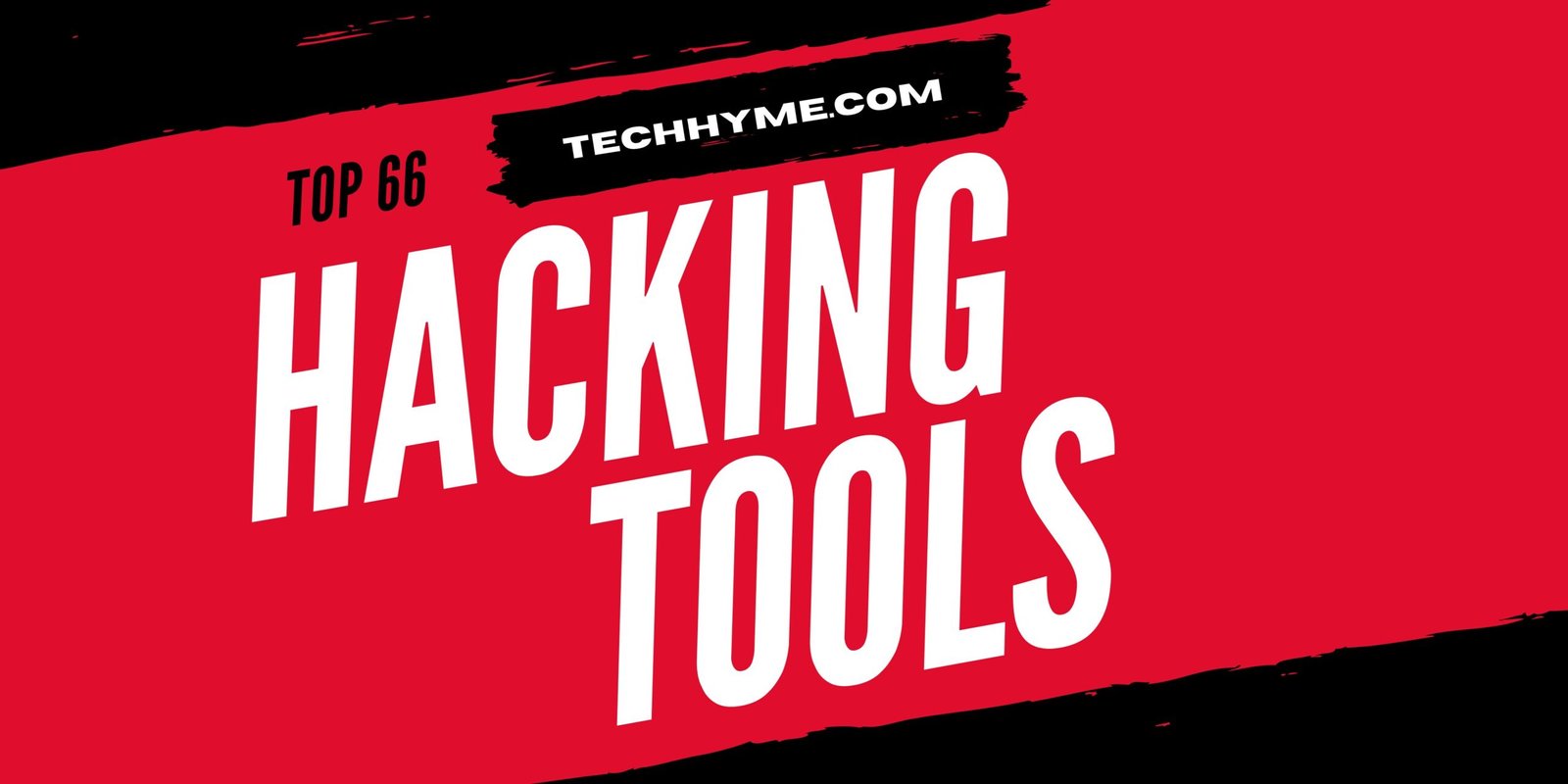

This Post Has One Comment