In the world of Linux, mastering file system commands is crucial for efficient navigation, management, and manipulation of files and directories. Whether you’re a seasoned Linux user or just starting out, understanding these commands will empower you to perform tasks ranging from simple file listing to complex system operations.
In this article, we’ll explore a comprehensive guide to essential file system commands in Linux.
1. Listing Files and Directories:
The `ls` command is fundamental for listing the contents of directories. By default, it displays non-hidden items. To include hidden files and directories in the output, use `ls -la`. For a human-readable format showing file sizes, employ `ls -lh`.
2. Navigation and Directory Operations:
To change the current directory, utilize `cd [directory path]`. Print the current working directory with `pwd`. Create a new directory using `mkdir [path/directory name]`. Deleting files and directories is achieved through `rm [path/file name]` and `rm -r [path/directory name]`, respectively.
3. File Operations:
Copying files to a new location is facilitated by `cp [path1/file name] [path2/filename]`, while `cp -r [path/directory name]` copies directories recursively. The `mv` command is used for moving or renaming files and directories.
4. File Manipulation and Viewing:
Create an empty file using `touch [path/new file name]`. View file contents with `cat`, `more`, `head`, or `tail`. Editing text files is possible with `gedit [path/file name]` or `nano [path/file name]`.
5. Searching for Files:
To locate files on your Linux system, employ `locate [file name]` or `find [Path] -name [file name pattern]`.
6. Disk and Partition Management:
List drives and partitions with `fdisk -l`. Mount unmounted partitions using `mount [path source] [path destination]`.
7. File Type and Permission Management:
Check the type of a file with `file [path/file name]`. Modify file permissions using `chmod +x [path/file name]`.
8. Output Redirection and Text Filtering:
Redirect command output to a file using `[command] > [path/filename]`. Filter text in files or terminal output with `grep [text to filter]`.
Conclusion
Mastering file system commands in Linux is essential for efficient system administration and everyday tasks. Whether it’s navigating directories, manipulating files, or managing disk partitions, a solid understanding of these commands empowers users to effectively control their Linux systems.
By incorporating these commands into your workflow, you’ll streamline your Linux experience and become a more proficient user.
In conclusion, the journey to Linux mastery begins with mastering its file system commands. With practice and familiarity, these commands will become second nature, allowing you to navigate, manage, and manipulate files and directories with ease.

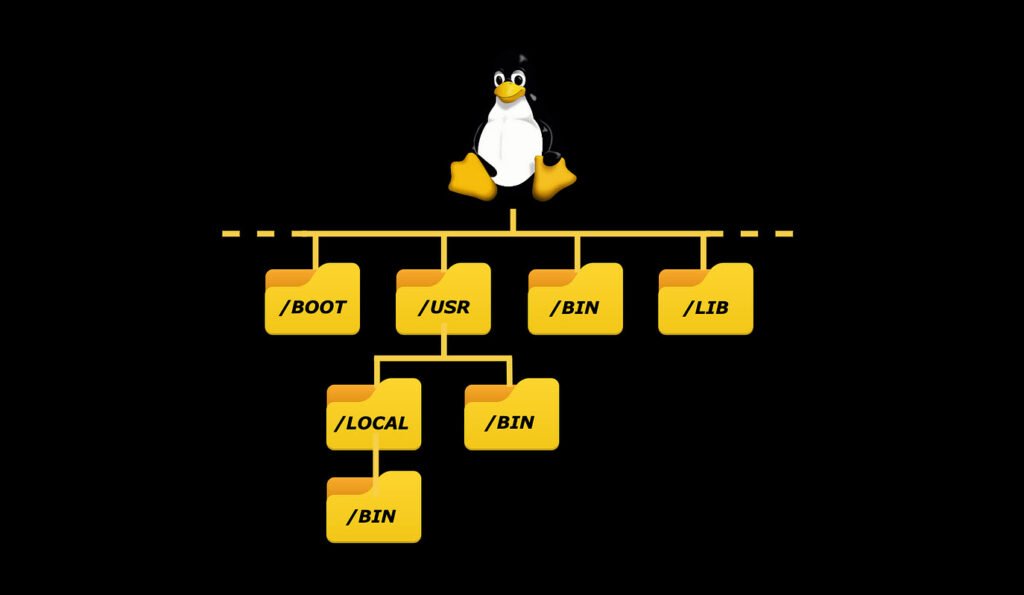


Pingback: Essential Linux Commands - touch, mkdir, rmdir, and rm - Tech Hyme
Pingback: Top 10 Useful Windows Commands - Tech Hyme