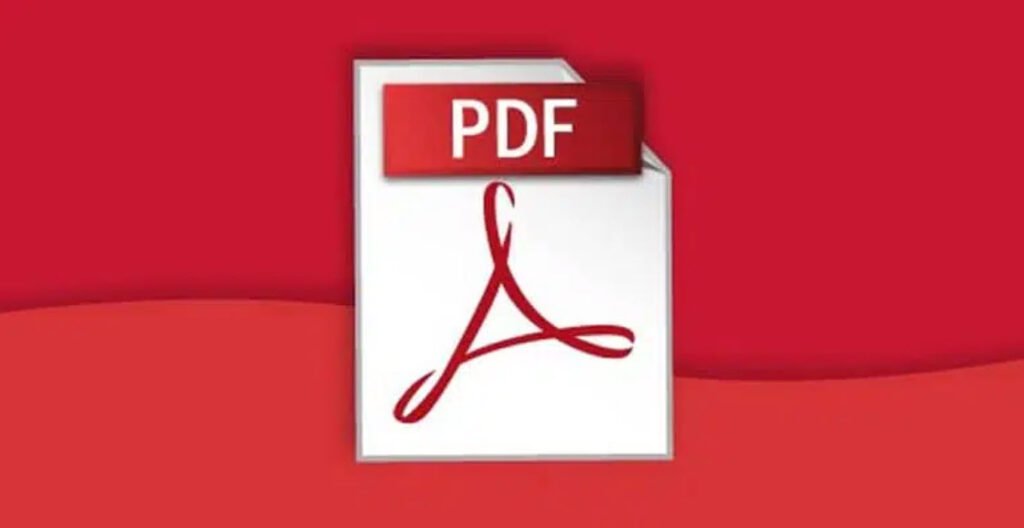Adobe Acrobat has become a staple tool for working with PDF documents, offering a myriad of features to enhance productivity. To harness the full power of Adobe Acrobat, understanding and utilizing keyboard shortcuts can significantly expedite your workflow.
In this guide, we’ll explore a range of keyboard shortcuts that will streamline your experience with Adobe Acrobat.
| Windows/Linux | macOS | Function |
|---|---|---|
| General Navigation | ||
| Alt + F4 | Opens the Hamburger Menu (Windows only). | |
| Shift + F8 | Shift + F8 | Navigate the other controls in the top bar (Home, Tools, Document). |
| Right/Left Arrow | Right/Left Arrow | Navigate through the other controls in the top bar (Home, Tools, Document). |
| Enter | Return | Select a highlighted control in the top bar. |
| Ctrl + Tab | Control + Tab | Move to the next open document tab when multiple documents are open in the same window. |
| Ctrl + Shift + Tab | Control + Shift + Tab | Move to the previous open document tab when multiple documents are open in the same window. |
| Ctrl + F6 | Cmd + F6 | Move to the next open document window when the focus is on the document pane. |
| Ctrl + Shift + F6 | Cmd + Shift + F6 | Move to the previous open document window when the focus is on the document pane. |
| Ctrl + F4 | Cmd + F4 | Close the current document. |
| Tab | Tab | Move the focus to the next comment, link, or form field in the document pane. |
| Shift + Tab | Shift + Tab | Move the focus to the document pane’s previous comment, link, or form field. |
| F5 | F5 | Move the focus to the Document pane. |
| Spacebar | Spacebar | Activate the selected tool, item (such as a movie clip or bookmark), or command. |
| Esc | Esc | Return to the Hand tool or Select tool. |
| Ctrl + F | Cmd + F | Open “Find in Document” search. |
| F3 | Cmd + G | Move to the next search result and highlight it in the document. |
| Shift + F3 | Shift + Cmd + G | Move to the previous search result and highlight it in the document. |
| Navigating a PDF | ||
| Page Up or Shift + Enter |
Page Up or Shift + Return | Move to the previous screen. |
| Page Down or Enter |
Page Down or Return |
Move to the next screen. |
| Home or Shift + Ctrl + Page Up | Home or Shift + Cmd + Up Arrow | Go to the first page. |
| End or Shift + Ctrl + Page Down | End or Shift + Cmd + Down Arrow | Go to the last page. |
| Left Arrow | Left Arrow | Move to the previous page. |
| Right Arrow | Right Arrow | Move to the next page. |
| Ctrl + F6 | Cmd + F6 | Go to the next open document. |
| Shift + Ctrl + F6 | Shift + Cmd + F6 | Go to next open document. |
| Up Arrow | Up Arrow | Scroll up. |
| Down Arrow | Down Arrow | Scroll down. |
| Ctrl + Equal (=) | Cmd + Equal (=) | Zoom in. |
| Ctrl + Hypen (-) | Cmd + Hypen (-) | Zoom out. |
| Selecting Tools | ||
| H | H | Enable Hand Tool. |
| Spacebar | Spacebar | Temporarily select the Hand Tool. |
| V | V | Enable Select Tool. |
| Z | Z | Enable the Marquee Zoom Tool. |
| Shift + Z | Shift + Z | Cycle through zoom tools (Marquee Zoom, Dynamic Zoom, Loupe). |
| R | R | Select Object tool. |
| A | A | Enter/Exit Forms editing. |
| C | C | Enable Crop Tool. |
| L | L | Enable Link Tool. |
| T | T | Open the Edit Document Text tool. |
| Shift + F | Shift + F | Cycle through tools in forms authoring mode (Text Field, Check Box, Radio Button, List Box, Dropdown Box, Button, Digital Signature, Barcode). |
| Shift + Ctrl + T | Shift + Cmd + T | Open Insert Blank Pages tool. |
| Ctrl + Shift + I | Cmd + Shift + I | Insert files. |
| Ctrl + Shift + D | Cmd + Shift + D | Delete pages. |
| Comments (Sticky Note Tool) | ||
| E | E | Use the currently selected highlighting tool. |
| K | K | Open Stamp tool. |
| U | U | Use currently selected highlighting tool. |
| Shift + U | Cycle through all highlighting tools (Highlighter, Underline Text, Cross Out Text). | |
| D | D | Use the current drawing markup tool. |
| Shift + D | Cycle through drawing markup tools (Cloud, Arrow, Line, Rectangle, Oval, Polygon Line, Polygon, Pencil Tool, Eraser Tool). | |
| Q | Access Cloud tool. | |
| X | X | Open the Text Box tool. |
| J | J | Use the currently selected Stamp or Attach tool. |
| Shift + J | Shift + J | Cycle through Stamp, Attach File, Record Audio Comment tools. |
| Tab | Tab | Move focus to the next comment or form field. |
| Shift + Tab | Shift + Tab | Move focus to the previous comment or form field. |
| Shift + K | Shift + K | Add a checkmark in the Comments List for the selected comment. |
| Enter | Return | Reply to the comment in the Comments List, that has the focus. |
| R | R | Reply to the comment in the Comments List that has the focus. |
| Esc | Esc | Close or exit pop-up (or text field in the Comments List) for comment that has the focus. |
| Accessibility | ||
| F2 | F2 | Edit Tag |
| Shift + Ctrl + 5 | Shift + Cmd + 5 | Change reading settings for the current document. |
| Ctrl + 4 | Cmnd + 4 | Reflow a tagged PDF, and return to unreflowed view. |
| Shift + Ctrl + Y | Shift + Cmd + Y | Activate and deactivate Read Out Loud. |
| Shift + Ctrl + V | Shift + Cmd + V | Read only the current page out loud. |
| Shift + Ctrl + B | Shift + Cmd + B | Read out loud from the current page to the end of the document. |
| Shift + Ctrl + C | Shift + Cmd + C | Pause reading out loud. |
| Shift + Ctrl + E | Shift + Cmd + E | Stop reading out loud. |
By incorporating these Adobe Acrobat keyboard shortcuts into your workflow, you can navigate, edit, and manage PDF documents with greater speed and efficiency.
Whether you’re a seasoned professional or a casual user, mastering these shortcuts will undoubtedly enhance your overall experience with Adobe Acrobat, making your document-related tasks more seamless and enjoyable.