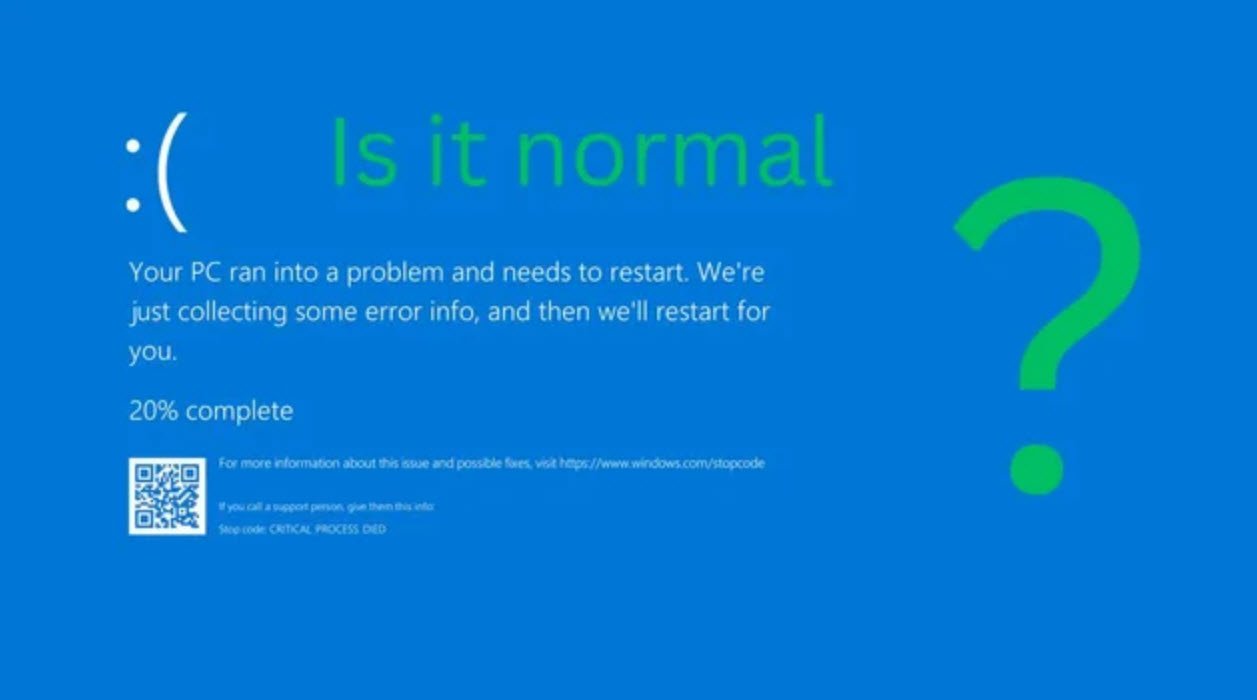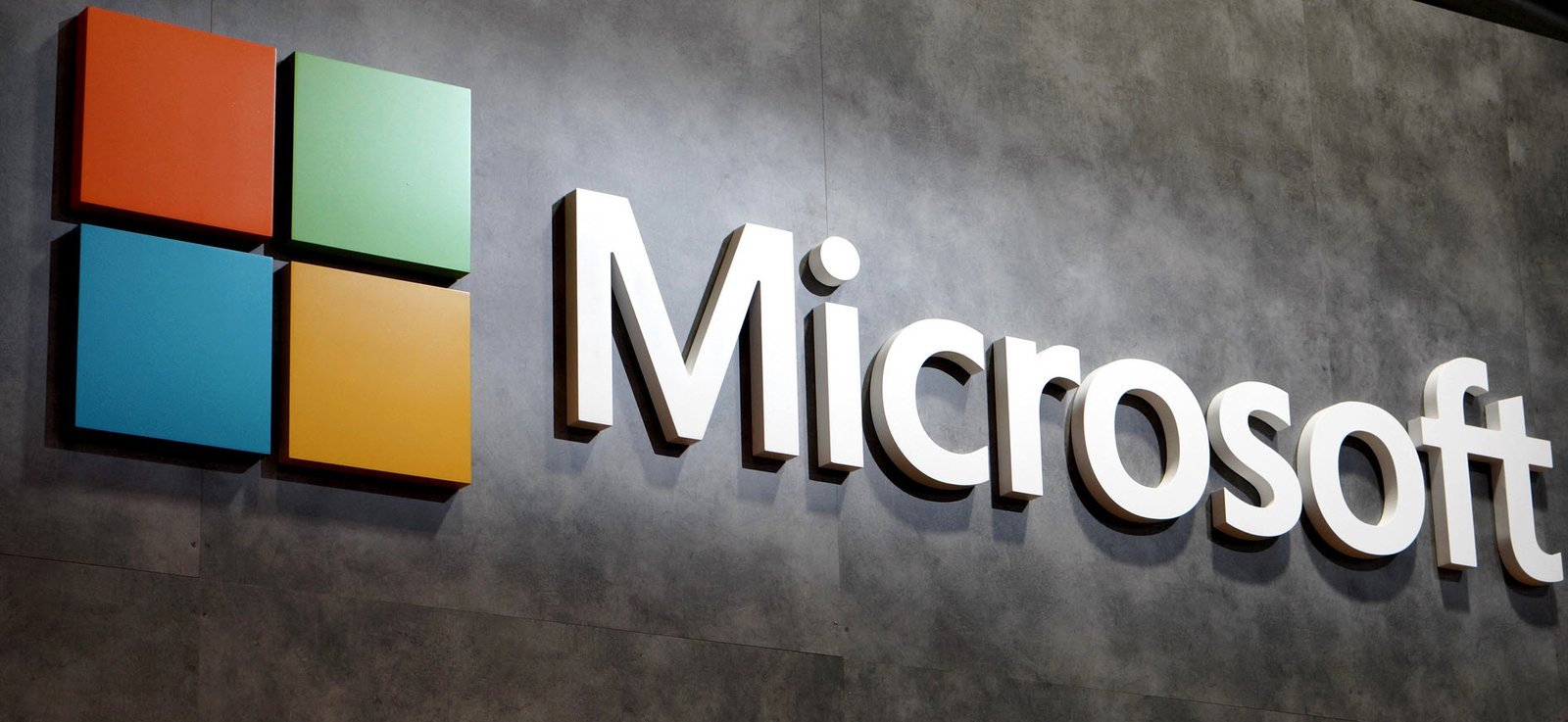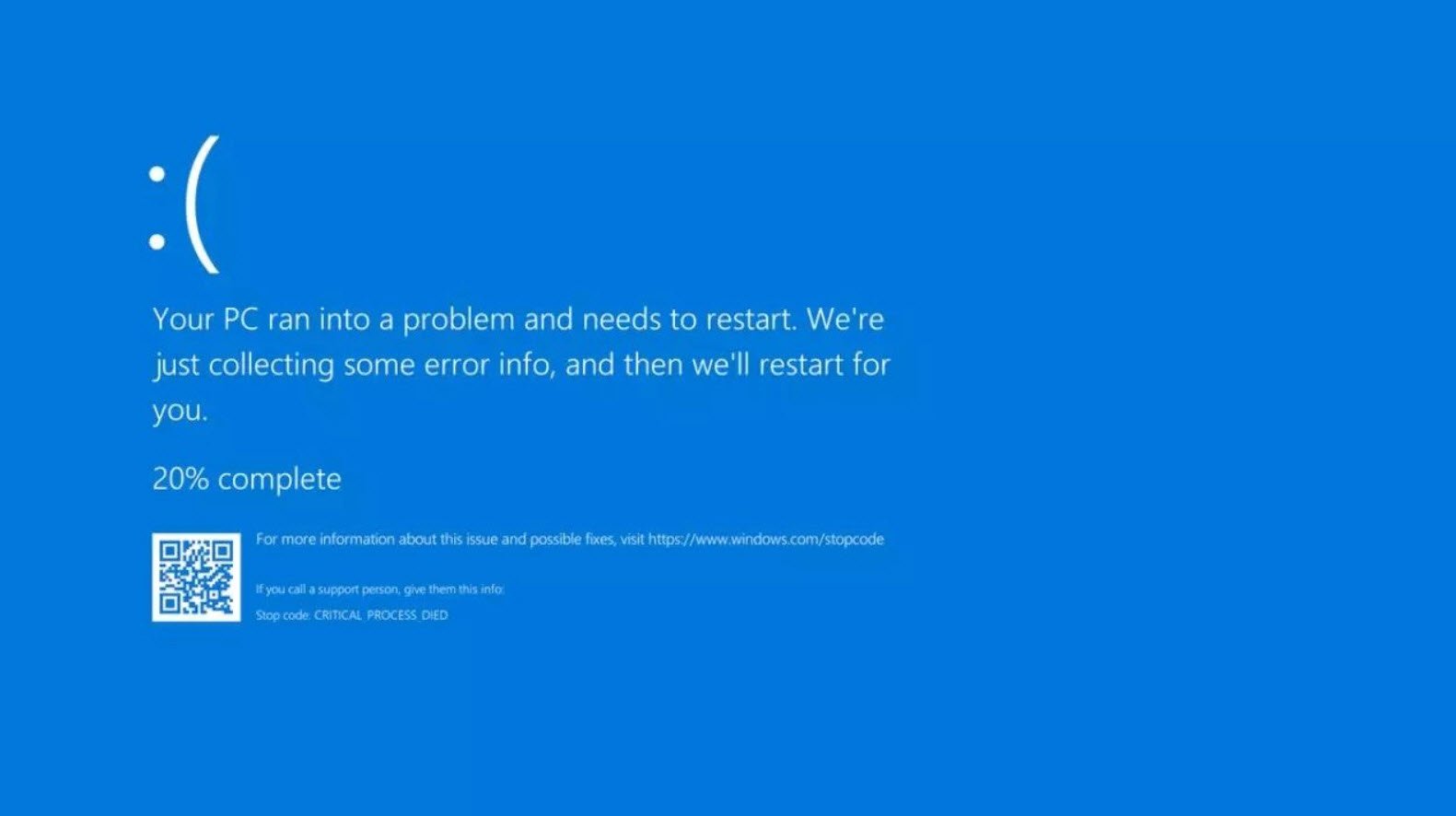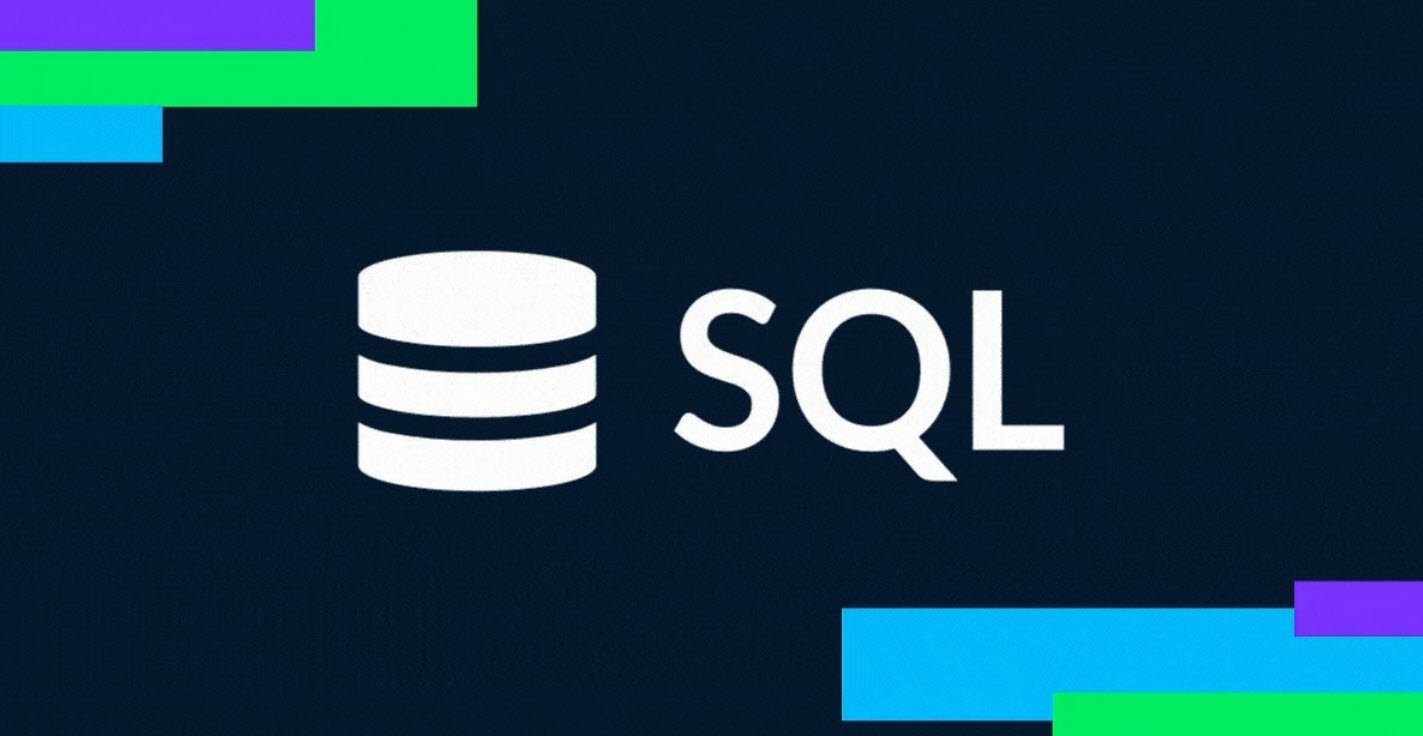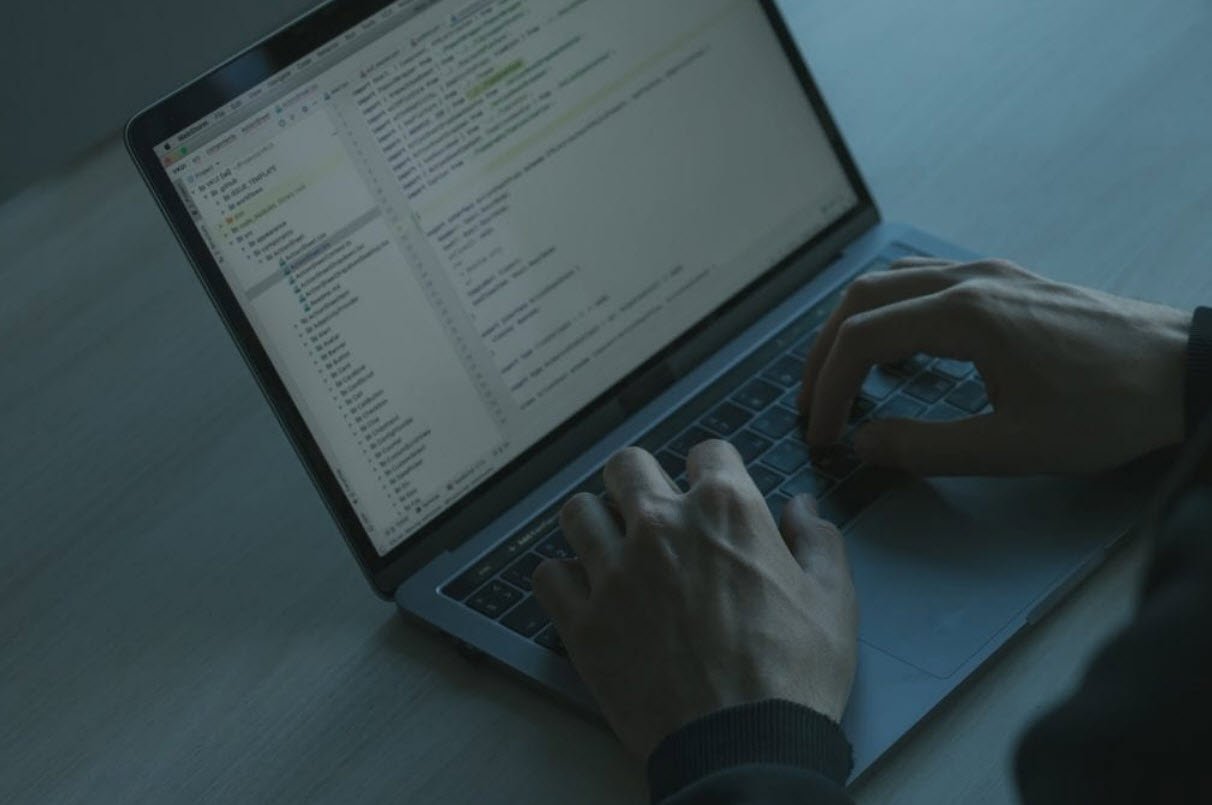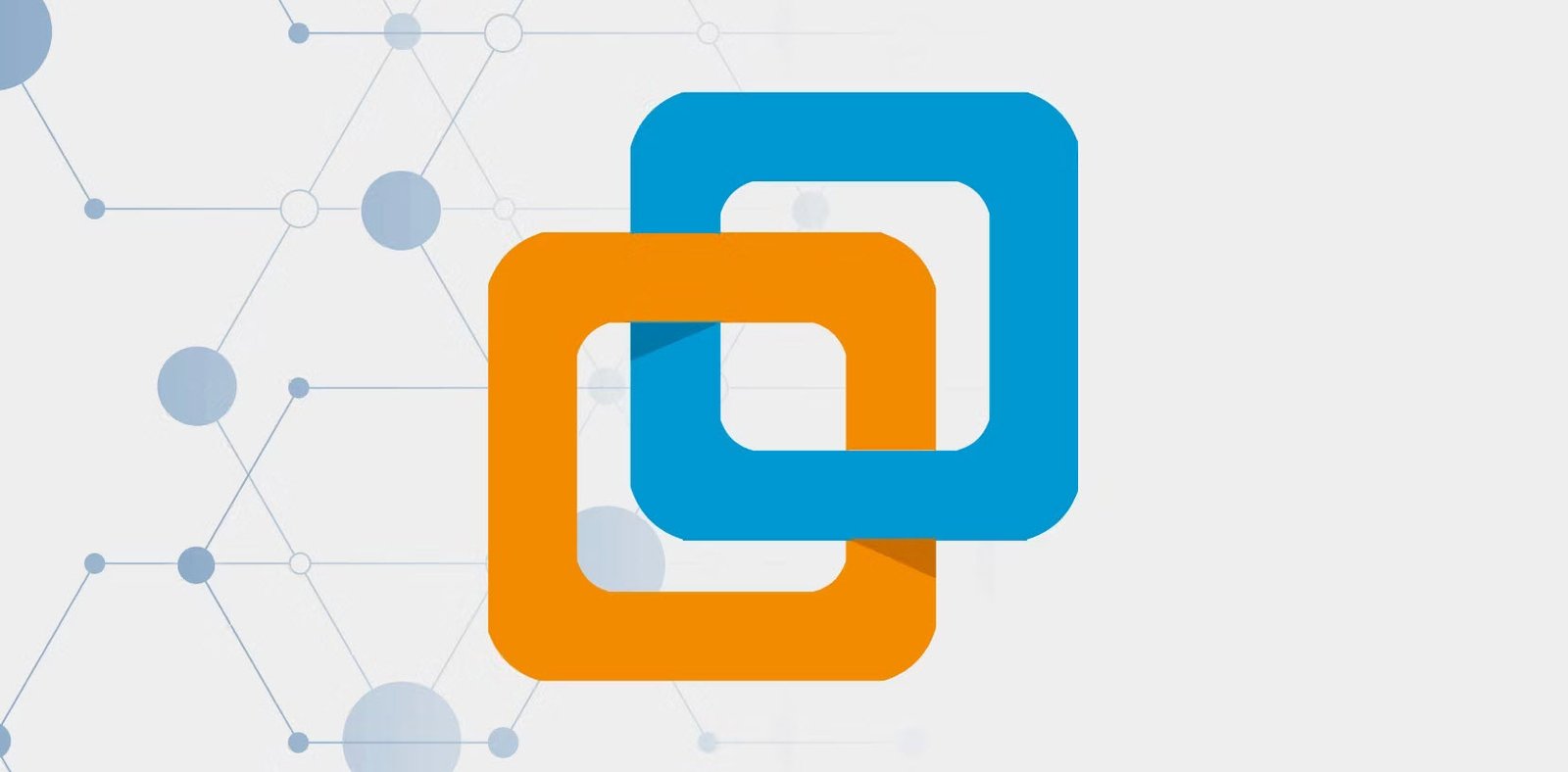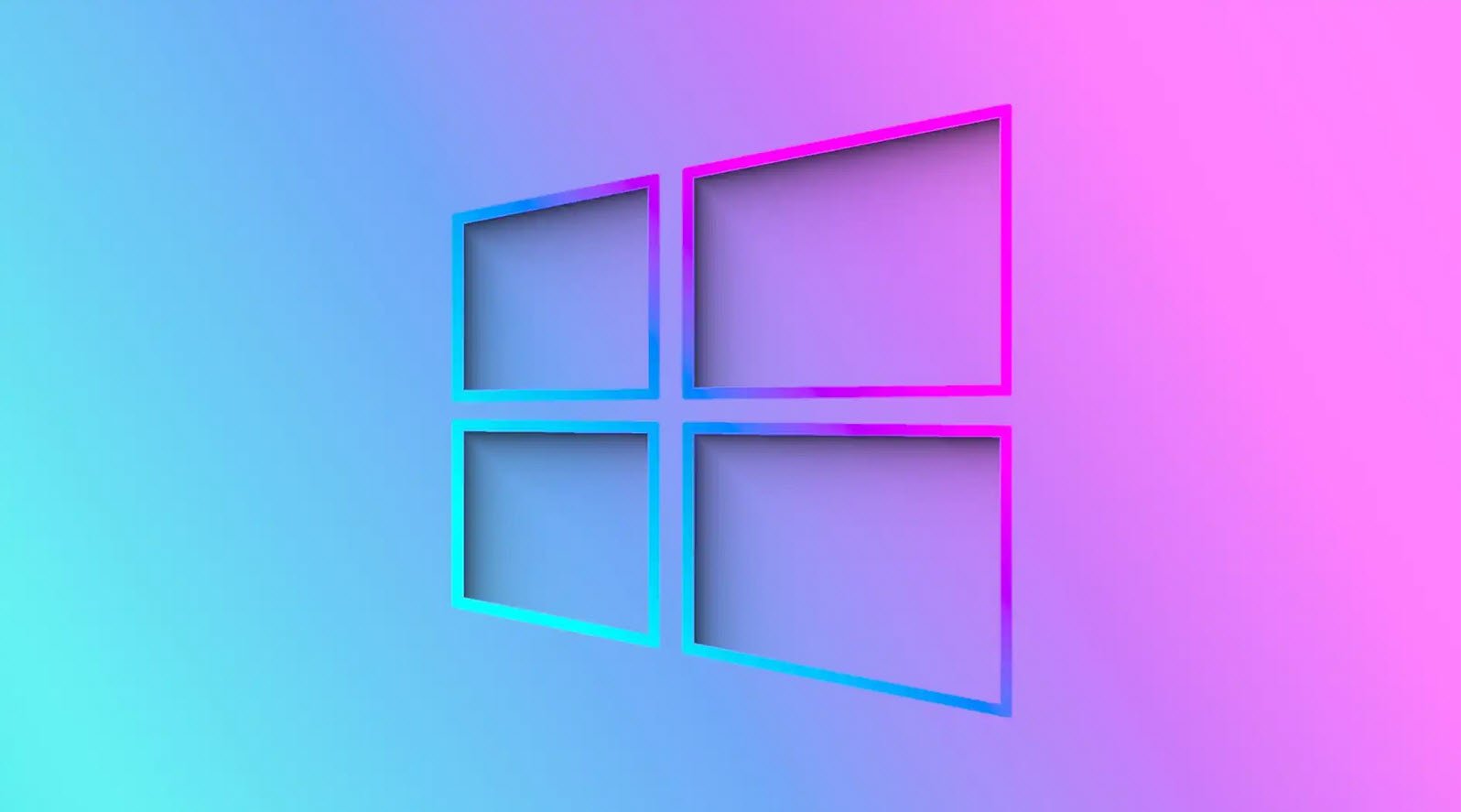VirtualBox, a powerful and versatile virtualization software, allows users to run multiple operating systems on a single physical machine. Whether you’re a developer testing different environments or an enthusiast exploring various operating systems, VirtualBox provides a seamless virtualization experience. To enhance your efficiency and productivity, it’s essential to master the keyboard shortcuts that VirtualBox offers.
In this article, we’ll explore some of the most useful keyboard shortcuts to streamline your virtualization workflow.
| Linux/Windows | Mac | Function |
|---|---|---|
| Virtual Machine Management | ||
| Ctrl + N | Command + N | Open the Virtual Machine creation prompt. |
| Ctrl + A | Command + A | Add an existing Virtual Machine in VirtualBox’s machine listing. |
| Ctrl + O | Command + O | Clone an existing Virtual Machine in the current listing. |
| Alt + M, then Alt + M | Move the currently selected Virtual Machine to a different directory location. | |
| Alt + M, then Alt + R | Remove the currently selected Virtual Machine from the current listing. | |
| Ctrl + S | Command + S | Open the Settings window for the currently selected Virtual Machine. |
| Ctrl + I | Command + I | Import a Virtual Appliance to the current listing. |
| Ctrl + E | Command + E | Export a Virtual Appliance from the current listing. |
| Virtual Machine Control | ||
| Right Ctrl | Left Command | Capture the host machine’s mouse and keyboard input. |
| Right Ctrl + P | Left Command + P | Suspend the currently running Virtual Machine. |
| Right Ctrl + R | Left Command + R | Reload the currently running Virtual Machine. |
| Right Ctrl + H | Left Command + U | Send a “Power Off” signal to the currently running Virtual Machine. |
| Right Ctrl + S | Left Command + S | Open the Settings window for the currently running Virtual Machine. |
| Right Ctrl + T | Left Command + T | Capture a snapshot of the state of the running Virtual Machine. |
| Right Ctrl + Delete | Left Command + Backspace | Send the keystroke: Ctrl + Alt + Delete to the running Virtual Machine. |
| Right Ctrl + Backspace | Send the keystroke: Ctrl + Alt + Backspace to the running Virtual Machine. | |
| Right Ctrl + Insert | Left Command + Insert | Send a custom keystroke to the running Virtual Machine. |
| Virtual Machine Display | ||
| Right Ctrl + N | Left Command + N | Open the Statistics window for the currently running Virtual Machine. |
| Right Ctrl + H | Left Command + F | Move the location of the Virtual Disk image to a different local directory. |
| Right Ctrl + C | Left Command + C | Toggle the scaled display mode for the currently running Virtual Machine. |
| Right Ctrl + L | Left Command + L | Toggle the seamless mode for the currently running Virtual Machine. |
| Right Ctrl + A | Left Command + A | Resize the display window to the current resolution of the Virtual Machine. |
| Window Management | ||
| Ctrl + G | Command + Comma (,) | Open VirtualBox’s Preferences window. |
| F1 | Open the comprehensive Help window for VirtualBox. | |
| Ctrl + Q | Command + Q | Terminate the current VirtualBox session. |
| Command + H | Minimize the current session to the taskbar. | |
| Command + Option + H | Minimize all the other sessions to the taskbar. | |
| Extension Packs Management | ||
| Ctrl + T | Command + T | Open the VM Extensions Pack application panel. |
| Ctrl + Shift + I | Command + Shift + I | Install a new Extension Pack on the current VirtualBox installation. |
| Ctrl + Shift + U | Command + Shift + U | Uninstall an existing Extension Pack on the current VirtualBox installation. |
| Virtual Storage Management | ||
| Ctrl + D | Command + D | Open the Virtual Storage application panel. |
| Alt + H | List all the available Hard Disk images on the current installation. | |
| Alt + O | List all the available Optical Media images on the current installation. | |
| Alt + F | List all the available Floppy Disk images on the current installation. | |
| Ctrl + Shift + F | Command + Shift + F | Reload the list of currently available Virtual Disks. |
| Ctrl + Shift + A | Command + Shift + A | Import an existing Virtual Disk image to the current installation. |
| Ctrl + Shift + C | Command + Shift + C | Clone the currently selected Virtual Disk image. |
| Ctrl + Shift + M | Command + Shift + M | Move the location of the Virtual Disk image to different local directory. |
| Ctrl + Shift + L | Command + Shift + L | Detach the currently selected Virtual Disk from its parent Virtual Machine. |
| Ctrl + Shift + R | Command + Shift + R | Delete the currently selected Virtual Disk from the installation. |
| Ctrl + Shift + P | Command + Shift + P | Display the settings and properties for the currently selected Virtual Disk. |
| Log Management | ||
| Ctrl + L | Command + L | Open the Log Viewer window for the currently selected Virtual Machine. |
| Ctrl + A | Select the contents of the entire Log Viewer window. | |
| Ctrl + C | Copy the currently selected log text to the clipboard. | |
| Ctrl + Shift + F | Command + Shift + F | Open the search prompt for the currently active Log Viewer. |
| Ctrl + Shift + T | Command + Shift + T | Perform a filtered term search for the currently active Log Viewer. |
| Ctrl + Shift + D | Command + Shift + D | List all the available bookmarks for the currently active Log Viewer. |
| Ctrl + Shift + R | Command + Shift + R | Reload the contents of the currently active Log Viewer. |
| Ctrl + Shift + S | Command + Shift + S | Dump the contents of the current Log Viewer to a file. |
| Ctrl + Shift + P | Command + Shift + P | Show the available display settings for the currently active Log Viewer. |
| Virtual Network Management | ||
| Ctrl + H | Open the Virtual Network application panel. | |
| Ctrl + Shift + C | Command + Shift + C | Create a new Virtual Network Controller for your machines. |
| Ctrl + Shift + R | Command + Shift + R | Delete the currently selected Virtual Network Controller. |
| Ctrl + Shift + P | Command + Shift + P | Display all the available settings for the currently selected controller. |
| Ctrl + Shift + P, then Alt + D | Open the DHCP server settings for the current network controller. | |
| Ctrl + Shift + P, then Alt + A | Open the controller-specific settings for virtual network. | |
| Remote Cloud Management | ||
| Ctrl + P | Command + P | Open the Remote Cloud application panel. |
| Ctrl + Shift + T | Command + Shift + T | Open the free trial offer for Oracle Remote Cloud access. |
| Ctrl + Shift + A | Command + Shift + A | Create a new Remote Cloud profile for the current installation. |
| Ctrl + Shift + I | Command + Shift + I | Import an existing Remote Cloud profile for the current installation. |
| Ctrl + Shift + R | Command + Shift + R | Remove an existing Remote Cloud profile for the current installation. |
| Ctrl + Shift + P | Command + Shift + P | Toggle the available settings for the currently selected Remote Cloud profile. |
| Ctrl + Shift + H | Command + Shift + H | Open a browser window showing the documentation for Oracle Remote Cloud. |
These keyboard shortcuts can significantly improve your efficiency and navigation within VirtualBox, making the virtualization experience smoother and more enjoyable. Take some time to familiarize yourself with these shortcuts, and you’ll find yourself seamlessly managing and interacting with your virtual machines.
Whether you’re a seasoned developer or a curious explorer, mastering these keyboard shortcuts will undoubtedly enhance your VirtualBox expertise.
You may also like:- How To Fix the Crowdstrike/BSOD Issue in Microsoft Windows
- MICROSOFT is Down Worldwide – Read Full Story
- Windows Showing Blue Screen Of Death Error? Here’s How You Can Fix It
- A Guide to SQL Operations: Selecting, Inserting, Updating, Deleting, Grouping, Ordering, Joining, and Using UNION
- Top 10 Most Common Software Vulnerabilities
- Essential Log Types for Effective SIEM Deployment
- How to Fix the VMware Workstation Error: “Unable to open kernel device ‘.\VMCIDev\VMX'”
- Top 3 Process Monitoring Tools for Malware Analysis
- CVE-2024-6387 – Critical OpenSSH Unauthenticated RCE Flaw ‘regreSSHion’ Exposes Millions of Linux Systems
- 22 Most Widely Used Testing Tools