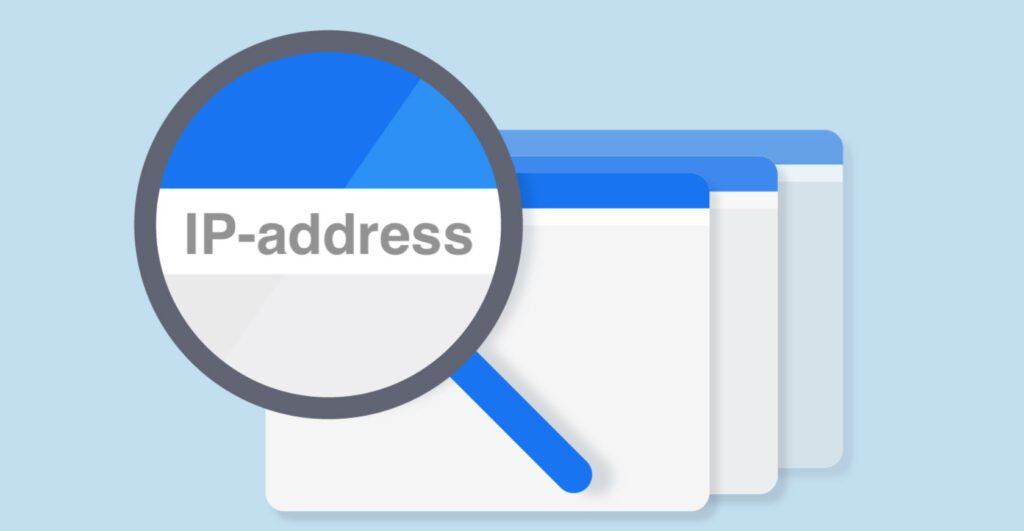
In the realm of Linux networking, the `ip` command has emerged as a versatile and powerful tool, replacing the aging `ifconfig` and `route` commands. Part of the `iproute2` package, the `ip` command offers advanced features and flexibility for managing network-related tasks on Linux systems.
In this article, we will explore 25 popular examples of using the `ip` command to check and manage various aspects of IP addresses and network interfaces.
1. Check Linux IP Command Version
To verify the version of the `ip` command installed on your system, use the following command:
ip -VThis will display information about the version, indicating that the `ip` utility is part of the `iproute2` package.
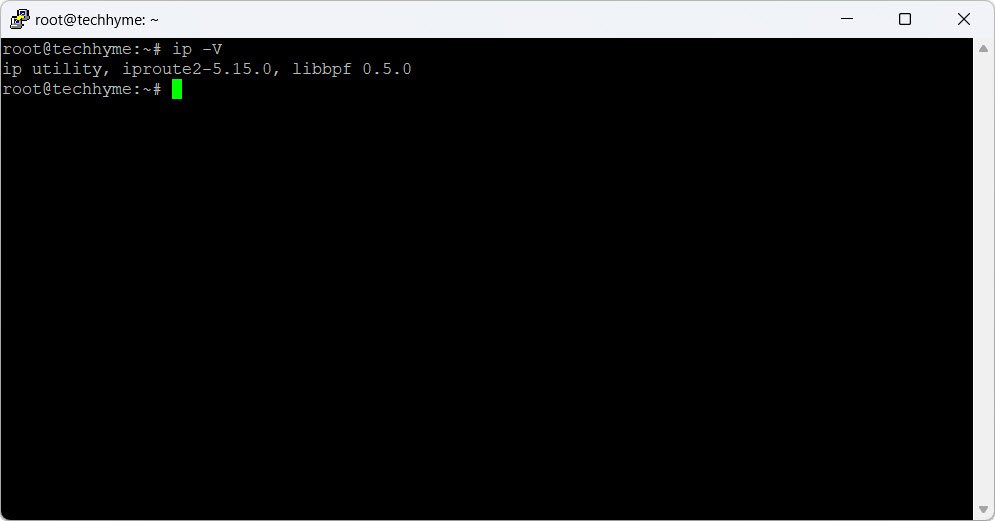
2. Check Linux IP Address
To view information about all network interfaces and their IP addresses, use the following command:
ip addr showThis command provides details such as IPV4 and IPV6 addresses, MAC addresses, broadcast addresses, MTU size, and more.

3. Check IP Rule List
To list all IP rules on your system, use the following command:
ip rule listThis command displays the IP rule list, providing insights into the routing decisions made by the system.

4. Check IP Link Status
To check the status of connected network interfaces, use the following command:
ip link showThis command provides information about the status of each network interface, including whether it is up or down.

5. Check Link Stats using Linux ip command
To view packet statistics for all connected network interfaces, use the following command:
ip -s linkThis command shows detailed statistics related to packet transmission and reception on each network interface.
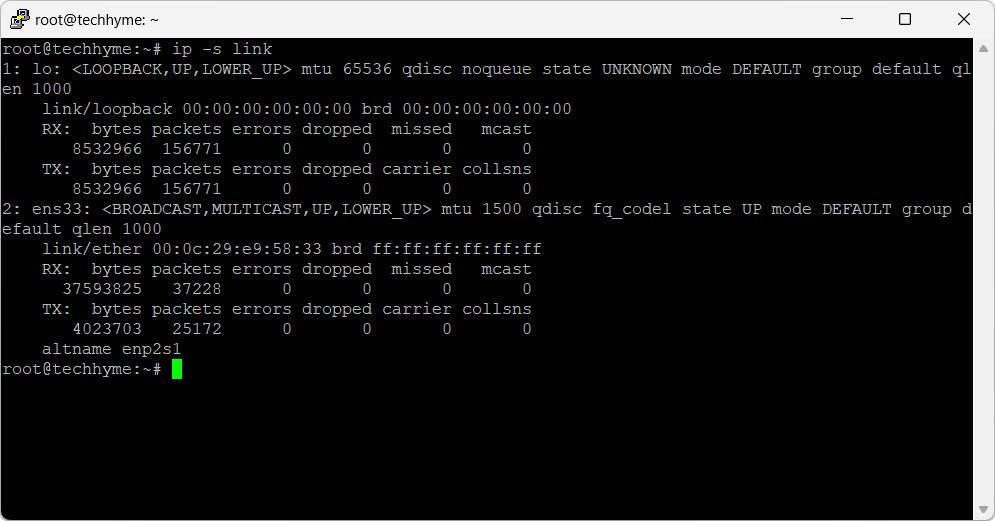
6. Check Routing Table using Linux ip command
To display the current routing table, use the following command:
ip route showThis command reveals the routing table, illustrating how network traffic is directed.
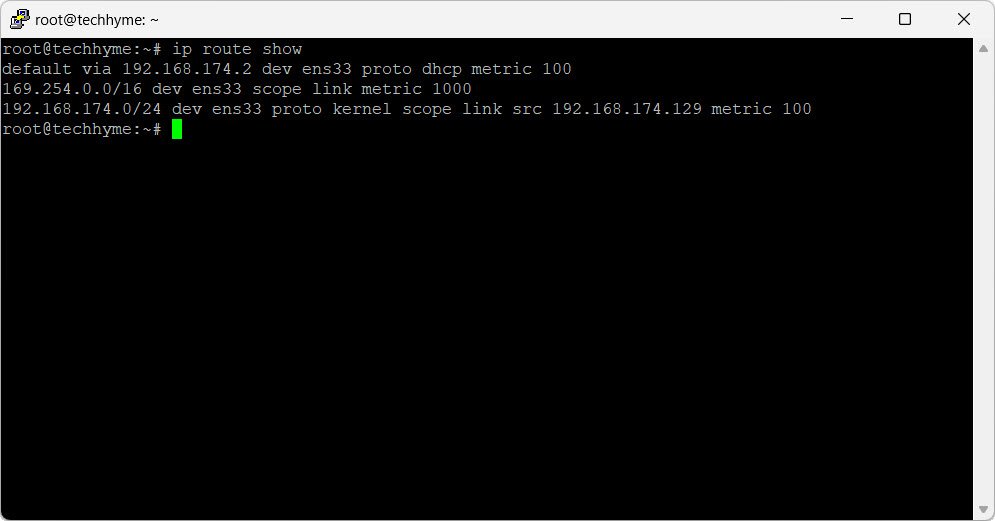
7. Display State of Devices Continuously using Linux ip command
For continuous monitoring of device states, use the following command:
ip monitorThis command provides real-time updates on the state of network devices, facilitating troubleshooting.
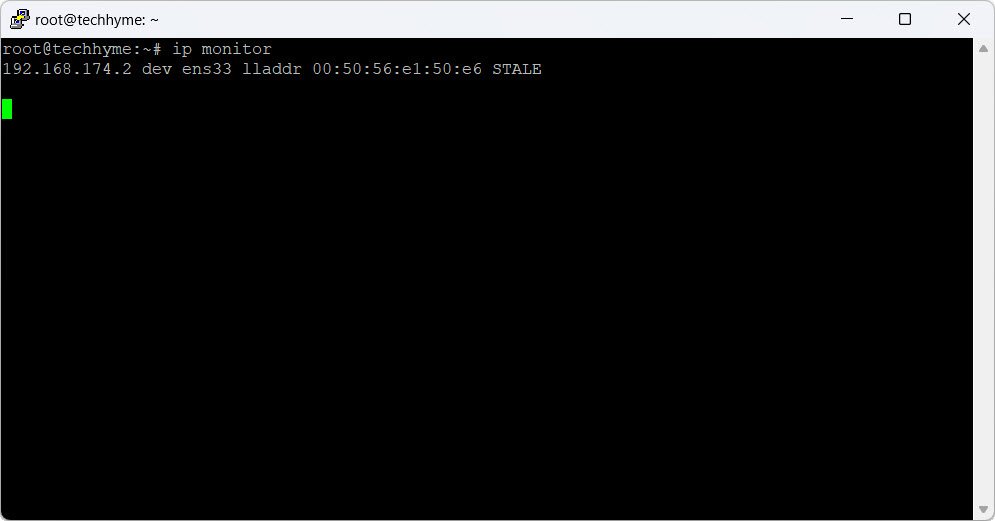
8. Display MAC Addresses of the Connected System
To view MAC addresses of connected systems, use the following command:
ip neighborThis command displays the ARP cache, showing MAC addresses associated with IP addresses.
9. Assign an IP Address to a Network Interface
To assign an IP address to a network interface, use the following command:
ip addr add 192.168.0.100 dev enp0s3This example assigns the IPv4 address 192.168.0.100 to the interface `enp0s3`.
10. Enable Multicast Feature on Network Interface
To enable the multicast feature on a network interface, use the following command:
ip link set enp0s3 multicast onThis example enables multicast on the `enp0s3` network interface.
11. Disable Multicast Feature on Network Interface
To disable the multicast feature on a network interface, use the following command:
ip link set enp0s3 multicast offThis example turns off multicast on the `enp0s3` interface.
12. Change MTU Size using Linux ip command
To change the Maximum Transmission Unit (MTU) size for a network interface, use the following command:
ip link set enp0s3 mtu 1200This example sets the MTU size for `enp0s3` to 1200.
13. Change Packet Queue Length using Linux ip command
To change the packet queue length for a network interface, use the following command:
ip link set enp0s3 txqueuelen 900This example sets the packet queue length for `enp0s3` to 900.
14. Enable ARP Feature on the Network Interface using Linux ip command
To enable the ARP feature on a network interface, use the following command:
ip link set enp0s3 arp onThis example enables ARP on the `enp0s3` interface.
15. Disable ARP Feature on the Network Interface
To disable the ARP feature on a network interface, use the following command:
ip link set enp0s3 arp offThis example disables ARP on the `enp0s3` interface.
16. Rename Your Network Interface Using Linux ip command
To rename a network interface, use the following command:
ip link set enp0s3 name eth0This example renames the network interface `enp0s3` to `eth0`.
17. Check the Rule in Multicast Routing Policy Database
To check the rules in the multicast routing policy database, use the following command:
ip mrule showThis command displays the rules governing multicast routing.

18. Check the Neighbor Table Parameters and Statistics
To check neighbor table parameters and statistics for a specific network interface, use the following command:
ip ntable show dev enp0s3This command provides information about the neighbor table associated with `enp0s3`.
19. Change the Number of Packets Queued
To change the number of packets queued for a specific network interface, use the following commands:
ip ntable change name arp_cache queue 35 dev enp0s3
ip ntable show dev enp0s3This example adjusts the ARP cache queue parameter for `enp0s3`.
20. Create a Tunnel Using Linux ip command
To create a tunnel in Linux, use the following command:
ip tunnel add tunnel0 mode sit remote 192.168.0.110This example creates a tunnel named `tunnel0` with the specified configuration.
21. Bring Up Tunnel in Linux
To bring up a previously created tunnel, use the following command:
ip link set tunnel0 upThis example brings up the `tunnel0` tunnel.
22. Bring Down Tunnel in Linux
To bring down a tunnel, use the following command:
ip link set tunnel0 downThis example brings down the `tunnel0` tunnel.
23. Check Tunnel Status using Linux ip command
To check the status of a tunnel, use the following command:
ip link show dev tunnel0This command provides information about the status of the `tunnel0` tunnel.
24. Delete a Tunnel using Linux ip command
To delete a tunnel, use the following command:
ip tunnel del tunnel0This example deletes the `tunnel0` tunnel.
25. Check Other ip command options
To explore additional options and commands available with the `ip` command, use the following command:
ip --helpThis command displays a help message, showcasing various options and usages of the `ip` command.
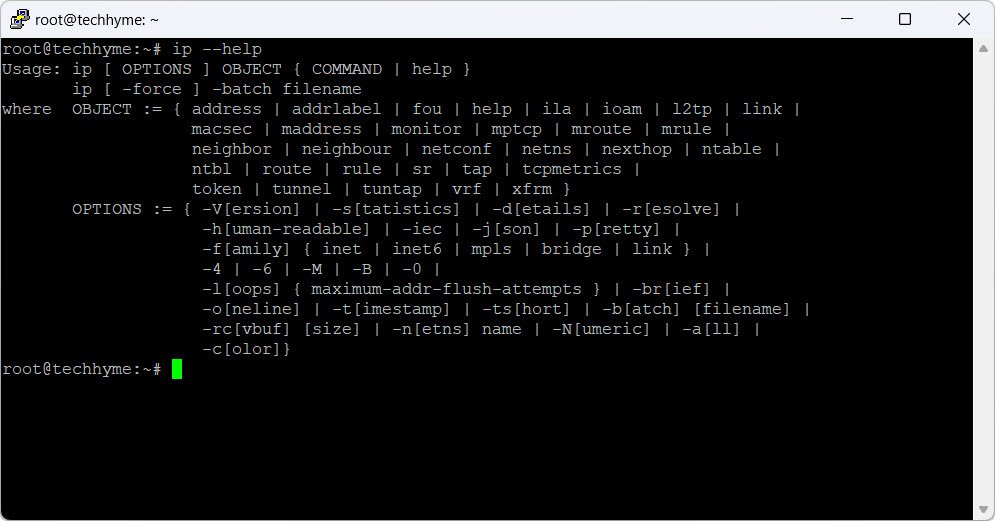
In conclusion, the `ip` command is a comprehensive tool for managing network-related tasks on Linux systems. These examples cover a range of functionalities, from basic network interface information to advanced features like tunnel creation and multicast settings. Understanding and mastering the `ip` command can significantly enhance your ability to configure and troubleshoot networking issues on Linux.
You may also like:- How To Install Python 2.7.18 From The Source
- How To Parse SSH Authentication Logs with Logstash
- A Comprehensive Guide to File System Commands in Linux
- Essential File Compression Commands in Linux
- Secure Shell (SSH) Protocol – A Comprehensive Guide
- Monitoring Active Connections in Kali Linux Using Netstat
- How To Easily Crack Wi-Fi Password
- 6 Most Useful Windows Command Prompt Commands
- Ripgrep – Searching for Specific File Types and Beyond
- Insert and Create Data in Elasticsearch








