
Elasticsearch, a powerful and scalable search and analytics engine, provides a versatile set of APIs for managing and interacting with its indices. In this article, we will delve into the process of inserting data into an Elasticsearch index by creating documents with specified IDs.
Inserting Data with Document ID
The standard method of inserting data into an Elasticsearch index involves using the PUT request along with a specified document ID. The following example demonstrates the insertion of a JSON document with the ID of 1 into the “databases” index:
PUT databases/_doc/1
{
"name": "Elastic Search",
"type": "Document-Oriented Database"
}Upon successful execution, Elasticsearch returns a response providing information about the operation, including details about the shards involved, the index, document type, ID, version, and the result of the operation:
{
"_shards": {
"total": 2,
"failed": 0,
"successful": 2
},
"_index": "databases",
"_type": "_doc",
"_id": "1",
"_version": 1,
"_seq_no": 0,
"_primary_term": 1,
"result": "created"
}Create Document with Operation Type
To enforce a create operation, ensuring that the document is only created if the specified ID does not already exist, the `op_type` parameter can be employed. The following example demonstrates its usage:
PUT databases/_doc/1?op_type=create
{
"name": "Elastic Search",
"type": "Document-Oriented Database"
}Alternatively, without explicitly specifying the `op_type` parameter, you can use the `_create` endpoint:
PUT databases/_create/1
{
"name": "Elastic Search",
"type": "Document-Oriented Database"
}Both methods will result in an error if a document with the same ID already exists in the index.
Create Document with Automatic ID Generation
In scenarios where you prefer Elasticsearch to automatically generate the document ID, the `POST` request can be utilized without specifying an ID. In this case, the engine generates a unique identifier for the document:
POST databases/_doc/
{
"name": "Elastic Search",
"type": "Document-Oriented Database"
}Upon success, Elasticsearch returns a response similar to the previous examples, with the key difference being the automatically generated document ID:
{
"_shards": {
"total": 2,
"failed": 0,
"successful": 2
},
"_index": "databases",
"_type": "_doc",
"_id": "1WEKA2SMDA0912",
"_version": 1,
"_seq_no": 0,
"_primary_term": 1,
"result": "created"
}In conclusion, Elasticsearch provides flexibility in managing document IDs during data insertion, allowing users to choose between explicit IDs, enforcing create operations, or relying on automatic ID generation based on specific use cases and requirements.
Understanding these options empowers users to make informed decisions based on their application’s needs.
You may also like:- How To Install Python 2.7.18 From The Source
- How To Parse SSH Authentication Logs with Logstash
- How To Easily Crack Wi-Fi Password
- 6 Most Useful Windows Command Prompt Commands
- Ripgrep – Searching for Specific File Types and Beyond
- Manage Time and Date in Linux with timedatectl
- How to Set Network Adapter Priority on Windows 11
- How to Add a User to Sudoers on Ubuntu
- 25 Popular Linux IP Command Examples
- Top 11 Nmap Commands for Remote Host Scanning








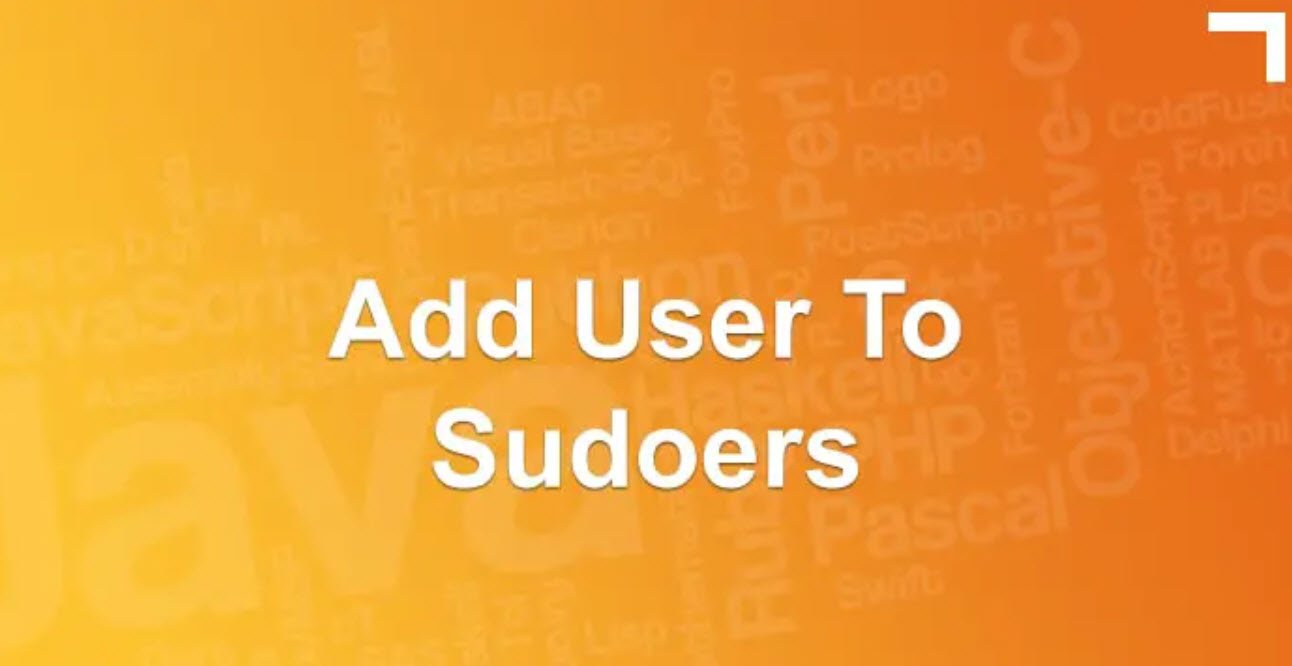
This Post Has One Comment