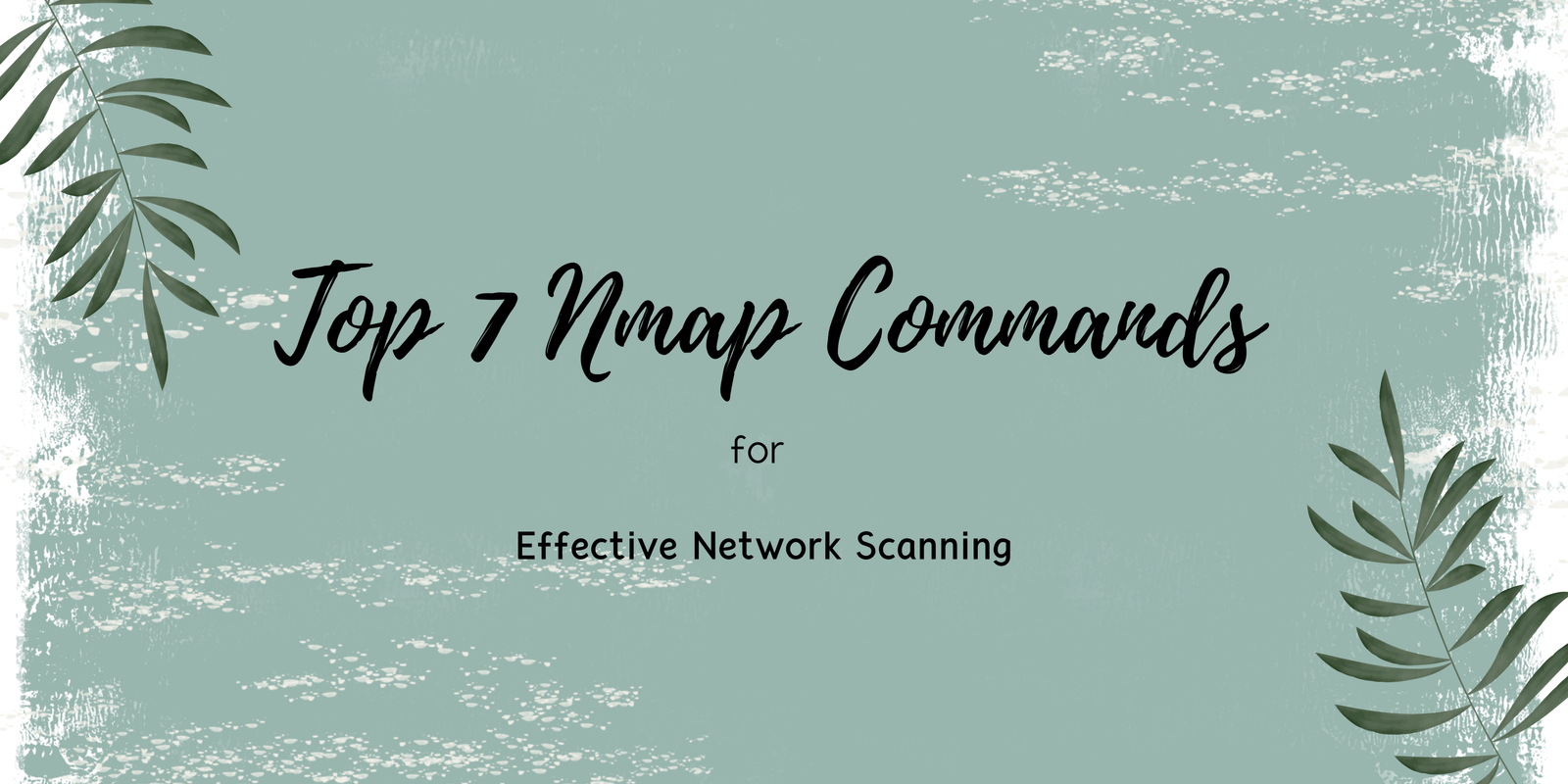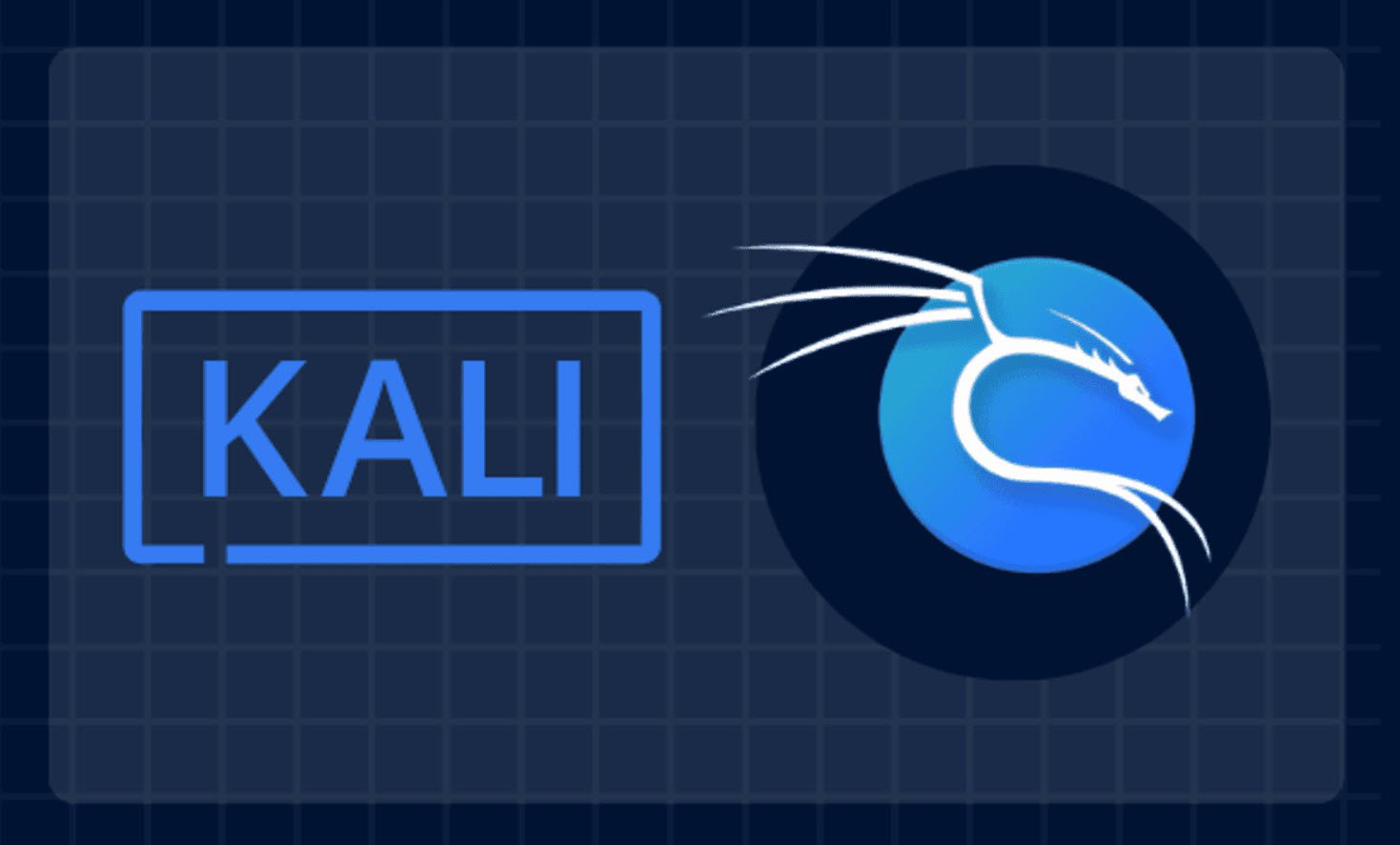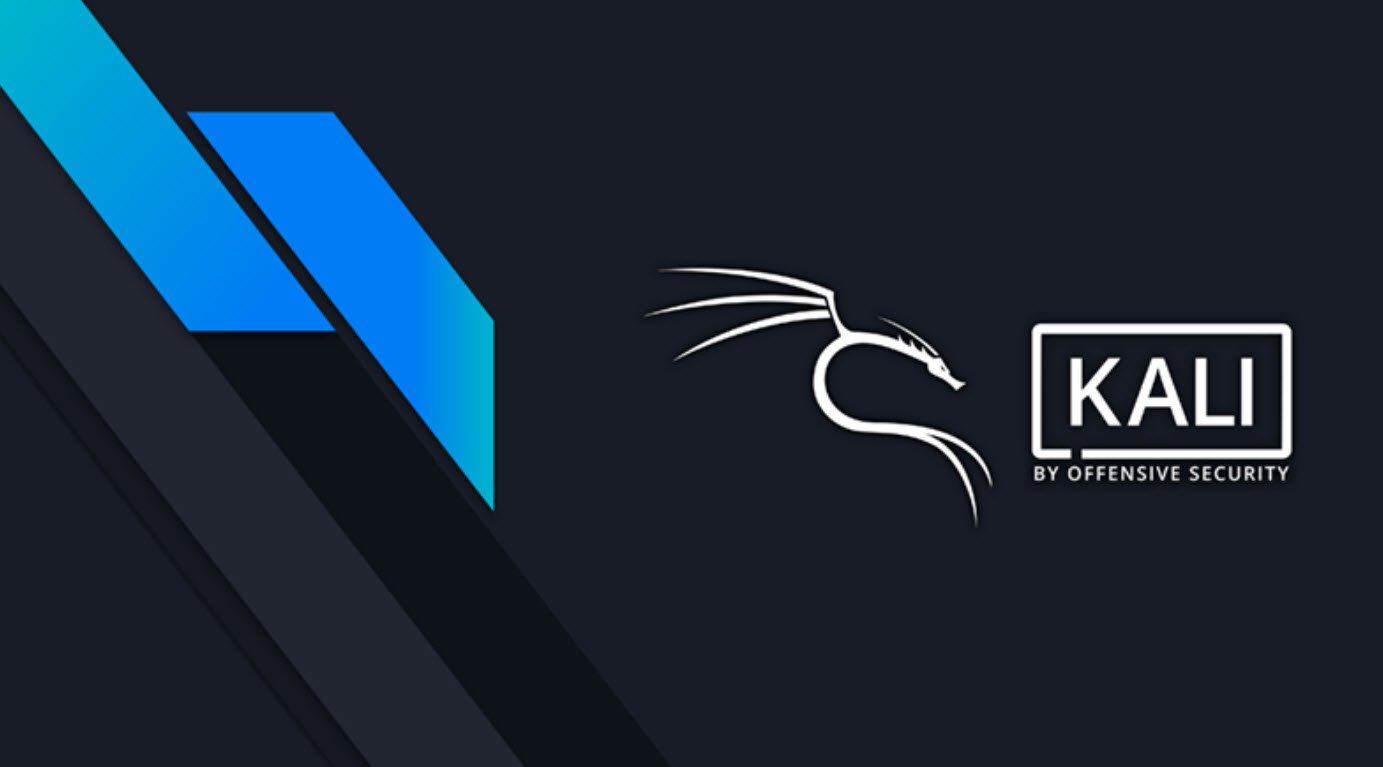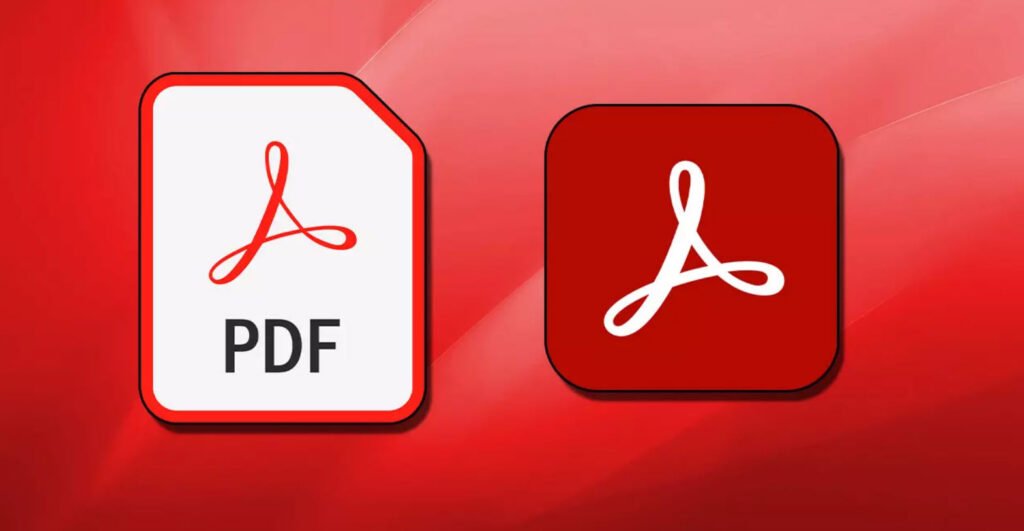
Adobe Acrobat Reader is a software program that allows users to view, sign, collaborate on, and annotate PDF files. It is available as a free download from the Adobe website.
According to the Adobe website, Acrobat Reader is “the best PDF viewer” and can be used to easily edit and convert PDFs into other file formats like Excel and Word.
There are several advantages to using Adobe Acrobat Reader:
- It is a widely-used and well-known software program, which means that it is compatible with a wide range of systems and devices. This makes it easy to access and view PDFs on different devices.
- It is a free program, which means that users do not need to pay to use it.
- It has a range of features that allow users to view, sign, collaborate on, and annotate PDFs. This makes it a useful tool for a variety of tasks, including reviewing documents, providing feedback, and completing forms.
- It is regularly updated with new features and security improvements, which means that it remains a reliable and secure program for viewing and interacting with PDFs.
- It is available in many languages, which makes it accessible to users around the world.
To download Adobe Acrobat Reader open the terminal and enter the following command:
Command: wget -O ~/adobe.deb ftp://ftp.adobe.com/pub/adobe/reader/unix/9.x/9.5.5/enu/AdbeRdr9.5.5-1_i386linux_enu.deb

Next, You need to enable i386 architecture by typing the following command:
Command: dpkg –add-architecture i386
Command: apt update

To install Adobe Acrobat Reader, you will need to make sure that you have the following prerequisites:
Command: apt install libxml2:i386 libcanberra-gtk-module:i386 gtk2-engines-murrine:i386 libatk-adaptor:i386
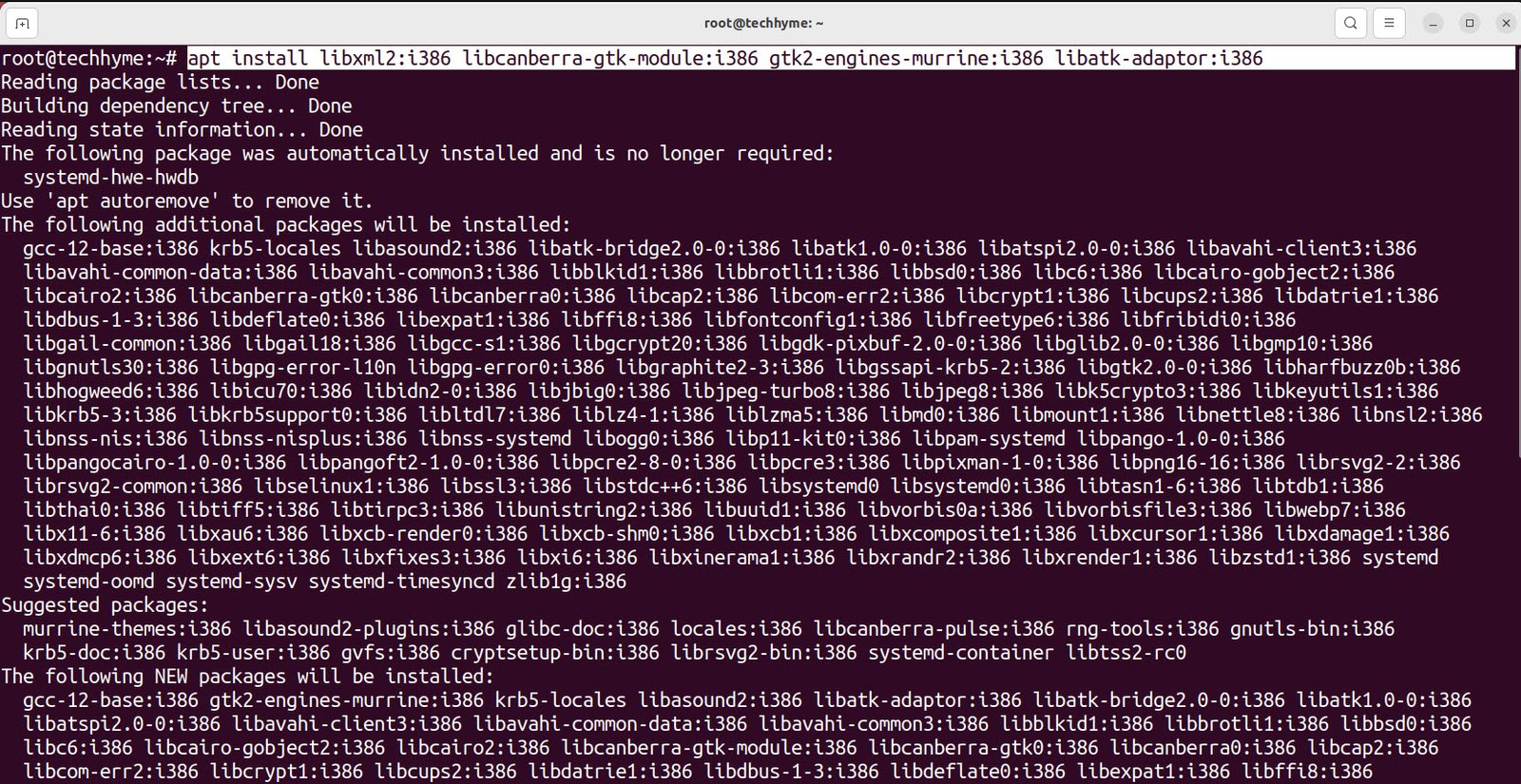
Now, we are ready to install the actual Adobe Acrobat Reader package downloaded previously:
Command: dpkg -i ~/adobe.deb
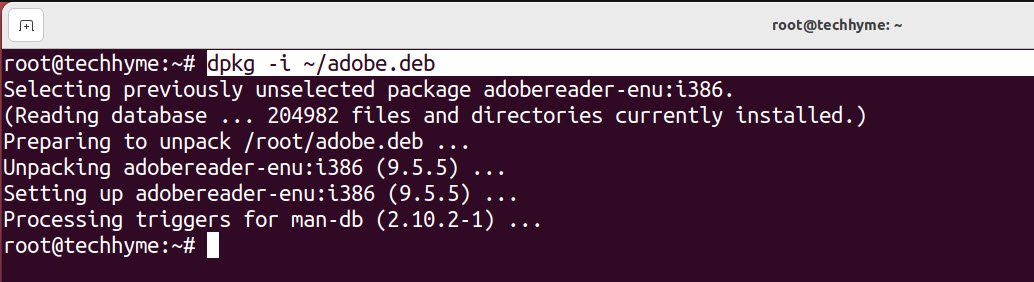
To start the Adobe Acrobat Reader use the activities menu to search for adobe and click on the relevant icon. Or you can find your PDF document in the file browser, right click, press “Open with other application” and find Adobe Acrobat Reader in the list of options.
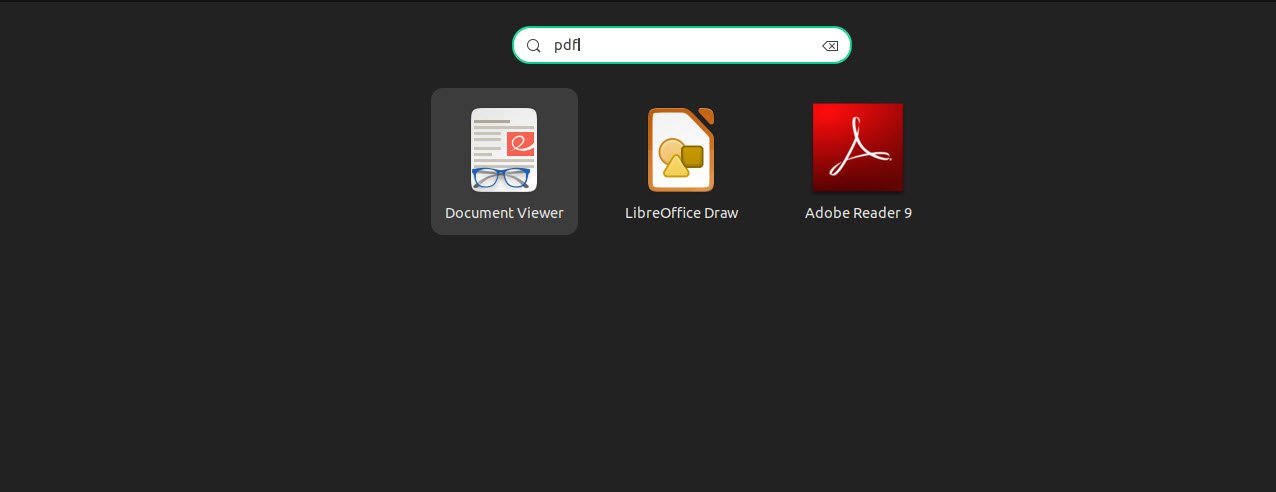
Alternatively, you can start the Adobe Acrobat Reader on Ubuntu from a command line:
You may also like:Command: acroread
- Top 26 Essential Windows Commands for Network Enumeration
- Top 7 Nmap Commands for Effective Network Scanning
- Tool Categories in Kali Linux – A Brief Overview
- 100+ Important Linux Terms and Technologies
- How to Use Kali Linux for OSINT Automation
- How to Perform Network Security Audits Using Kali Linux
- How to Harden Kali Linux for Maximum Security
- How to Use Kali Linux for Cloud Security Testing
- How to Fix Common Kali Linux Installation Errors
- How to Use Python for Ethical Hacking in Kali Linux