WOFF or Web Open Font Format is basically TTF with metadata and compression that is supported by browsers. Many users would like to use a WOFF font that they downloaded from a website into their Microsoft Word or other programs.
However, users cannot install WOFF font in Windows directly without converting it into TTF or OTF. In this article, we will show you two methods through which you can easily convert WOFF to TTF.
1. Online Converter (convertio.co)
These days everything can be viewed as on the web, whether is a image converter or a font converter. There are numerous sites that provides the conversion of font formats.
You can utilize any of the notable site to convert WOFF textual style over completely to TTF. In this technique, we will utilize the Convertio.co site to show how to convert WOFF to TTF.
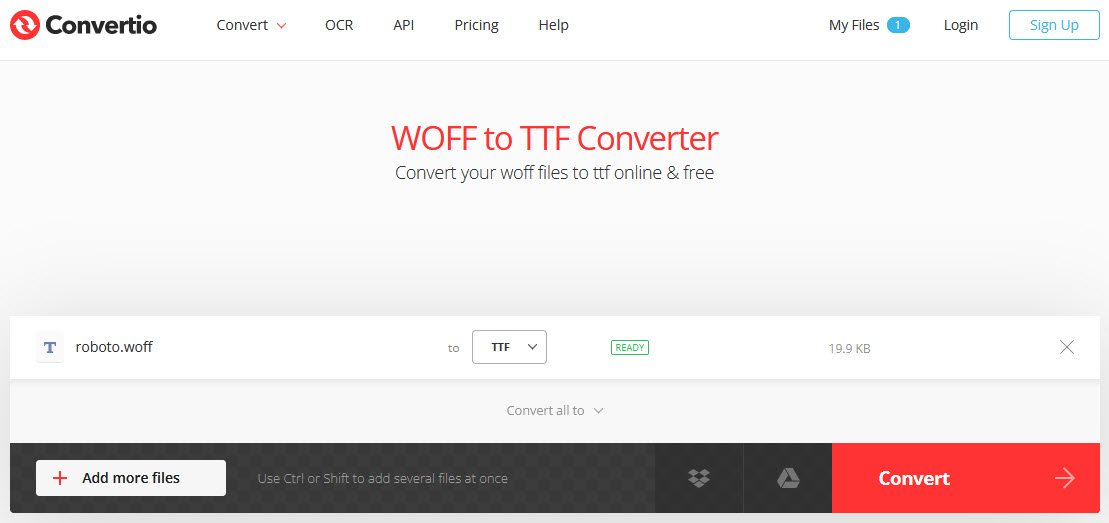
Here, you just need to upload the WOFF format file and it will automatically convert your WOFF to TTF file format.
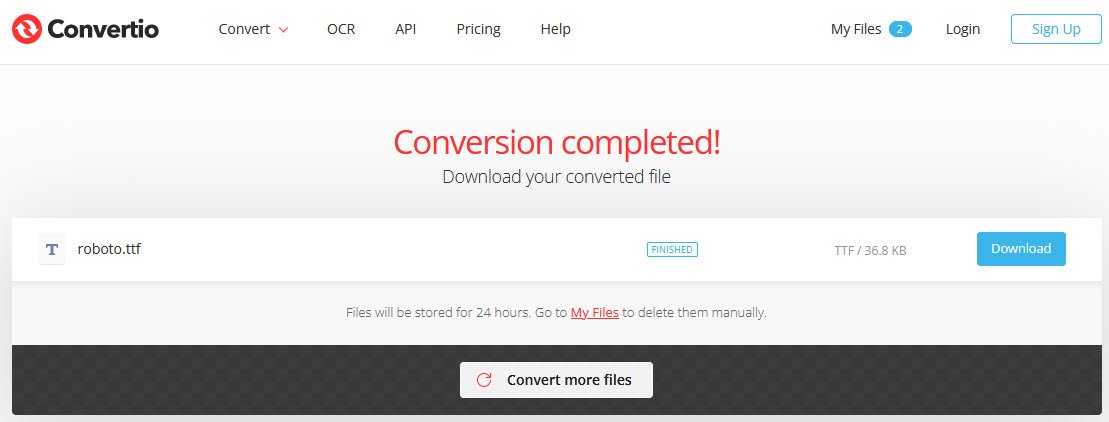
2. Using Python Script (Woff2otf.py)
There are many font converting portable applications available online. However, there isn’t any that support the conversion from WOFF to TTF. Most of them provide the TTF to WOFF but not the other way around.
That is why we are using a Python script from GitHub to convert WOFF to TTF. It is not as complicated as it looks, follow the below steps and you can convert it easily without knowing anything about programming:
Simply clone the repository by typing the following command:
Command: git clone https://github.com/hanikesn/woff2otf
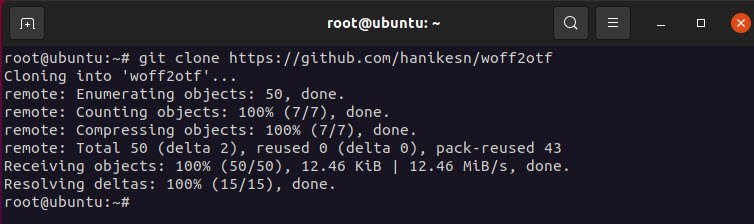
Navigate to woff2otf directory and run the following command to convert your WOFF format file to TTF format file.
Command: ./woff2otf.py /root/roboto.woff roboto.ttf

Note: The first parameter is the source file (woff2otf.py), the second is your WOFF file (WOFF format), and the last is the converting file (TTF format).



