In the interconnected landscape of the digital world, where browsers are the gateways to endless information and interactions, the importance of browser security cannot be overstated. Browsers are not only our windows to the online realm but also the frontline defense against malicious attempts to compromise our computer resources and settings.
In this article, we bring to light the fundamental browser settings that can bolster your computer’s security, ensuring a safe and serene digital journey.
- Elevate Privacy Settings
- Employ Strong Password-Based User Groups
- Avoid Saving Passwords on Browsers
- Minimize Administrator Usage
- Activate Safe Browsing Settings
- Attach “Do Not Track” Requests
- Activate SSL and HTTPS Settings
- Exercise Caution with Pop-Ups and Plugins
- Strengthen Computer Resources and Content Access Settings
- Regularly Inspect for Harmful Software
1. Elevate Privacy Settings
Your browser’s privacy settings are your fortress against prying eyes. Set them to a high level to limit data tracking, third-party cookies, and other invasive practices that compromise your online privacy.
2. Employ Strong Password-Based User Groups
Create separate user groups with strong, unique passwords. This segregation restricts unauthorized access and limits the impact of potential breaches on your computer.
3. Avoid Saving Passwords on Browsers
Resist the temptation to let browsers save your passwords. While convenient, this practice can expose your sensitive credentials to potential threats. Instead, opt for a secure password manager.
4. Minimize Administrator Usage
Admin privileges grant significant power over your computer’s settings. Avoid logging in as an administrator unless absolutely necessary, as doing so limits potential avenues of attack for cyber threats.
5. Activate Safe Browsing Settings
Activate your browser’s safe browsing settings. This feature, often provided by browsers or search engines, alerts you to potentially harmful websites and prevents inadvertent exposure to malicious content.
6. Attach “Do Not Track” Requests
Your browsing traffic should bear a “Do Not Track” request. This signals to websites that you prefer not to be tracked across different platforms, enhancing your online privacy.
7. Activate SSL and HTTPS Settings
Secure Socket Layer (SSL) and Hyper Text Transfer Protocol Secure (HTTPS) are crucial for safeguarding your online interactions. Activate these settings whenever possible to encrypt data transmission between your browser and websites.
8. Exercise Caution with Pop-Ups and Plugins
Deny pop-ups, plugins, and other activities by default, or configure your browser to ask for permission before allowing them. This mitigates the risk of malicious code or content infiltrating your system.
9. Strengthen Computer Resources and Content Access Settings
Your computer’s resources and content access should be fortified. Set strict permissions that control which applications can access sensitive resources, reducing the chances of unauthorized breaches.
10. Regularly Inspect for Harmful Software
Perform routine checks for harmful software both on your browser and your computer. Regular scans can identify and eliminate potential threats before they gain a foothold.
By embracing these browser settings, you build a robust shield against malicious attempts to exploit your computer’s resources and settings. The digital age demands a vigilant stance, and your browser is your primary defense in the ever-evolving landscape of cybersecurity threats. With the right settings in place, you can navigate the digital realm confidently, knowing that your computer’s security remains steadfast against potential breaches and attacks.

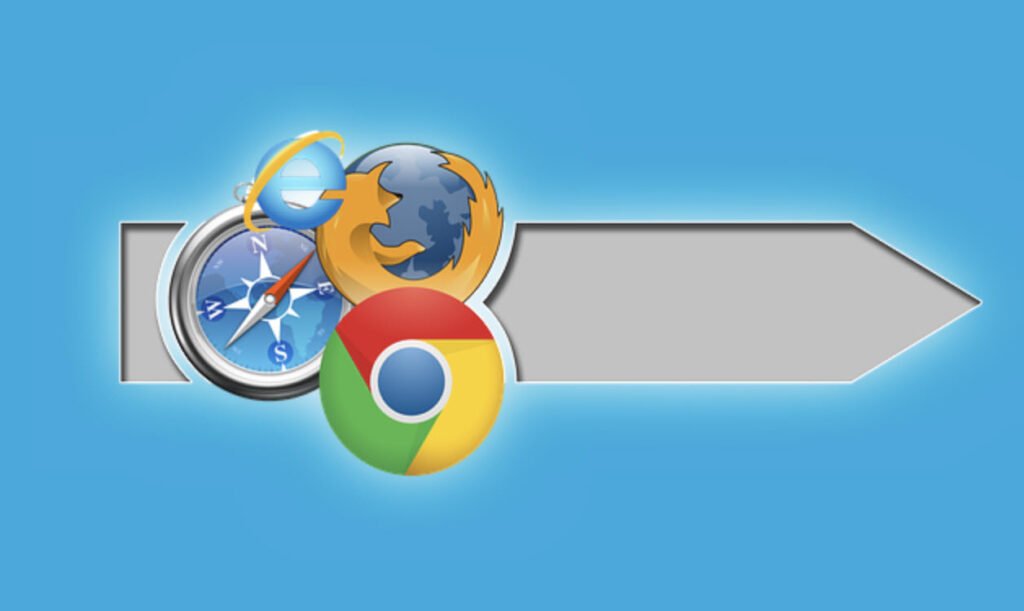


Pingback: Adware: How To Remove & 9 Prevention Tips - Tech Hyme
Pingback: How To Change Default Search Engine in Microsoft Edge to Google - Tech Hyme