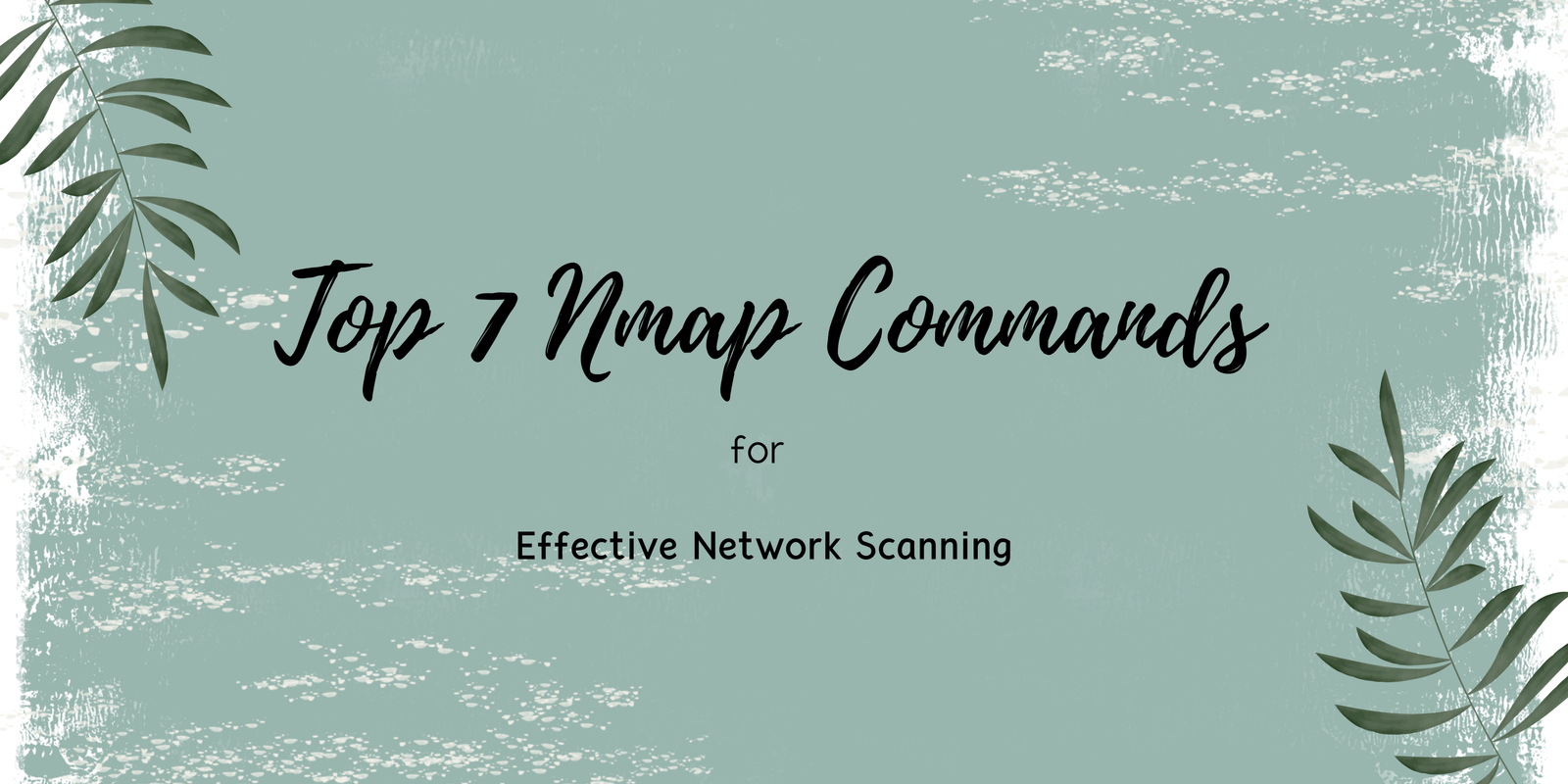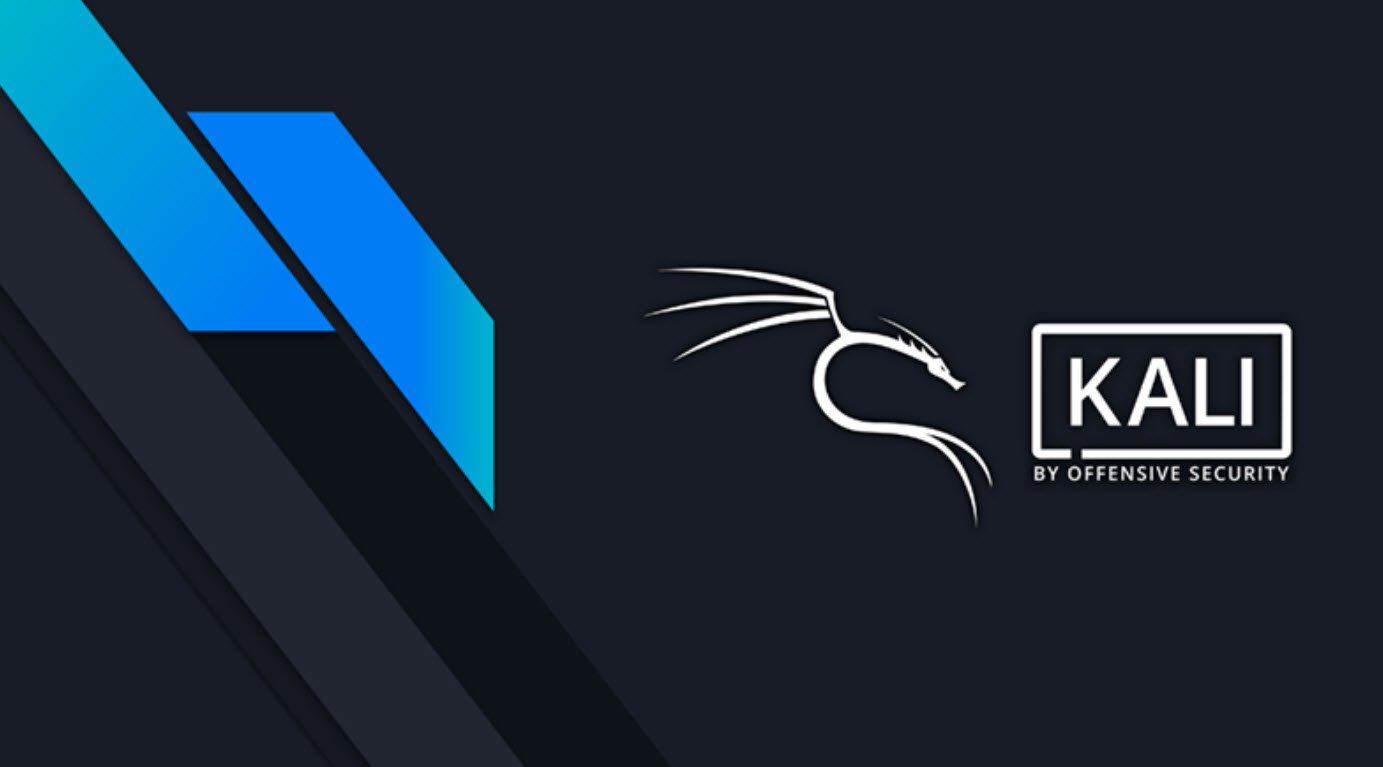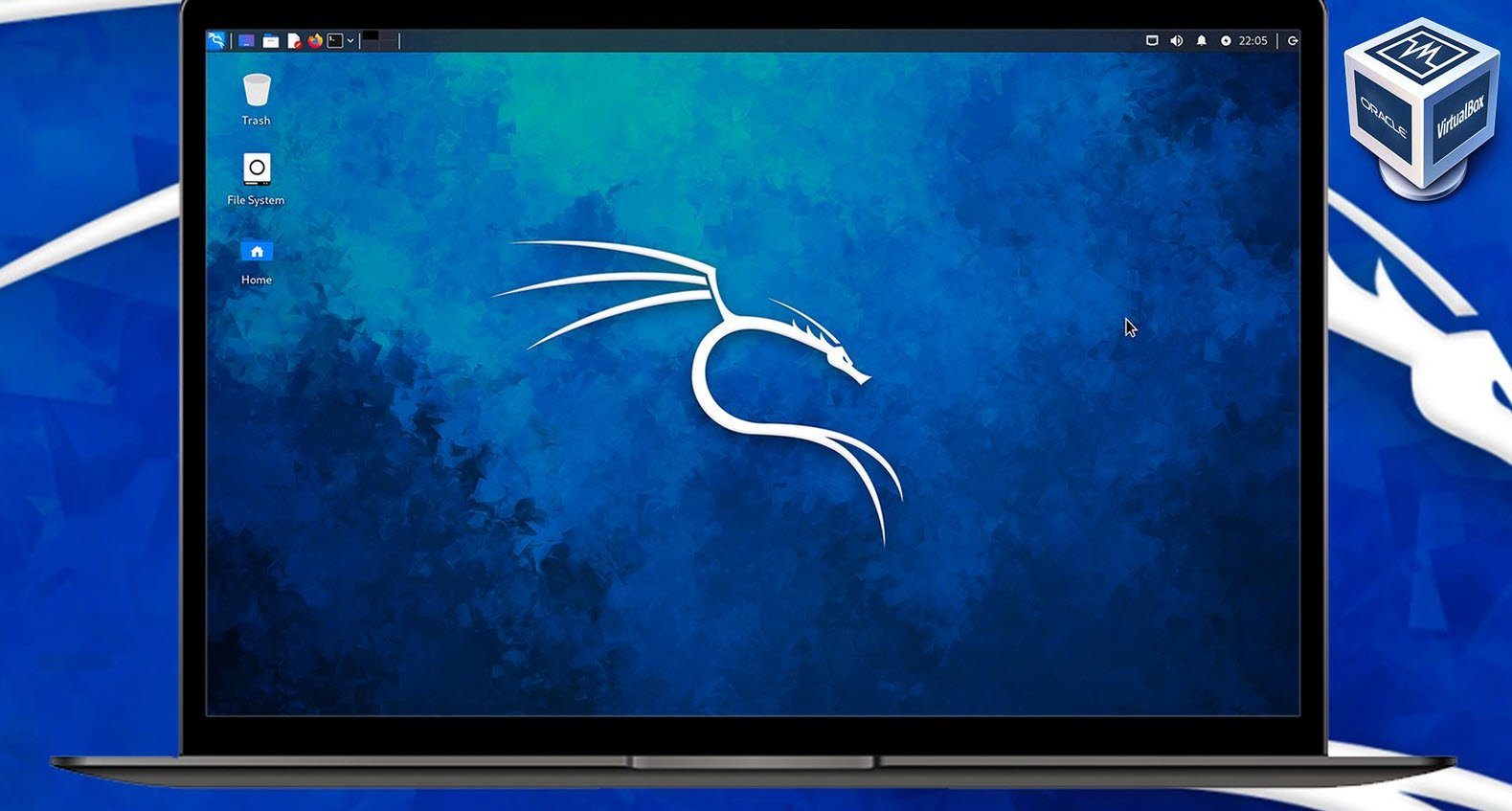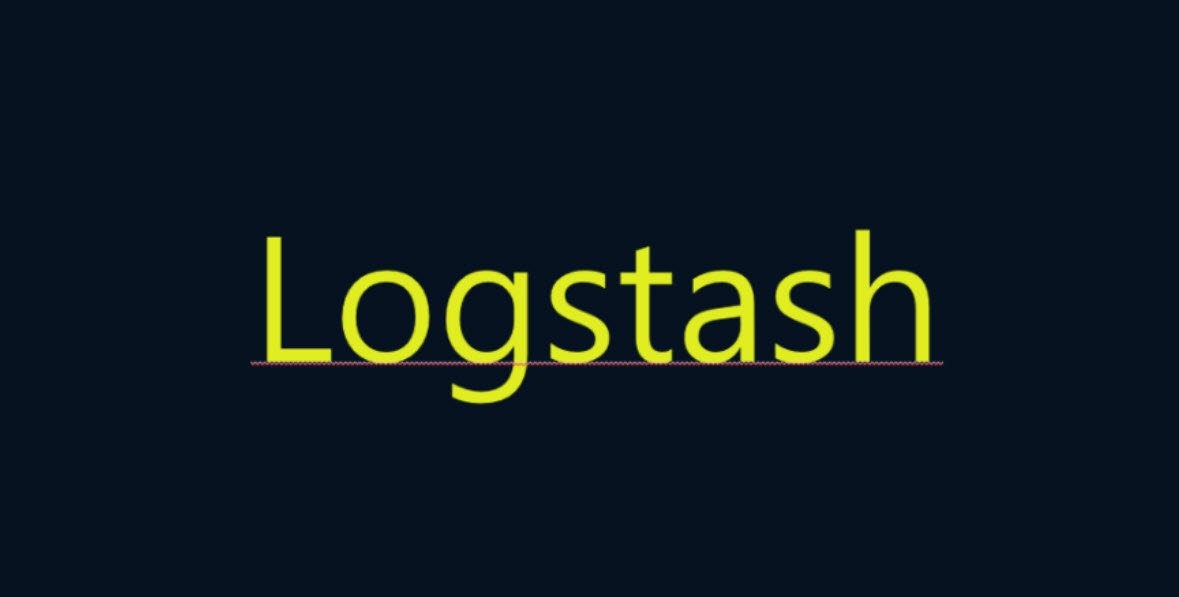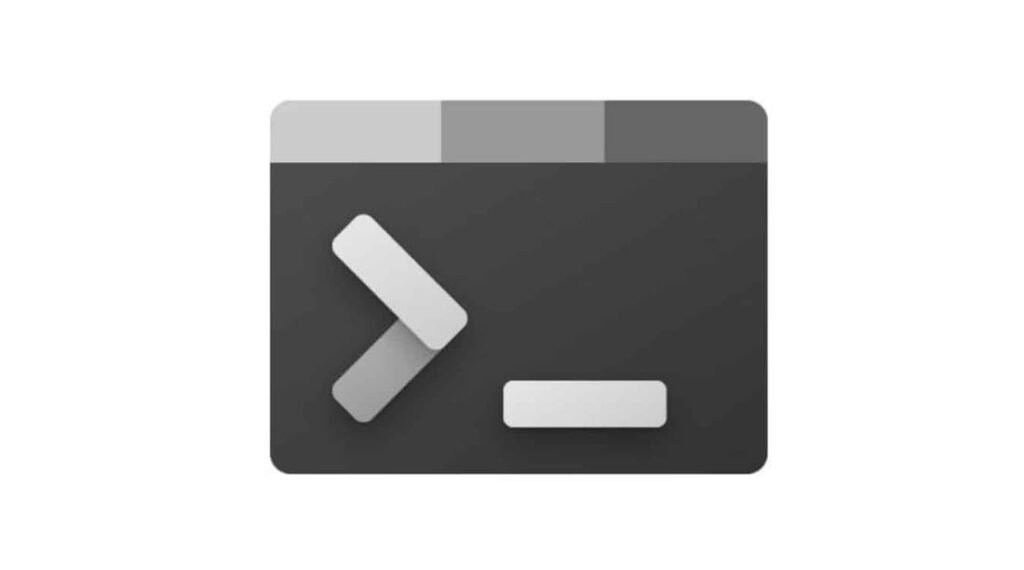
Windows Terminal is not designed to replace existing consoles like CMD or Windows PowerShell, but rather to give users a new, accessible console option, with more features through support for various shells installed in Windows.
There are many ways for you to install Windows Terminal on your Windows 10/11 system.
In this article, we will show you three ways to install Windows Terminal on your Windows OS. Let’s find out now.
1. Using Microsoft Store
This is one of the easiest way for you to install Windows Terminal on your Windows 10 system, All you need to open Microsoft Store application and search for Windows Terminal in search bar and click to “Get” button to download.

2. Using Github
If you want to install Windows Terminal manually on your system, then this is the best option for you.
You can visit the Windows Terminal page on Github and download the latest version under Assets section. The installation of Windows Terminal package won’t take much time to install.

3. Using Windows PowerShell (Chocolatey)
Chocolatey is an extremely versatile and useful tool which allows you to install any application or software, including third-party ones, on Windows 10 with ease.
Chocolatey can also be used to create Discord bots, launch Power Toys, and many other intensive tasks.
To download the Chocolatey, run the following command:
Command: Set-ExecutionPolicy Bypass -Scope Process -Force; [System.Net.ServicePointManager]::SecurityProtocol = [System.Net.ServicePointManager]::SecurityProtocol -bor 3072; iex ((New-Object System.Net.WebClient).DownloadString(‘https://chocolatey.org/install.ps1’))
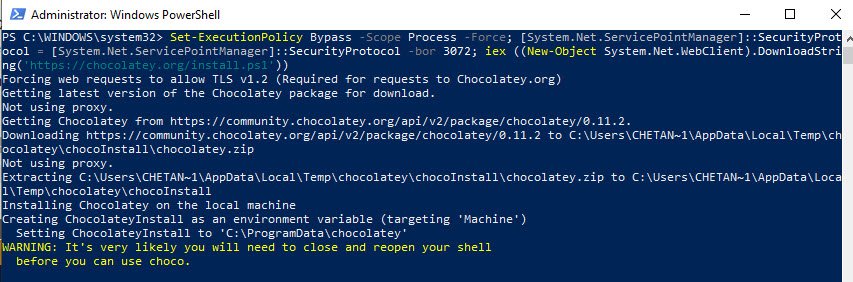
After downloading the chocolatey package, just type “choco install microsoft-windows-terminal” as shown below:
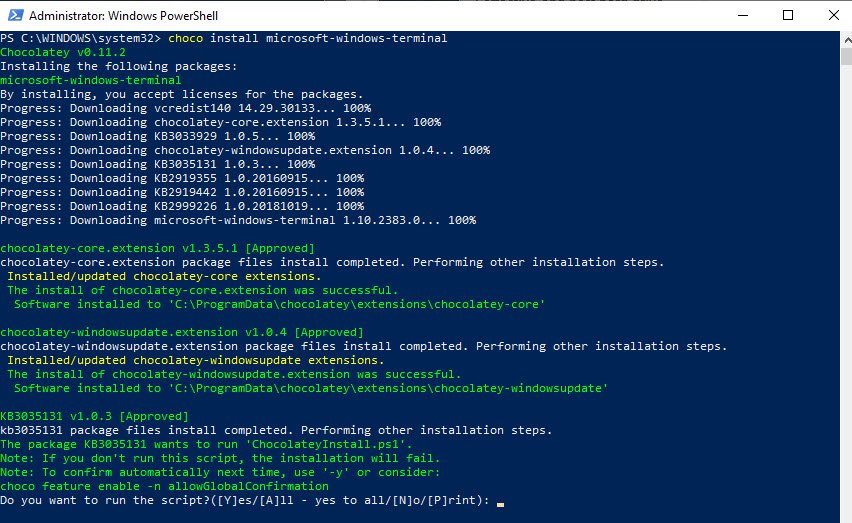
To upgrade Windows Terminal using Chocolatey, you can run the following command:
Command: choco upgrade microsoft-windows-terminal
You can always access the Search menu to open the Windows Terminal application. However, we always recommend to run Windows Terminal application with Administrator Permissions.

You can also use Windows Package Manager (CLI – winget) or Scoop utility to install Windows Terminal on your system.