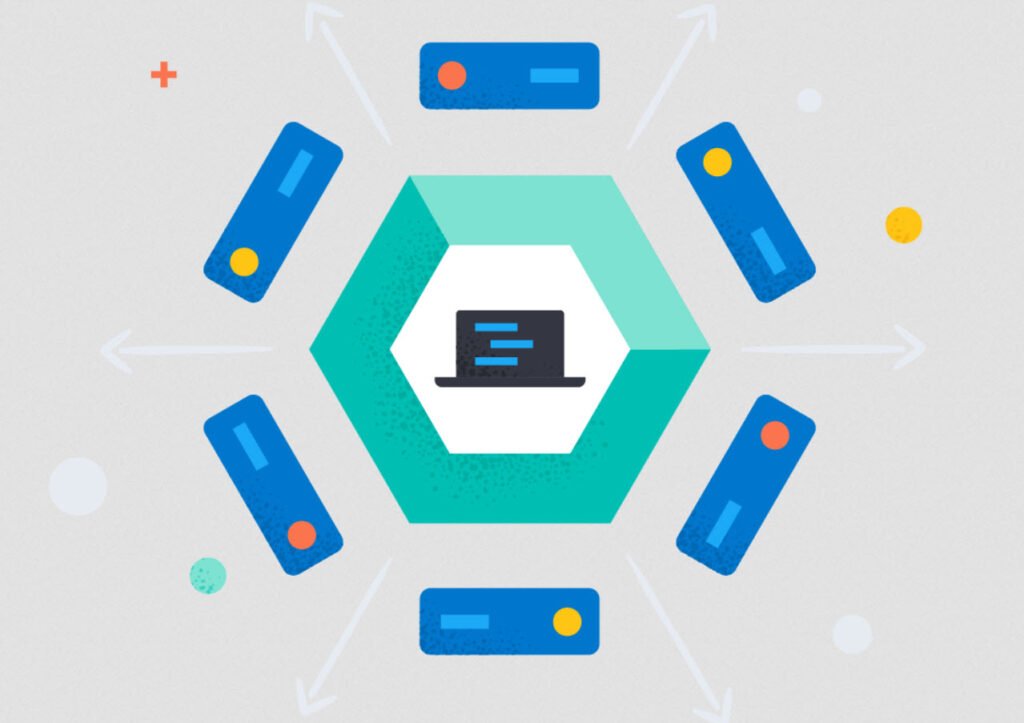
Elasticsearch is a powerful and flexible search and analytics engine that allows you to store, search, and analyze large volumes of data quickly and in real-time. However, like any database system, Elasticsearch imposes certain limitations to ensure optimal performance.
One such limitation is the field limit, which by default is set to 2000 fields per index. When you encounter the error message “Limit of total fields [2000] has been exceeded while adding new fields [1],” it means you’ve reached the maximum allowed number of fields in your Elasticsearch index.
Why the Field Limit Matters
Fields in Elasticsearch represent the attributes or properties of your data. For example, in an index storing product data, fields could include “name,” “price,” “description,” and more. Each field consumes resources, and Elasticsearch must allocate memory and storage for them. Therefore, it’s essential to set a reasonable field limit to avoid resource exhaustion and performance degradation.
In this article, we’ll explore how to increase the Elasticsearch field limit to accommodate your data requirements.
To fix this error, you can follow these steps:
The most direct way to resolve this error is to increase the limit of total fields in Elasticsearch. You can do this by updating the index settings. However, be aware that increasing the limit should be done carefully, as it may have performance implications.

To increase the limit to, for example, 5000 fields, you can use the following command in Elasticsearch:
PUT yourindex/_settings
{
"index.mapping.total_fields.limit": 5000
}Replace `yourindex` with the name of your index or you can use * if you want to update this setting for all existing indexes.
This command increases the total field limit to 5000 fields.

The same settings can be updated with the help of CURL utility.
curl -s -XPUT http://localhost:9200/*/_settings -H 'Content-Type: application/json' -d '{"index.mapping.total_fields.limit": 5000}'
After increasing the field limit, you may need to reindex your data into the modified index. You can use the Elasticsearch Reindex API for this purpose. Make sure to update your data source to conform to the new field limit.
Furthermore, review your mapping configuration and data model to ensure that you are not unnecessarily creating too many fields. Remove any fields that are not essential or consider optimizing your data structure to use fewer fields.
If you are using dynamic mapping and you want more control over which fields are created, you can customize your dynamic mapping settings. Use dynamic templates to specify rules for field creation based on field names, data types, or other criteria.
Consider using index aliases to manage your data and avoid downtime during reindexing. Create a new index with the increased field limit, reindex your data into it, and then switch the alias to point to the new index. After making changes, monitor the performance of your Elasticsearch cluster to ensure that it can handle the increased field limit. Test your queries and indexing operations to make sure they work as expected.
Always be cautious when increasing field limits, as this can lead to resource usage and performance challenges. It’s important to strike a balance between accommodating your data needs and maintaining the health of your Elasticsearch cluster.
In Summary,
Increasing the Elasticsearch field limit can be a necessary step to accommodate your data requirements, but it should be done with careful consideration of the potential impact on performance and resource usage. It’s important to strike a balance between meeting your data modeling needs and maintaining the health of your Elasticsearch cluster.
By following the steps outlined in this article and regularly reviewing your data schema, you can effectively manage and optimize your Elasticsearch indices to handle larger field counts when needed.





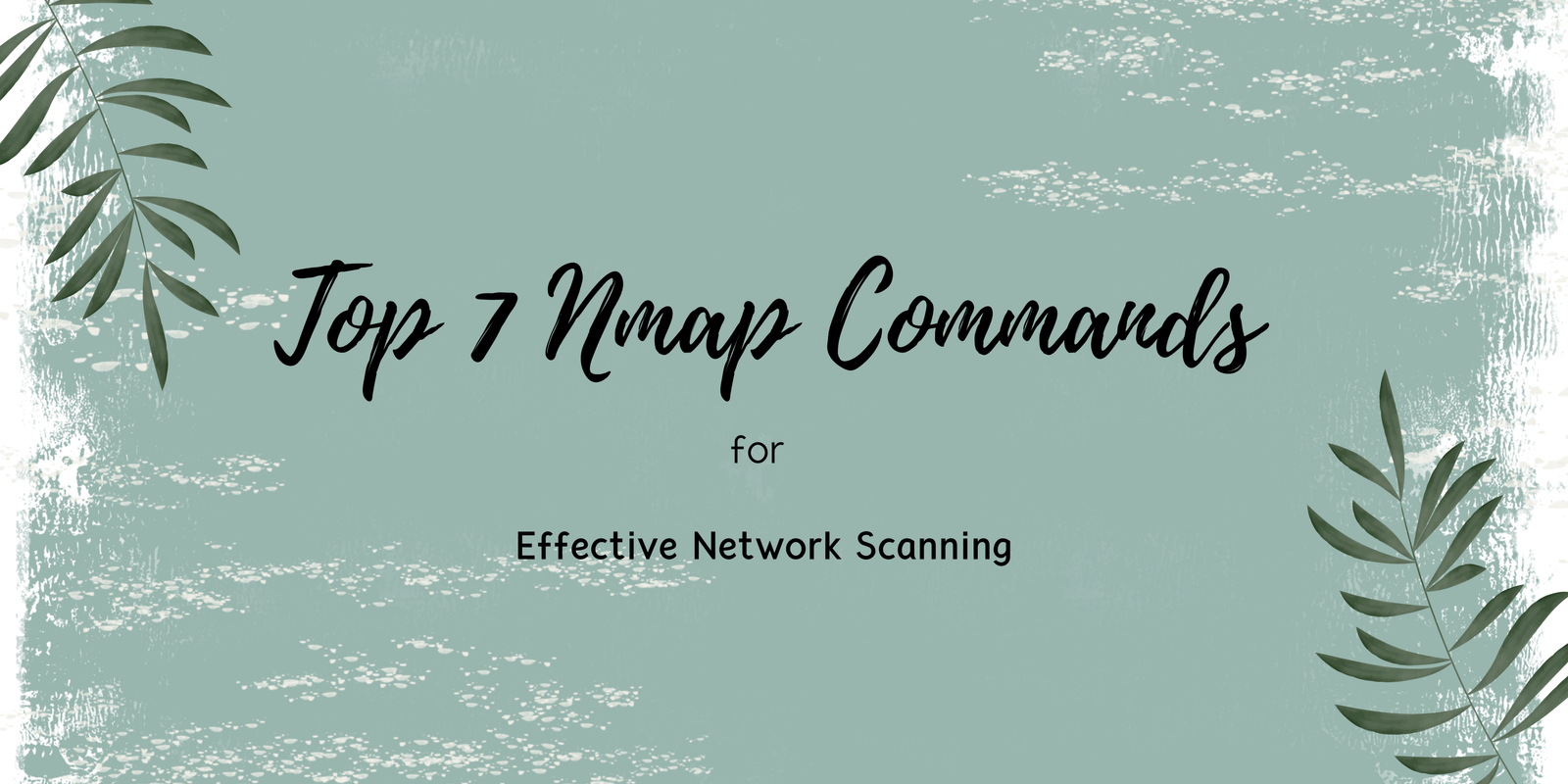

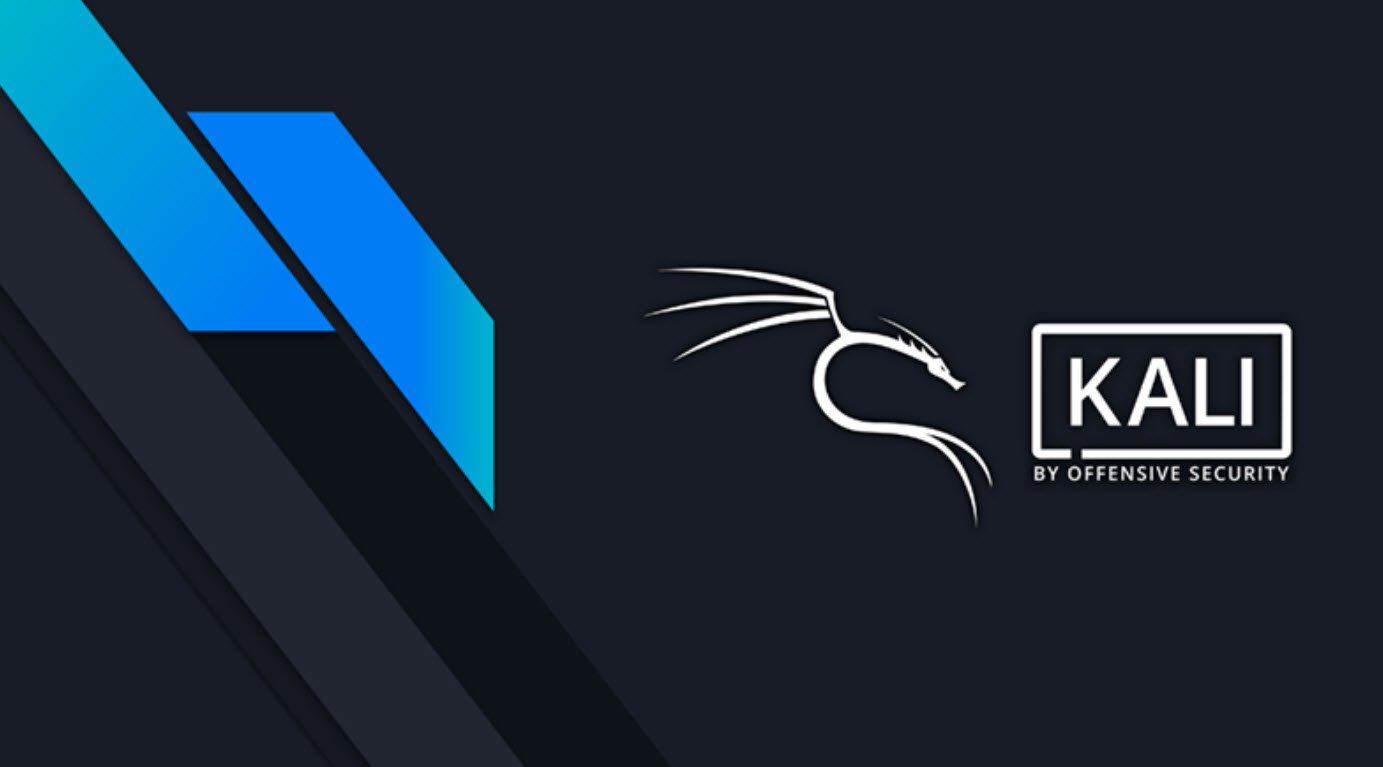

This Post Has One Comment