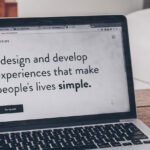WordPress, a powerful and dynamic Content Management System (CMS), thrives on delivering a seamless User Experience (UX) on both its front and back ends. Behind the scenes, managing the core elements of this intricate platform can be as nuanced as editing a file. Enter the wp-config.php file—a key player that empowers you to tweak essential WordPress settings without delving into heavy code.
In this post, we’ll explore the significance of the wp-config.php file, why it holds the throne as one of the most crucial files in the WordPress hierarchy, and how you can navigate it like a pro. By the end, you’ll have a deeper understanding of what this file does, where to find it, and how to leverage its capabilities. We’ll even explore into some advanced use cases, empowering you to tailor your WordPress platform to meet your unique requirements.
Introducing the wp-config.php File
Taking its name literally, the wp-config.php file is the WordPress configuration file. It serves as the control center for managing and altering almost all the foundational configuration settings for your WordPress installation.
Considered one of the most important—if not the paramount—files in the WordPress ecosystem, wp-config.php facilitates communication between your WordPress site and its database, a function that should not be underestimated.
Why the wp-config.php File Is Fundamental to WordPress
In the intricate dance of a WordPress installation, you have the platform itself, its files, plugins, themes, and media. However, the linchpin that binds these elements together and enables seamless communication is the database. To ensure the database talks harmoniously with the rest of your site’s files, you need to configure WordPress, and that’s precisely where the wp-config.php file steps in.
How WordPress Uses the wp-config.php File
At its core, the wp-config.php file manages your database settings, a task you may only need to perform once during the initial setup. Yet, beneath the surface, WordPress consistently refers to this file, and plugins may append additional code snippets to it. For instance, caching plugins might inject lines into the configuration file to optimize database access.
In essence, think of the wp-config.php file as a dynamic ‘lookup table’ for WordPress. Whenever the platform needs to access the database, it consults this file for the necessary information. Therefore, it’s crucial to comprehend the different elements housed within the wp-config.php file.
A Sample wp-config.php File
When you first download WordPress, you won’t find the wp-config.php file in the package. Instead, you’ll encounter the wp-config-sample.php file, which acts as a template.
Here’s an abridged version of what the file looks like:
<?php
define( 'DB_NAME', 'database_name_here' );
define( 'DB_USER', 'username_here' );
define( 'DB_PASSWORD', 'password_here' );
define( 'DB_HOST', 'localhost' );
// ... (Additional settings)
$table_prefix = 'wp_';
define( 'WP_DEBUG', false );
// ... (Custom code snippets)
if ( ! defined( 'ABSPATH' ) ) {
define( 'ABSPATH', __DIR__ . '/' );
}
require_once ABSPATH . 'wp-settings.php';Breaking it down, you’ll find sections for:
- Database credentials (name, user, password, host, etc.).
- Language settings (character set and language).
- Secure ‘salts’ and ‘nonces’ for WordPress security.
- WordPress table prefix for enhanced security.
- Debug mode settings.
- Custom snippet area for additional code.
- Paths to WordPress’ root directory.
How to Edit the wp-config.php File
To navigate the wp-config.php file effectively, you need Secure File Transfer Protocol (SFTP) access and a reliable text editor. SFTP allows you to access your WordPress installation’s files, while a text editor like Notepad or TextEdit ensures clean code input. Once armed with these tools, locate the wp-config.php file in the root directory using your SFTP client.

4 Typical Ways to Edit the wp-config.php File
- Configuring the WordPress Database: The primary task involves setting your database credentials, including the database name, username, password, and host. This is crucial for establishing a successful database connection.
- Adding Keys and Salts to WordPress: Encryption is vital for user security, and WordPress handles this through authentication keys and salts. The wp-config.php file manages these elements, ensuring secure cookie data for your site’s visitors.
- Altering the WordPress Database Prefix: While this can be done through wp-config.php, it’s often recommended to handle it during the installation process. Changing the database prefix enhances site security, but opinions on its benefits vary.
- Setting the WordPress Debug Mode: Debugging is a crucial aspect of troubleshooting errors. Turning on WordPress’ debug mode helps reveal errors and prevent the notorious White Screen of Death. Adjust the debug settings as needed for effective troubleshooting.
Advanced Ways to Edit the wp-config.php File
Beyond the typical ways, developers and site owners often delve into advanced configurations:
1. Adjusting Memory Limits: Resolve memory-related errors by tweaking PHP memory limits in the wp-config.php file
define( 'WP_MEMORY_LIMIT', 'xxM' );2. Managing Automatic Updates: Take control of automatic updates
define( 'AUTOMATIC_UPDATER_DISABLED', true );
define( 'WP_AUTO_UPDATE_CORE', false );3. Customizing Post Revisions: Tailor post revision settings or specify a maximum number of revisions.
define( 'WP_POST_REVISIONS', true );4. Setting Autosave Interval: Modify the autosave interval to suit your preferences.
define( 'AUTOSAVE_INTERVAL', xx );5. Choosing a Default Theme: Designate a default theme.
define('WP_DEFAULT_THEME', 'twentyeleven');Wrapping Up
Despite its modest size, the WordPress wp-config.php file plays a monumental role in the functionality and customization of your installation. Understanding its nuances empowers you to manage database settings, troubleshoot errors, and tailor your WordPress platform to your specific needs.
With SFTP access and a text editor, you can confidently locate and edit the wp-config.php file, ensuring a seamless configuration experience. Whether you’re a novice or a seasoned developer, unlocking the potential of this crucial file enhances your ability to harness the full power and flexibility of WordPress.
Did this article shed light on the wp-config.php file’s intricacies, or do you have additional questions? Feel free to share your thoughts and queries in the comments section below!