yum (Yellowdog Updater, Modified) is a powerful package management tool used primarily on Red Hat-based Linux distributions such as CentOS, Fedora, and RHEL. It simplifies software management by handling dependencies automatically, allowing users to install, update, and remove packages efficiently.
Basic Syntax
The general syntax of the yum command is:
yum [options] [command] [package_name]- Show the installed YUM version
- List enabled repositories
- List all repositories (enabled and disabled)
- Show available packages
- Show all installed and available packages
- Show installed packages
- Show recently installed packages
- Verify YUM functionality
- Check for available package updates
- Update all installed packages
- Update a specific package
- Search for a package
- Install a package (e.g., nmap)
- Remove a package (e.g., nmap)
- Install a package along with related dependencies
- Remove a package and its dependencies (Not recommended)
- Find which repository provides a specific package
- Upgrade a package
- Downgrade a package
- Reinstall a package
- Clear YUM cache and metadata
- Rebuild repository cache
- View YUM transaction history
- Synchronize installed packages with the latest available versions
- List available package groups
- Display details of a specific package group (e.g., Development Tools)
- Install a package group (e.g., Development Tools)
- Remove a package group
- Mark a group for automatic updates (e.g., Security Tools)
- Unmark a group to prevent automatic updates
1. Show the installed YUM version
yum versionThis command displays the current version of YUM installed on the system.
2. List enabled repositories
yum repolistShows a list of repositories that are currently enabled.
3. List all repositories (enabled and disabled)
yum repolist allDisplays all repositories available on the system, including those that are disabled.
4. Show available packages
yum list availableLists all packages that are available for installation.
5. Show all installed and available packages
yum list allDisplays both installed and available packages in the repositories.
6. Show installed packages
yum list installedLists all packages that are currently installed on the system.
7. Show recently installed packages
yum list recentDisplays a list of packages that were recently installed.
8. Verify YUM functionality
yum checkChecks for inconsistencies, dependency issues, and problems with installed packages.
9. Check for available package updates
yum check-updateLists available updates for installed packages.
10. Update all installed packages
yum updateUpdates all installed packages to the latest versions available in the repositories.
11. Update a specific package
yum update package_nameUpdates a single package.
12. Search for a package
yum search package_nameSearches the YUM repositories for a specific package.
13. Install a package (e.g., nmap)
yum install nmapInstalls the specified package along with its dependencies.
14. Remove a package (e.g., nmap)
yum remove nmapUninstalls the package from the system.
15. Install a package along with related dependencies
yum install nmap*Installs nmap and any related packages.
16. Remove a package and its dependencies (Not recommended)
yum remove nmap*This command removes nmap and related packages, which may break dependencies.
17. Find which repository provides a specific package
yum provides nmapDisplays the repository that contains the package.
18. Upgrade a package
yum upgrade nmapUpgrades a specific package to its latest version.
19. Downgrade a package
yum downgrade nmapReverts a package to its previous version.
20. Reinstall a package
yum reinstall nmapReinstalls the package, useful if files are corrupted or missing.
21. Clear YUM cache and metadata
yum clean allClears all cached data, including downloaded packages and metadata.
22. Rebuild repository cache
yum makecacheUpdates metadata cache for all repositories.
23. View YUM transaction history
yum historyLists past transactions, including installations, updates, and removals.
24. Synchronize installed packages with the latest available versions
yum distro-syncEnsures all installed packages match the versions in the current repositories.
25. List available package groups
yum groups listShows all available groups of software packages.
26. Display details of a specific package group (e.g., Development Tools)
yum groups info "Development Tools"Provides information about the specified group.
27. Install a package group (e.g., Development Tools)
yum groups install "Development Tools"Installs all packages in the specified group.
28. Remove a package group
yum groups remove "Development Tools"Uninstalls the entire package group.
29. Mark a group for automatic updates (e.g., Security Tools)
yum groups mark install "Security Tools"Ensures that packages in the group are updated automatically.
30. Unmark a group to prevent automatic updates
yum groups mark remove "Security Tools"Stops automatic updates for the group.
Conclusion
YUM is a highly efficient package manager that simplifies software management on Red Hat-based distributions. Whether you are searching for a package, installing software, updating the system, or managing repositories, YUM provides robust tools to handle these tasks effortlessly.
By mastering these commands, Linux users can maintain a stable, secure, and up-to-date system.


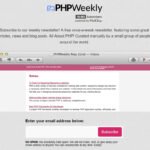

Pingback: Top 29 APT Commands Every Linux User Should Know - Tech Hyme