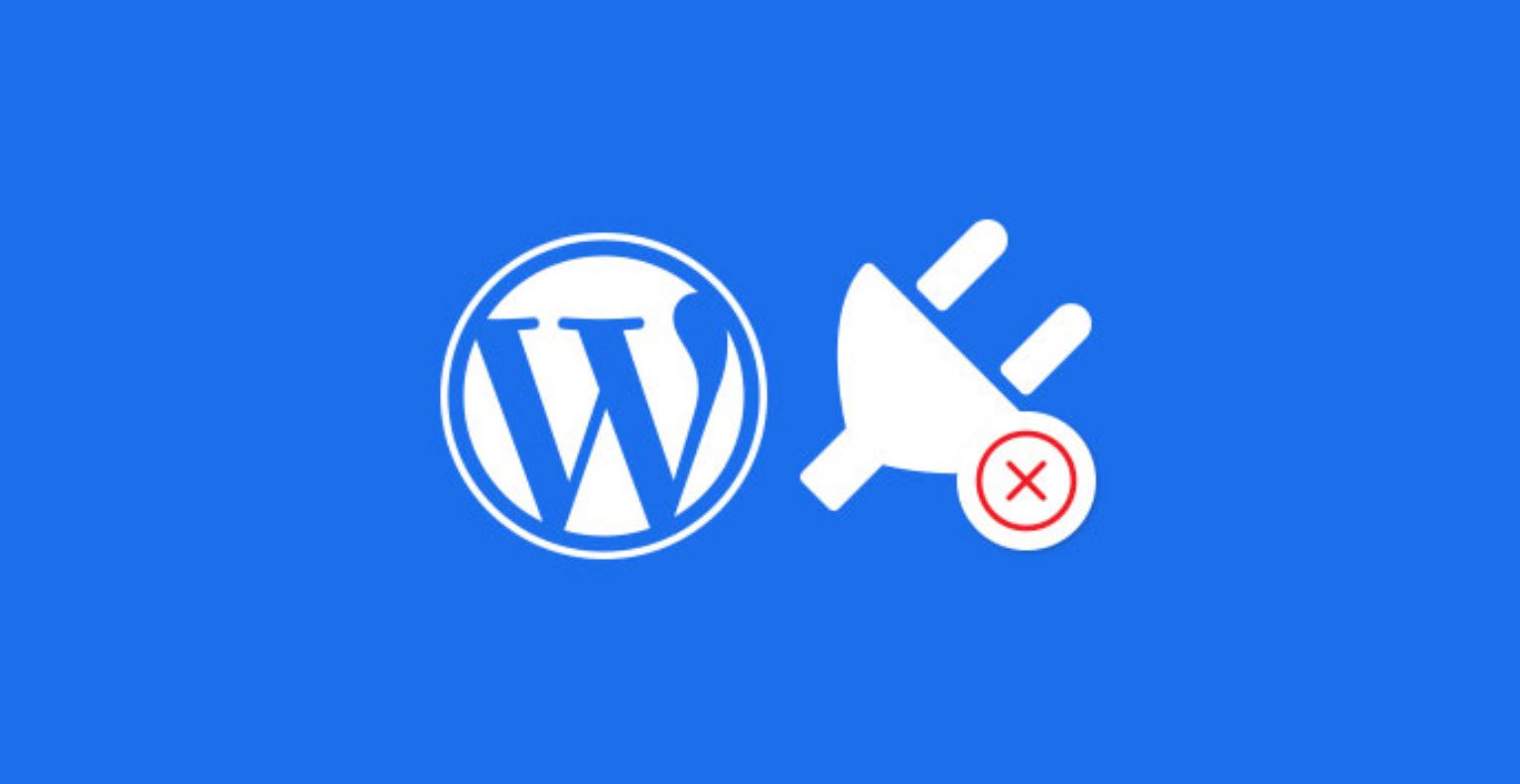WordPress reigns as one of the world’s most popular platforms, with a staggering 33% of all websites built on the WordPress CMS. When embarking on your journey to create a blog or website using WordPress, it’s imperative to tread carefully and avoid the common mistakes that many beginners make.
In this detailed guide, we will explain everything about WordPress and show you how to avoid common WordPress mistakes.
- Selecting the Right Platform
- Optimal Web Hosting
- Correct WordPress Installation
- Implementing Maintenance or Coming Soon Pages
- Customizing the Tagline
- Deleting Sample Content
- Crafting Your Own Favicon
- Image Selection
- Prioritizing Security
- Usernames and Passwords
- Theme Selection
- Regular Backups
- Backup Before Changes
- Updates
- Database Table Prefix
- File Editing
- Secure WP-Config.php
- Directory Browsing
- HTTPS Adoption
- Permalink Structure
- Search Engine Visibility
- Sitemap Submission
- Website Design
- Social Share Buttons
- Category Management
- Contact Form
- Spam Comment Control
- Essential Pages
- Mobile Optimization
- Google Analytics
- Google Search Console
- Target Country Setting
- Author Bio
- Keeping the Website Clean
1. Selecting the Right Platform
Choosing the Wrong Platform
For newcomers to the blogging realm, navigating the distinction between WordPress.com and WordPress.org can be perplexing. Both platforms are divergent in their offerings, and your choice can significantly impact your blogging journey.
If you’re committed to building a serious blog, we strongly recommend starting with WordPress.org. However, if you’ve already started with WordPress.com, don’t fret; it’s possible to seamlessly migrate to WordPress.org.
2. Optimal Web Hosting
Choosing the Wrong Web Hosting
Selecting the ideal web hosting provider is crucial for the well-being of your WordPress site. Many hosting companies make grandiose claims, but post-purchase, their services often underdeliver.
Opting for subpar web hosting can detrimentally affect your WordPress site’s SEO and traffic. Frequent downtimes and sluggish loading times can leave your visitors frustrated. We’ve compiled a list of the best web hosting options to help you make an informed choice.
3. Correct WordPress Installation
Installing WordPress Incorrectly
While most web hosting companies offer one-click WordPress installations, some users opt to manually download and install the WordPress zip file from WordPress.org. However, errors can occur during this process. To mitigate risks, it’s advisable to stick to the one-click installation method.
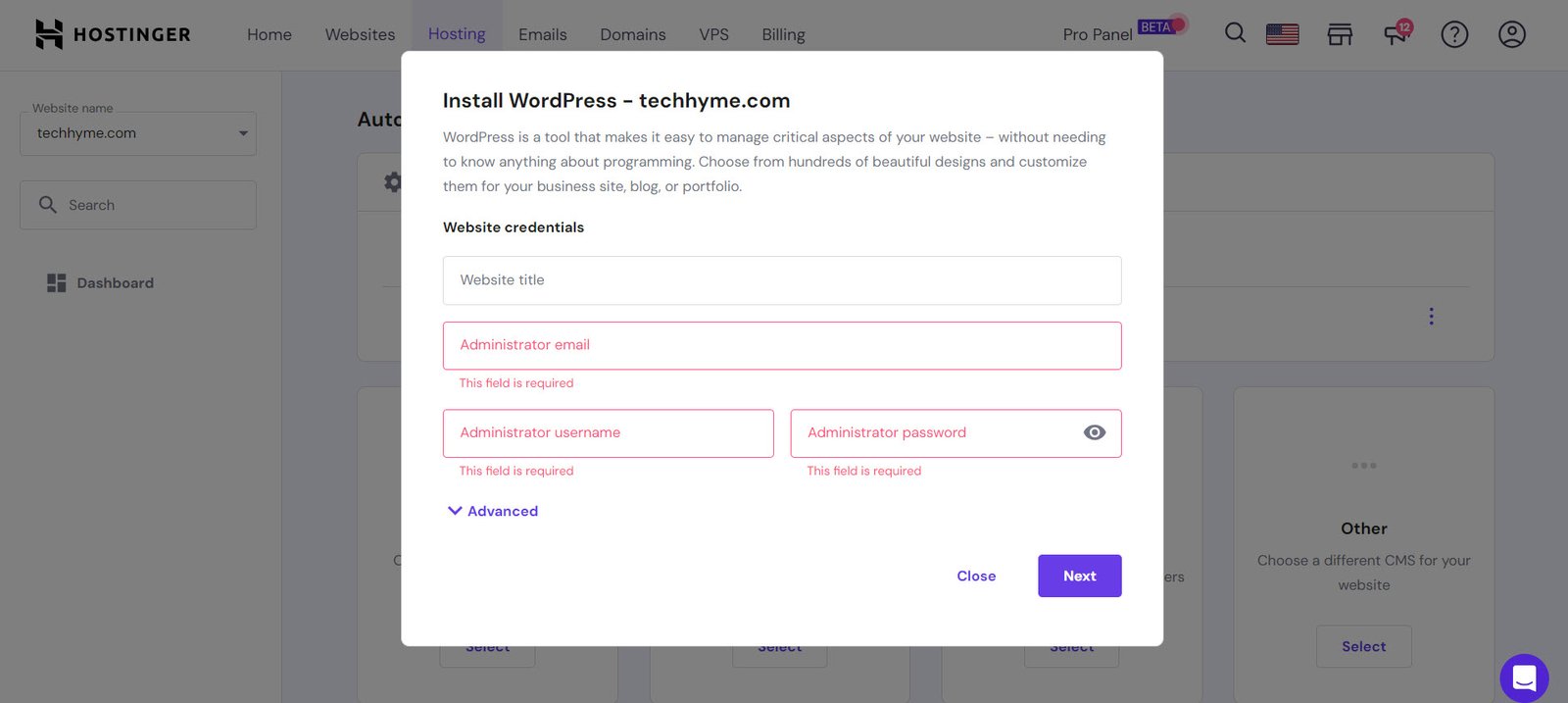
4. Implementing Maintenance or Coming Soon Pages
Not Using Maintenance or Coming Soon Page
If you’ve recently launched your site but it’s not entirely ready for visitors, consider implementing a maintenance mode or a “coming soon” page. Utilizing WordPress Maintenance Mode Plugins not only maintains professionalism but also makes a positive first impression on users.
5. Customizing the Tagline
Leaving Tagline Default
When you create a WordPress blog, the default tagline is “Just another WordPress site.” However, retaining this default tagline can indicate that your blog is brand new, potentially deterring visitors.
To establish a unique brand identity, navigate to Settings >> General and input your distinct tagline.

6. Deleting Sample Content
Not Deleting Sample Content
Upon installing WordPress, you’ll encounter default sample content such as “Hello world” and “Sample page.” Neglecting to remove this content can project an unprofessional image.
To rectify this, head to Post >> All post to delete the “Hello world” post and Page >> All pages to remove the “Sample Page.”
7. Crafting Your Own Favicon
Not Using Your Own Favicon
A common oversight among new bloggers is neglecting to create and utilize their custom favicon. This small but significant element adds a touch of professionalism to your brand.
8. Image Selection
Using Google Images
Images play a vital role in blog articles, but their selection should be done cautiously. Utilizing images from Google Images can lead to potential copyright issues. Instead, explore websites offering free stock images like FreeDigitalPhotos, MorgueFile, Pixabay, and Pexels, ensuring that the images are relevant to your content.
9. Prioritizing Security
Ignoring Security
WordPress is the most popular Content Management System, making it a prime target for hackers. Failing to secure your WordPress website can result in data breaches, ransom demands, and wasted effort.
10. Usernames and Passwords
Using Admin for Username
When installing WordPress, the default username is often set as “Admin.” However, retaining this username can make your site an easy target for hackers.
Using Weak Password
Hackers are constantly attempting to guess usernames and passwords. To thwart their efforts, use robust and complex passwords containing a mix of uppercase, lowercase, numbers, and special characters. Regularly update your password for added security.
11. Theme Selection
Not Using Well-Coded Themes
Selecting a well-coded and secure theme is pivotal. Poorly coded themes can jeopardize your site’s SEO and security. Avoid installing themes from dubious sources to prevent potential hacks.
Opt for premium themes from reputable sources like Mythemeshop, Themeforest, and StudioPress for speed optimization. If your budget is tight, free themes like GeneratePress and Astra are reliable options. Never use pirated themes as they can jeopardize your hard work.
12. Regular Backups
Not Taking Complete Backup of Website
Regular backups are the backbone of website security. Neglecting this crucial task can lead to devastating data loss. There are multiple methods to back up your WordPress site, including plugins from the WordPress repository.
13. Backup Before Changes
Not Taking Backup Before Making Any Changes
Making significant changes to your site without a backup can lead to issues and downtime. Always create a full backup before embarking on significant alterations, allowing you to swiftly restore your site if issues arise.
14. Updates
Not Updating WordPress Core, Themes, and Plugins
WordPress regularly releases updates to address bugs, security vulnerabilities, and improve performance. Neglecting updates can expose your site to security risks. Keep both plugins and themes up to date. However, avoid using themes and plugins that have not been updated for an extended period; seek alternatives.
15. Database Table Prefix
Not Changing the WordPress Database Table Prefix
The default database table prefix for WordPress is “wp_,” a known vulnerability that hackers may exploit. Safeguard your database by changing the table prefix. A plugin like All In One WP Security & Firewall can facilitate this process.
16. File Editing
Not Disabling File Editing
Hackers can exploit file editing capabilities from your dashboard. To protect your site, disable theme and plugin editing by adding the code mentioned in the wp-config.php file. Remember to back up your wp-config.php file before making changes.
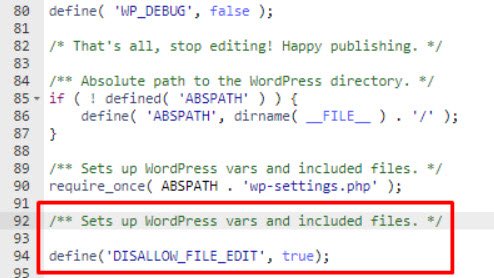
17. Secure WP-Config.php
Not Securing WP-Config.php File
The wp-config.php file stores critical information, including MySQL settings and secret keys. It’s vital to secure this file. You can set permissions to 400 or 440 to restrict access.
18. Directory Browsing
Keeping Directory Browsing ON
Leaving directory browsing enabled exposes your site’s files and folders to potential hackers. To safeguard sensitive data in folders like wp-content and wp-includes, disable directory browsing by adding a code snippet to your .htaccess file.
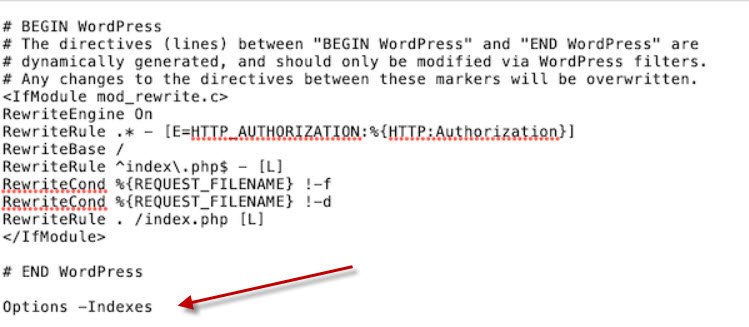
19. HTTPS Adoption
Not Using HTTPS
HTTPS is not only a security measure but also a Google ranking factor. Transition your site from HTTP to HTTPS to bolster both its security and search engine ranking. Follow our guide on setting up SSL for your website.
20. Permalink Structure
Not Changing WordPress Permalink Structure
The default WordPress URL structure is neither SEO-friendly nor aesthetically pleasing. Customize your permalinks to feature a post name, making your URLs more user-friendly and conducive to SEO.
Easily change this under Settings >> Permalinks by selecting “Post name.”
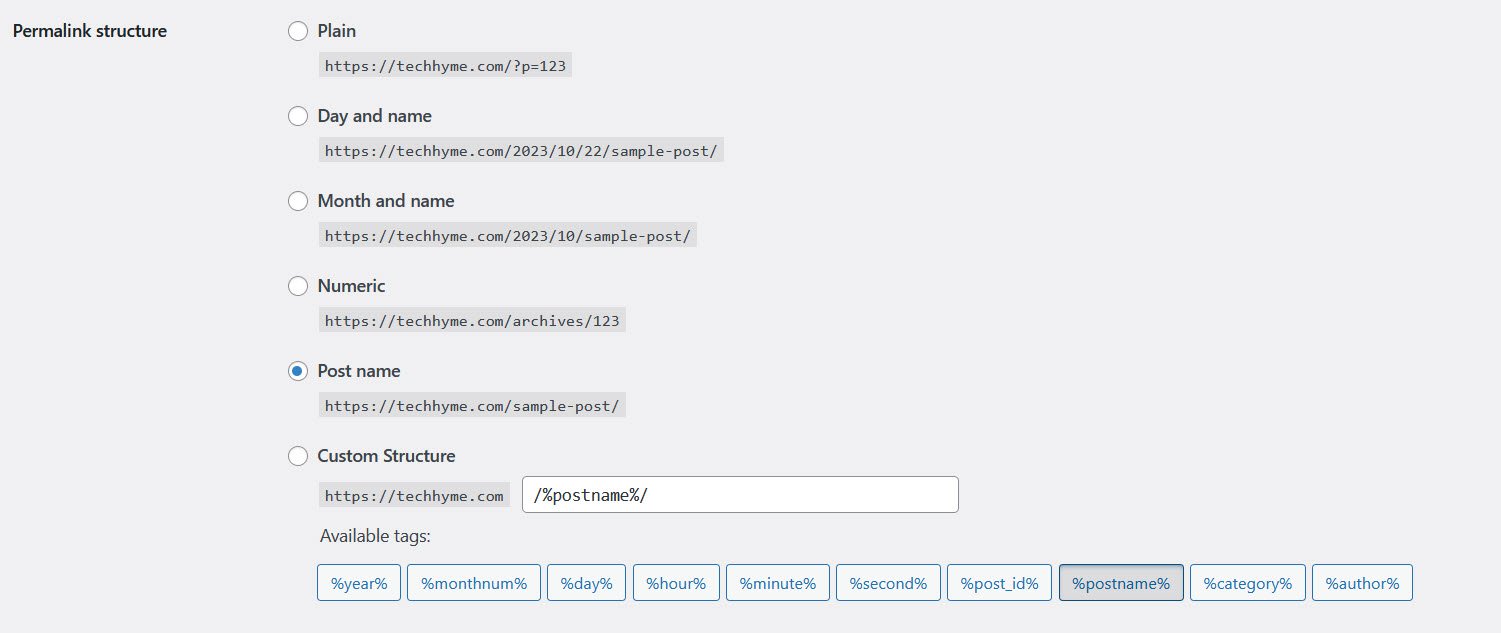
21. Search Engine Visibility
Not Unchecking Search Engine Visibility
WordPress offers a “Search Engine Visibility” option that can unintentionally prevent your site from being crawled and indexed by search engines.
Make sure to uncheck this option under Settings >> Readings to ensure your site is discoverable on search engines.
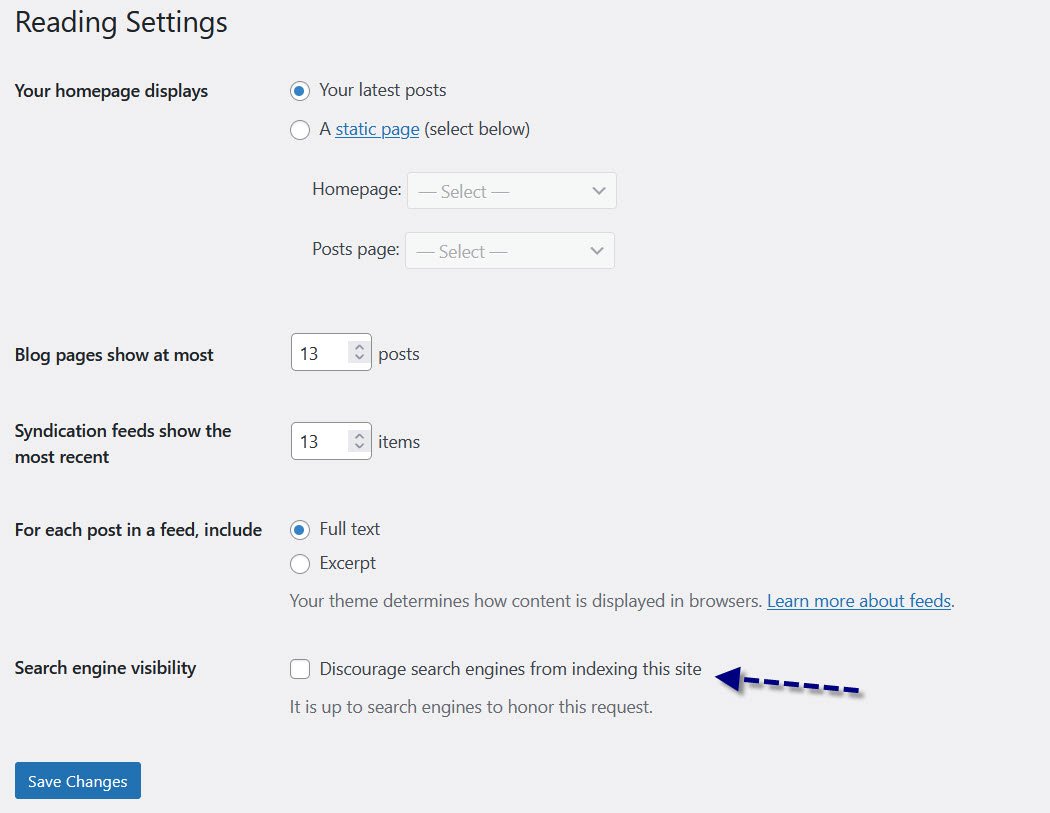
22. Sitemap Submission
Not Submitting a Sitemap
Sitemaps assist search engine bots in efficiently crawling and indexing your site’s content. Create an XML Sitemap effortlessly with plugins like Yoast SEO or Jetpack.
23. Website Design
Making Your Site Too Colorful
A cluttered and excessively colorful website can be off-putting to visitors. Opt for a clean and straightforward theme to create a professional and visually appealing user experience.
24. Social Share Buttons
Not Using Social Share Buttons
Enhance your site’s social reach by adding social share buttons to your posts. This allows readers to easily share your content on their preferred social platforms, increasing your site’s visibility and attracting more visitors.
25. Category Management
Using a Lot of Categories
Simplify site navigation by creating only necessary categories. Overly complex category structures can confuse visitors and hinder user experience.
26. Contact Form
Not Using Contact Form
Incorporate a contact form to convey professionalism and avoid excessive spam emails. WordPress offers plugins like Jetpack, Contact Form 7, and WP Form to easily add contact forms to your site.
27. Spam Comment Control
Not Filtering Spam Comment
Spam comments can clutter your site and impact performance. Utilize anti-spam plugins to automatically filter and block spam comments, preserving your site’s cleanliness and speed.
28. Essential Pages
Do not create the required page
Ensure your site appears professional by creating essential pages such as About Me and Contact Us. These pages instill trust and provide vital information to your audience.
29. Mobile Optimization
Your blog should not be Mobile Friendly
In an era dominated by mobile browsing, neglecting mobile optimization can deter visitors. Make your site mobile-friendly to ensure optimal user experience and search engine performance.
30. Google Analytics
Not using Google Analytics
Google Analytics offers valuable insights into your site’s performance and visitor behavior. Use this data to tailor your content and enhance your site’s traffic.
31. Google Search Console
Not submitting site in Google Search Console
Google Search Console is a powerful tool to track your site’s performance in Google. It provides crucial information, including crawl errors, ranking keywords, and impressions. Ensure your site is added to Google Search Console to access these insights.
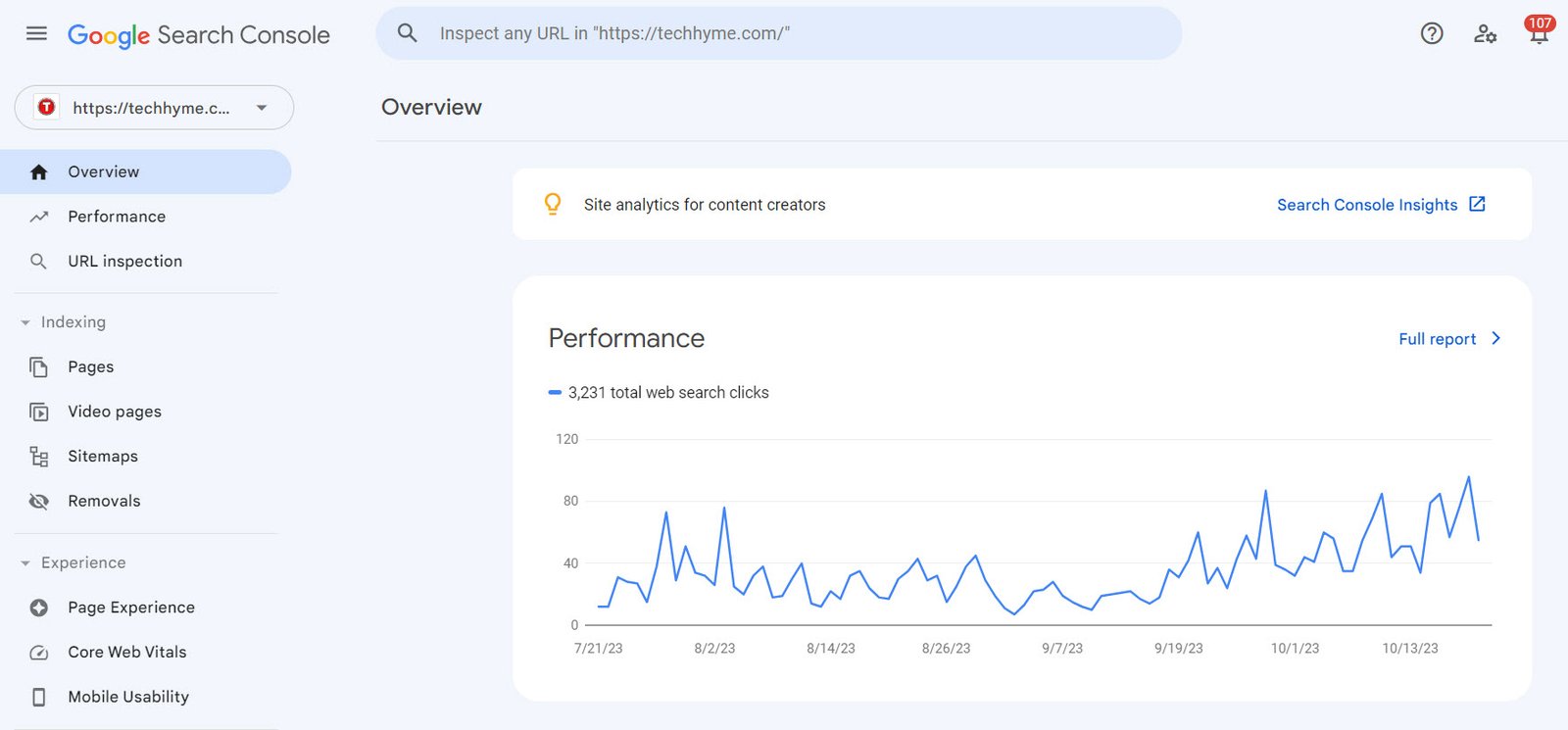
32. Target Country Setting
Missing Target Country Set
If you’re targeting specific countries, set your geographical target in Google Search Console. This action signals your intent to target users in those regions.
33. Author Bio
Do not use Author Bio
Including an author bio beneath your content adds credibility and a personal touch to your articles. If your theme doesn’t support author bios, consider using an Author Bio plugin.
34. Keeping the Website Clean
Making a site or blog very colorful
Maintain a clean and professional design for your site. Avoid overwhelming visitors with excessive colors and distractions, as this can deter them.
In conclusion, by avoiding these common WordPress mistakes and implementing the recommended best practices, you can set your WordPress website or blog on a path to success.
Good luck with your WordPress journey!
You may also like:- Extracting .wpress Files with Wpress-Extractor
- Hackers Exploit Severe WordPress Plugin Vulnerability
- Critical SQL Injection Vulnerability in LayerSlider Plugin Threatens 1 Million WordPress Sites
- Best WordPress SEO Plugins for Enhanced Website Rankings in 2024
- 3 Best WordPress Plugins to Stop Clickjacking
- WordPress Security Checklist – 2024 Updated List
- 22 Important Key Terms Used in WordPress Website Development
- How to Prevent Malware Attacks on WordPress
- Adding a New Admin User to WordPress
- How To Force User To Login Into WordPress With Username