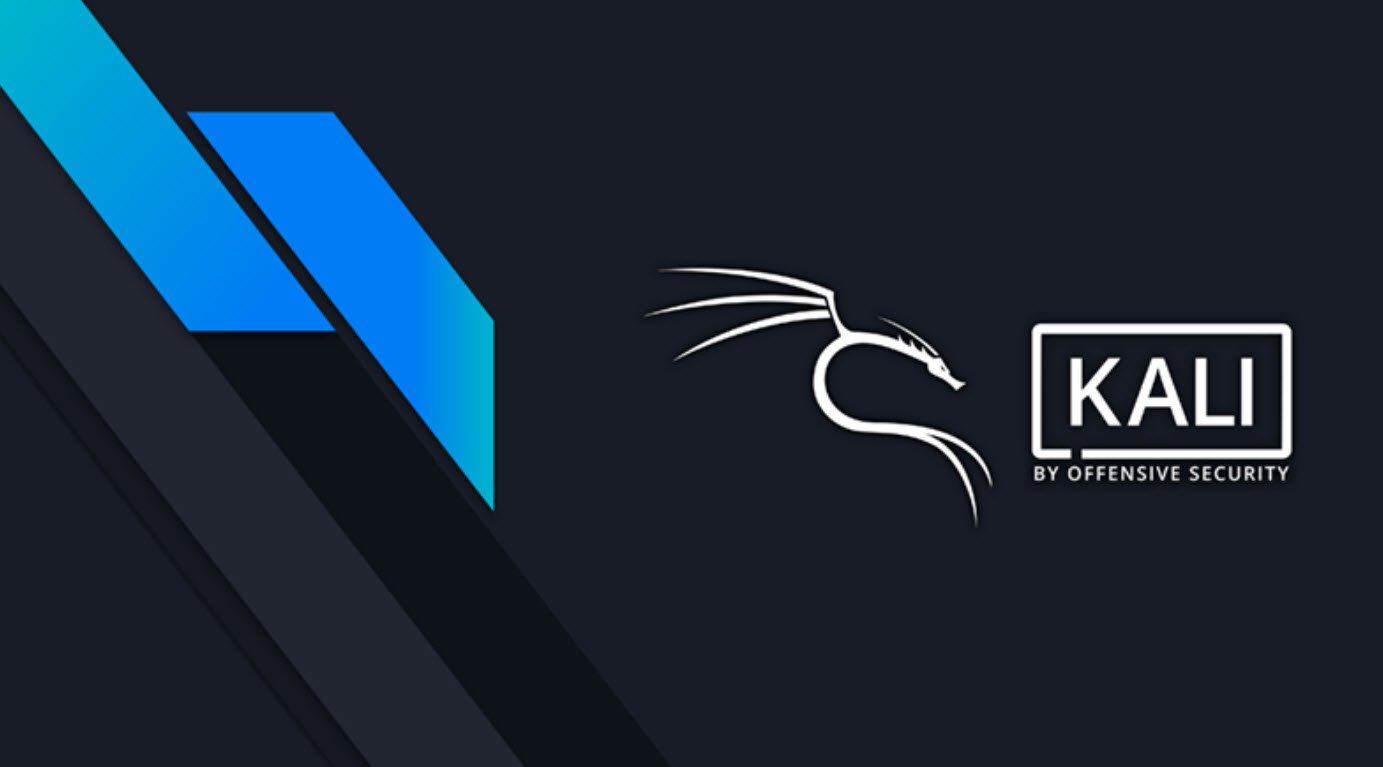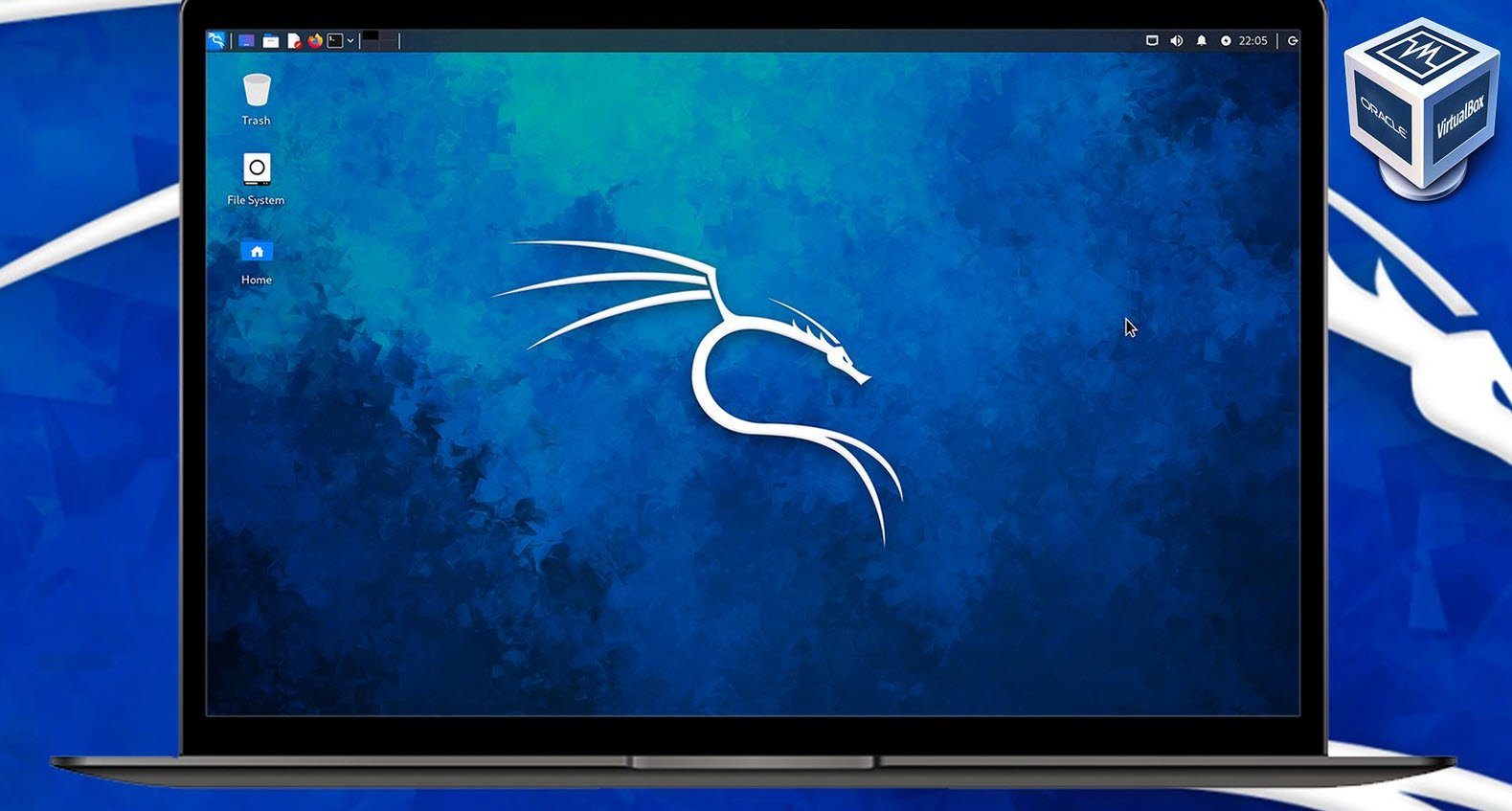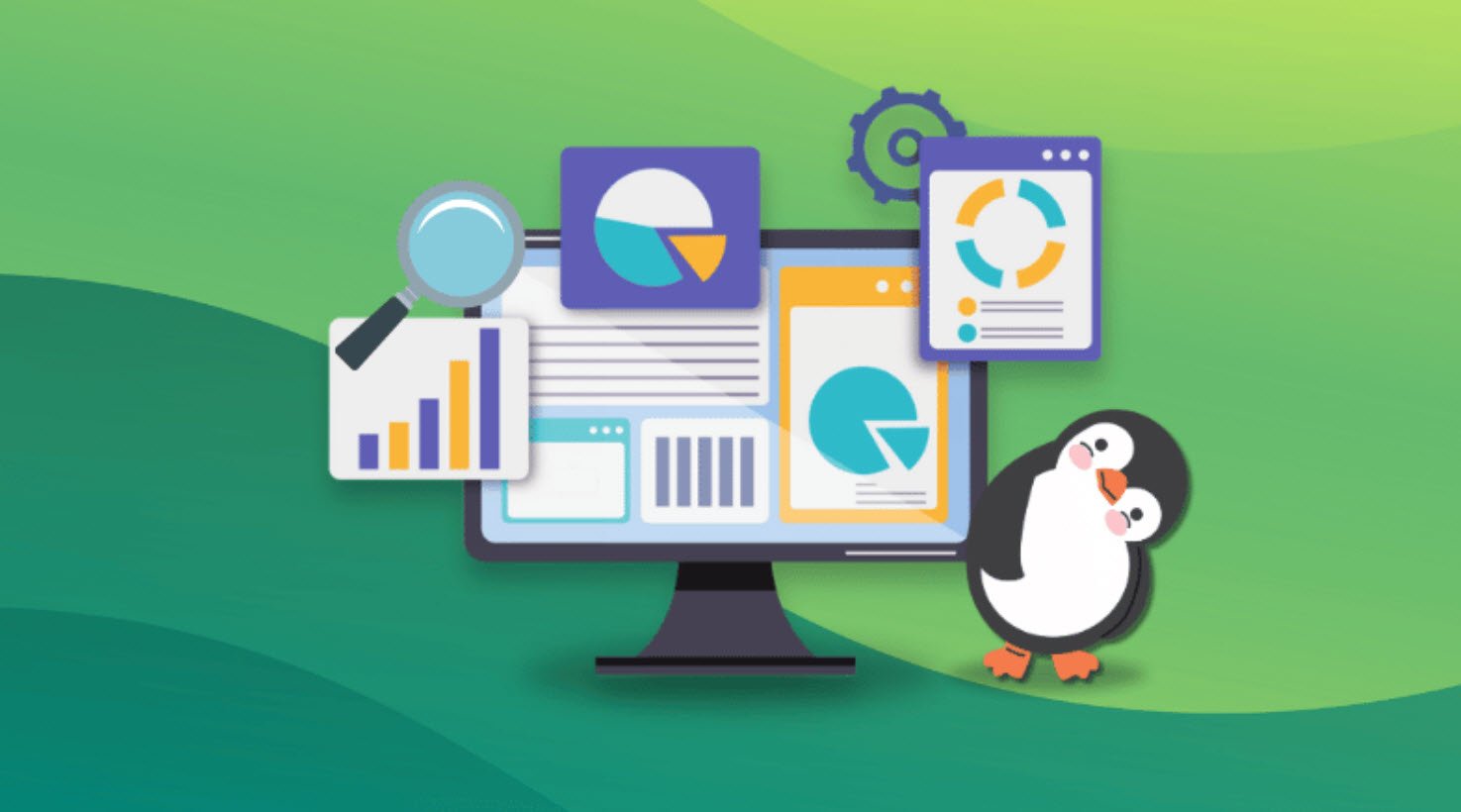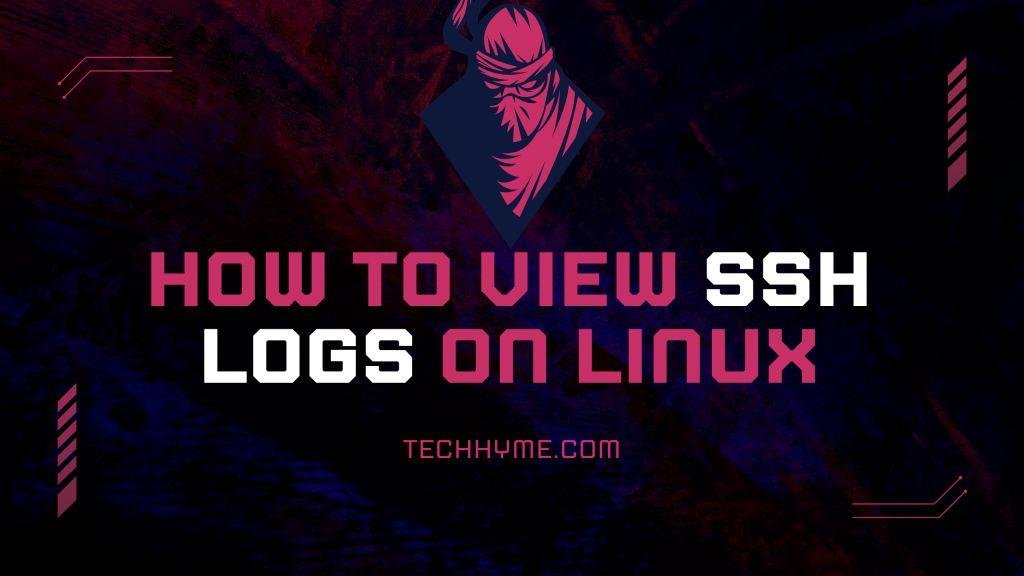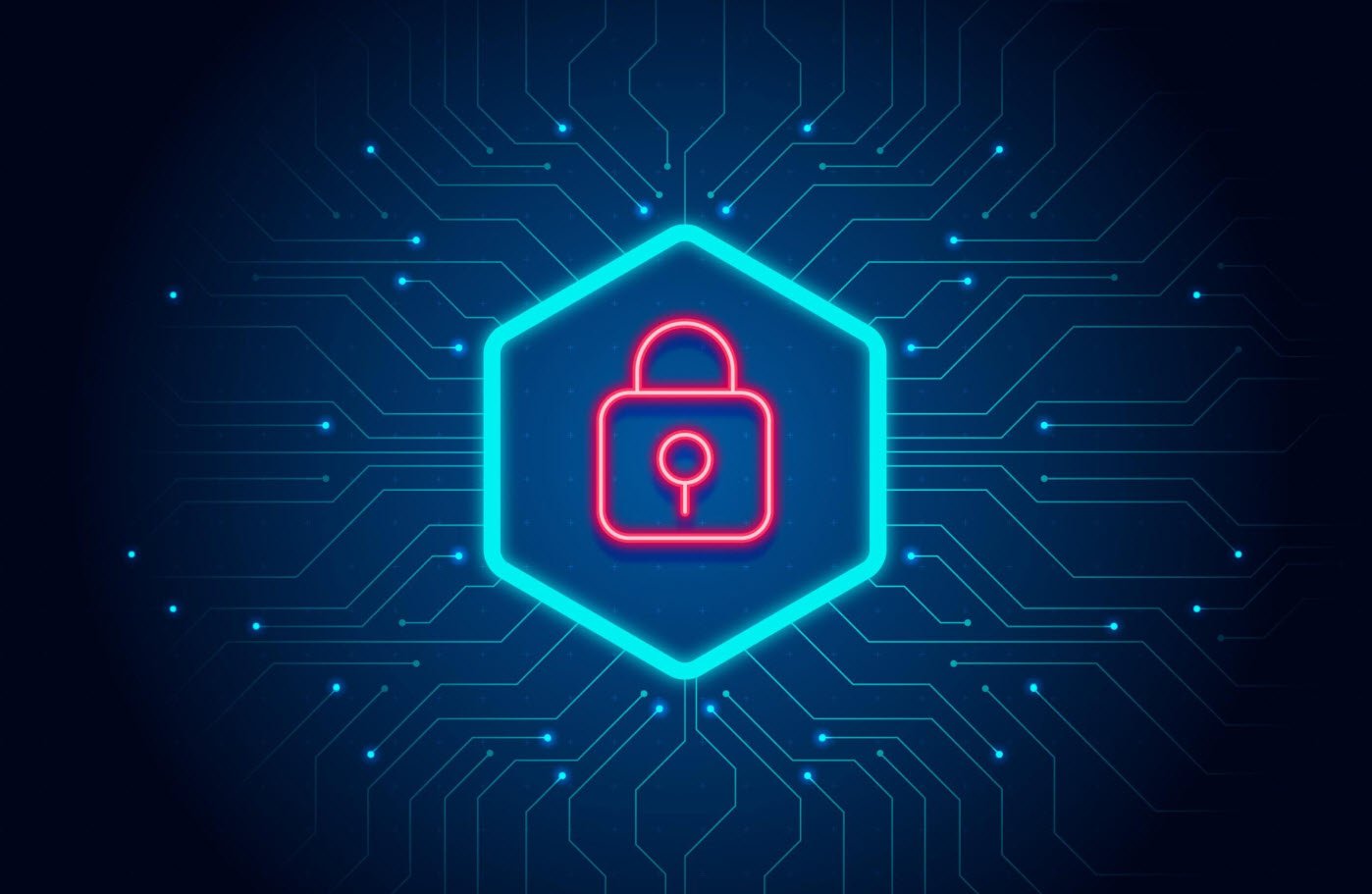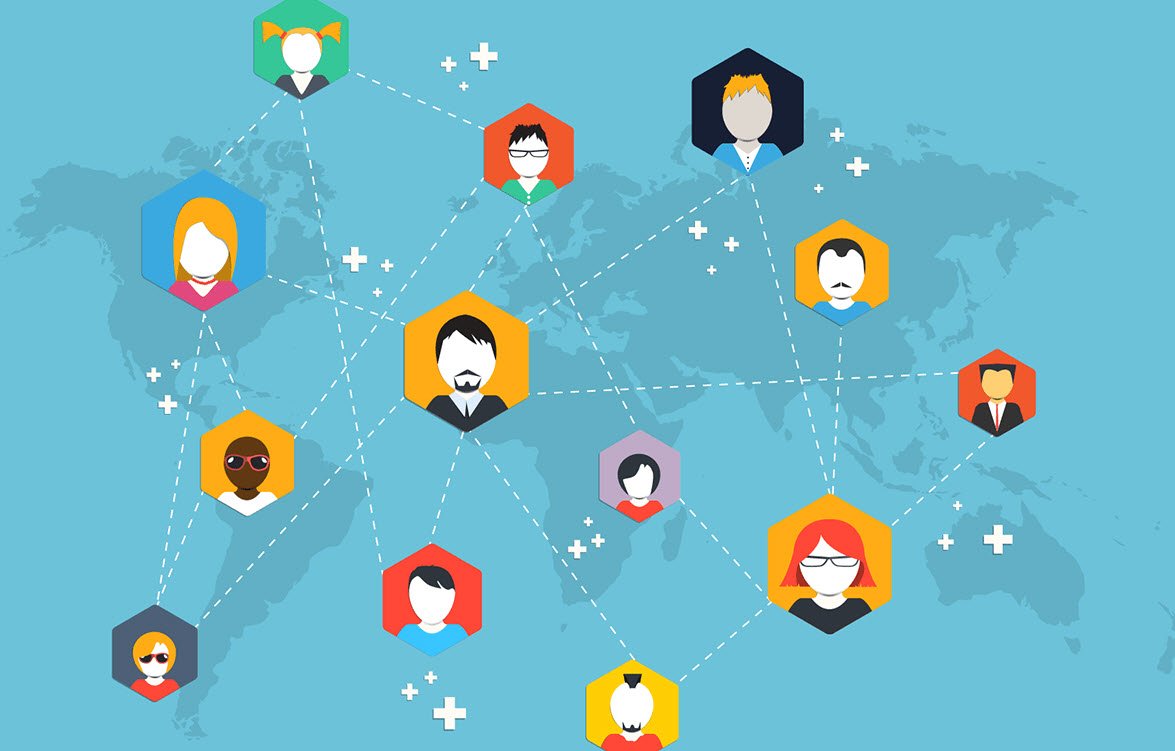Managing logs is an essential part of maintaining the health and security of any IT infrastructure. Windows systems generate a plethora of log data that can be invaluable for troubleshooting, monitoring, and auditing purposes. One common practice is to centralize these logs on a syslog server, which allows for easier analysis and correlation of events.
In this article, we will explore how to send Windows logs to a syslog server using NXLog Community Edition (NXLog-CE), a versatile log collection tool.
What is NXLog-CE?
NXLog-CE is an open-source, community-driven log collection tool designed to facilitate the efficient forwarding of log data from various sources to destinations like syslog servers, SIEM systems, and log analysis platforms. It supports a wide range of log formats and protocols, making it a popular choice for log collection on Windows systems.
Why Send Windows Logs to a Syslog Server?
Sending Windows logs to a syslog server offers several advantages:
- Centralized Log Management: By collecting logs on a single syslog server, you can streamline log management, making it easier to search, analyze, and monitor events across your entire infrastructure.
- Security and Compliance: Centralizing logs ensures that critical security events are not lost or tampered with. This is essential for compliance with regulatory requirements and for conducting thorough security investigations.
- Redundancy and Scalability: Syslog servers are designed for high availability and scalability, making it possible to handle large volumes of log data while ensuring data integrity.
- Real-time Monitoring: With logs consolidated on a syslog server, you can set up real-time monitoring and alerts to respond quickly to critical events.
Setting up NXLog-CE to Send Windows Logs to a Syslog Server
Here’s a step-by-step guide on how to configure NXLog-CE to send Windows logs to a syslog server:
1. Download and Install NXLog-CE: Start by downloading and installing NXLog-CE on your Windows system. You can find the installer on the NXLog website.
2. Edit the Configuration File: Open the NXLog configuration file (usually located at `C:\Program Files (x86)\nxlog\conf\nxlog.conf`) in a text editor. Configure the following sections:
- Input Section: Define the source of your Windows logs. You can use the im_msvistalog module for Windows Event Logs, or im_file for text-based logs.
- Output Section: Configure the destination, which is your syslog server. Use the om_udp or om_tcp module to send logs over the syslog protocol.

Here’s a basic example of an NXLog configuration for sending Windows Event Logs to a syslog server:
<Extension json>
Module xm_json
</Extension>
<Input in>
Module im_msvistalog
</Input>
<Output out>
Module om_udp
Host X.X.X.X
Port 514
Exec to_json();
</Output>
<Route route>
Path in => out
</Route>The ip address and port number of the syslog server needed to be specified in the output module. In order to forward the logs in json format, a json extension need to be added (anywhere in the file).
3. Start NXLog-CE: Start the NXLog-CE service using the Windows Services Manager or by running `nxlog.exe -f` in the command line.
4. Verify Logs on the Syslog Server: Log in to your syslog server and verify that Windows logs are being received and processed correctly.
Alternatively, you can also check the nxlog.log file. Open the nxlog log file: “C:\Program Files\nxlog\data\nxlog.log“. The logs should be in the following format:
2023-10-03 08:48:42 INFO connecting to <Syslog server ip>:<port no>
2023-10-03 08:48:42 INFO nxlog-ce-3.2.2329 startedConclusion
Centralizing Windows logs on a syslog server using NXLog-CE is a powerful way to improve log management, enhance security, and simplify troubleshooting. With the flexibility and versatility of NXLog-CE, you can easily tailor your log collection strategy to meet the specific needs of your organization.
By following the steps outlined in this article, you’ll be well on your way to harnessing the benefits of centralized log management for your Windows environment.
You may also like:- How to Perform Network Security Audits Using Kali Linux
- How to Harden Kali Linux for Maximum Security
- How to Use Python for Ethical Hacking in Kali Linux
- How to Write Bash Scripts in Kali Linux
- Important Terms Related to Log Monitoring (A to Z Terms)
- How to View SSH Logs on Linux
- How To Parse FortiGate Firewall Logs with Logstash
- Categorizing IPs with Logstash – Private, Public, and GeoIP Enrichment
- [Solution] Missing logstash-plain.log File in Logstash
- Understanding Netstat – The Network Monitoring Tool