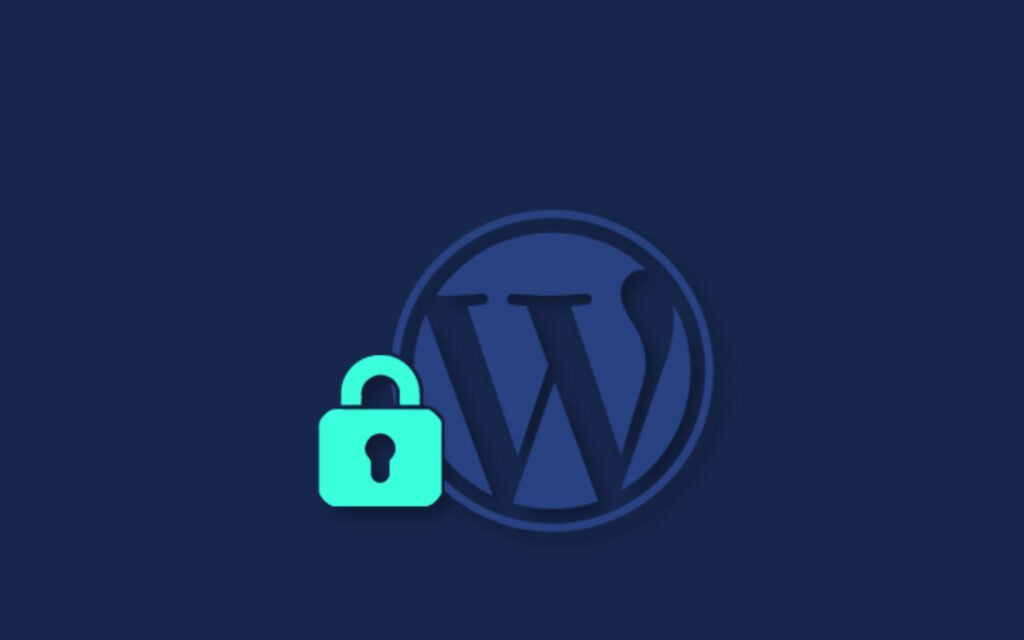WordPress remains one of the most popular content management systems (CMS) globally, powering over 40% of all websites on the internet. However, its widespread use also makes it a prime target for malicious activities.
To safeguard your website and sensitive data, it’s crucial to follow a comprehensive security checklist. In this article, we’ll explore an updated WordPress security checklist for 2024 to help you fortify your website against potential threats.
| S. No. | Configuration | Type |
| 1 | Change default security keys | WP-Config |
| 2 | Block multiple login attempts | Login Page |
| 3 | Enable 2-step authentication | Login Page |
| 4 | Use an email to log in instead of a username | Login Page |
| 5 | Change your login page address | Login Page |
| 6 | Remove links to your login page (if one exists in your theme) | Login Page |
| 7 | Use strong passwords with upper and lower case letters, numbers and special characters on all accounts | Login Page |
| 8 | Change your password periodically (30 Days) | Login Page |
| 9 | Make the generic login error message | Login Page |
| 10 | Disable the WP REST API if you are not using it | Login Page |
| 11 | Password protect the wp-admin folder | Admin Panel |
| 12 | Update WordPress to its latest version | Admin Panel |
| 13 | Do not use an account with an admin username. If it exists, create a new account and delete the old one | Admin Panel |
| 14 | Create an Editor account and only use it to publish your content | Admin Panel |
| 15 | Implement SSL | Admin Panel |
| 16 | Install a plugin to check if any files have been edited (WP Security Scan, Wordfence or iThemes Security) | Admin Panel |
| 17 | Scan the website for viruses, malware and security vulnerabilities | Admin Panel |
| 18 | Update the active theme to its latest version | Themes |
| 19 | Delete inactive themes | Themes |
| 20 | Only install themes from trusted sources | Themes |
| 21 | Remove the WordPress version in the theme | Themes |
| 22 | Update all plugins to their latest versions | Plugins |
| 23 | Delete inactive plugins | Plugins |
| 24 | Only install plugins from trusted sources | Plugins |
| 25 | Replace outdated plugins with alternative, up-to-date versions | Plugins |
| 26 | Think carefully before installing more plugins | Plugins |
| 27 | Change the table prefix | Database |
| 28 | Configure weekly backups of your database (WP Backup, WP DB Backup, etc.) | Database |
| 29 | Use strong passwords with upper and lower case letters, numbers and special characters in the database user | Database |
| 30 | Use reliable hosting | Hosting |
| 31 | Access your server only via SFTP or SSH | Hosting |
| 32 | Set folder permissions to 755 and files to 644 | Hosting |
| 33 | Make sure your wp-config.php file cannot be accessed by others | Hosting |
| 34 | Remove or restrict access to files such as license.txt, wp-config-sample.php, and readme.html using the .htaccess file. | Hosting |
| 35 | Disable the editor via wp-config.php with the code: define(‘DISALLOW_FILE_EDIT’,true); | Hosting |
| 36 | Prevent directory searching via .htaccess with the code: Options All -Indexes | Hosting |
| 37 | Monitor database, themes and plugins for file changes | Hosting |
WordPress security is an ongoing process that requires diligence and proactive measures. By following this security checklist, you can significantly reduce the risk of your website falling victim to common threats.
Regularly staying informed about emerging security trends and promptly addressing vulnerabilities will contribute to a safer online environment for both website owners and visitors.