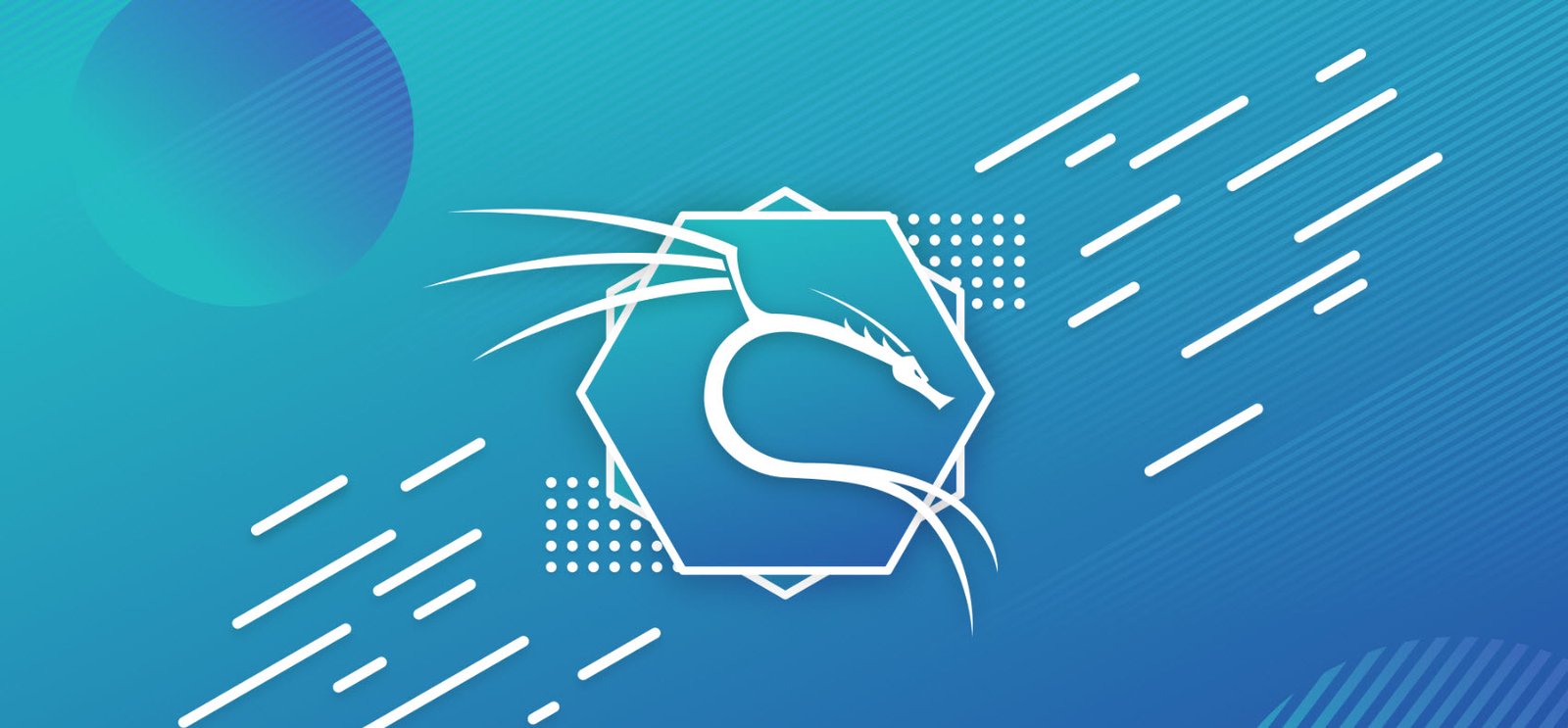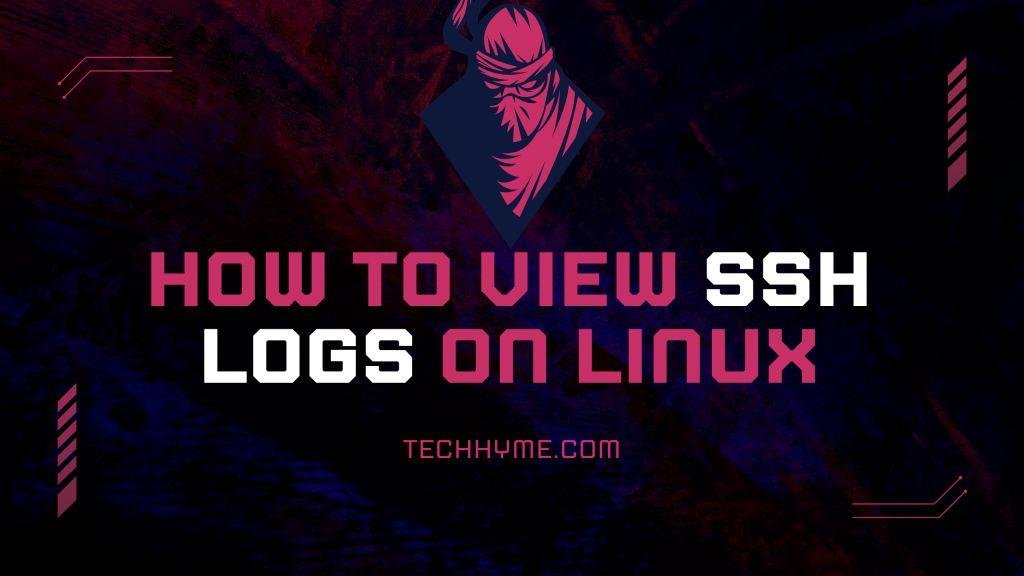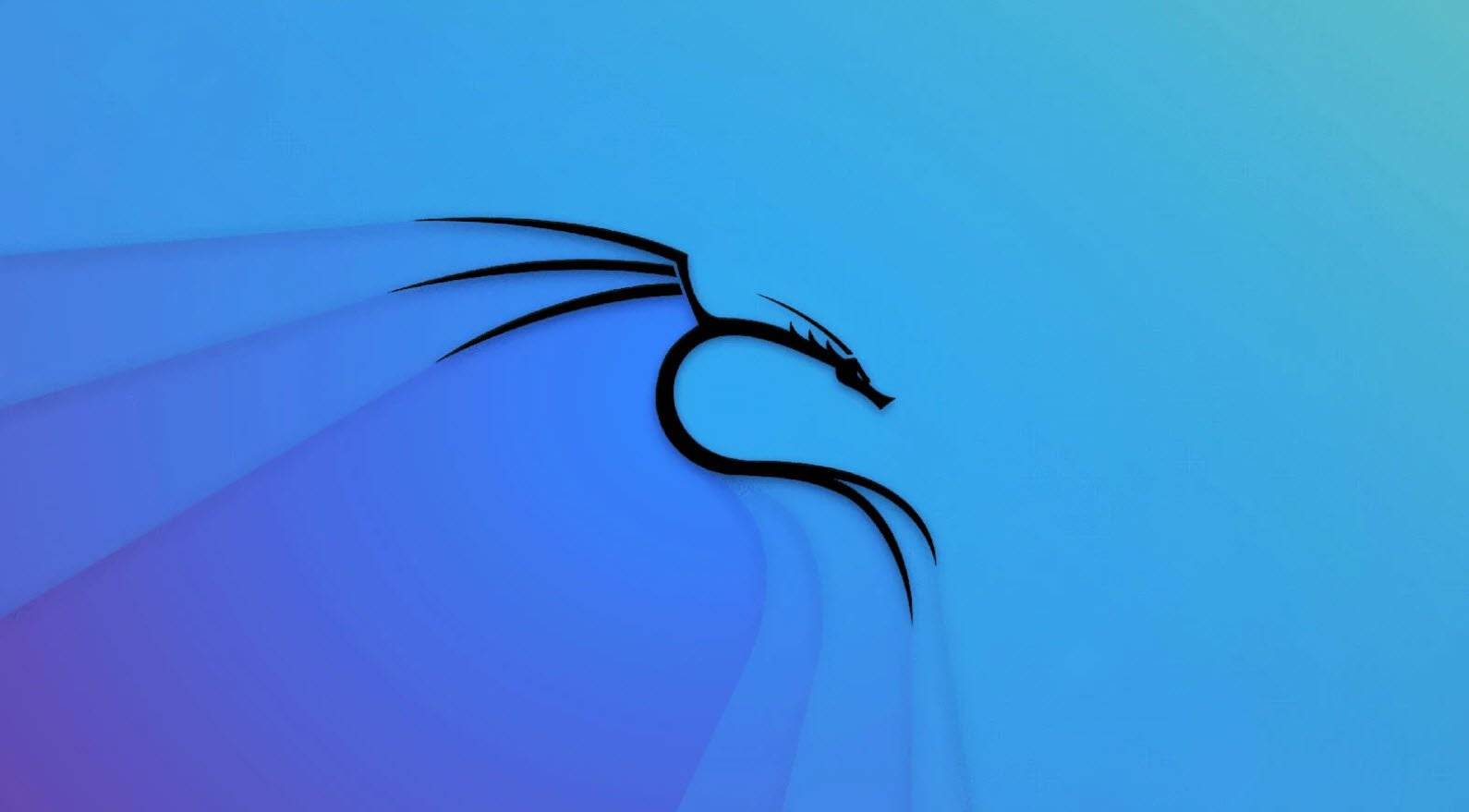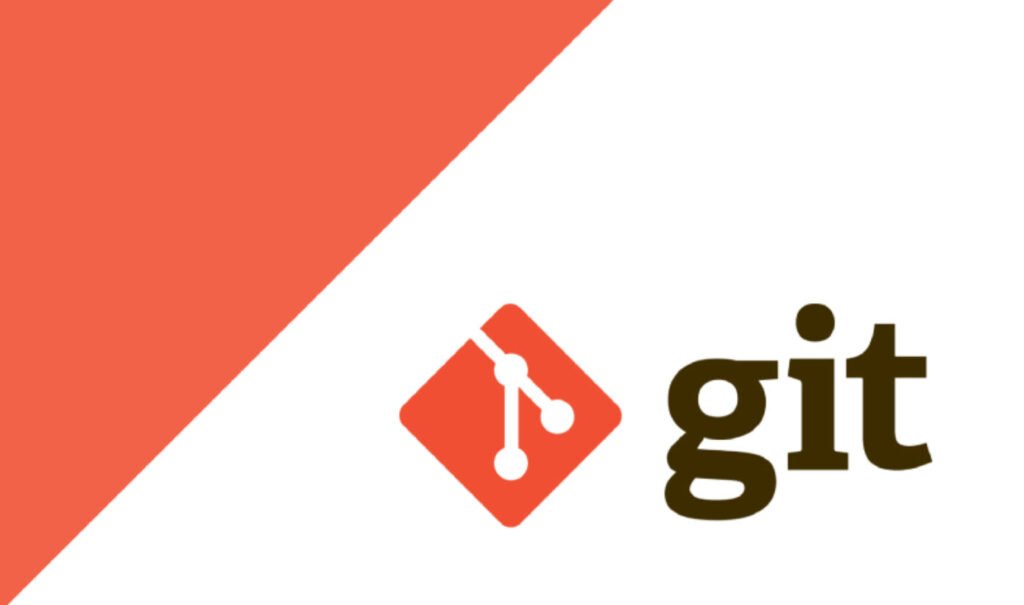
Git, the most widely used version control system, empowers developers to track changes, collaborate with teams, and manage project versions efficiently. Whether you’re a seasoned developer or just getting started, understanding Git’s core commands is crucial for a smooth development workflow.
In this article, we’ll explore essential Git commands, from creating projects to sharing and updating repositories, to help you harness the full potential of this powerful tool.
Getting & Creating Projects
1. `git init`
The `git init` command initializes a new local Git repository. It sets up the necessary directory structure and creates an empty repository where you can begin tracking changes.
git init
2. `git clone [repository_url]`
To create a local copy of a remote repository, use the `git clone` command. This is the first step when you want to work with an existing project hosted on a remote Git server.
git clone [repository_url]Basic Snapshotting
3. `git status`
The `git status` command provides an overview of the current state of your working directory. It shows which files have been modified, added to the staging area, or are untracked.
git status4. `git add [file-name.txt]` and `git add -A`
Use `git add` to stage changes for the next commit. You can either add specific files by their names or use the `-A` option to add all new and changed files to the staging area.
git add [file-name.txt]
git add -A5. `git commit -m “[commit message]”`
With `git commit`, you permanently record the changes staged in the previous step. Provide a meaningful commit message to describe the changes made in this snapshot.
git commit -m "Fix bug in login feature"6. `git rm -r [file-name.txt]`
The `git rm` command allows you to remove a file or folder from the repository. Use the `-r` option to recursively remove directories.
git rm -r [file-name.txt]Branching & Merging
7. `git branch` and `git branch -a`
The `git branch` command lists all branches in your repository, with an asterisk indicating the current branch. The `git branch -a` command lists both local and remote branches.
git branch
git branch -a### 8. `git branch [branch name]` and `git branch -d [branch name]`
Use `git branch [branch name]` to create a new branch and `git branch -d [branch name]` to delete a branch.
git branch [branch name]
git branch -d [branch name]### 9. `git push origin –delete [branchName]`
To delete a remote branch, use `git push origin –delete [branchName]`. This deletes the specified branch from the remote repository.
git push origin --delete [branchName]10. `git checkout -b [branch name]` and `git checkout [branch name]`
The `git checkout -b [branch name]` command creates a new branch and switches to it. Alternatively, you can use `git checkout [branch name]` to switch to an existing branch.
git checkout -b [branch name]
git checkout [branch name]11. `git merge [branch name]` and `git merge [source branch] [target branch]`
The `git merge [branch name]` command merges the specified branch into the active branch. To merge a branch into a target branch, use `git merge [source branch] [target branch]`.
git merge [branch name]
git merge [source branch] [target branch]12. `git stash` and `git stash clear`
The `git stash` command stashes changes in a dirty working directory, allowing you to switch to a different branch without committing the changes. `git stash clear` removes all stashed entries.
git stash
git stash clearSharing & Updating Projects
13. `git push origin [branch name]` and `git push -u origin [branch name]`
Use `git push origin [branch name]` to push a branch to your remote repository. The `-u` option sets the upstream branch, remembering the branch for future pushes.
git push origin [branch name]
git push -u origin [branch name]### 14. `git pull` and `git pull origin [branch name]`
To update your local repository to the newest commit, use `git pull`. If you want to pull changes from a specific remote branch, use `git pull origin [branch name]`.
git pull
git pull origin [branch name]15. `git remote add origin [repository_url]` and `git remote set-url origin [repository_url]`
The `git remote add origin [repository_url]` command adds a remote repository. If you need to change the repository’s URL, use `git remote set-url origin [repository_url]`.
git remote add origin [repository_url]
git remote set-url origin [repository_url]Inspection & Comparison
16. `git log` and `git log –summary`
The `git log` command displays a log of all commits, showing changes made to the repository over time. Use `git log –summary` for a more detailed view of the changes.
git log
git log --summary17. `git diff [source branch] [target branch]`
The `git diff` command allows you to preview changes before merging two branches. It shows the differences between the specified source and target branches.
git diff [source branch] [target branch]Mastering these essential Git commands lays a strong foundation for effective version control and collaborative development. As you become more familiar with these commands, you’ll gain confidence in managing your projects, collaborating with others, and navigating the complexities of version control with ease. Happy coding!
You may also like:- How to Use Kali Linux for Cloud Security Testing
- How to Fix Common Kali Linux Installation Errors
- How to View SSH Logs on Linux
- How to Change User in Linux Command Line
- Top 40 Useful Linux Command Snippets
- Essential Commands For Process Management in Kali Linux
- A Comprehensive Guide to File System Commands in Linux
- Essential File Compression Commands in Linux
- Secure Shell (SSH) Protocol – A Comprehensive Guide
- Monitoring Active Connections in Kali Linux Using Netstat