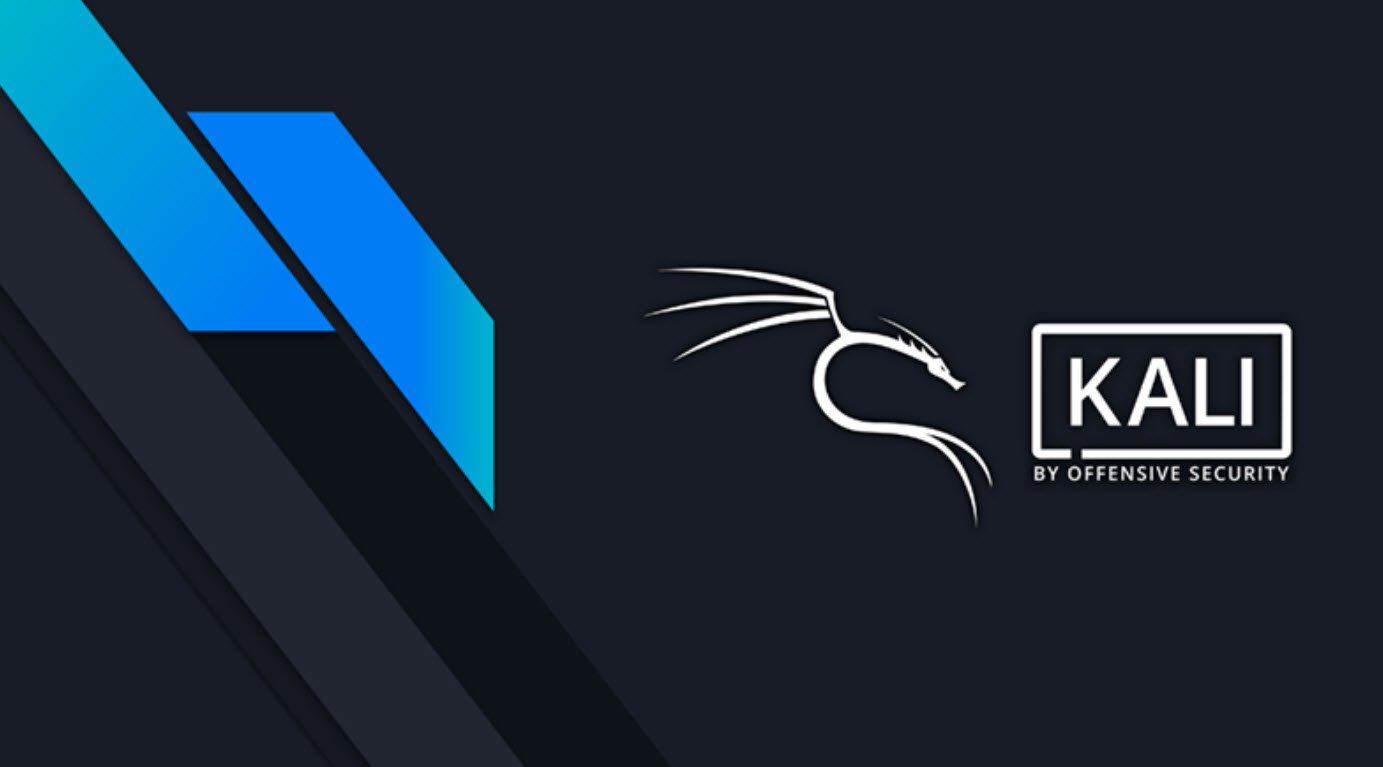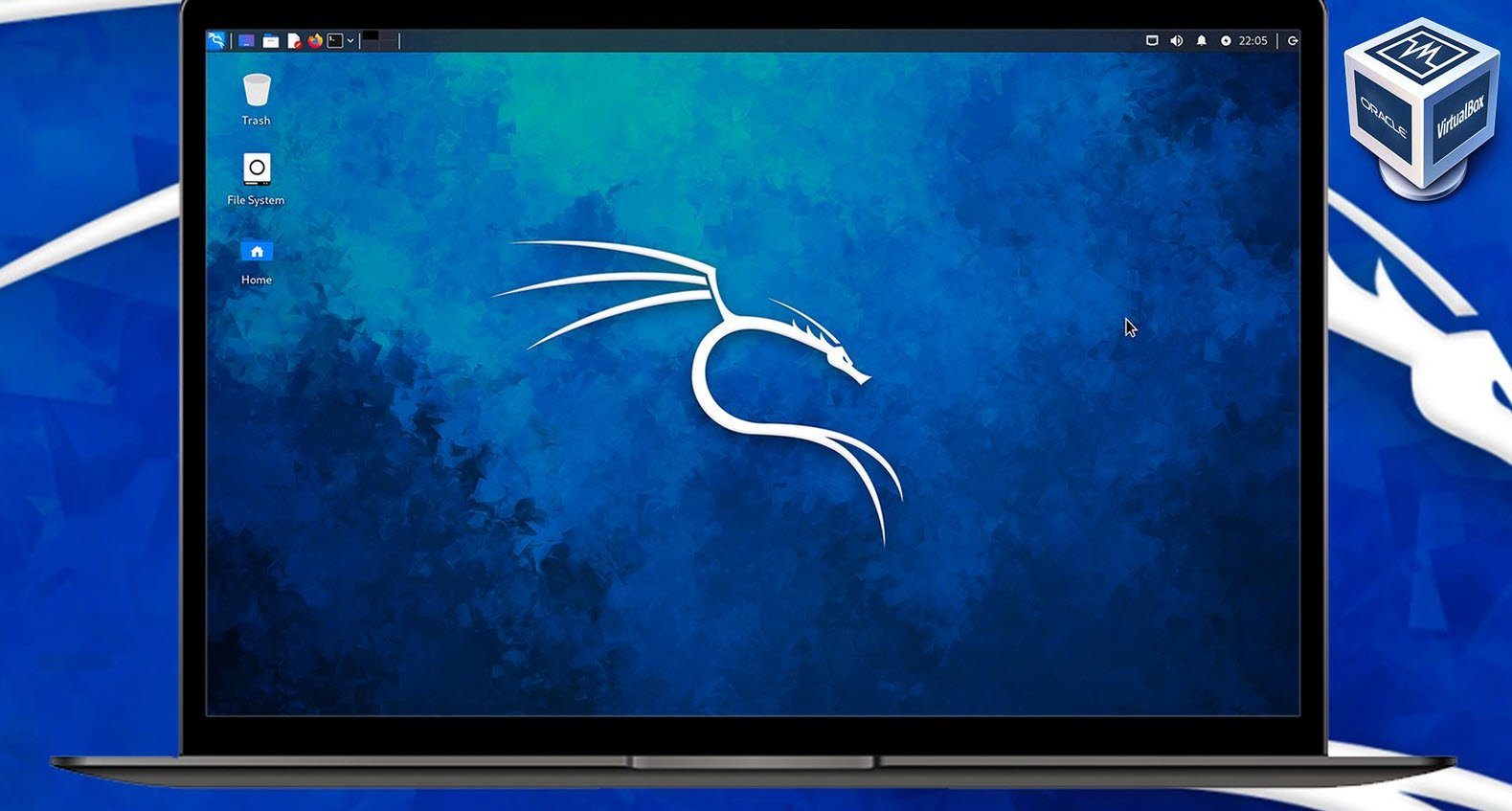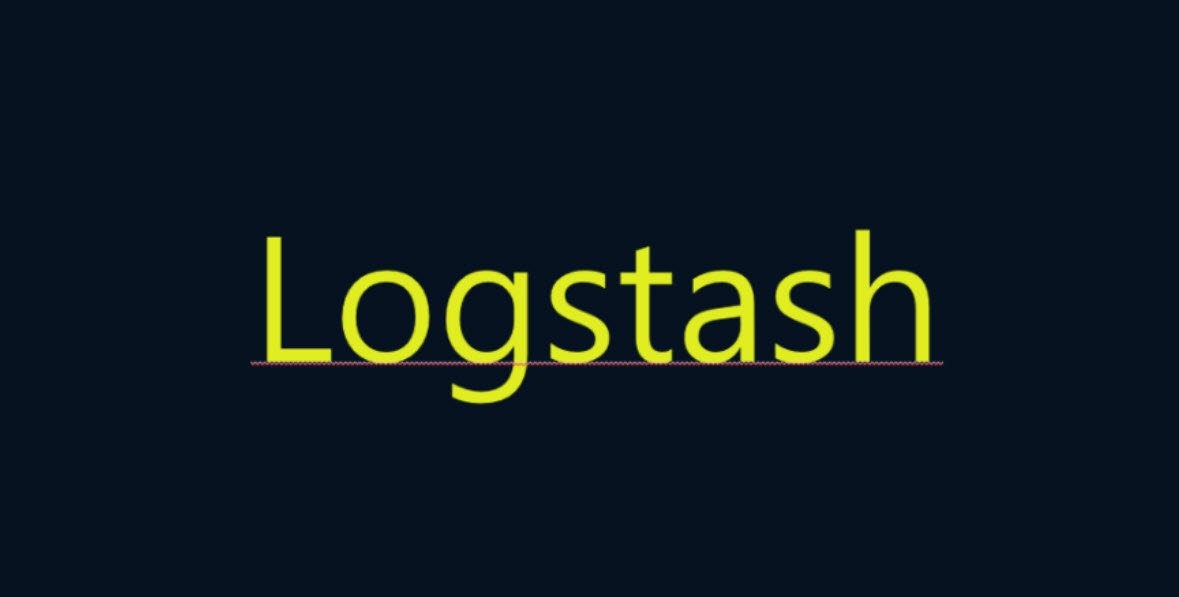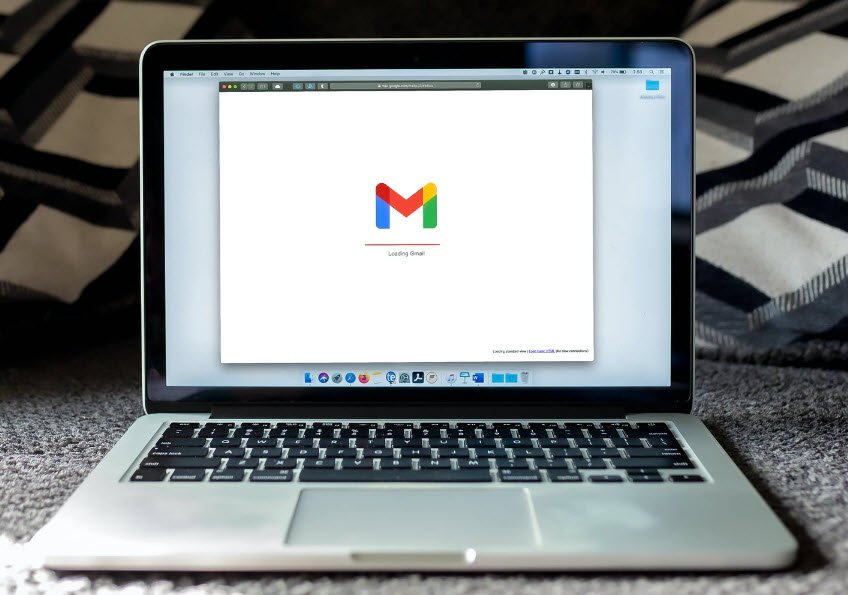
For whatever reason, you may want to export all your data from your Gmail account to your local machine.
Either you’re deleting your Gmail account, or you just want a safe copy for record keeping purposes. Regardless of the reason, we will show you how to download all emails, and other data, from Gmail account.
Also Read: How To Enable Telnet Client in Windows 10
The first step is to log into your Gmail account and navigate to Google Takeout page. Here you’ll be able to select all the products to be included in your download.
- Access Log Activity
Collection of account activity logs - Android Device Configuration Service
Android device attributes, performance data, software versions, and account identifiers. - Arts & Culture
Favorites and galleries you’ve created on Google Arts & Culture. - Blogger
Your Blogger blogs, including posts, pages, comments and videos, as well as settings and your Blogger profile. - Business Messages
Your messages with businesses. - Calendar
Your calendar data in iCalendar format. - Chrome
Bookmarks, history, and other settings from Chrome. - Classic Sites
The content and attachments of your sites created in Classic Sites. - Classroom
Your Classroom classes, posts, submissions, and rosters. - Contacts
Contacts and contact photos you added yourself, as well as contacts saved from your interactions in Google products like Gmail. - Crisis User Reports
Information provided to help others during crises - Data Shared for Research
Responses saved with your Google Account from your participation in Google research studies and projects. - Drive
Files you own that have been stored in your My Drive and Computers. - Fit
Your Google Fit data, including your workouts, sleep data, and daily metrics like steps and distance. - Google Account
Data about registration and account activity. - Google Cloud Search
Content metadata ingested as part of Google Cloud Search indexing flow, and user search activity data. - Google Help Communities
Your ask and reply contributions to the Google Help Communities including text and images posted. - Google My Business
All data related to your business. - Google Pay
Your saved passes, activity using virtual account numbers, and transaction history from Google services, like Play and YouTube and peer to peer payments, in the Google Pay app. - Google Photos
Your photos and videos from Google Photos. - Google Play Books
The titles and authors of your purchased and uploaded books in Google Play Books, plus notes and bookmarks - Google Play Games Services
Data, including achievements and scores, from games you play - Google Play Movies & TV
Your Google Play Movies & TV preferences, services, watchlist, and ratings. - Google Play Store
Data about your app installs, ratings, and orders - Google Shopping
Google Shopping order history, loyalty, addresses and reviews. - Google Translator Toolkit
Documents you have in your Google Translator Toolkit - Google Workspace Marketplace
Metadata which describes an application published in Google Workspace Marketplace. - Groups
Data for your usage of Google Groups and for Google Groups that you own. - Hangouts
Your conversation history and attachments from Hangouts. - Home App
Device, room, home and history information from the Home App. - Keep
Notes and media attachments stored in Google Keep. - Location History
Your Location History data collected while opted-in to Location History. - Mail
Messages and attachments in your Gmail account in MBOX format. User settings from your Gmail account in JSON format. - Maps
Your preferences and personal places in Maps. - Maps (your places)
Records of your starred places and place reviews. - My Activity
Records of your activity data, along with image and audio attachments. - My Maps
Maps, layers, features and media stored in your My Maps. - News
Data about the magazines, categories, and sources you are interested in. - Pinpoint
Files you have uploaded to Pinpoint. - Profile
Settings and images from your Google profile. - Purchases & Reservations
Your purchases and reservations made using Search, Maps, and the Assistant. - Question Hub
Your activity on Question Hub. - Reminders
Reminders that you created with Google. - Saved
Collections of saved links (images, places, web pages, etc.) from Google Search and Maps. - Search Contributions
Your ratings, reviews, comments and other contributions to Google Search. - Street View
Images and videos you have uploaded to Google Street View. - Tasks
Data for your open and completed tasks. - YouTube and YouTube Music
Watch and search history, videos, comments and other content you’ve created on YouTube and YouTube Music.

All the products will be “Selected” by default. If you want to export only few, then click on Select None at the top and scroll down to “Mail“, select it in case of download the emails only.
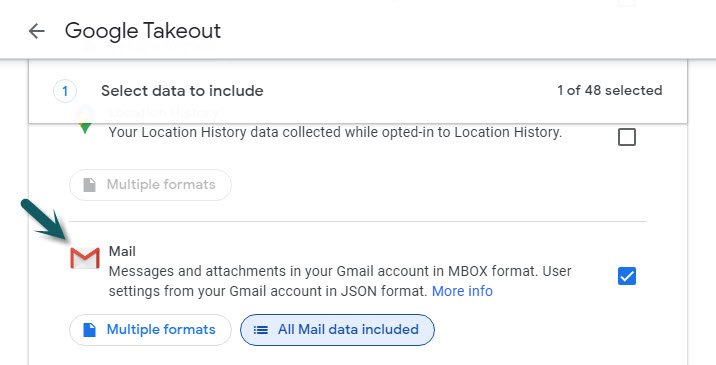
From this option, you can choose the data and its type you want to include for download.
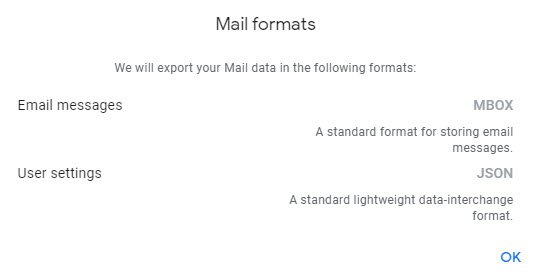
In next step, you need to choose the file type, frequency and the destination where the data will be saved.
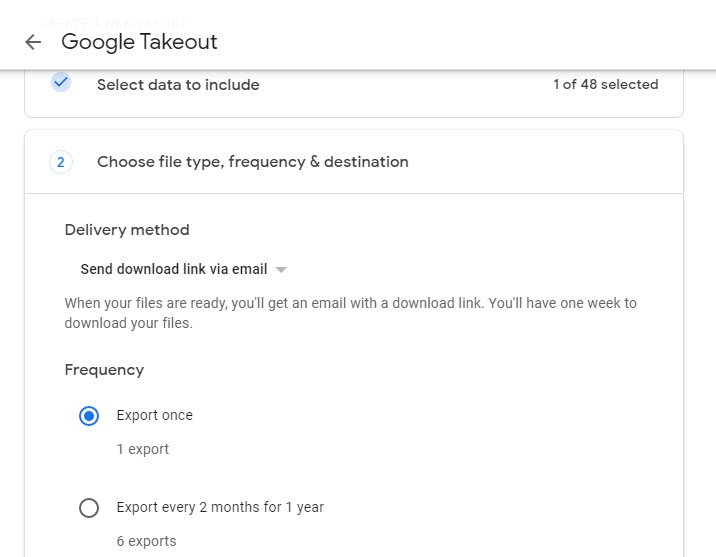
Select file type (zip, gz etc) and size according to your need.

The export process will be start immediately as soon as you click on “Create export” button. This export process may take some time (possibly hours or days) to complete the process.
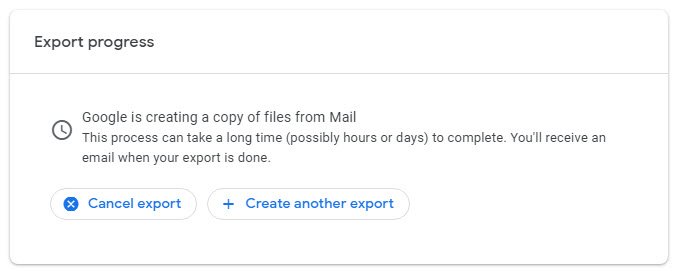
Regardless of your preference for delivery, Gmail will send you a link that can be used to download data to your personal device. Gmail will give you one week to use this link to receive the archive.
Following is the preview of email which you will receive after the completion of export process.

You’ll have to repeat this process in the future if you need an updated archive, as it will not update on its own.

- How to Perform Network Security Audits Using Kali Linux
- How to Harden Kali Linux for Maximum Security
- How to Use Python for Ethical Hacking in Kali Linux
- How to Write Bash Scripts in Kali Linux
- [Solution] Missing logstash-plain.log File in Logstash
- Understanding Netstat – The Network Monitoring Tool
- Using Elasticsearch Ingest Pipeline to Copy Data from One Field to Another
- Top 10 Useful Windows Commands
- Essential Commands For Process Management in Kali Linux
- How To Install Python 2.7.18 From The Source