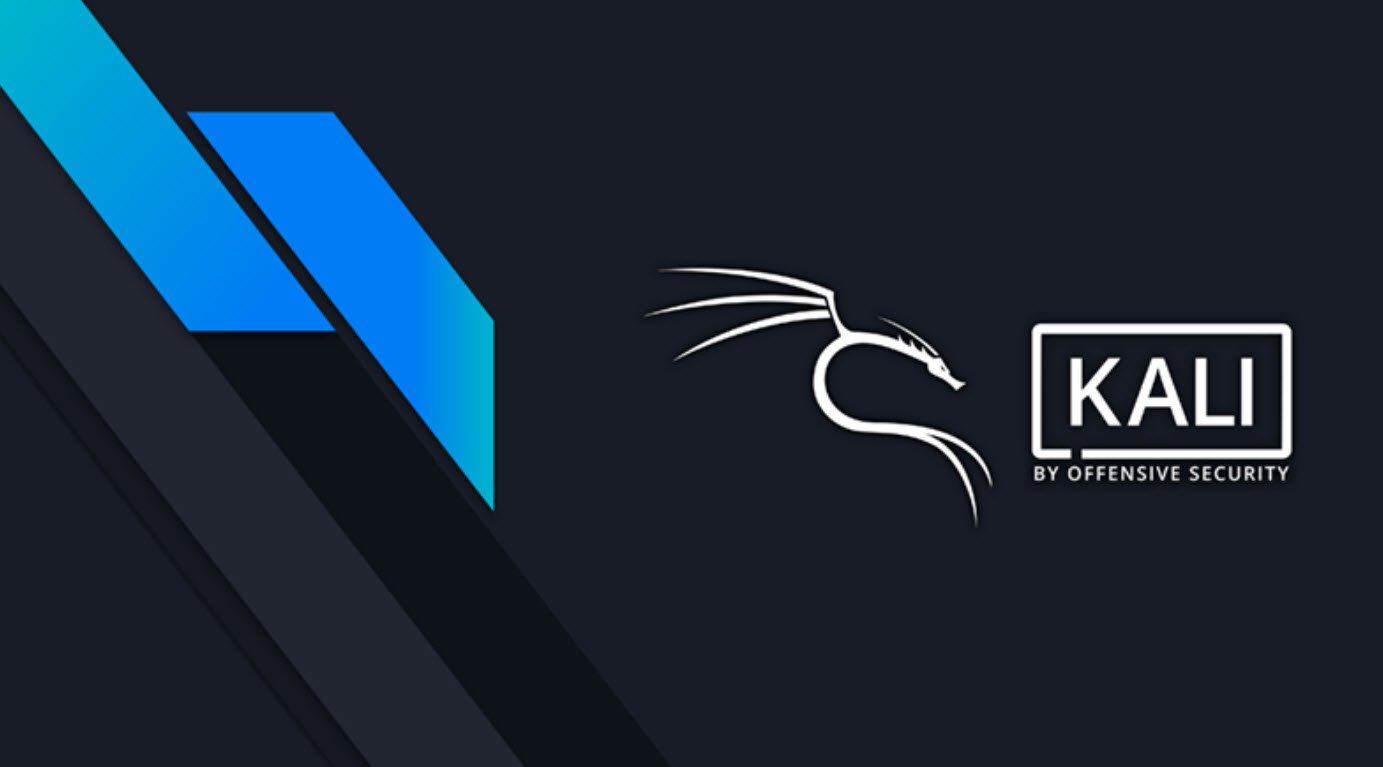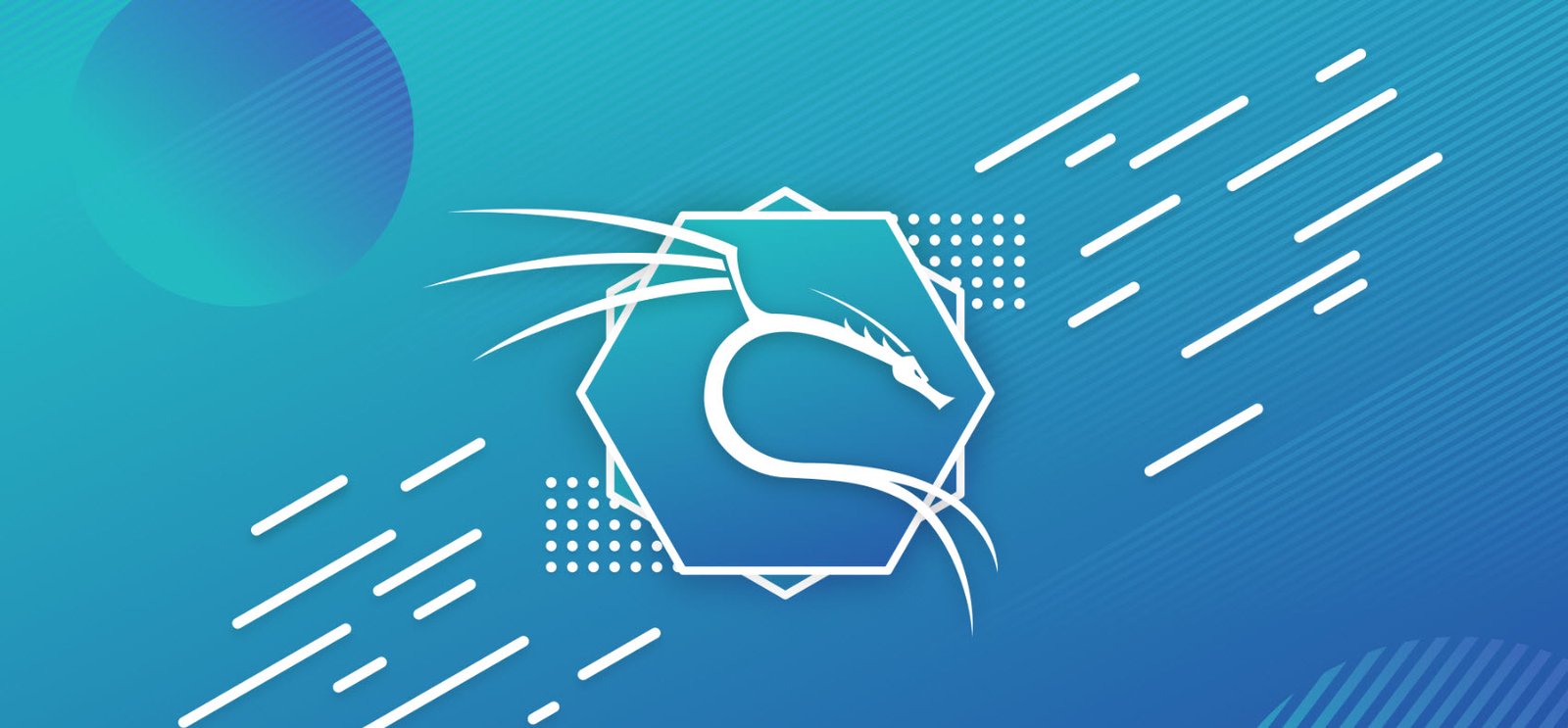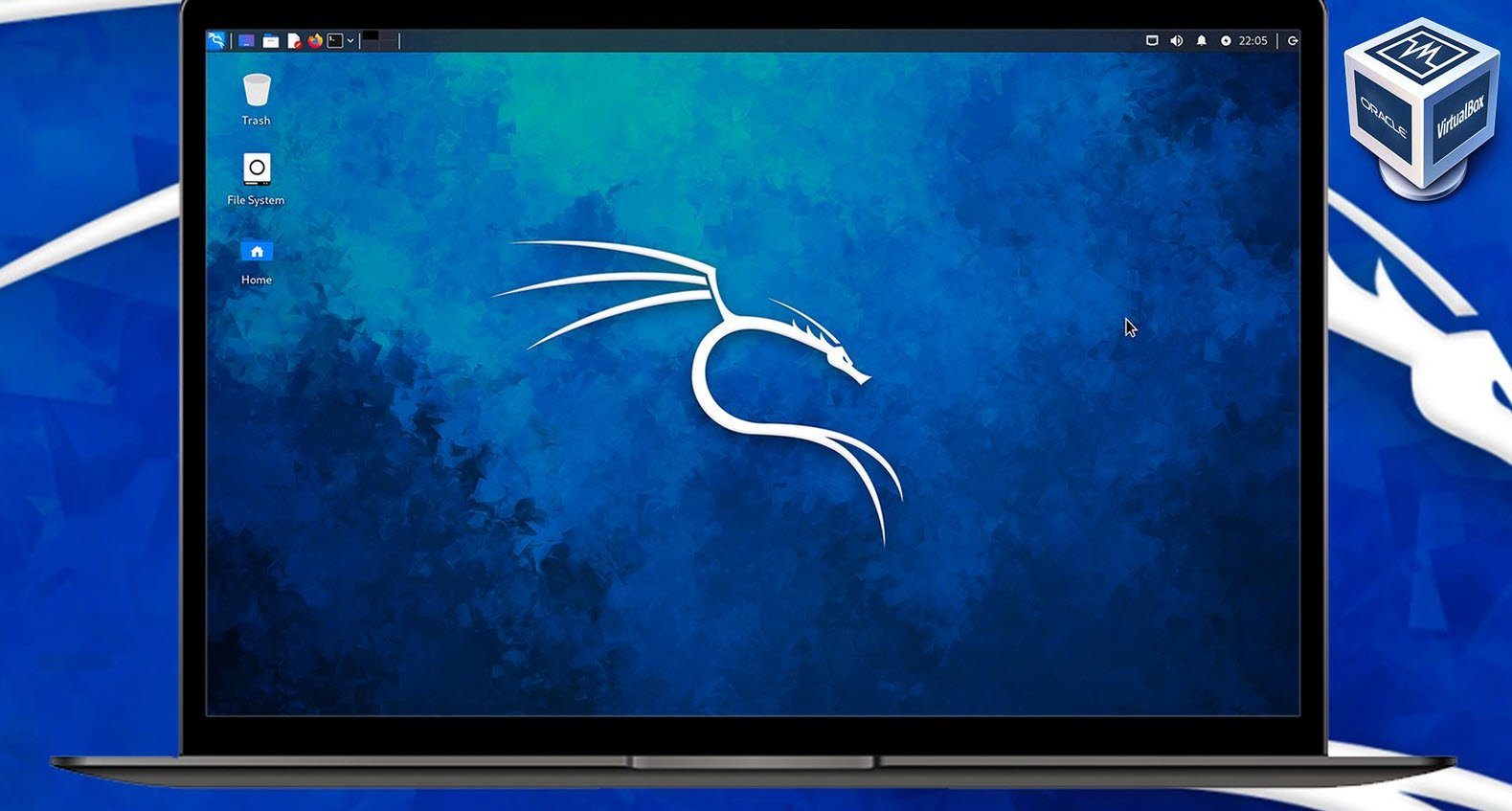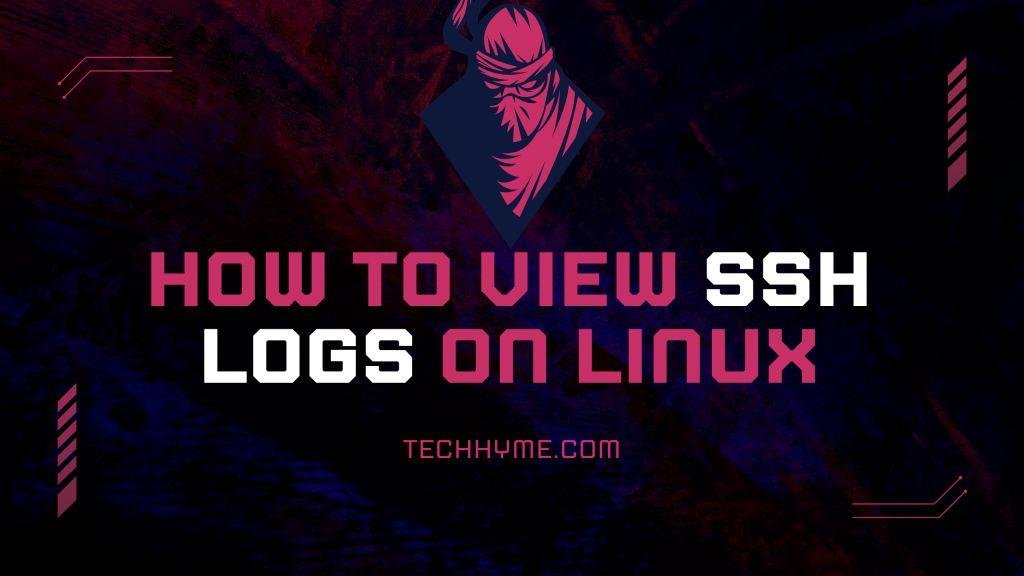Forcing a Linux user to change their password at the next login is essential for maintaining the security of your system. There are two methods to achieve this: using the passwd command and using the chage command.
Using the passwd command
1. Open the terminal and log in as the root user or use sudo to gain root privileges.
2. Use the following command to force the user to change their password on the next login:
sudo passwd --expire [username]For example, if you want to force the user “techhyme” to change their password, you would use:
sudo passwd --expire techhyme
After executing this command, the user will be prompted to change their password before they can log in.
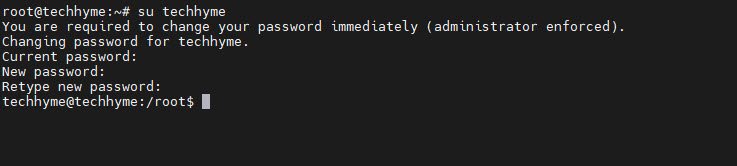
Using the chage command
1. Open the terminal and log in as the root user or use sudo to gain root privileges.
2. Use the following command to force the user to change their password on the next login:
sudo chage --lastday 0 [username]For example, if you want to force the user “techhyme” to change their password, you would use:
sudo chage --lastday 0 techhyme
After executing this command, the user will be prompted to change their password before they can log in.
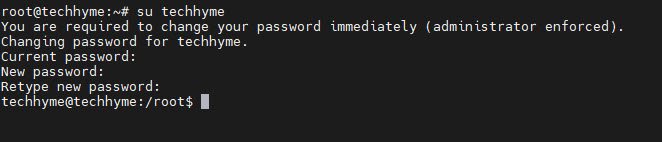
In conclusion, forcing a Linux user to change their password at the next login is crucial for maintaining the security of your system. You can achieve this using either the passwd command or the chage command, both of which are effective methods for ensuring that users update their passwords regularly.
You may also like:- How to Perform Network Security Audits Using Kali Linux
- How to Harden Kali Linux for Maximum Security
- How to Use Kali Linux for Cloud Security Testing
- How to Fix Common Kali Linux Installation Errors
- How to Use Python for Ethical Hacking in Kali Linux
- How to Write Bash Scripts in Kali Linux
- How to View SSH Logs on Linux
- How to Change User in Linux Command Line
- [Solution] Missing logstash-plain.log File in Logstash
- Understanding Netstat – The Network Monitoring Tool