WordPress blogs contain lots of parts and pieces. Some are easily identifiable to the novice user, while others are a bit more difficult to understand. This article clears up all the confusion, moving through the visible and invisible parts of a WordPress blog so you know what’s what.
If you’re moving to WordPress from another blogging application such as Blogger/Blogspot, you need to learn some new terms and some new definitions for terms you might already know. WordPress offers additional functionality some other blogging applications don’t, and some terms have different meanings from one blogging application to another, even though they’re basically the same things. Don’t let this intimidate you.
Also Read: Top 30 Reasons Why WordPress is the Best Blogging Platform
It’s fairly safe to say that no two WordPress blogs look exactly alike. Not only does the content of a blog make it unique, but the design can give it a distinct brand persona as well. However, despite the design nuances from one blog to the next, the vast majority of WordPress blogs are made up of the same basic elements.
1. Themes
A theme is a template that gives you the skeleton design and layout of your WordPress blog. All you have to do is choose a theme, input your content, and your blog is ready!
Of course, you can also customize elements in your WordPress theme to make it stand out from the crowd. One of the reasons it’s so easy to make your WordPress blog unique is because WordPress offers so many theme options to choose from.
If you use the free WordPress.com application, you have a lot of themes to choose from, and you can customize them in a variety of ways. If you use WordPress.org, the options are practically limitless!
- Free WordPress themes are available to WordPress.com users through their WordPress dashboards and to WordPress.org users through designers found across the web.
- Premium WordPress themes are available to WordPress.org users and are typically offered for a reasonable price through third-party designers. You can purchase premium themes by the theme, in bundled packages, or through annual memberships, depending on which one you choose.
- Examples: Themeforest, TemplateMonster, CreativeMarket, MyThemeShop, Envato Elements etc.
- Custom WordPress themes are available to WordPress.org users and are developed by designers from the ground up, specifically for the sites they’ll be used on. Custom themes are by far the most expensive option.
2. The Header
Most blogs include a header, which is similar to the top of the front page of a newspaper. The header spans the top of the blog and usually includes a title and an image. Sometimes a blog header includes additional elements such as changing images, clickable buttons and icons, and more.
Above or below the header, you’ll often find navigation bars with links to the various pages within the blog.

Your blog’s header is the first element visitors see when they arrive at your blog. It should help readers immediately understand what your blog is about and visually draw them in. If you want your blog to be successful, take some time to create a header that uniquely brands your blog.
3. Pages
WordPress not only enables you to create pages on your blog, but also makes it very easy to do so. (Not all blogs have pages, and not all blogging applications give users the option to create pages on their blogs.)
A typical website is made up of multiple pages, each identified by the / and extension used in the site’s URL, as explained earlier in this chapter. WordPress blogs can also have pages, which are different from blog posts. Pages live on your blog outside your chronological blog post archives and are often accessible through the top navigation
bar.
You can create any pages you want on your blog. Common ones include the following:
- About page
- Contact page
- Privacy policy page
- Terms and Conditions
- Disclaimer
- Cookie Policy
Unlike posts, WordPress pages are not interactive, and visitors cannot publish comments on pages. Pages also cannot be categorized, and tags cannot be included with pages.
Suggested Read: Top 5 High Rated WordPress Backup Plugins
4. Posts
Your blog posts, or the individual entries you write and publish, are the heart of your blog. Your blog posts prompt a two-way conversation between you and your readers, who can then interact with you and other readers via comments and trackbacks on your posts.
Your blog posts are typically published in reverse-chronological order, with older posts available through your archives. Posts are usually categorized so people can find them in your archives by date or by category.
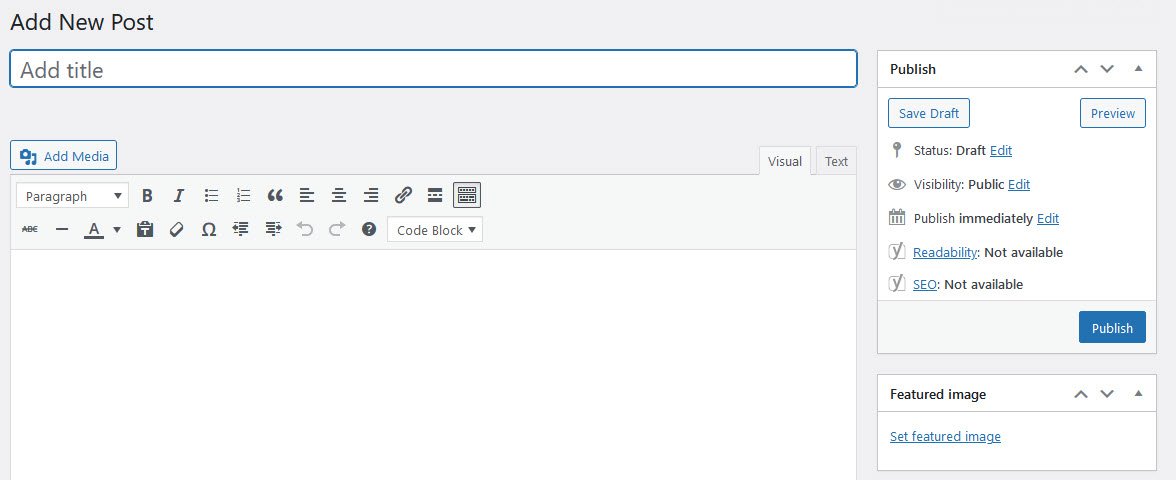
WordPress also allows you to write blog posts now and schedule them for publishing later. You can also add keyword tags to your posts that serve multiple purposes.
5. Comments
Comments are what make a blog truly interactive and foster the conversations that will make your blog successful. With WordPress, you can choose to allow comments on all, some, or none of your posts. You can also set up comment moderation settings so you can preview comments before you publish them. You can even edit, delete, or flag comments as spam before they’re published for your audience to see.
Comments are published in chronological order, so the most recent comment is published at the end of the comment string. The comments section can also include trackback links, other links, and updates, depending on how you configure your comment settings.
6. Categories
Categories provide an organizational system for your blog archives. The categories you use on your WordPress blog are completely up to you, and you can create new categories when you need them. As you write blog posts, you can identify one or more categories for posts to help you and your readers find related content in your archives.
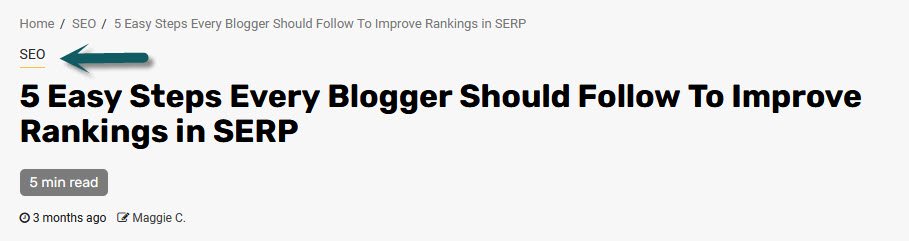
When a visitor to your blog clicks on a category link, they are taken to a page that looks just like your main blog page, but instead of containing all your blog posts in reverse-chronological order, it contains only the posts archived in that specific category.
7. Tags
WordPress enables you to tag your blog posts with keywords to aid search engine optimization. Techhyme.com (TechHyme), one of the original blog search engines, originally used tags to deliver relevant content for keyword searches performed on that site. Today, tags aid in search engine optimization beyond just Techhyme.com. It’s important to understand that tags are not categories and categories are not tags.

Categories group like entries in your blog post archives, while tags help with search engine optimization. It’s not unusual to see a blog post with multiple tags but only one category. Think of it this way: categories live and work on your blog, but tags live and work on and off your blog.
8. Sidebars
Most WordPress themes include a sidebar where you can include just about any kind of links, videos, images, etc., you want—even a list of categories, as mentioned above. Common WordPress theme designs include one or two sidebars. These are either flanking or on the left or right side of your blog post column, which is almost always the widest column on your blog.
Most WordPress themes are widget ready, which means you can simply click and drag to add content to your blog sidebars. Each widget includes a different element in your sidebar, such as text, links to categories, links to recent posts, ads, and so on.
9. Widgets
Widgets are the elements you use to populate your blog’s sidebars. Depending on the WordPress theme you choose, the default widgets available to you may vary, but you’re almost always going to find widgets that enable you to easily add text, your blog’s subscription feed, recent posts, recent comments, and categories to your blog’s sidebar.

If you have limited technical abilities and little programming knowledge, widgets make it easy for you to customize your blog sidebars quickly—and without having to invest in hiring a developer to help! Widgets also enable you to make changes to your blog on the fly.
10. The Footer
Your blog’s footer is the section at the bottom of your blog that appears on all (or most) of your blog pages and archives. Your blog’s footer is a great place to include your copyright notice, links to your blog policies, and a handy link to your contact page.
Must Read: 20 Tips and Tricks to Make Your WordPress Website More SEO-Friendly
If your WordPress theme allows it, your footer could be widgetized, making it easy to customize.
11. Archives
Your blog archives are like a filing system for your older blog posts. Imagine if you publish a new blog post every day for a year. That’s 365 blog posts a visitor has to scroll through if she’s looking for a specific post. Archives make it easy to find that older post by cataloging posts by date and category. You can even publish links to your archives by category or date in your WordPress blog’s sidebar.
Blog post archives also give blogs a search lift because older content is always available for search engines to find! Additionally, people can always find your older posts via historical links from other sites and blogs because they live forever (or until you delete them) in your blog archives.
12. Subscriptions and Feeds
When people like your blog, they can subscribe to it. That means they can choose to have your new blog posts delivered to them via e-mail or their preferred feed readers (such as Google Reader). The process of creating your blog’s feed using RSS (Really Simple Syndication).
You can promote your blog’s feed and encourage people to subscribe to it in your blog’s sidebar. Most WordPress themes make it very easy to add a subscription widget to your blog’s sidebar.



