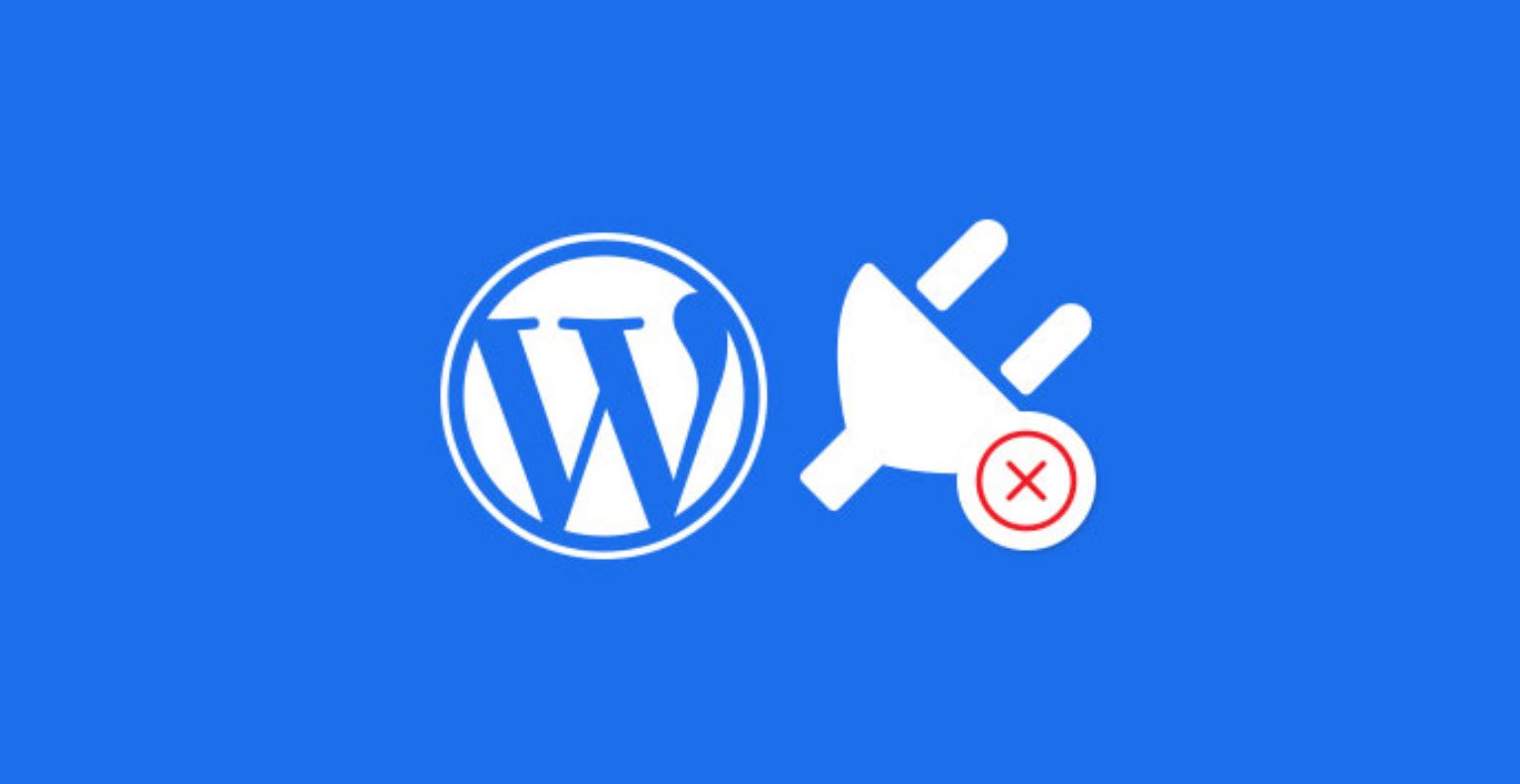WordPress, the premier free open-source blogging utility, has gone through several upgrades in its life. Today it’s one of the most popular blogging tools on the Internet; it’s easy to use, powerful, and very versatile. It also has a very active base of skilled users who are eager to improve the product and to help out those who haven’t tried it before.
Suggested Read: 20 Tips and Tricks to Make Your WordPress Website More SEO-Friendly
The following list provides an explanation of some of the more common wordpress related terms you may come across or need to employ in your own blog.
1. Autocast
Autocasts are also known as ‘Podcasts’. These are audio or video recordings that are released and downloaded via the internet. Radio stations often use them to provide highlights of a presenter’s show; others may use it to broadcast a discussion or debate on a certain topic.
2. Archive
If you would like to organize your past blog posts then the Archive widget will help you do this. You can easily customize the title, decide whether or not you’d like to display the amount of posts in each month, or opt for a drop-down menu to display this information.
3. Avatar
An avatar is an image that represents you as a user online for things like your blog, forums and other online communities you may have joined. You can choose to use a picture of yourself or a particular animal or object that you like.
In addition to the static avatars, there is the possibility of using an animated image or a 3D model of yourself to if you wish to.
4. Blog
‘Blog’ is a shortened version of the word ‘weblog’, which is essentially an online diary written by an individual or group of people on a chosen topic. Many companies use them to communicate the very latest news on projects they are working on – as a kind of informal press release – to their clients, fans and the media.
Meanwhile, individuals often use blogs as a creative outlet to communicate their thoughts and knowledge on a particular subject and share them with the world. This is what WordPress is all about.
5. Blogosphere
This term is in reference to a collection of websites on the internet that are related to, or encourage blogging.
5. Blogroll
This is a list of links to other people’s blogs – kind of like a ‘favorites’ list from the person whose blog you’re reading. You’ll normally see it in its own column down the side of their blog page. The blogroll can also include various websites that the blogger likes to visit.
6. Category
Categories can be used to organize your blog. Every time you write a post, you’ll have the option to file it under a category. It’s best to create one that is relevant to the subject of the text to help your readers navigate their way around your site.
You will find that most of your posts can be grouped under just a few headings, but if they don’t then you can always add more categories whenever you want.
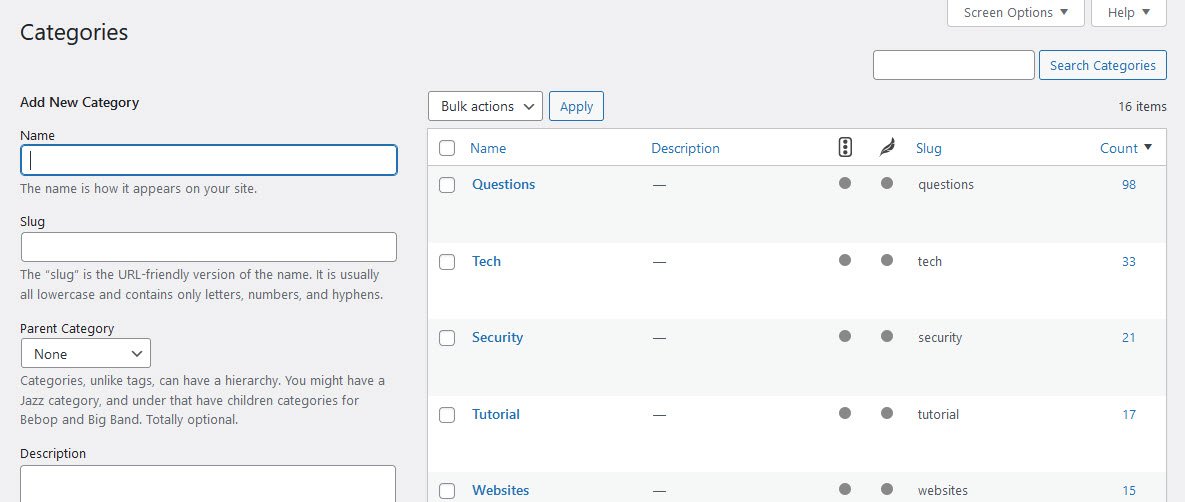
7. Category cloud
This is a widget you can add to your blog via the sidebar; it can be found under the Appearance header in your main WordPress Dashboard. Depending on which theme you choose, category clouds will appear on your blog page – the larger the word, the more blog posts under that category.
8. cPanel
This is a tool that your web host will offer as part of the paid-for hosting you subscribe to. A cPanel, or ‘control panel’, interface should be easy to use and help you to organize your blog and/or hosting account.

9. Comments
This is a feature you can enable on your blog posts. It’s where the readers can add their thoughts on an article you’ve written, as well as providing feedback on your blog in general. Comments can also be set up so that you have to authorize them before they’re visible on your page, which is helpful to prevent offensive remarks or spam.
10. Content management system (CMS)
A CMS, or content management system, is a piece of software that enables you to add to, edit and organize the information on your site. They are present in WordPress blogs and are great because it means you need no knowledge of HTML code to set up a blog or keep it updated.
11. Custom CSS
CSS, or Cascading Style Sheets, can be customized in WordPress using a Custom CSS upgrade. This means that you can change the look, style and layout of your blog.
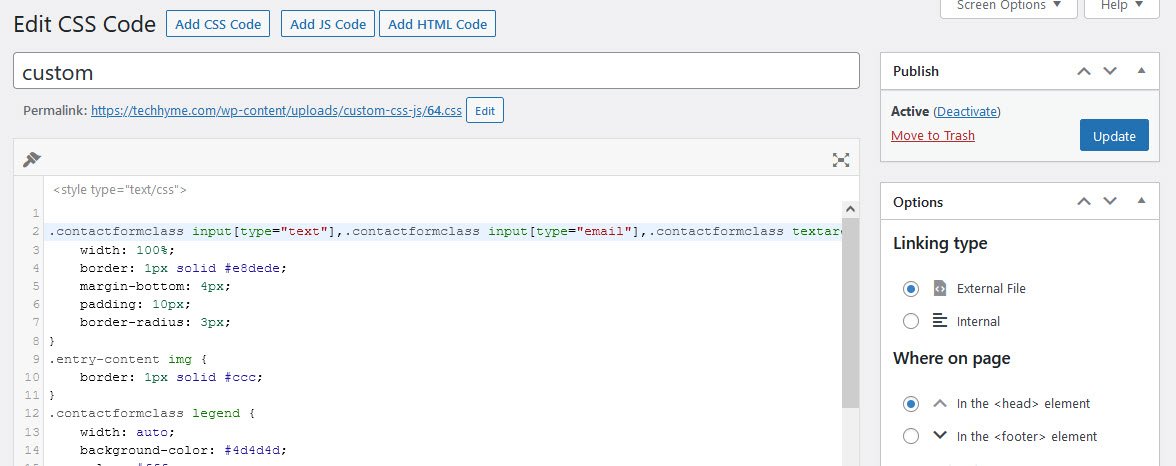
12. Dashboard
This is the control centre of your blog. It’s normally the first thing you see after you log onto your blogging account. Here you can do such things as view your blog’s stats, add or edit posts and change its appearance.
In a WordPress blog you’ll have all the sections you can click on down the left-hand side of the page, and in the middle will be a summary of all your blog details, such as number of posts, categories and tags, plus any recent comments.

13. Domain name
These can be names of blogs, people or organisations that are used in web addresses to link to certain web pages, such as WordPress and www.techhyme.com.
14. Draft
Blog posts that haven’t yet been published are called ‘Drafts’. These are visible in the Posts section of your WordPress Dashboard. The status of your blog is also visible as you’re typing your text in; simply look to the Publish panel on the right and save, preview or publish as and when necessary.
15. Edit comments
You’re gifted control over any and all the comments that users add to your blog posts. Click on Comments to view them all then ‘unapprove’, ‘approve’, ‘mark as spam’ or ‘delete’ as appropriate. You have the ultimate say on what’s on your site.
16. Excerpt
This is a short summary of your blog post visible on your homepage. It’s a great way to entice people into your latest published post and ensures a nice, tidy homepage. It can only be used with a certain selection of standard free WordPress themes, though.
17. Feed (RSS)
This piece of software keeps people up-to-date with any changes to your blog. Readers can subscribe to the RSS feed and then receive summaries of what’s been added to the site. Many people choose to add the RSS feed option to their blog as it’s a great way for visitors to stay informed and encourages revisits.
18. Feed reader
A feed keeps people updated with any changes that you make to your blog, but a feed reader is an application that combines the feeds from several blogs a user is interested in. Typically, a user will need to subscribe to a set of providers who provide the desired content.
19. Gallery
A gallery is a collection of images that are attached to any particular blog post. When you click on the Upload/Insert button, you will be presented with an ‘Add an image’ window. Along the top of that is a selection of tabs, one of which is labelled ‘Gallery’. By clicking on this you will be able to see all the images that you’ve uploaded to that particular post.

20. Gravatar
Globally Recognized Avatars, or ‘Gravatars’, are pictorial representations of individuals online. A Gravatar means it’s possible a user can have just one avatar for all the forums and websites they visit.
21. Header
This is the top of your blog. The header displays the name of your blog and sometimes, depending on the template or layout you choose, your blog’s tagline (which is a small snippet or summary of what the website is actually all about). Some templates will allow you to customize the header with a background image too.
22. HTML
Its full name is ‘hypertext markup language’, which is used to create graphic effects and layouts on webpages. You can view and edit the code by clicking on the HTML tab in the Add New Post tab section.
Also Read: 20 HTML MCQ Questions with Answers
23. Link
If you would like to direct your readers to a website that you mention in your blog post then a link will help you do just this. Simply highlight the word or website address and click on the chain image in the Text Edit palette, then enter the relevant details (for example, ‘Title’) in the Insert/Edit Link popup dialog box).
24. Mass edit tags
There’s the option in WordPress to tweak each and every one of your tags on every post that you make on your blog at once. The post titles are displayed in the form of the table, along with the tags in another column. You can change the text as you wish and it will update each post accordingly.
25. Moblogging
Blogs that are made from a mobile phone or smartphone are called moblogging, or mobile blogging. If you are using an iPhone, it is possible to write the whole blog, upload an accompanying photo (taken with your handheld device) and even publish it without the need for a computer at all.
26. Nextpage
This extremely handy command can be used to break up a lengthy post into a series of separate pages when viewed in Preview mode. Simply insert <!—nextpage–> into the desired line of your post code to force a page break and automatically add subsequent page links to the post.
27. Page
Unlike a post, a WordPress page is used for information that you’d like to be kept aside from the more time-sensitive information you add on a regular basis. Pages are best used to provide details on yourself or the blog, such as an ‘About me’ or ‘Contact us’ page.
28. Page jump
These will, when clicked, move you to a different part of a page. It’s particularly useful when you’ve got a really long post; people can click on the page jump and it’ll take them to the top, bottom, or another destination on the page without them having to scroll up or down.
29. Permalink
A permalink is an individual web address for every single article you have produced. The post is permanently stored at this location and another permalink is created each time you add a new article. They are particularly helpful since users can bookmark a specific blog post they particularly like or find useful, without its address ever changing.

30. PHP
PHP stands for Hypertext Pre-processor. It’s a scripting language that is designed to be integrated with HTML and used with content management systems. WordPress is actually written using this language. PHP is a piece of open-source software that is available on Windows, Mac OS X and Linux.
31. Pingback
A pingback lets you know if anyone links to an article of yours. If they see something they like and then decide to comment on it while providing a link then you’ll be notified. It does it automatically and it’s great because you can see who’s writing what about you.
32. Plugin
These are a group of PHP functions, or small files, that add new features and better functionality to your blog. It helps expand a standard blog, adding in all sorts of fun extras and generally making life easier. Popular WordPress plug-ins include WP Super Cache, All in one SEO, Classic Editor, Elementor etc.
Also Read: Top 5 High Rated WordPress Backup Plugins
33. Post
These are individual articles that form your blog. You can create a post on any subject you like and then edit or add new tags and categories to it. When you’ve written your post you can preview it first or simply go ahead and publish it. There are plenty of options to format the text, add things like bullet points and insert images into the article.
34. Post scheduling
WordPress offers you the option to choose when to publish your blog posts. You can decide to schedule your posts to be published while you’re away on holiday, or simply over the weekend if you have other things to do, just by editing the date in the Publish box.
35. Post Slug
This is created when you type the title of your post into the header bar. It forms the last part of the permalink, which is directly underneath your main post header when you’re adding or editing a post. Click on Edit to change it to a more memorable or search-engine friendly URL, then save your changes.
36. Post Status
Your post can have the status of ‘Draft’, ‘Pending review’ or ‘Published’. You can edit this status depending on what stage you’re at with your blog post. It’s possible to check the status of any of your posts; you just need to click on the Posts header and the status is located under the date of each post.

37. QuickPress
This is a mini-post creator on the main Dashboard. It enables you to post instantly, rather than going through the usual Posts > Add New method. You can’t set a future publish date or add categories, but you can write a post, add a title, tags and publish it.
38. Sidebar
This is essentially the menu for your blog. It’s where a lot of information is stashed away and, depending on which theme or template you choose to go for, it will appear on the left or the right-hand side of your blog site.
39. Smiley
These are also known as emoticons and they represent a human face. They’re normally constructed with the colon, semicolon and bracket symbols to display a particular emotion, such as 🙂 or 🙁 but some plug-ins and even WordPress itself turns them from pieces of punctuation to little graphic faces by default.
40. Spam
It can come in the form of emails or comments on your blog site, but spam is essentially unsolicited advertising, and is unwelcome by the majority of people. WordPress features a handy spam blocker to prevent such comments making it to your site, and you can take a look at this by clicking on the Comments section of your blog at any time.
41. Tag
Tags are keywords that are relevant to each blog post. They tend to vary a lot more than categories, since each piece of text you write is likely to be different. Tags are formed by simply typing them in the Post Tags bar and separating each one with a comma.
42. Tag Cloud
This is a widget you can add to your blog; it’s a collection of all the tags you’ve applied to your blog posts. It’s useful for readers visiting your site because it can provide an at-a glance guide of what your posts are about.
43. Tagline
A tagline, or phrase, sums up your blog in just a few words. It’s a handy piece of info for new visitors to your site and, depending on which theme you choose, is normally displayed underneath the main blog name or header.
44. Themes (Templates)
A theme or a template is how you can go about altering your blog’s appearance. WordPress provides free themes, which vary to suit people’s needs and tastes. To choose them, just visit the Appearance tab down the left-hand side of the Dashboard. If you’re not sure that one will suit your blog, simply click on the Preview button to take a gander first.
45. Trackback
This lets a blog author know that you have written something related to his or her blog post, and it doesn’t necessarily mean that you have to provide a link to their site. It’s nice for them because they are being recognised for something that they have written, which may also lead to them taking a look at your post and increasing your traffic.
46. URL
URL, which is less commonly known as Uniform Resource Locator, is a location or address directing you to a website where a company or a particular piece of information can be found on the internet – for example: www.techhyme.com
47. Widget
Widgets are panels specializing in a particular use on your blog. So, for example, you can choose widgets for Twitter, Tag Clouds and a Search bar from the Appearance section of your Dashboard.

- Extracting .wpress Files with Wpress-Extractor
- Hackers Exploit Severe WordPress Plugin Vulnerability
- Critical SQL Injection Vulnerability in LayerSlider Plugin Threatens 1 Million WordPress Sites
- Best WordPress SEO Plugins for Enhanced Website Rankings in 2024
- 3 Best WordPress Plugins to Stop Clickjacking
- WordPress Security Checklist – 2024 Updated List
- 22 Important Key Terms Used in WordPress Website Development
- How to Prevent Malware Attacks on WordPress
- Adding a New Admin User to WordPress
- How To Force User To Login Into WordPress With Username