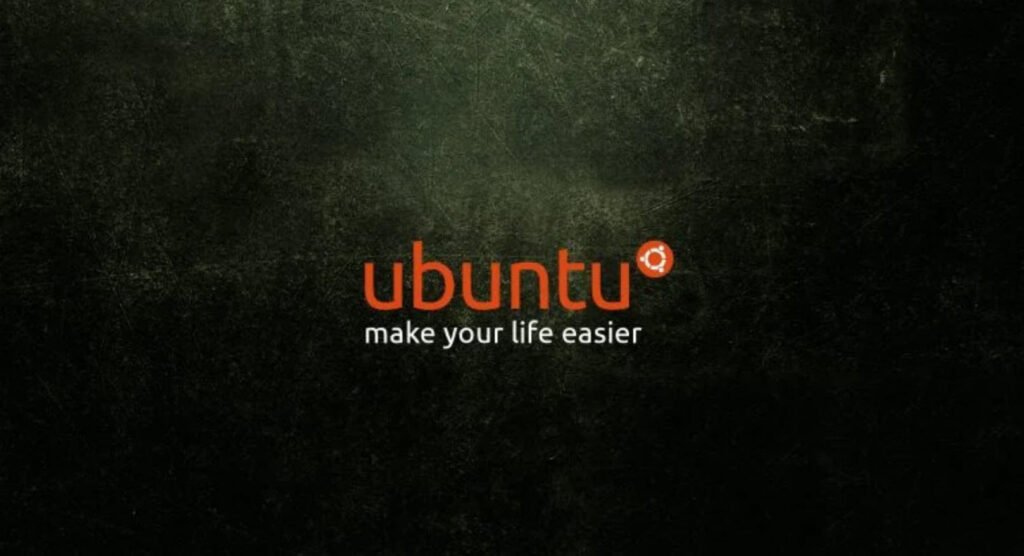
GNOME is a free and open-source desktop environment for Linux-based operating systems, including Ubuntu. It is one of the most popular desktop environments for Linux, and is known for its simplicity and ease of use.
Ubuntu is a popular Linux-based operating system that is distributed and maintained by Canonical. It is available in several different versions, including a version that uses the GNOME desktop environment as the default interface.
To install the GNOME desktop environment on Ubuntu, you can use the following steps:
- Open a terminal window.
- Update the package manager’s list of available packages by typing “sudo apt update” and pressing Enter.
- Install the GNOME desktop environment by typing “sudo apt install gnome-desktop-environment” and pressing Enter.
- Reboot the system.
- When the login screen appears, click the gear icon in the top-right corner and select “GNOME” from the list of available options.
Note that these steps will only work if you are using a version of Ubuntu that is compatible with the GNOME desktop environment. Some older versions of Ubuntu may not support GNOME, or may require additional steps to install it. If you are having trouble installing GNOME on Ubuntu, you may want to consider consulting online resources or seeking help from the Ubuntu community.
To check the version of GNOME that is installed on your Ubuntu system, you can use the following steps:
- Open a terminal window by pressing Ctrl+Alt+T on your keyboard.
- Type the following command and press Enter:

This will display the version number of the GNOME Shell, which is the core component of the GNOME desktop environment. For example, if the output of the command is “GNOME Shell 42.2,” then you have version 42.2 of GNOME installed on your system.
Alternatively, you can also check the version of GNOME by going to the “About” section of the Settings app. To do this, click the gear icon in the top-right corner of the Ubuntu desktop, then click “About” The version of GNOME will be displayed along with other information about your system.
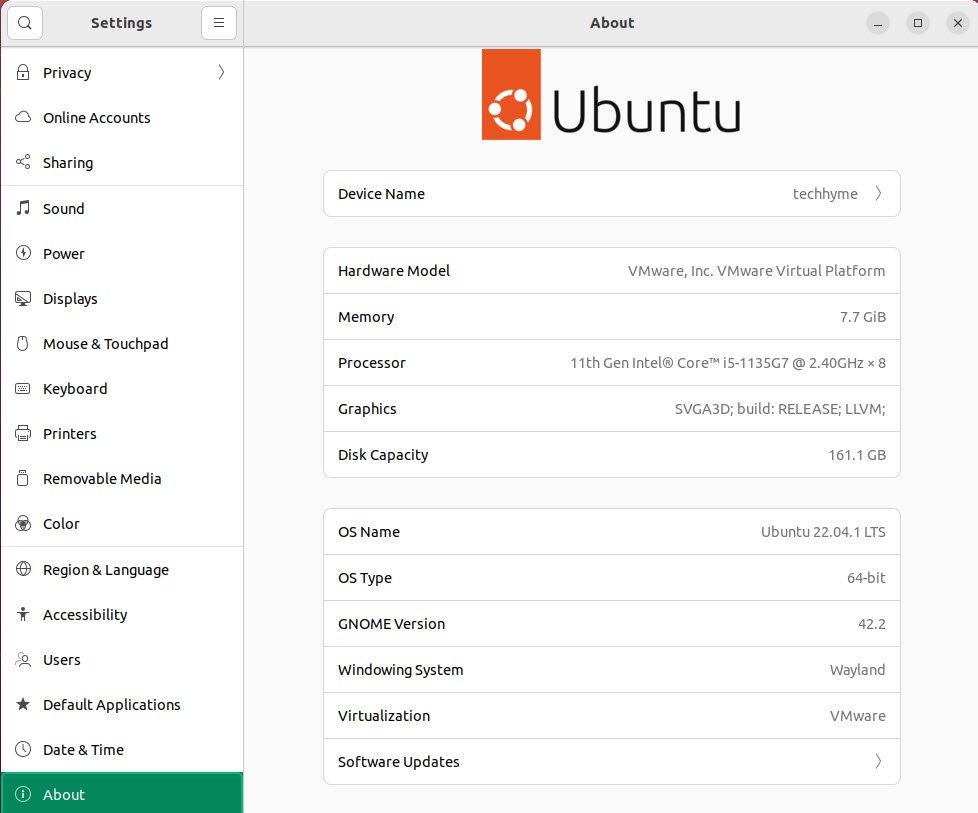
Note that the version of GNOME that is installed on your system may not be the latest version available. To check for updates and upgrade to the latest version, you can use the package manager built into Ubuntu.
To do this, open a terminal window and type “sudo apt update” followed by “sudo apt upgrade.” This will update the list of available packages and install any updates that are available.
You may also like:- How To Install Python 2.7.18 From The Source
- How To Parse SSH Authentication Logs with Logstash
- A Comprehensive Guide to File System Commands in Linux
- Essential File Compression Commands in Linux
- Secure Shell (SSH) Protocol – A Comprehensive Guide
- Monitoring Active Connections in Kali Linux Using Netstat
- How To Easily Crack Wi-Fi Password
- 6 Most Useful Windows Command Prompt Commands
- Ripgrep – Searching for Specific File Types and Beyond
- Insert and Create Data in Elasticsearch








