
Ubuntu uses UFW (Uncomplicated Firewall) as its default firewall management tool. It is a user-friendly front-end for iptables and makes it easier to configure the firewall by providing a set of predefined rules. UFW can be used to allow or deny incoming and outgoing traffic based on IP address, port, and protocol.
UFW provides a simple command-line interface for managing iptables firewall rules. With UFW, you can configure your firewall rules to allow or deny traffic based on specific criteria such as IP addresses, ports, or protocols. The UFW commands are straightforward and easy to use, making it ideal for both novice and experienced users.
To get started, you first need to enable the firewall by typing “ufw enable” in the terminal.

After that, you can use commands such as “ufw allow” or “ufw deny” to allow or deny traffic respectively.
UFW also has a set of predefined rules for commonly used services such as SSH, HTTP, and HTTPS, making it easier to get started with firewall configuration. You can view the current status of your firewall rules by typing “ufw status”.
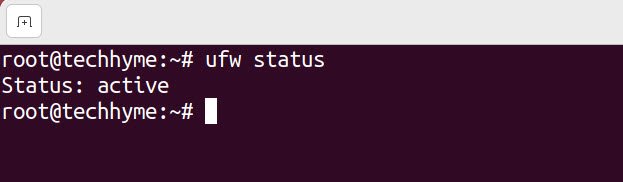
For more detailed output regarding your current firewall settings, add the verbose option as shown below:
Command: ufw status verbose
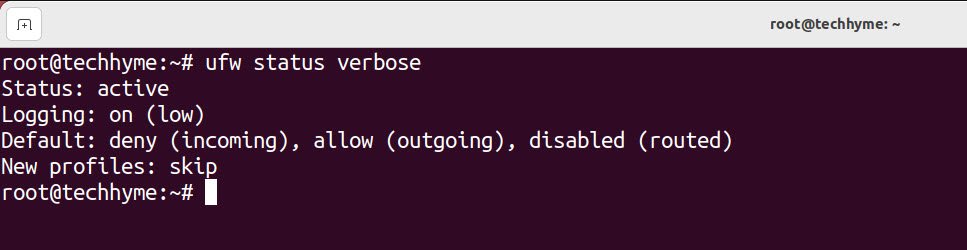
To disable the Ubuntu firewall, execute the following command.
Command: ufw disable

Additionally, UFW also provides a graphical interface for managing the firewall rules, making it even easier for users who are not comfortable with the command-line interface. To install the graphical interface, you can type “apt-get install gufw”.
Overall, UFW is a powerful and user-friendly tool for managing the firewall on Ubuntu systems.
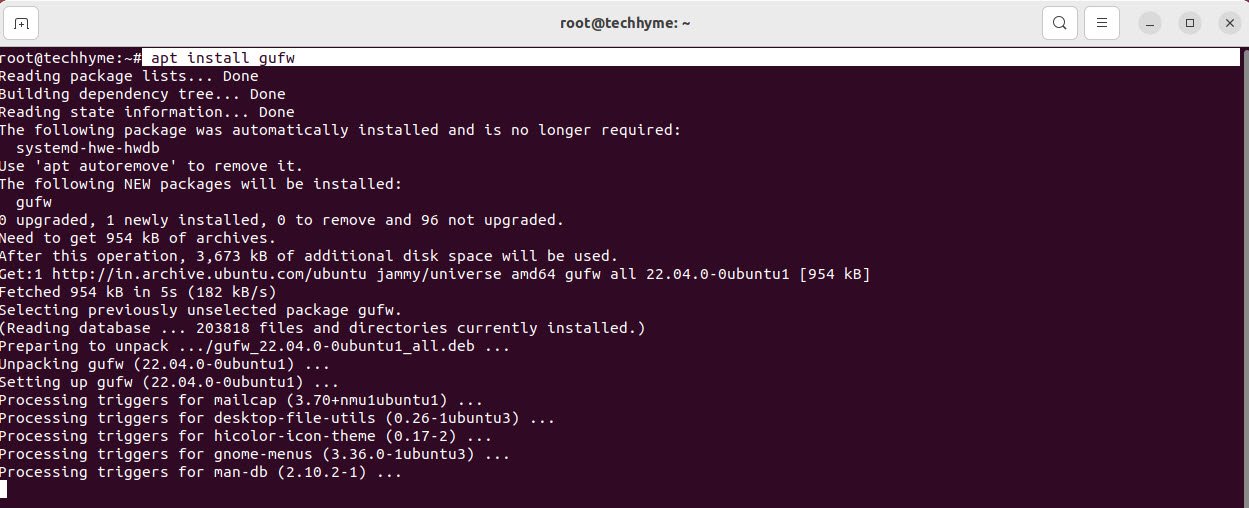
To run this, type “gufw” in your terminal
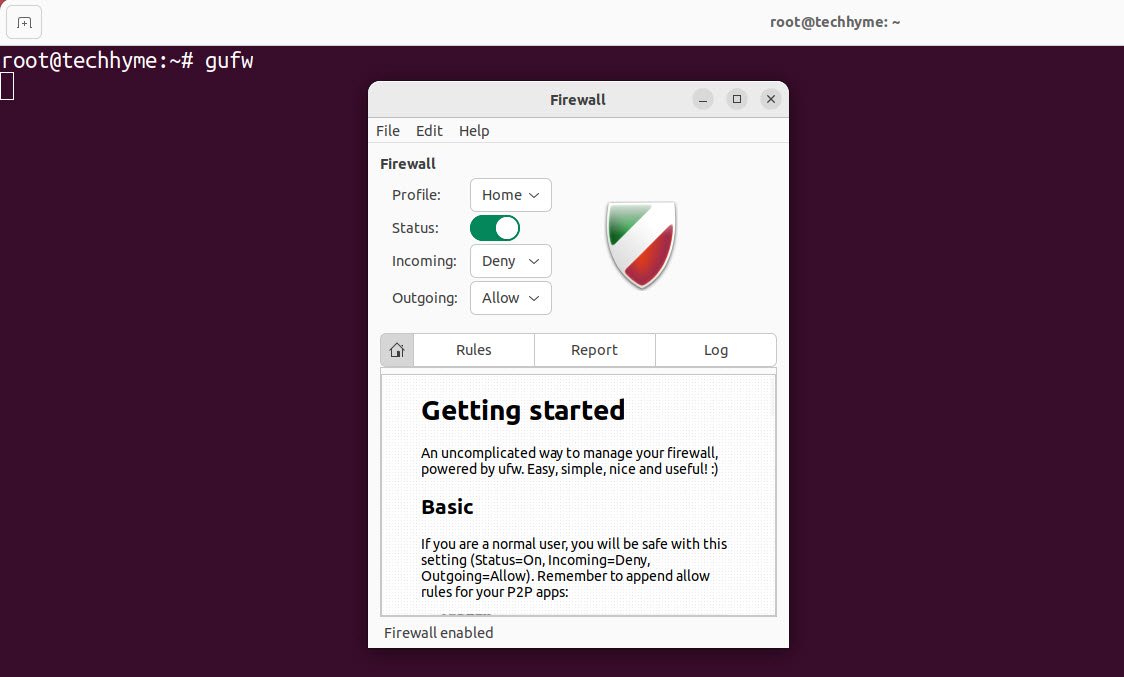
- How To Install Python 2.7.18 From The Source
- How To Parse SSH Authentication Logs with Logstash
- A Comprehensive Guide to File System Commands in Linux
- Essential File Compression Commands in Linux
- Secure Shell (SSH) Protocol – A Comprehensive Guide
- Monitoring Active Connections in Kali Linux Using Netstat
- How To Easily Crack Wi-Fi Password
- 6 Most Useful Windows Command Prompt Commands
- Ripgrep – Searching for Specific File Types and Beyond
- Insert and Create Data in Elasticsearch








