
MySQL Workbench is a visual database design tool that integrates SQL development, administration, database design, and maintenance into a single integrated development environment for the MySQL database system. It is available on Windows, Linux, and macOS.
With MySQL Workbench, you can create and manage connections to MySQL servers, create and modify databases and tables, and execute SQL queries. You can also use it to design and visualize database schemas, as well as reverse engineer existing databases to create ER diagrams.
In addition to its database design and management features, MySQL Workbench also includes a range of tools for server administration, including performance monitoring, backup and restore, and user management.
Overall, MySQL Workbench is a powerful and versatile tool for working with the MySQL database system.
Step 1 – Open MySQL Workbench and connect to the target server where you want to import the database.
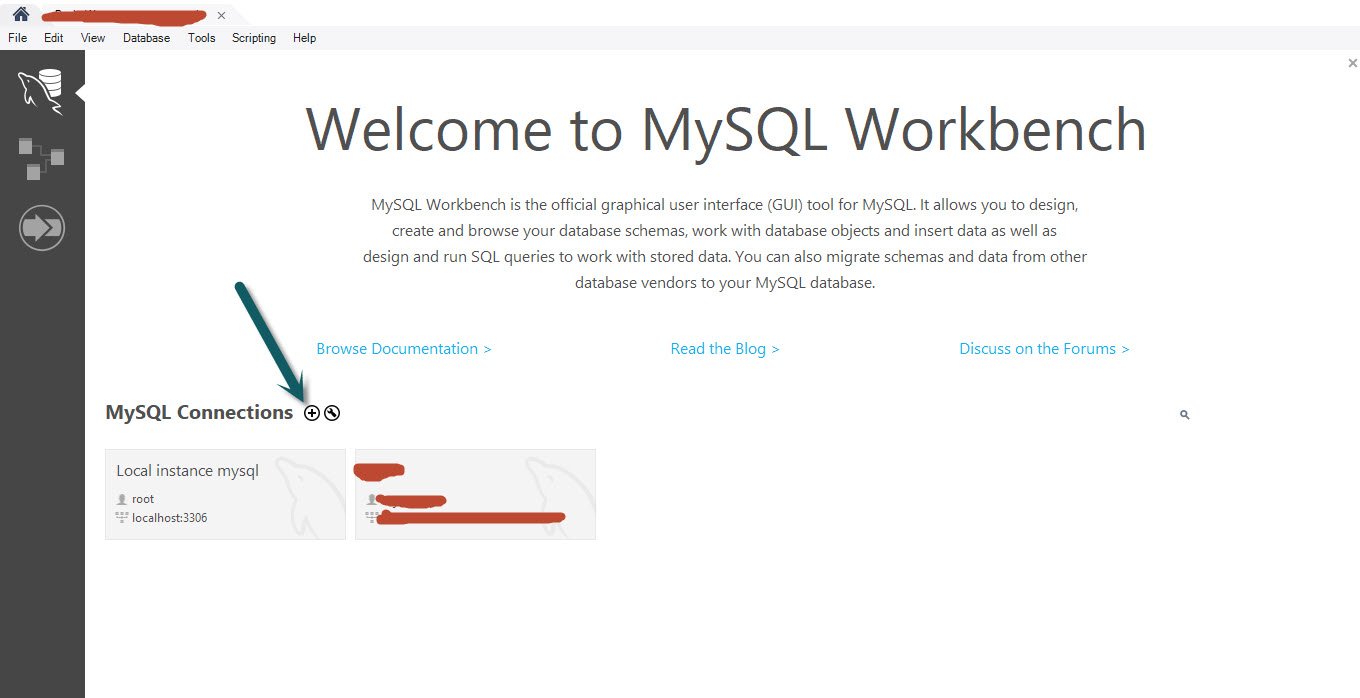
Step 2 – From the main menu, select Manage Connections under Database menu.
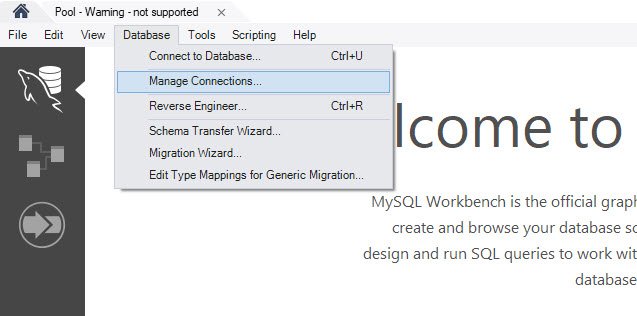
Step 3 – Configure your target server settings e.g. SSH Hostname, SSH Username and SSH Password etc.
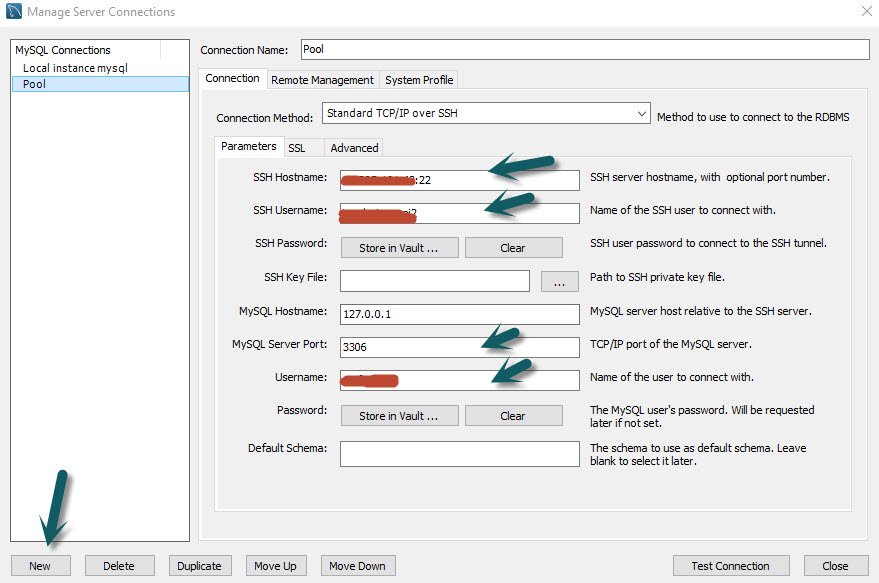
Step 4 – In the Import Options section, choose the Import Method that you want to use. The options are:
- Self-Contained File: Import the data from a single file that contains both the data and the schema.
- Dump Project Folder: Import the data from a folder that contains multiple files that were created by exporting a MySQL Workbench model.
- SQL Script: Import the data from a file that contains SQL commands to create the schema and insert the data.
Select the file or folder that you want to import, depending on the Import Method you chose.
In the Default Target Schema field, select the schema where you want to import the data. If you are importing a self-contained file or a dump project folder, you can also create a new schema by entering a new name in this field.
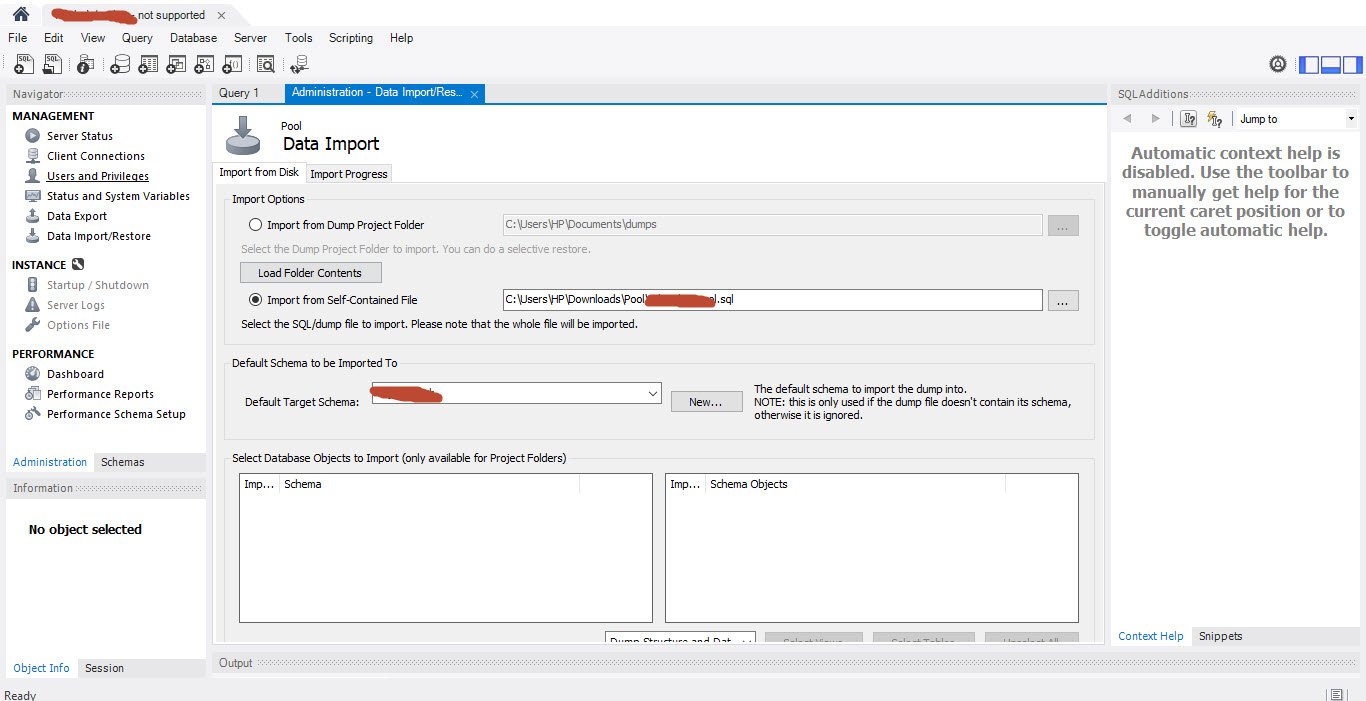
Step 5 – Click Start Import to begin the import process. The progress of the import will be displayed in the Output Log.
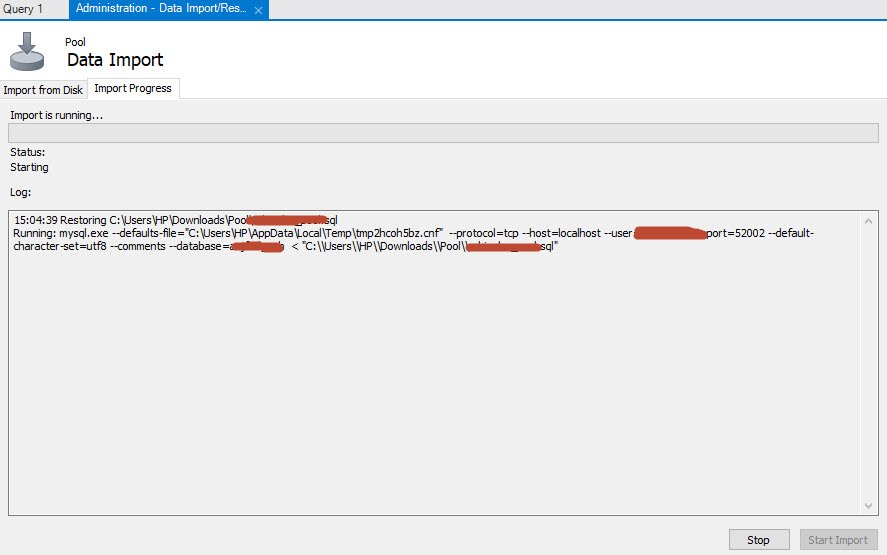
When the import is complete, click Finish to close the Data Import wizard.
Keep in mind that importing a large database file may take a long time, depending on the size of the file and the performance of your server. It’s a good idea to monitor the progress of the import and make sure that your server has sufficient resources to complete the task.
Conclusion
Managing large databases with MySQL Workbench can be a challenge, as they may contain a large amount of data and multiple complex relationships between tables. Here are a few tips for working with large databases in MySQL Workbench:
- Use the visual design tools to create and modify your database schema, rather than writing SQL by hand. This can help you avoid mistakes and make it easier to understand the structure of your database.
- Use the Query Plan tab to understand how MySQL is executing your queries, and optimize them if necessary. This can help improve the performance of your database and ensure that it can handle large amounts of data efficiently.
- Use the Performance Dashboard to monitor the performance of your database in real-time. This can help you identify any issues that may be causing poor performance, such as long-running queries or table locks.
- Use the Data Export and Data Import wizards to efficiently transfer large amounts of data between databases or to and from external files.
- Use the MySQL Workbench Schema Synchronization feature to compare and synchronize the structure of two databases, making it easier to keep them in sync as you make changes.
Overall, it’s important to keep an eye on the performance of your large database, and be proactive in optimizing it to ensure that it can handle the demands of your workload.
You may also like:- How To Install Python 2.7.18 From The Source
- How To Parse SSH Authentication Logs with Logstash
- How To Easily Crack Wi-Fi Password
- 6 Most Useful Windows Command Prompt Commands
- Ripgrep – Searching for Specific File Types and Beyond
- Insert and Create Data in Elasticsearch
- Manage Time and Date in Linux with timedatectl
- How to Set Network Adapter Priority on Windows 11
- How to Add a User to Sudoers on Ubuntu
- 25 Popular Linux IP Command Examples








