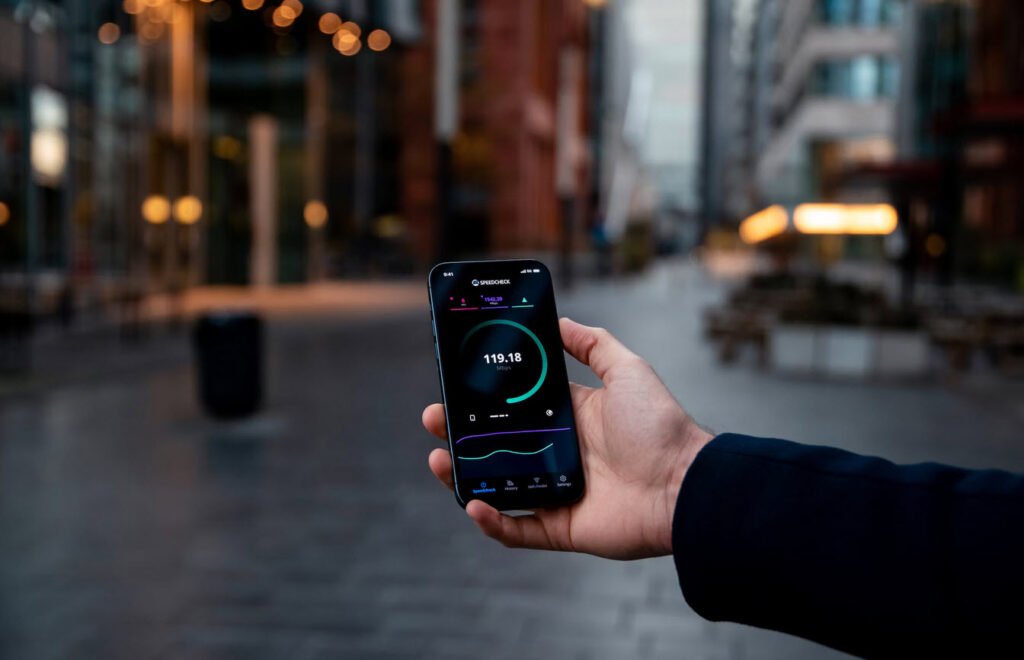
In today’s fast-paced digital world, having a reliable and speedy internet connection is essential for various online activities, such as streaming videos, gaming, and remote work.
To ensure that you are getting the most out of your internet service provider, it’s important to periodically test your internet speed. By measuring your connection’s performance, you can identify any potential issues and make informed decisions about your internet service. In this article, we will guide you through the process of testing your internet speed through command line.
Why Test Your Internet Speed?
Internet speed refers to the rate at which data is transferred between your device and the internet. It is typically measured in megabits per second (Mbps) or gigabits per second (Gbps). Testing your internet speed allows you to:
1. Evaluate Your Service: By testing your internet speed, you can determine whether your internet service provider (ISP) is delivering the speed you are paying for. If you notice a significant discrepancy, it may be worth contacting your ISP to resolve the issue.
2. Troubleshoot Performance Problems: If you experience slow internet speeds during specific activities, such as video streaming or online gaming, testing your internet speed can help pinpoint the problem. It could be related to your internet connection or other factors like the device you’re using or network congestion.
3. Compare Different Providers: If you are considering switching ISPs or upgrading your current plan, testing your internet speed can help you compare the performance of different providers. This information can assist you in making an informed decision about which ISP offers the best service in your area.
Install Speedtest CLI Tool
To install the Speedtest CLI tool on your device, follow the steps below:
Step 1 – Install wget and other dependencies packages
Command: apt install wget curl gnupg2 apt-transport-https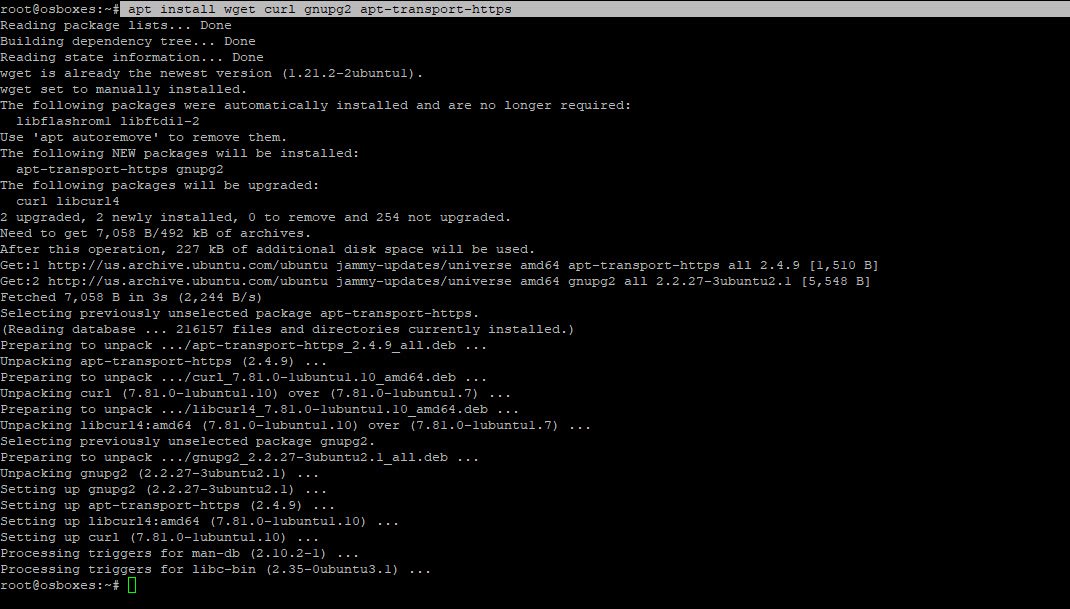
Step 2 – Install Ookla repositories
Command: wget -qO- https://packagecloud.io/ookla/speedtest-cli/gpgkey | \ gpg --dearmor -o /etc/apt/trusted.gpg.d/ookla.gpg
Command: echo -e \
"deb https://packagecloud.io/ookla/speedtest-cli/ubuntu/ $(lsb_release -sc) main
deb-src https://packagecloud.io/ookla/speedtest-cli/ubuntu/ $(lsb_release -sc) main" \
> /etc/apt/sources.list.d/ookla.list
After adding and importing all repositories, just run apt-update command.
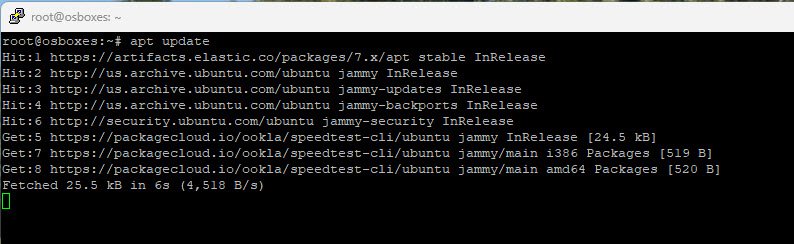
Step 3 – Now install speedtest utility by typing the following command:
Command: apt install speedtest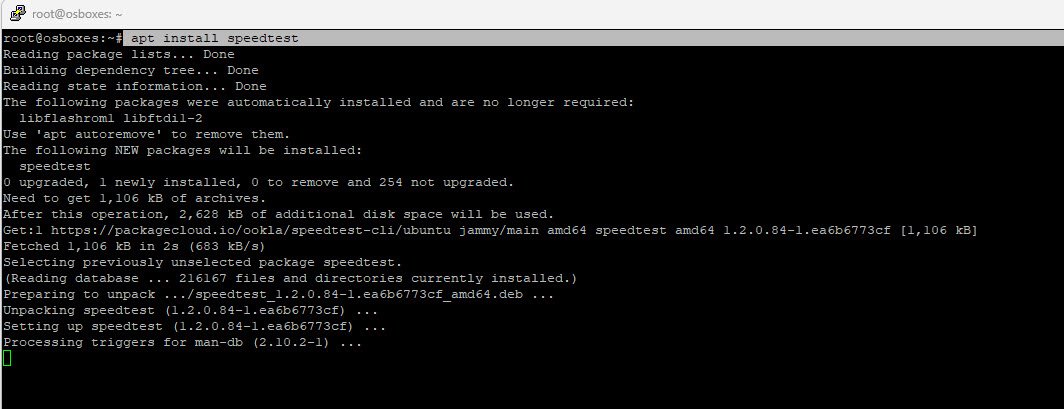
You can simply execute it without no options to test Internet speed on Linux terminal.
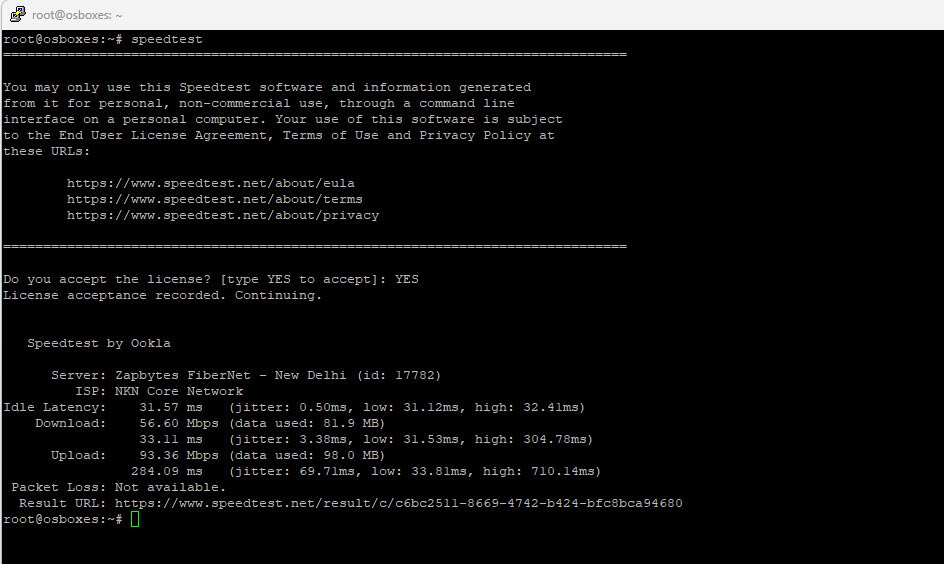
You can also print the output in different formats;
Command: speedtest -f json-pretty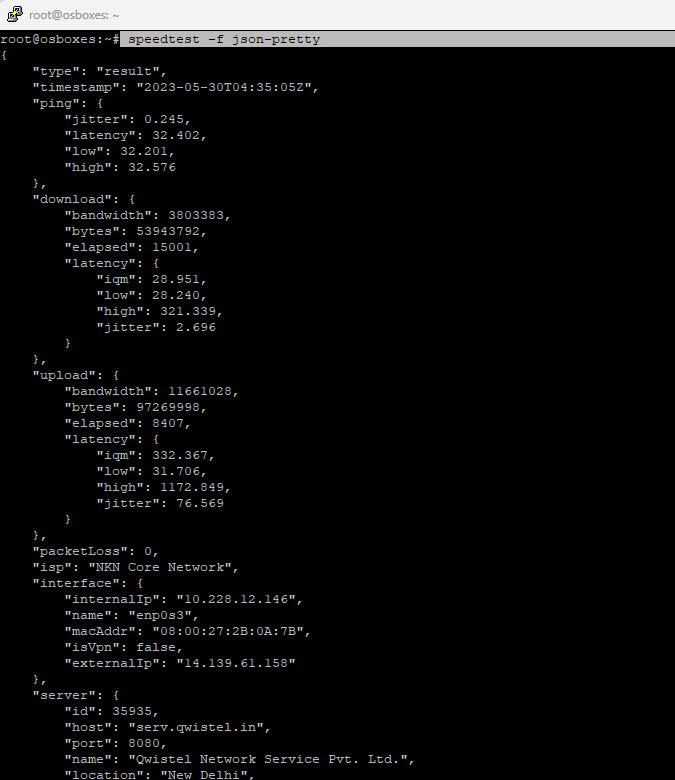
You can as well follow the given URL to view the results.
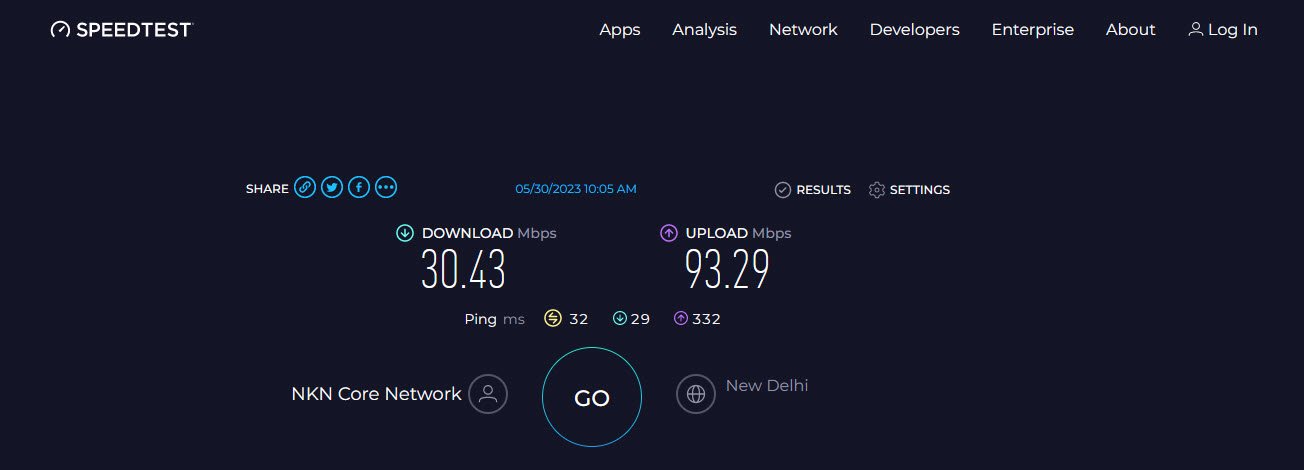
The Speedtest tool provides a convenient way to quickly measure your internet speed from the command line. It can be particularly useful for automating speed tests or integrating them into scripts or monitoring tools.
Enjoy testing your internet speed with the Speedtest tool!
You may also like:- How To Install Python 2.7.18 From The Source
- How To Parse SSH Authentication Logs with Logstash
- A Comprehensive Guide to File System Commands in Linux
- Essential File Compression Commands in Linux
- Secure Shell (SSH) Protocol – A Comprehensive Guide
- Monitoring Active Connections in Kali Linux Using Netstat
- How To Easily Crack Wi-Fi Password
- 6 Most Useful Windows Command Prompt Commands
- Ripgrep – Searching for Specific File Types and Beyond
- Insert and Create Data in Elasticsearch








