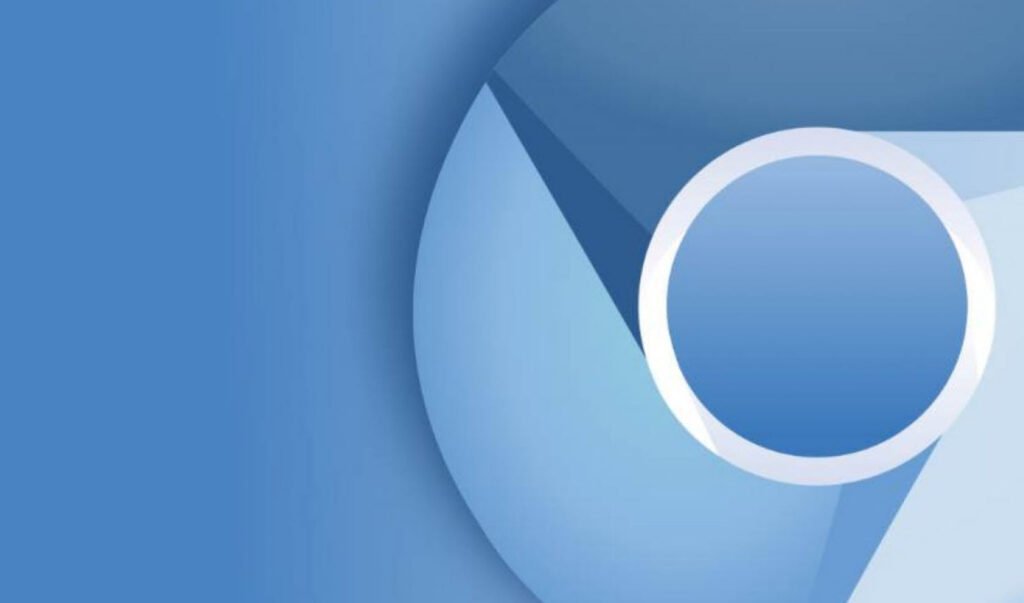
Chromium is an open-source web browser project developed by Google. It is the basis for the Google Chrome web browser, but there are some differences between the two.
One main difference is that Chromium is an open-source project, which means that the source code is available for anyone to view and modify.
Google Chrome, on the other hand, is proprietary software that is only available as a pre-compiled binary. This means that you cannot view or modify the source code of Chrome.
Another difference is that Chromium does not include some of the proprietary features that are found in Google Chrome, such as support for certain video formats and the Google Update service. Overall, Chromium is similar to Chrome in terms of its features and user interface, but it is a more barebones version of the browser and does not include some of the proprietary components found in Chrome.
To install Chromium Browser on a Debian-based Linux system (such as Ubuntu), you can follow these steps:
Step 1 – Open a terminal window. Run the command “apt update” to update the package manager’s list of available packages.

Step 2 – Run the following command to install Chromium Browser. This will also install any dependencies required by the browser.
Command: apt install chromium-browser
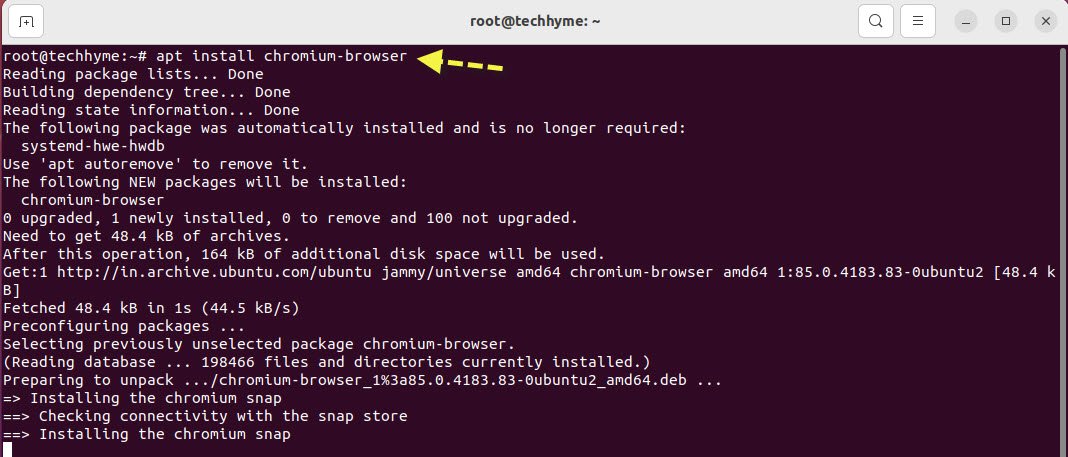
Step 3 – Once the installation is complete, you can launch Chromium by searching for it in the start menu or by running the chromium-browser command in the terminal.

Or you can also install Chromium Browser by using Ubuntu Software Application.
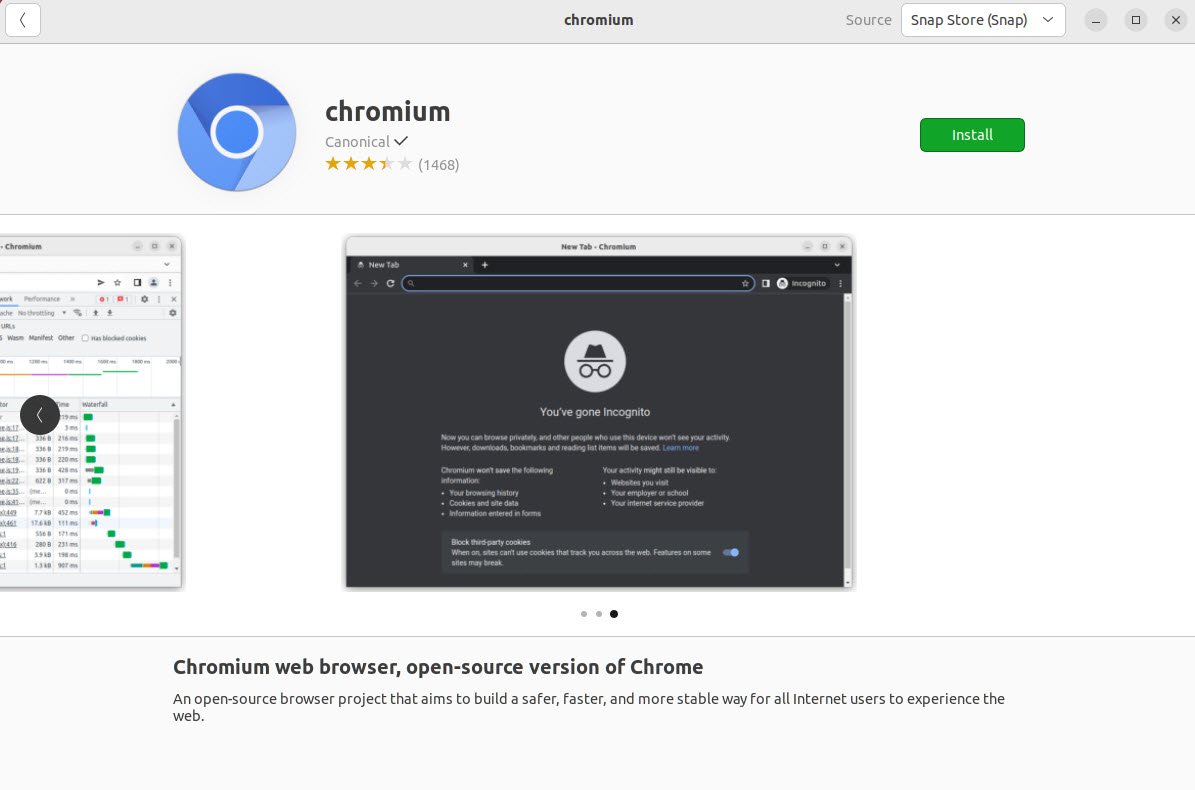
To set Chromium as the default web browser on an Ubuntu system, you can follow these steps:
- Open the “Settings” app.
- Click on the “Details” tab.
- Click on the “Default Applications” section.
- Scroll down to the “Web” section.
- Select “Chromium” from the drop-down menu.

Alternatively, you can use the update-alternatives command in the terminal to set Chromium as the default browser. Here’s how:
- Open a terminal window.
- Run the command sudo update-alternatives –config x-www-browser. This will display a list of available web browsers on your system.
- Select the number corresponding to Chromium from the list and press Enter.
This will set Chromium as the default web browser on your system. If you ever want to switch to a different default browser, you can follow these steps again and select a different option from the list.

You may also like:
- How To Install Python 2.7.18 From The Source
- How To Parse SSH Authentication Logs with Logstash
- A Comprehensive Guide to File System Commands in Linux
- Essential File Compression Commands in Linux
- Secure Shell (SSH) Protocol – A Comprehensive Guide
- Monitoring Active Connections in Kali Linux Using Netstat
- How To Easily Crack Wi-Fi Password
- 6 Most Useful Windows Command Prompt Commands
- Ripgrep – Searching for Specific File Types and Beyond
- Insert and Create Data in Elasticsearch








