
Firefox ESR (Extended Support Release) is a version of the Firefox web browser that is designed for use by organizations and is supported with security updates for a longer period of time than the regular version of Firefox.
ESR versions are released every year and receive security updates for approximately one year. These updates include important security fixes, as well as stability and performance improvements. Firefox ESR is intended for use in environments where it is not practical to upgrade to a new version of the browser every six weeks, such as in schools, universities, and businesses. The ESR version of Firefox is available for Windows, Mac, and Linux.
Method 1: Install Firefox-ESR using PPA
Open your terminal and use the given command to add PPA for Firefox-ESR:
Command: sudo add-apt-repository ppa:mozillateam/ppa
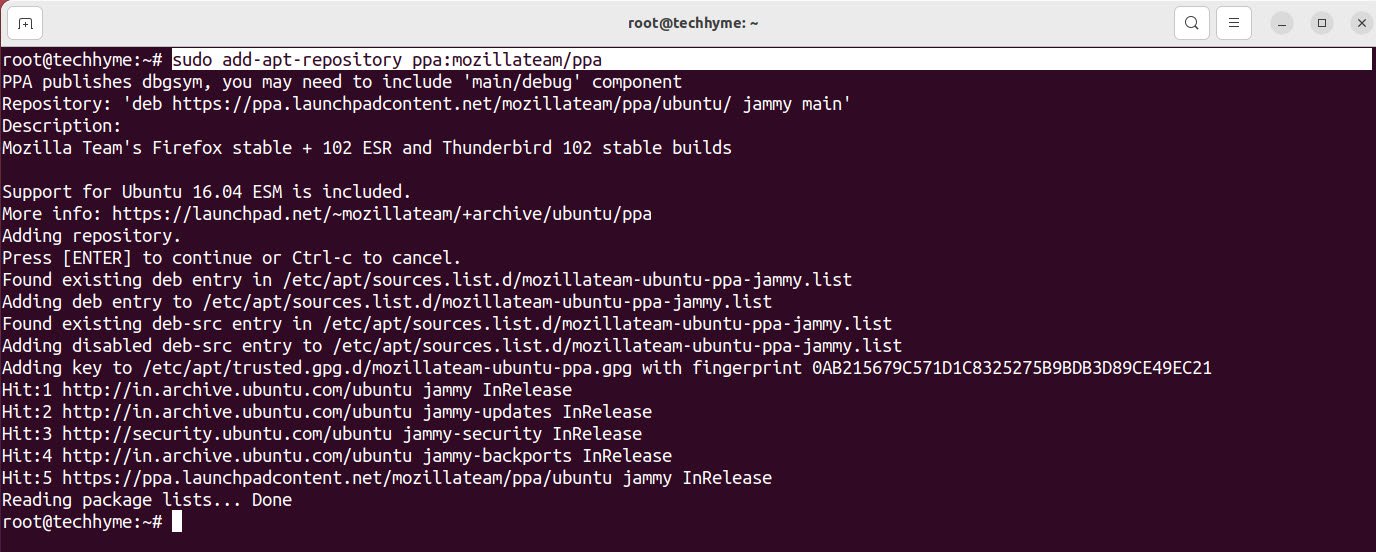
Once done, you will have to update the repository index in Ubuntu to take effect from the changes:
Command: apt update

And now, you can install Firefox-ESR by using the following command:
Command: apt install firefox-esr
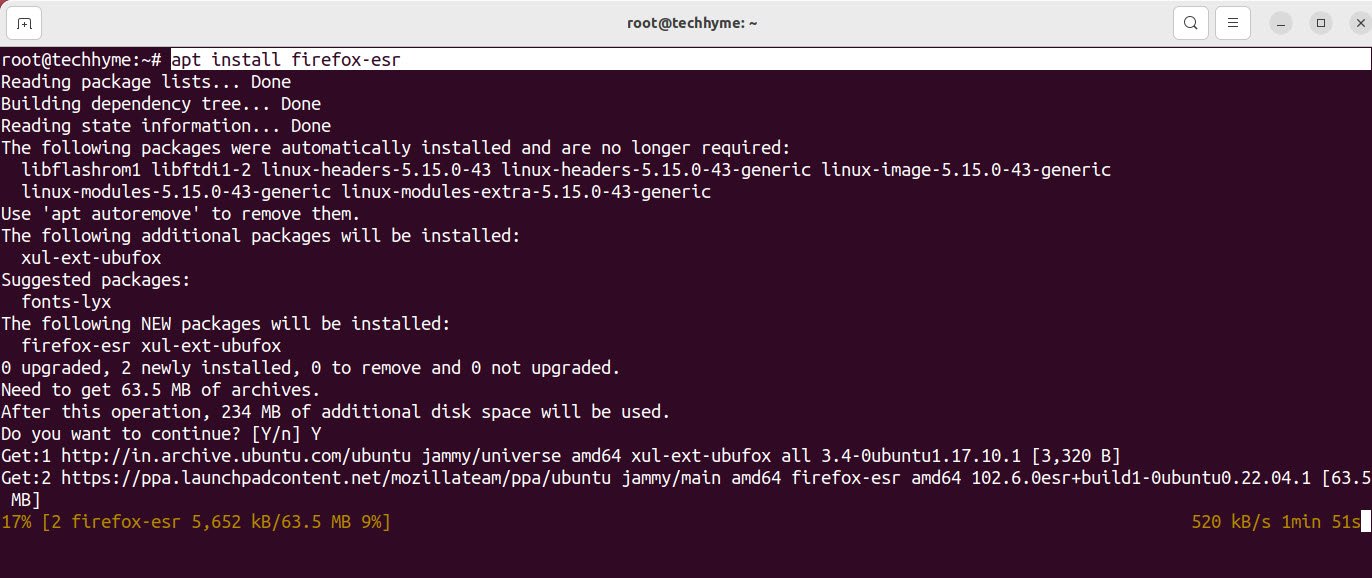
To check the installed version of Firefox-ESR, the command is:
Command: firefox-esr -v
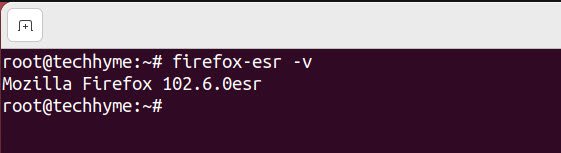
Or you can check the version in Settings-> About Mozilla Firefox as shown below:

In case, if you want to remove the Firefox-ESR, then the command is:
Command: apt remove firefox-esr
Method 2: Install Firefox-ESR using Snap
Snaps comes pre-configured on Ubuntu and you can easily install Firefox-ESR by using Snap installer.
Command: snap install firefox –channel=esr/stable

To remove Firefox-ESR (snap package), use the snap remove command:
You may also like:Command: snap remove firefox
- How To Install Python 2.7.18 From The Source
- How To Parse SSH Authentication Logs with Logstash
- A Comprehensive Guide to File System Commands in Linux
- Essential File Compression Commands in Linux
- Secure Shell (SSH) Protocol – A Comprehensive Guide
- Monitoring Active Connections in Kali Linux Using Netstat
- How To Easily Crack Wi-Fi Password
- 6 Most Useful Windows Command Prompt Commands
- Ripgrep – Searching for Specific File Types and Beyond
- Insert and Create Data in Elasticsearch








