
MySQL is a popular open-source relational database management system (RDBMS) used for managing and organizing data in a structured manner. It is widely used for web applications, data warehousing, and other applications that require data storage, retrieval, and manipulation.
MySQL is known for its reliability, robustness, and ease of use. It supports SQL (Structured Query Language), which is the standard language for interacting with relational databases. With MySQL, you can store, retrieve, and manipulate large amounts of data, and it can handle many concurrent users and high levels of transaction traffic.
MySQL is available as a free and open-source software, and it also comes in a commercially licensed version with additional features and support options.
To check the version of MySQL installed on your system, you can run the following command:
Command: mysql -V

The mysqladmin utility can also be used to check the version of MySQL installed on your system. To check the version using mysqladmin, run the following command in the terminal:
Command: mysqladmin -V

The MySQL command line client is a simple and direct SQL shell that supports input editing. You can use the following command as root to connect to your MySQL client.
Command: mysql
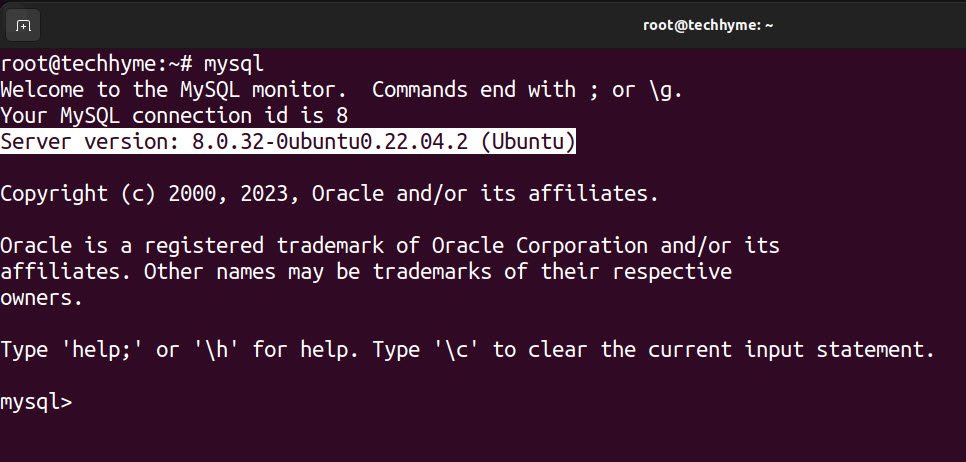
Use the SELECT Version(); command in the MySQL database client to check the MySQL version.
Command: SELECT version();
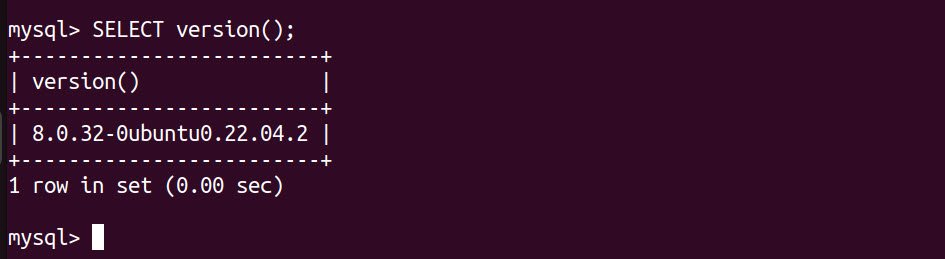
You can also use the following query to check the MySQL version.
Command: SELECT @@version;
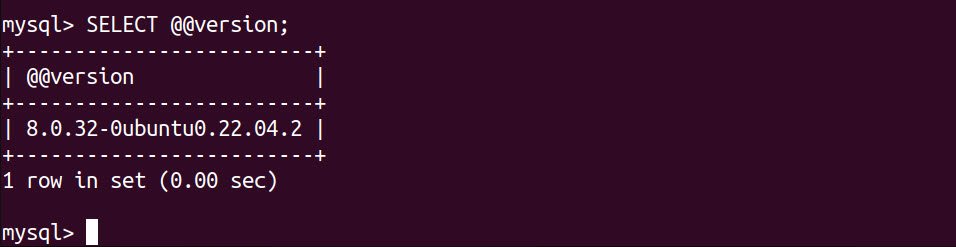
Another option to check the MySQL version is the STATUS command.
Command: STATUS;

A SHOW VARIABLES LIKE statement is another method of displaying the MySQL version information.
Command: SHOW VARIABLES LIKE “%version%”;
This will display a list of variables with names that start with “version,” including the version number of your MySQL installation. The version variable specifically will display the version number of your MySQL installation.

You may also like:
- How To Install Python 2.7.18 From The Source
- How To Parse SSH Authentication Logs with Logstash
- A Comprehensive Guide to File System Commands in Linux
- Essential File Compression Commands in Linux
- Secure Shell (SSH) Protocol – A Comprehensive Guide
- Monitoring Active Connections in Kali Linux Using Netstat
- How To Easily Crack Wi-Fi Password
- 6 Most Useful Windows Command Prompt Commands
- Ripgrep – Searching for Specific File Types and Beyond
- Insert and Create Data in Elasticsearch








