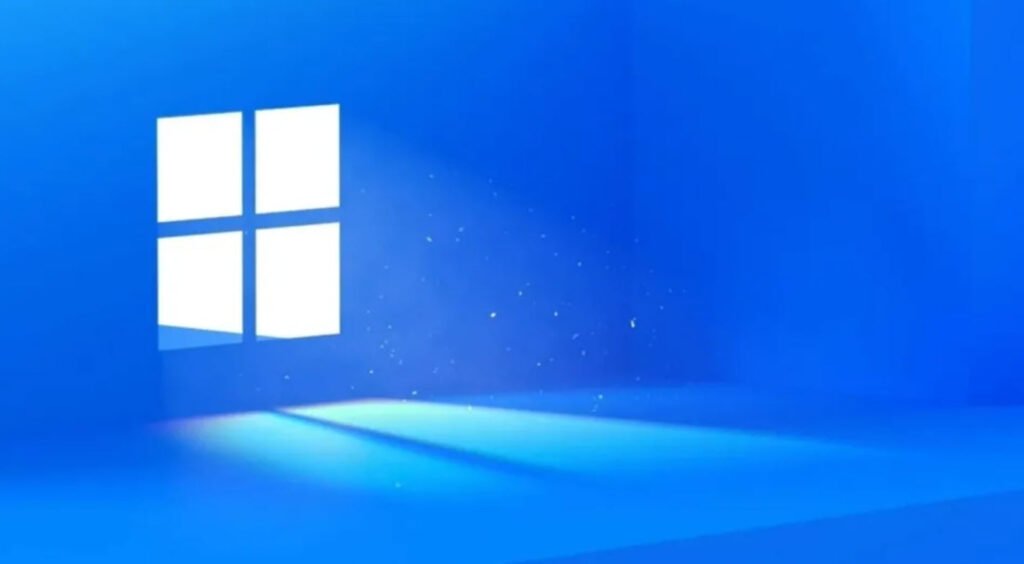
In the world of computing, accessing detailed product information about your system can be crucial for various reasons, from technical troubleshooting to warranty verification. Windows provides a command-line interface that allows users to retrieve essential product details without the need for third-party software.
In this guide, we will explore how to use Command Prompt (CMD) to gather information about your motherboard, product, and BIOS.
1. Motherboard Information:
The motherboard is the backbone of your computer, connecting various hardware components. To retrieve information about your motherboard, including the product name, manufacturer, version, and serial number, follow these steps:
wmic baseboard get product,manufacturer,version,serialnumberThis command utilizes the Windows Management Instrumentation Command-line (WMIC) tool to query the baseboard (motherboard) information.
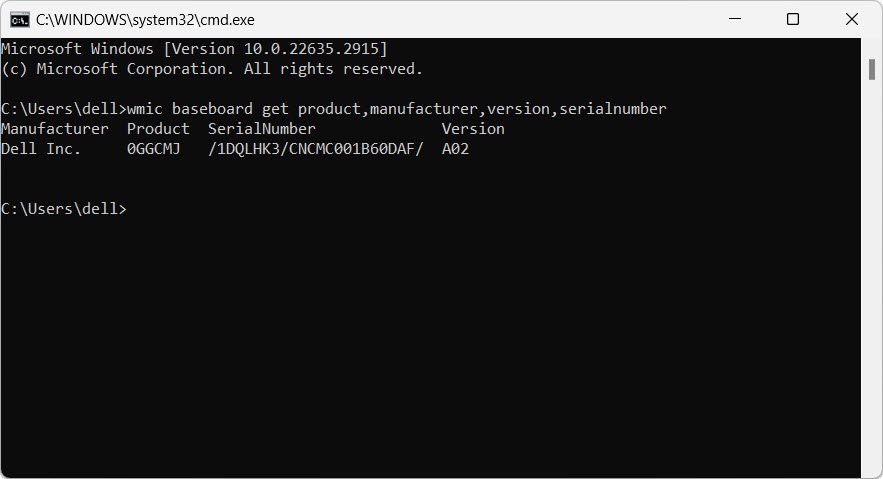
After running this command, you will see details such as the product name, manufacturer, version, and serial number of your motherboard.
2. Product Information:
Knowing details about your computer’s product information, such as its name, vendor, and version, can be helpful in various scenarios. To obtain this information, use the following command:
wmic csproduct get Description,Name,Vendor,VersionExecuting this command will display information about your computer’s product, including its description, name, vendor, and version.
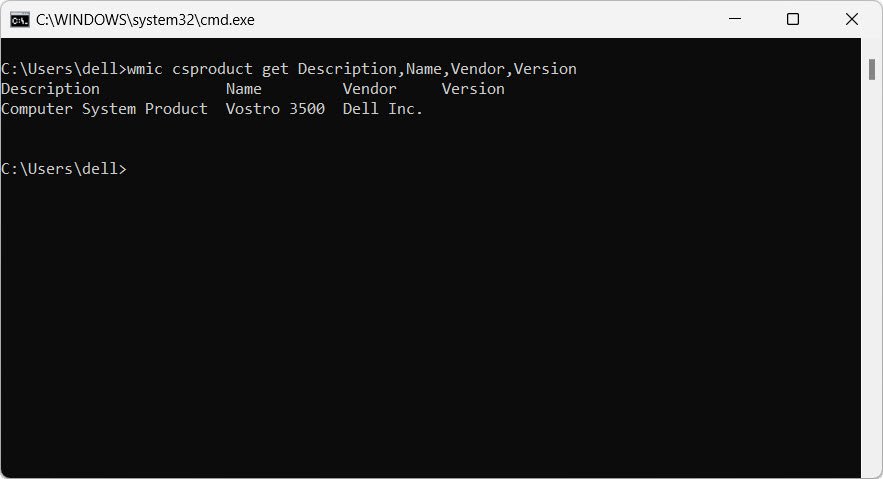
3. BIOS Information:
The BIOS (Basic Input/Output System) plays a critical role in the booting and initialization process of your computer. Retrieving BIOS information is important for system maintenance and updates. Here are the commands to obtain BIOS details:
wmic bios get serialnumberThis command retrieves the serial number of your computer’s BIOS.
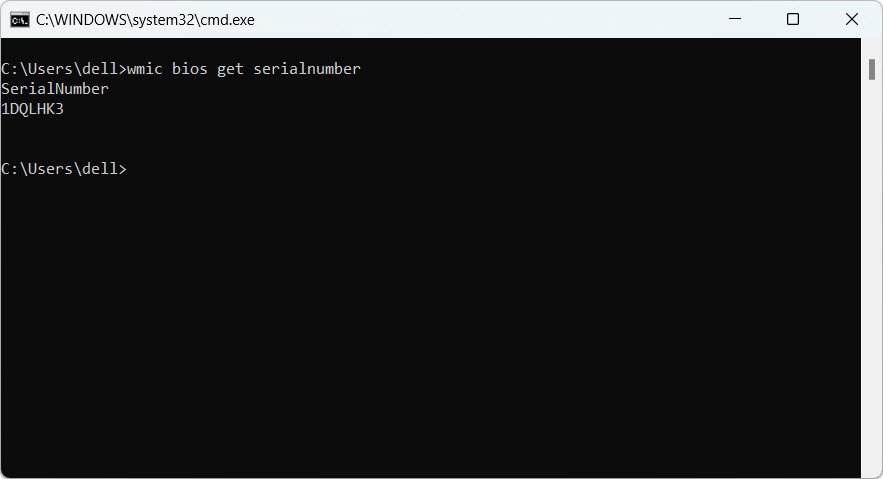
wmic path win32_computersystemproduct get uuidThis command fetches the Universally Unique Identifier (UUID) of your computer’s system product.
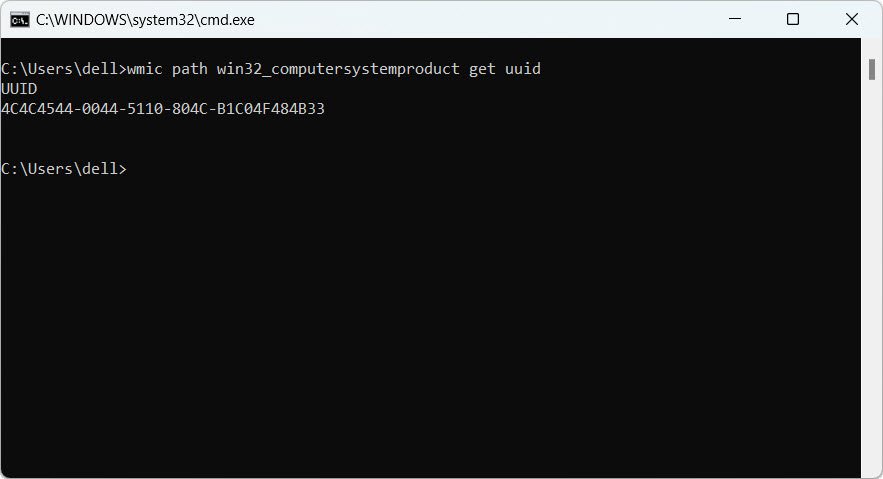
wmic bios get smbiosbiosversionThis command provides the SMBIOS (System Management BIOS) BIOS version information.
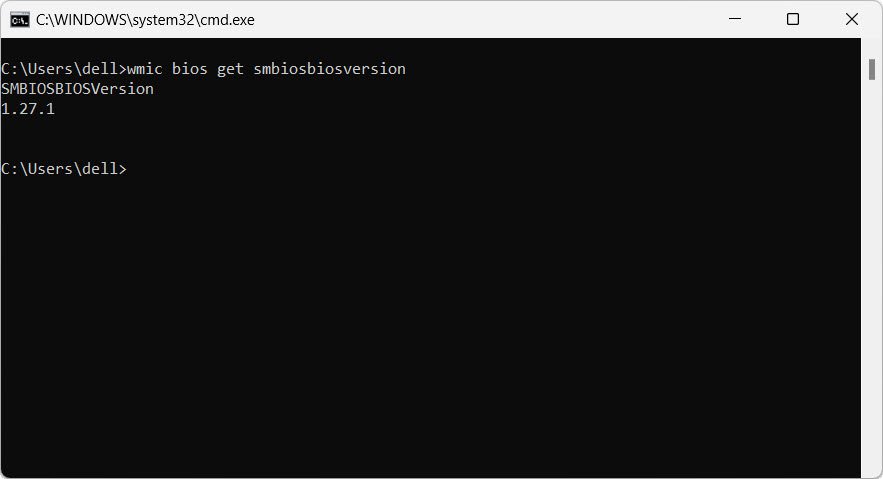
By using these commands in Command Prompt, you can quickly retrieve crucial product information without the need for additional software. Whether you’re a tech enthusiast exploring your system details or a support technician troubleshooting an issue, these commands offer a convenient way to access essential information directly from the Windows operating system.
You may also like:- How To Install Python 2.7.18 From The Source
- How To Parse SSH Authentication Logs with Logstash
- How To Easily Crack Wi-Fi Password
- 6 Most Useful Windows Command Prompt Commands
- Ripgrep – Searching for Specific File Types and Beyond
- Insert and Create Data in Elasticsearch
- Manage Time and Date in Linux with timedatectl
- How to Set Network Adapter Priority on Windows 11
- How to Add a User to Sudoers on Ubuntu
- 25 Popular Linux IP Command Examples








