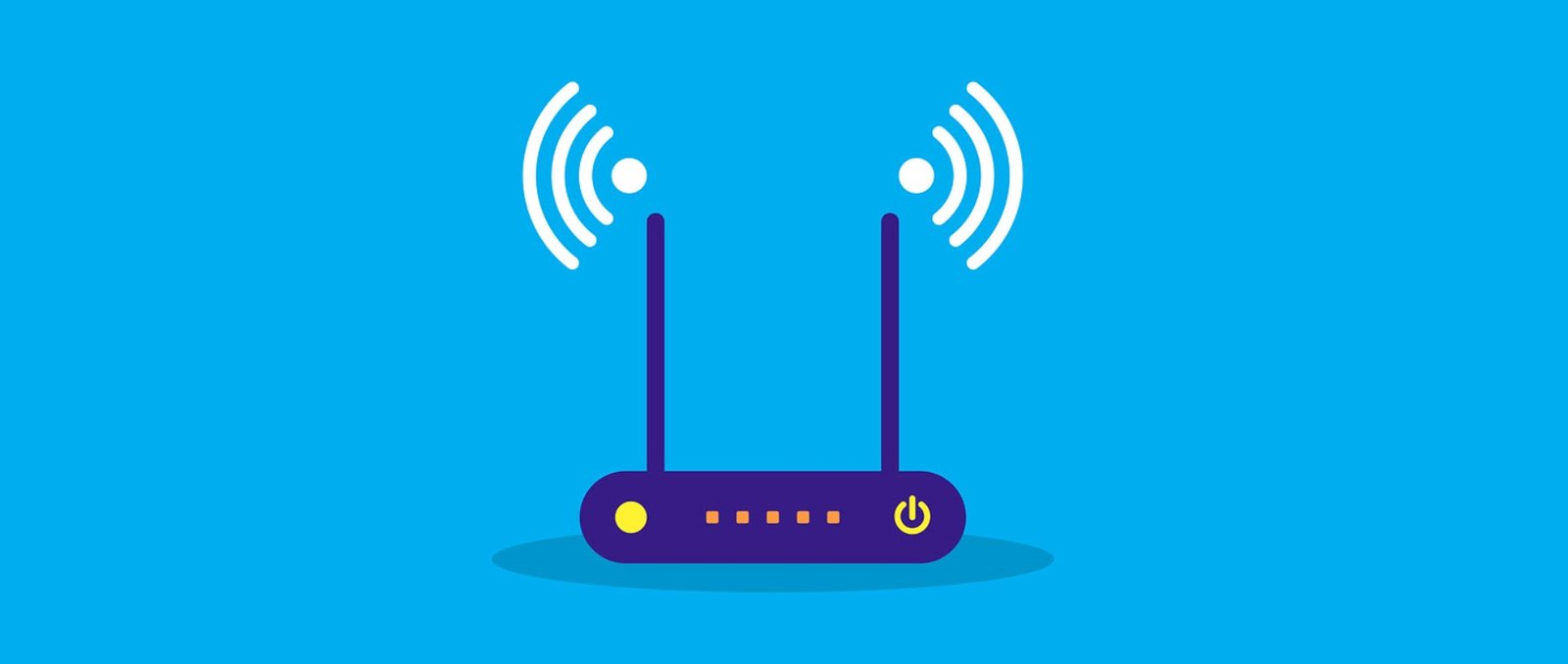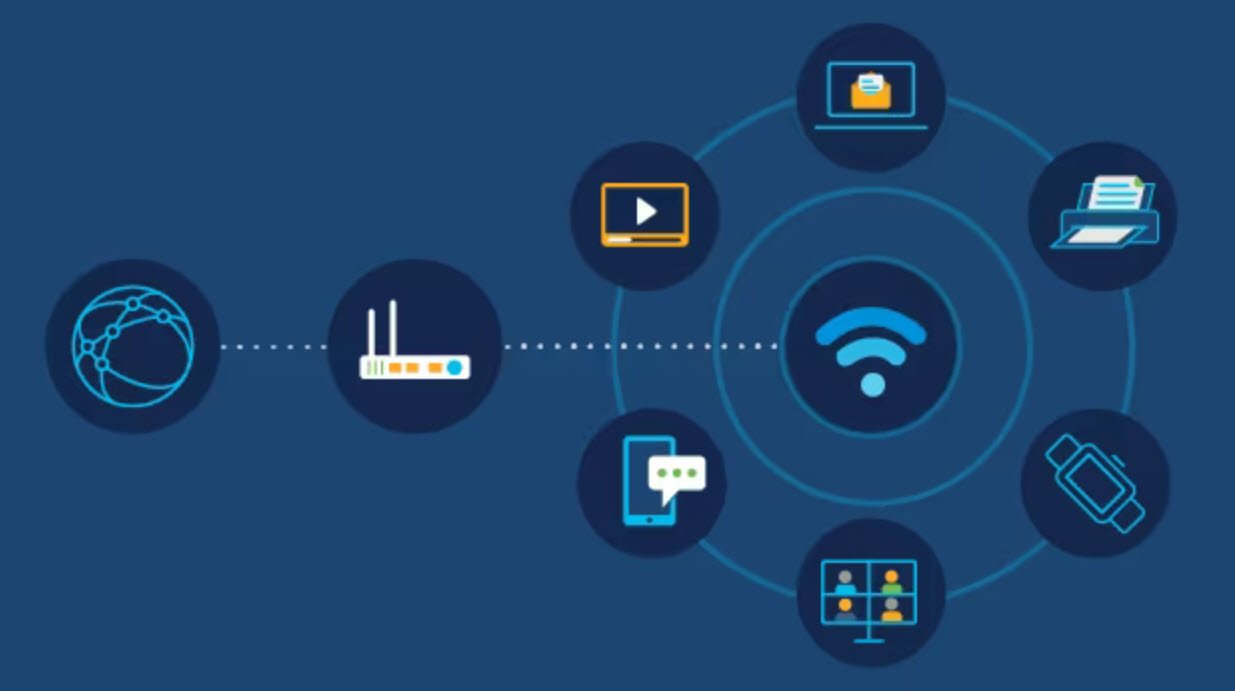It is crucial for people to learn how to protect their wireless networks to ensure their confidential information does not fall into the wrong hands.
This article will give a brief introduction to securing a personal wireless network and how to do it.
Encryption
Let us begin by discussing basic encryption. Encryption, when regarding data movement over a network, is the process by which plaintext is converted into a scrambled mixture of characters.
This decreases the probability that the information that was sent over an encrypted network is being used for malicious purposes.
As for encryption regarding wireless routers, it is the process by which an encrypted authentication key is produced every time the correct login credentials are entered, allowing access to the network. In simpler terms, every time a user logs in to a secured router, a unique key is generated, which allows access to that internet connection.
WPA
Wi-Fi Protected Access or WPA is a security tool that was developed to replace WEP security. There are two types: WPA and WPA2.
The difference is that WPA2 is a newer, more secure version of WPA. Anytime users have to log in to a wireless network, whether it’s at their house or at school, they are most likely, logging into a WPA/WPA2 encrypted network.
These security features work by checking whether or not the login credentials entered are accurate, and if they are, an encrypted authentication key unique to that very login is generated.
Once this key is generated, it is checked by the corresponding network, allowing the transmission of data to start, assuming the login credentials were a match. Now that we have seen the basics of WPA encryption, we will discuss some basic steps that can be taken to secure personal wireless networks.
Wireless router credentials
When a wireless router is first set up, it is very important that the default login credentials are changed. Most personal wireless routers come with a standard login username and password such as:
- Username: admin
- Password: password
Hackers know these default login credentials, meaning, it is crucial that they are changed right away. Using a lengthy password with a combination of characters, both upper and lower cases will give users reliably secure credentials.
Service Set Identifier
A Service Set Identifier (SSID) refers to the computer language for the name of a wireless network. For example, the University of Arizona’s wireless network is known as UAWifi.
It is important to change the name of a personal network from the default, as hackers may target a wireless network with a default name, thinking it is less secure.
To further improve security, SSID broadcasting can be turned off. This means that the network will not be visible to outsiders. It will still be there, and if the specific SSID is searched for, it can be found. However, anyone scanning for a network to connect to won’t be able to see this hidden network.
This is especially useful when you have neighbors who are trying to gain access to your personal network.
Media Access Control
Media Access Control (MAC) is a set of numbers used to identify a specific device. Every device, whether it’s a computer, tablet, or phone has an unique MAC address. To better protect a network, the router can be set to only allow specific MAC addresses to connect to that network. This adds another layer of security to your network by only permitting specific devices to connect.
While this is a useful security feature, it is important to at least mention that there are software programs available that allow hackers to fake MAC addresses, allowing them to pretend to be the same device that’s on your network.
The last tip we have for securing a router is the most effective method of keeping personal networks secure, turn the router off.
If you’re going on vacation or you simply won’t be using their network for an extended period, turning off the router is the best way to avoid hackers from getting into the network. They cannot access something that is not powered on and transmitting data.
Securing Mobile Devices
This article will explain the security risks mobile devices face and how to better protect your data on mobile phones or tablets.
- Security risks – There are three main security risks for mobile devices: physical theft, internet theft, and application permissions.
- Physical theft – The physical theft of a device can allow a person to access the device and snoop through all personal information that was stored. That could be anything from passwords, text messages, photos, emails, and so on.
- Internet theft – This applies to any data stolen or seen while browsing the internet on a mobile device, whether it’s on a wireless network or a mobile carrier service.
- Application permissions – This is probably the biggest security threat to mobile device owners for one simple reason. People do not read what permissions an application has when downloading the app.
Business Insider published a recent study which found that in 2017, 90% of consumers accepted legal terms and conditions without reading through them. This is where the security risks come into play.
Also Read: Secure Password Guidelines You Need To Know
Listed below are few methods that can be used to better protect mobile device security. These are up-to-date operating systems, app privileges, geo-tracking awareness, lock screens, Wi-Fi or Bluetooth safety, and internet browsing.
Operating systems
An operating system is the basis of a mobile device that manages all networks and Software. For example, Apple uses iOS, while Android uses Android OS.
Maintaining up-to-date Software for all types of mobile operating systems aid in keeping a mobile device safer. As the developers of these operating systems learn of security flaws, they are patched, and an update is sent out worldwide.
This is one of the easiest methods to protect yourself from upcoming malicious Software or security weaknesses.
Applications
We all love apps, whether they come from the Apple Store or the Google Play Store, but what most people do not know is the information these apps can access via a user’s mobile phone. Most people never bother to read the fine print when they are downloading the new Candy Crush game or when they’re updating their Instagram app.
Therefore, phones are incredibly easy targets for hackers.
Many applications request far too much data from a phone, which may not even be related to the app’s actual purpose. For example, in Candy Crush’s license agreement under section 10, it clearly states that the developers may use any personal data collected in any way that follows their privacy policy.
They also go on to state that if users link their account to a social media site, they will use all personal data available from those sites as well to identify the user.
Geo-tracking
Most mobile device users have absolutely no idea how frequently their locations are being pinged and stored in a company’s servers. Many free applications available for download in the Apple Store or Google Play Store are not actually free.
There is a growing trend among app developers to collect your location using your phone or tablet’s GPS system, this is known as geo-tracking. This information is gathered in huge quantities and is bought by large business entities who utilize this data to study and accurately predict consumer behavior.
Advertisers are always looking for new ways to capture your attention so that you will buy their product. If an app developer collects GPS locations from an individual on a daily basis, he or she could look at it and say, Wow, this person seems to drive by a certain store every day.
This app developer then takes this information and sells it to the store that the individual in question drives by every day so that the individual can be targeted with advertisements. These advertisements could come in the form of emails or spam text messages. How can these stores know how to direct ads at specific individuals?
The answer to this is that more than just the individual’s location data can be used for marketing. This app developer could have permissions that he or she will gain access to the phone’s personal information like contacts, emails, etc.
This allows the app developer to not only sell an individual’s daily transit routes, as well as the information needed for advertisers to reach them specifically.
Passwords
This is one of the easiest methods to protecting data on a mobile phone. A simple lock screen password can prevent someone from gaining access to your phone or tablet if it is stolen.
Think about all the applications, text messages, emails, and photos that are on a person’s phone or tablet. Then think about someone being able to access all that information without even needing a password.
Wi-Fi safety
To avoid hackers seeing information sent from a user’s mobile device, the user needs to be careful when using Wi-Fi.
Here are some tips on how you can do this:
- First and foremost, only use wireless networks that are known and trusted. Avoid public wireless networks altogether, if possible. Public networks are usually not secure, making it easy for someone on the same network to pick up the information you sent.
- If using a public network is a must, login to a Virtual Private Network (VPN) to secure the data you are transmitting.
- A VPN works by sending encrypted data through a tunnel that is safe from being accessed by anyone on the same network.
- Make sure the network being used is running some form of WPA encryption. Most home company networks run WPA2 encryption, unlike public networks which have no security at all.
- If you’re connected to a network that isn’t your own, make sure that the device sharing settings are turned off to avoid unknown devices from connecting with yours. This creates a link between devices designed to share data easier. However, this is also an effortless way for a hacker to connect to the user’s device.
Bluetooth safety
Most Bluetooth capable devices are shipped by the manufacturer in unprotected mode. Also known as discovery mode. This mode allows the device to be seen by others, making it easier to connect with.
If you are not using your Bluetooth, make sure to turn it off to avoid any connections to other unwanted devices. Turning your Bluetooth off when it’s not in use eliminates all chances of an attacker’s device connecting to yours.
If possible, change your device settings, so it requires user confirmation before it pairs with another device. This eliminates the possibility of another device secretly connecting.
Do not connect to unknown devices. Only pair with devices that are known and trusted.
The maximum range of Bluetooth connections can differ based on the power of the device itself, and by setting the range to the lowest possible setting, the risk of an attacker reaching the device is reduced.
Internet browsing
Internet browsing can still be dangerous, even on an iPad. Here are a few dos and don’ts from the McAfee
- Security Advice Center when it comes to surfing the web on a mobile device:
- Install antivirus software, if possible, to run scans on any downloaded content on your device.
- Always look at the URL of the web pages you visit. Make sure that you check the https security feature.
- Fake websites tend to have some errors ranging from the overall look of the page to improper grammar.
- If the URL of the website you wanted to visit is known, enter it directly to avoid any possible fake copies of the website.
- Avoid clicking on advertisements as these can lead to malicious websites designed to install dangerous Software on your device.
- How To Easily Crack Wi-Fi Password
- Securing Your Wireless – Best Practices for Wi-Fi Security
- Wireless Vulnerability Assessment Process – A Brief Guide
- The Pros and Cons of Wireless Data
- 20 Essential Tips for a Secure and Efficient Wireless Network
- Top 6 Different Modes of Wireless Network Adapters in Kali Linux
- 150+ Important Wireless Networking Abbreviations
- Wireless Security Standards – A Brief Guide
- Hacking And Securing Wireless Networks – A Brief Guide
- 200+ Wireless Multiple Choice Questions and Answers