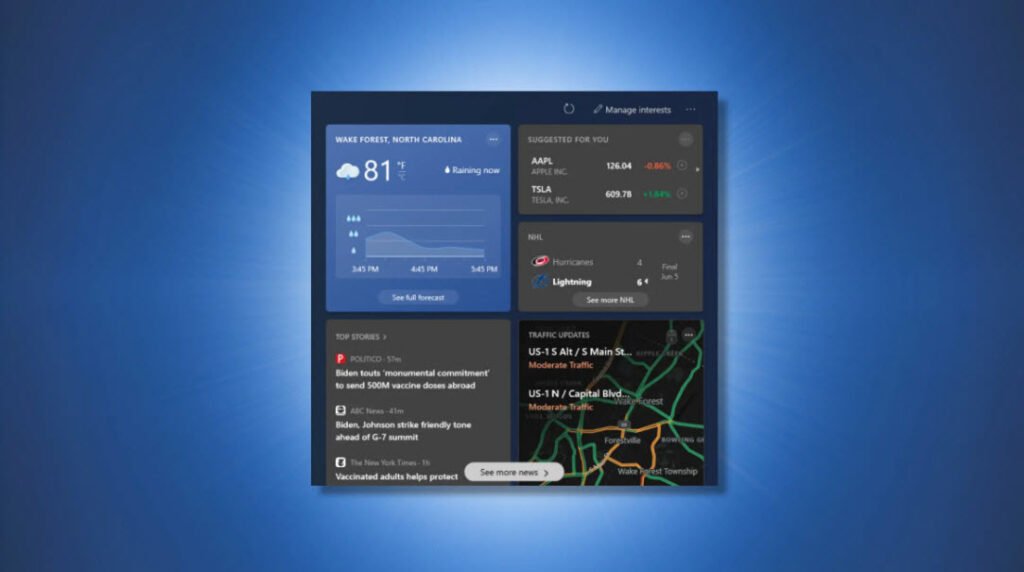
Lots of Windows users want to know how to enable the Windows 10 news and weather widget. Officially called “News and interests” this feature was introduced in a Windows update earlier this year and now appears on the taskbar, in the bottom-right corner of your desktop.
This feature was previously visible on phones, by displaying information and news on the Taskbar.
News and Interests is a new feature on Windows 10. News and interests shows you content on a variety of topics. Each topic—top stories, weather, sports, stocks, and traffic—is contained within an information card and will update over time.
Before to enable this feature, make sure that your windows version must be 1909 or later.
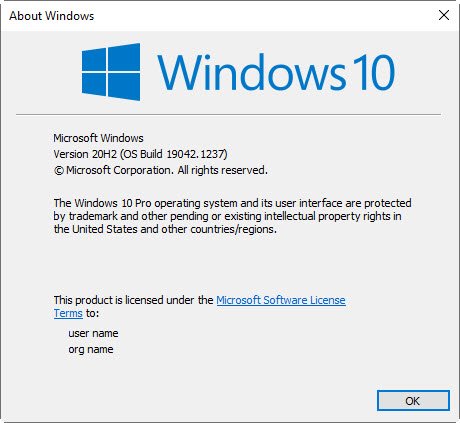
1. With Windows Update
To get news and interests on your device, ensure you’ve installed the latest recommend updates for Windows 10.
To manually check for updates, select Start > Settings > Update & Security > Windows Update > Check for updates.
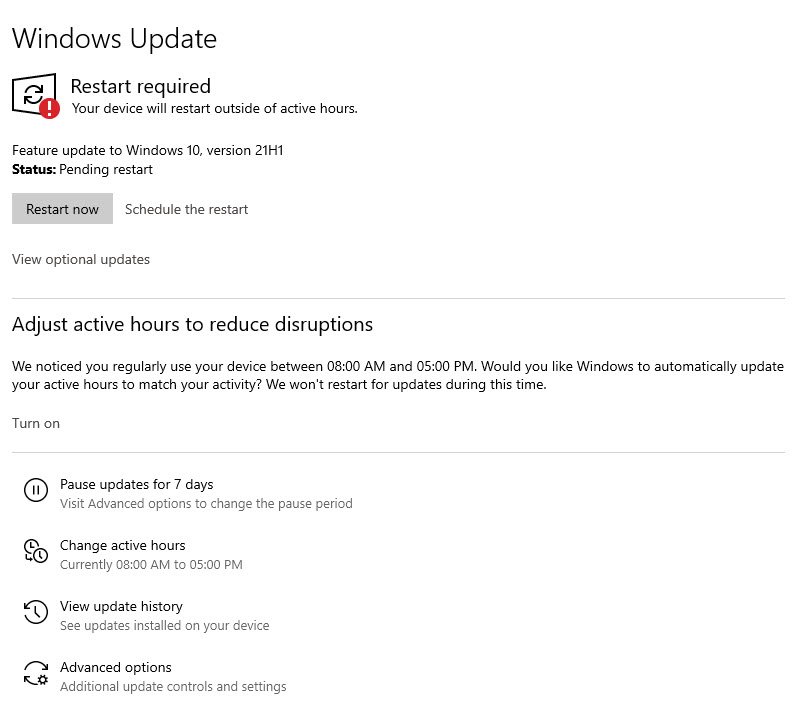
Normally when updating to KB5003173, News and Interests will automatically appear on the Taskbar. If you don’t see it, pull it out by right-clicking on the Taskbar > Select News and Interests > Click Show icon and text.

d
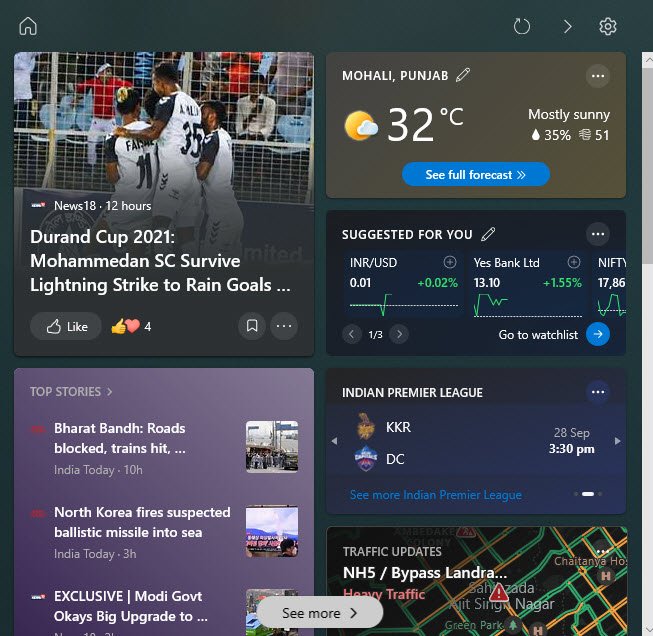
2. With Group Policy Editor (GPEDIT)
In case, if you want to enable the same through Group Policy Editor, then type “Gpedit.msc” in run command and navigate to “Computer Configuration > Administrative Templates > Windows Components > News and interests“.
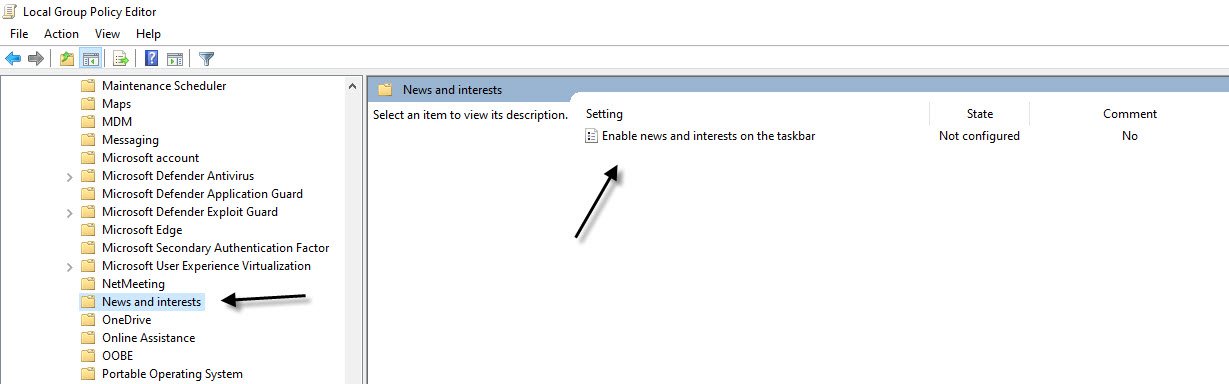
On the right side double click on the option Enable news and interests on the taskbar to customize.
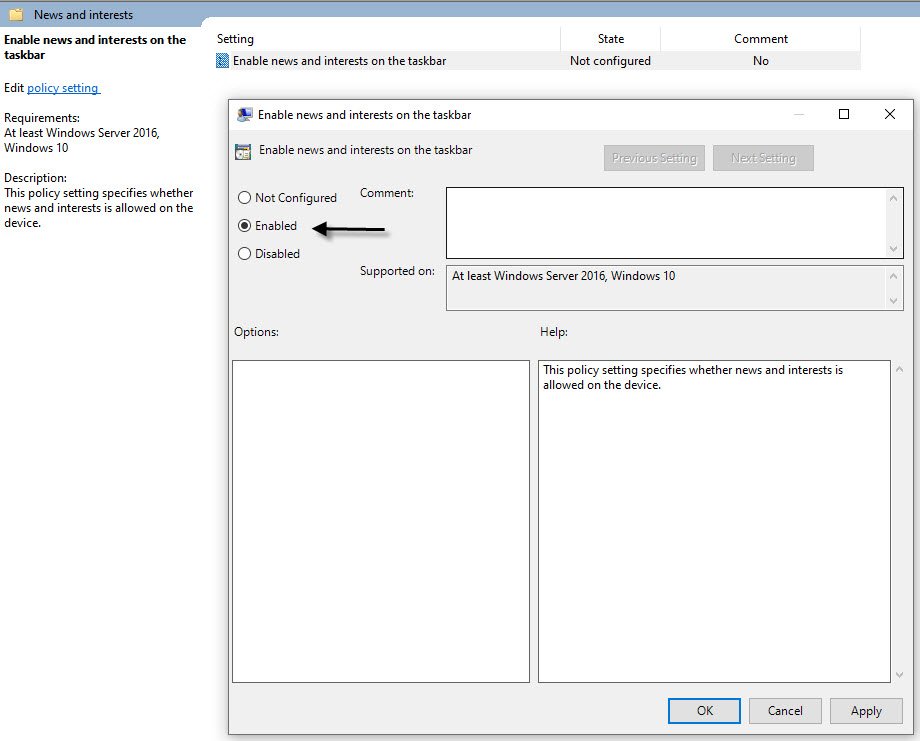
Select Enabled > Then click Apply > Click OK to save and exit.
3. With Registry Editor
The same can also be done via Registry Editor by typing “regedit” in run command.
In the Regedit window, navigate to News and Interests under the path HKEY_CURRENT_USER > Software > Microsoft > Windows > CurrentVersion > Feeds.
Create a new file named DWORD (32-bit) Value, right-click in the right box and select New > DWORD (32-bit) Value.
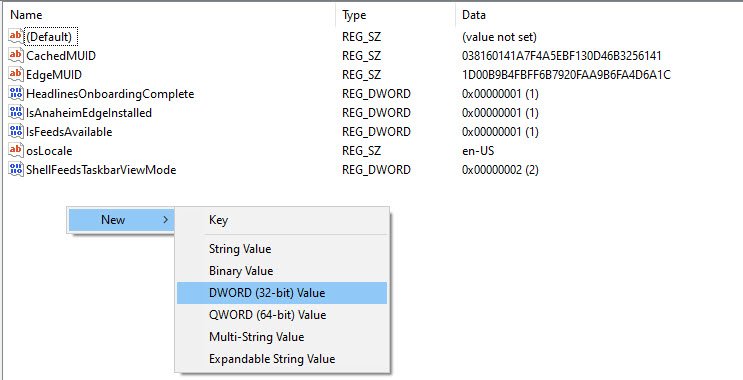
Click on the Value_name box and name it ShellFeedsTaskbarViewMode.
In the value change window, enter 0 (show icons and text) or 1 (show icons only) or 2 (hide everything).
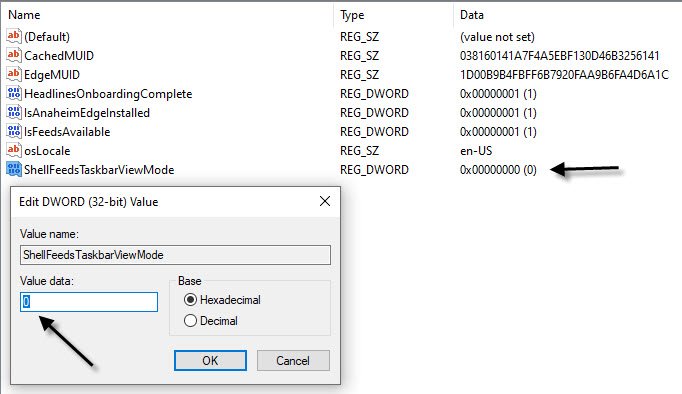
Then restart the computer to make the changes.
With this new feature, you can view news as well as information about the latest weather, appointment schedule.
You may also like:- How To Install Python 2.7.18 From The Source
- How To Parse SSH Authentication Logs with Logstash
- How To Easily Crack Wi-Fi Password
- 6 Most Useful Windows Command Prompt Commands
- Ripgrep – Searching for Specific File Types and Beyond
- Insert and Create Data in Elasticsearch
- Manage Time and Date in Linux with timedatectl
- How to Set Network Adapter Priority on Windows 11
- How to Add a User to Sudoers on Ubuntu
- 25 Popular Linux IP Command Examples








