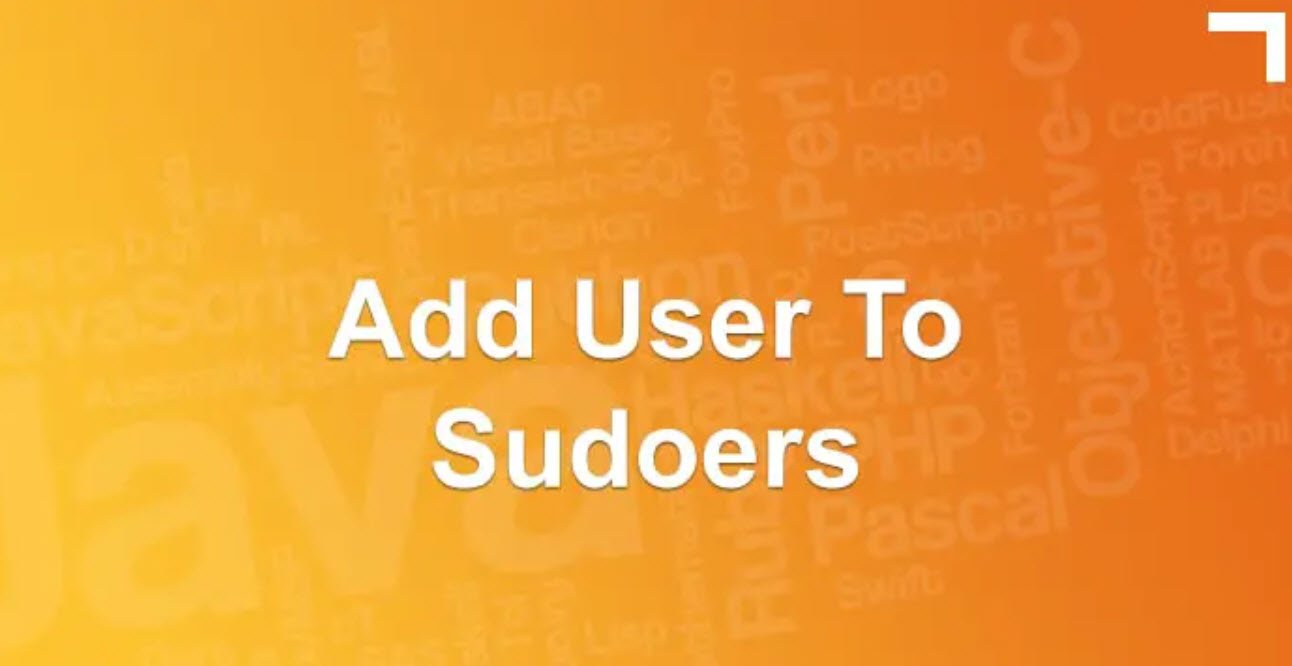In the world of operating systems, Linux stands out as a powerful and versatile option, favored by system administrators and users alike. One of the distinctive features of Linux is its well-organized file tree, which provides a structured and hierarchical arrangement of directories and files.
In this article, we will delve into the contents of the Linux file tree and understand the purpose of each directory.
- /bin
- /boot
- /dev
- /etc
- /home
- /initrd
- /lib
- /misc
- /mnt
- /net
- /opt
- /root
1. /bin
The “/bin” directory contains essential binary executable files that are shared by the entire system, including both system administrators and regular users. These are commonly used programs necessary for day-to-day operations, such as basic commands like “ls” for listing files, “cp” for copying files, and “rm” for removing files.
2. /boot
The “/boot” directory is significant during the system boot process. In recent Linux distributions, it also houses the data for the GRUB (Grand Unified Boot loader), which is a bootloader responsible for loading the operating system during startup. GRUB is designed to simplify the boot process and is capable of handling multiple operating systems on a single machine.
3. /dev
The “/dev” directory contains special files that represent references to various peripheral hardware devices, such as disks, printers, and input/output devices. In Linux, everything is treated as a file, including hardware devices. Interacting with these files allows users and applications to access and control hardware components.
4. /etc
The “/etc” directory holds crucial system configuration files. These files determine how various services, applications, and the system itself behave. It is often compared to the control panel in Windows, where important settings are stored. Examples of files in “/etc” include “passwd” for user account information and “fstab” for defining file systems and mount points.
5. /home
The “/home” directory contains user-specific home directories. Each user on the system gets a subdirectory within “/home,” which serves as their personal workspace. This is where users can store their documents, settings, and personal files.
6. /initrd
The “/initrd” directory provides information used during the boot process, specifically during the initial RAM disk stage. It contains the initial RAM disk, which is a temporary file system loaded into memory during the boot process to enable the kernel to mount the actual root file system.
7. /lib
The “/lib” directory houses essential library files used by the system and users’ programs. These libraries include files needed for various programs to function correctly. Additionally, this directory is also used to store files saved during system failures for debugging purposes.
8. /misc
The “/misc” directory is designated for various miscellaneous purposes. It serves as a catch-all location for files and programs that do not fit neatly into other predefined directories.
9. /mnt
The “/mnt” directory serves as the standard mount point for external file systems. When you connect external storage devices such as USB drives or network file systems, they are often mounted under “/mnt” to make them accessible to the system and users.
10. /net
The “/net” directory is reserved for mounting remote file systems. It serves as the standard mount point for accessing network shares or remote file systems.
11. /opt
The “/opt” directory contains additional and third-party software installed on the system. This directory is commonly used to store standalone software that is not part of the Linux distribution’s official package management system.
12. /root
The “/root” directory is the home directory of the root user, which is the system administrator. It contains data specific to the root user, analogous to the “/home” directories for regular users. It is essential to distinguish between “/root” and the root directory, denoted by “/,” which is the top-level directory of the file tree.
Understanding the Linux file tree is crucial for both system administrators and users, as it provides a clear structure for organizing and accessing various files and directories on the system. Properly navigating and utilizing these directories contribute to a smooth and efficient Linux experience, making it a preferred choice for a wide range of computing needs.
You may also like:- A Comprehensive Guide to File System Commands in Linux
- Essential File Compression Commands in Linux
- Secure Shell (SSH) Protocol – A Comprehensive Guide
- Monitoring Active Connections in Kali Linux Using Netstat
- Manage Time and Date in Linux with timedatectl
- How to Add a User to Sudoers on Ubuntu
- 25 Popular Linux IP Command Examples
- Top 11 Nmap Commands for Remote Host Scanning
- 9 Useful w Command Examples in Linux
- 25 Useful Linux SS Command Examples to Monitor Network Connections