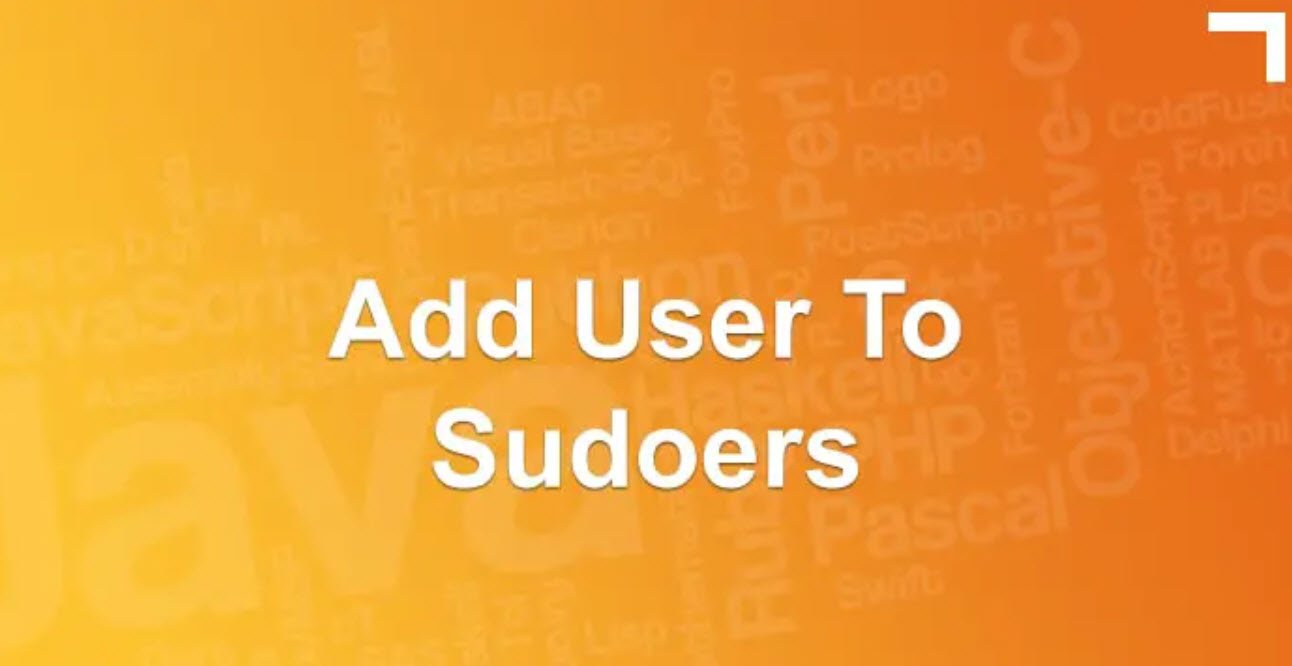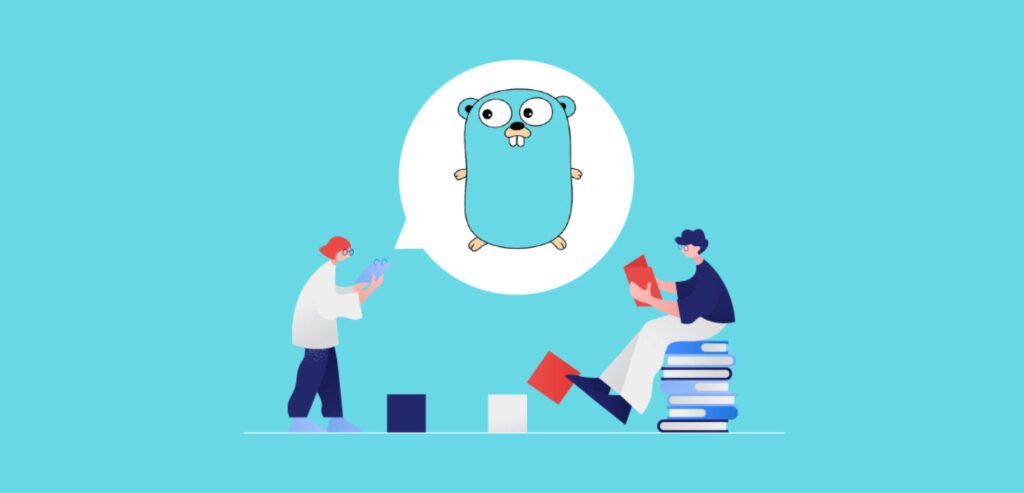
Go (or Golang) is a popular open-source programming language known for its simplicity, concurrency support, and fast compilation times. To make development and management of Go projects more efficient, the Go CLI (Command Line Interface) provides a wide range of powerful commands.
In this article, we will explore some essential Go CLI commands and how they can be used to compile, run, test, format, and manage Go projects effectively.
1. Compile & Run Code:
The `go run` command allows you to compile and execute a Go source file in one step without generating an executable binary.
$ go run file.go2. Compile Code:
With the `go build` command, you can compile a Go source file into an executable binary. By default, it generates an executable with the same name as the Go file in the current directory.
$ go build file.go3. Run Compiled File:
After compiling a Go file into an executable, you can run it directly from the terminal.
$ ./file4. Test Packages:
The `go test` command is used to run tests in a specified package or directory. Go has built-in support for testing, and running this command will execute all test functions in the specified package.
$ go test package5. Install Packages/Modules:
To install packages or modules that your Go project depends on, you can use the `go install` command.
$ go install package6. List Installed Packages/Modules:
To view the list of installed packages or modules, you can use the `go list` command.
$ go list7. Update Packages/Modules:
The `go fix` command is used to update packages or modules to use newer versions if available.
$ go fix8. Format Package Sources:
To format Go source code according to the standard Go formatting conventions, use the `go fmt` command. This ensures consistent and clean code across your project.
$ go fmt package9. See Package Documentation:
The `go doc` command allows you to view the documentation for a specific Go package.
$ go doc package10. Add Dependencies and Install:
When you need to add new dependencies to your Go project, you can use the `go get` command. It fetches and installs the specified module.
$ go get module11. See Go Environment Variables:
To view the Go environment variables set on your system, use the `go env` command.
$ go env12. See Go Version:
To check the installed Go version on your system, use the `go version` command.
$ go versionConclusion
The Go CLI commands provide a wide range of functionality to streamline and enhance the development process of Go projects. From compiling and running code to testing, formatting, and managing dependencies, the Go CLI offers powerful tools to make Go development efficient and enjoyable.
By leveraging these commands effectively, Go developers can build scalable, concurrent, and high-performance applications with ease. Whether you are a seasoned Go developer or just starting with the language, mastering these essential Go CLI commands will undoubtedly boost your productivity and proficiency in Go development.
You may also like:- A Comprehensive Guide to File System Commands in Linux
- Essential File Compression Commands in Linux
- Secure Shell (SSH) Protocol – A Comprehensive Guide
- Monitoring Active Connections in Kali Linux Using Netstat
- Manage Time and Date in Linux with timedatectl
- How to Add a User to Sudoers on Ubuntu
- 25 Popular Linux IP Command Examples
- Top 11 Nmap Commands for Remote Host Scanning
- 9 Useful w Command Examples in Linux
- 25 Useful Linux SS Command Examples to Monitor Network Connections