
Logstash is an open-source data processing tool that allows users to collect, transform, and store data from a variety of sources. It is commonly used as part of the ELK stack (Elasticsearch, Logstash, and Kibana) for centralized logging and data analysis.
Logstash is designed to be highly customizable, with a wide range of input and output plugins that allow users to collect data from many different sources, including files, databases, and web services. Once the data is collected, Logstash provides a range of filters that can be used to transform and enrich the data before it is stored in a variety of output destinations, such as Elasticsearch, a file, or a messaging system.
One of the key benefits of Logstash is its flexibility. Users can create custom pipelines that are tailored to their specific data processing needs, and the wide range of plugins available makes it easy to integrate with existing systems and data sources.
Logstash also provides a range of monitoring and troubleshooting tools that allow users to track the performance of their data pipelines and quickly identify and resolve issues that may arise. Additionally, Logstash provides support for encryption and security features, making it a popular choice for organizations that need to process sensitive data.
Logstash config file is usually located on path /etc/logstash/logstash.yml.
By default, logstash checks for configuration change every 3s. If you want to change this, set config.reload.interval to interval that you want.
Config.reload.automatic is a feature in Logstash that allows for the automatic reloading of configuration files. When set to “true”, Logstash will automatically detect when changes have been made to the configuration files and reload them without requiring a manual restart of the application.
This feature is particularly useful in environments where the Logstash configuration is likely to change frequently. For example, in a development environment, changes may be made to the Logstash configuration as part of the development process. In this case, having to manually restart Logstash every time a change is made can be time-consuming and inefficient.
By setting config.reload.automatic to “true“, Logstash can automatically detect changes to the configuration files and reload them without any manual intervention. This can help to reduce downtime and increase efficiency, as Logstash can continue to run without interruption while changes are made to the configuration.
To enable automatic configuration reloading, simply add the following line to your Logstash configuration file:
config.reload.automatic: true
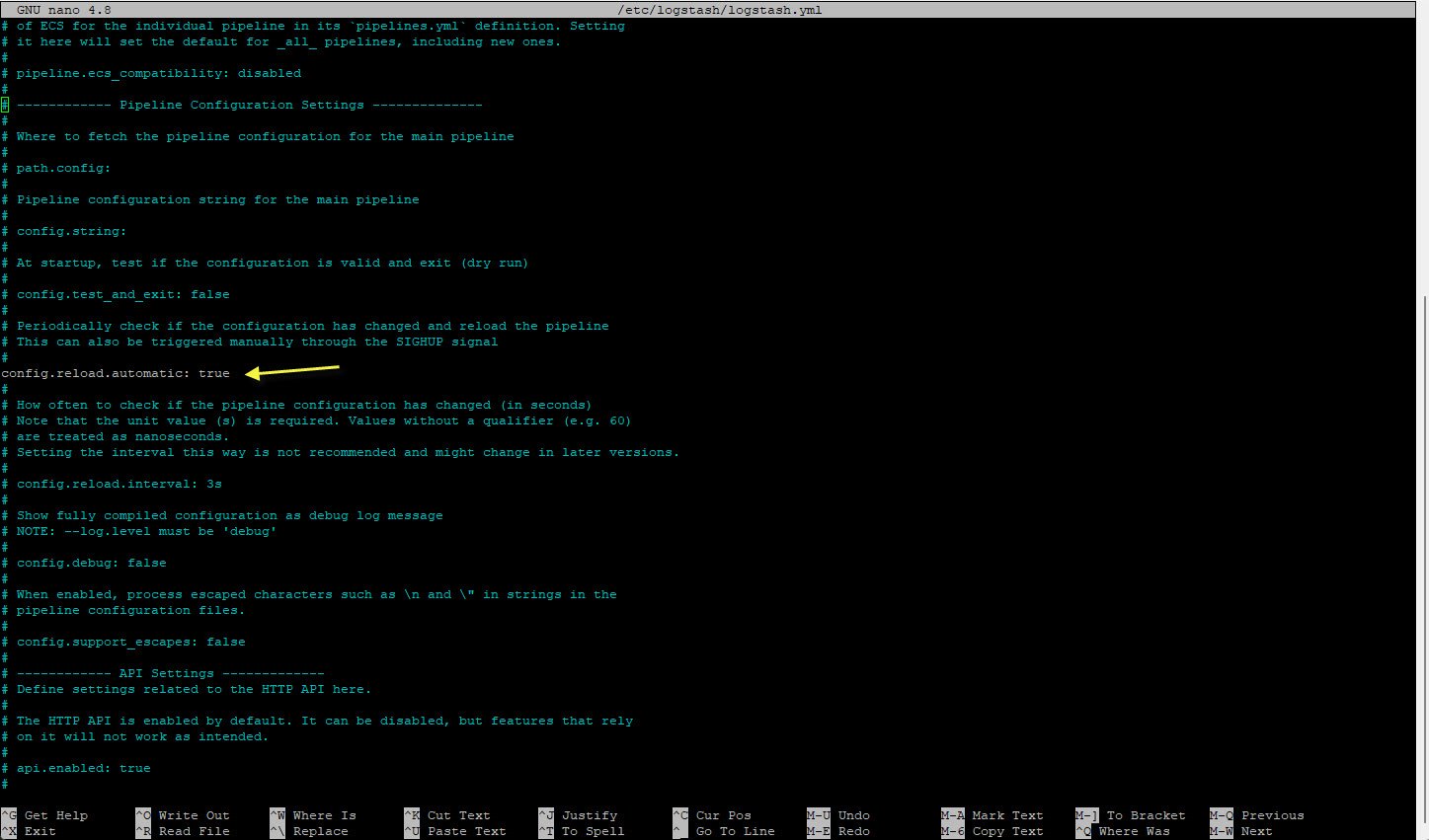
Once this line has been added, Logstash will automatically detect changes to the configuration files and reload them as needed. It is important to note that while this feature can be very useful, it should be used with caution in production environments. Automatic reloading can cause Logstash to temporarily stop processing data while it reloads the configuration files, which can lead to data loss or other issues.
Logstash also provides a number of other features and tools for managing and monitoring your Logstash deployment. These include tools for managing pipelines, monitoring Logstash performance, and troubleshooting issues that may arise.
Overall, config.reload.automatic is a powerful feature in Logstash that can help to streamline the configuration management process and improve the efficiency of Logstash deployments. By enabling this feature, you can ensure that Logstash is always running the latest configuration and reduce the risk of configuration-related downtime or errors.
Overall, Logstash is a powerful data processing tool that provides users with a flexible and customizable way to collect, transform, and store data. Whether you’re managing logs, analyzing system metrics, or processing large amounts of data, Logstash is a versatile and reliable tool that can help you streamline your data processing workflows and improve your overall data management capabilities.
You may also like:- How To Install Python 2.7.18 From The Source
- How To Parse SSH Authentication Logs with Logstash
- How To Easily Crack Wi-Fi Password
- 6 Most Useful Windows Command Prompt Commands
- Ripgrep – Searching for Specific File Types and Beyond
- Insert and Create Data in Elasticsearch
- Manage Time and Date in Linux with timedatectl
- How to Set Network Adapter Priority on Windows 11
- How to Add a User to Sudoers on Ubuntu
- 25 Popular Linux IP Command Examples








