
cURL (Command Line URL) is a powerful and versatile command-line tool for making HTTP requests. It is commonly used to retrieve or send data to a server, and it supports a variety of protocols such as HTTP, HTTPS, FTP, and more.
In this article, we’ll explore how to save cURL output to a file using various options and examples.
Installing Curl:
Before we explore into saving cURL output to a file, ensure you have cURL installed on your system. If not, you can install it using the following command on a Debian-based Linux system:
apt install curl
1. Saving the Output to a File
To save the output of a cURL request to a file, you can use the `-o` or `–output` option followed by the desired filename.
Here’s a simple example:
curl https://techhyme.com/ -o response.txtIn this command, cURL will retrieve the content from the specified URL and save it to a file named `response.txt`.
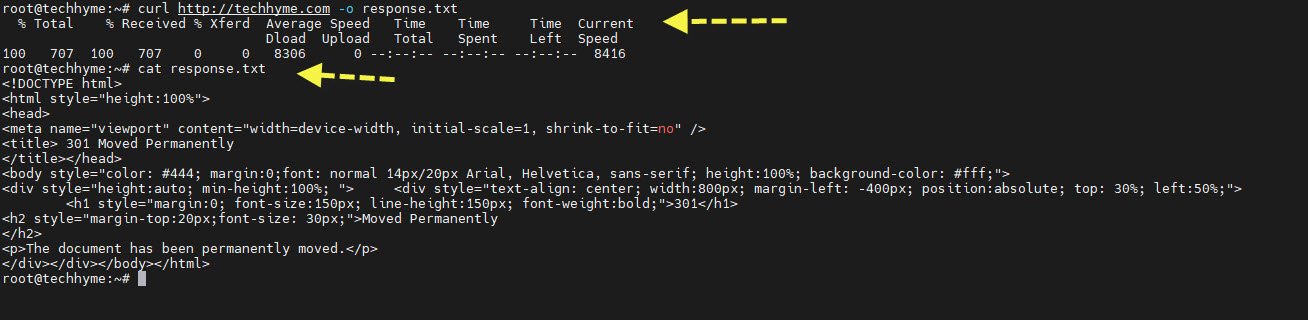
2. Downloading a File and Saving It with a Different Name
You can also specify a different filename for the saved file using the `-o` option. For instance, to download an image and save it with a specific name like “cat.jpeg“:
curl http://example.com/image.jpeg -o cat.jpegThis command will fetch the image from the URL and save it as `cat.jpeg`.

3. Saving Multiple Files
cURL also allows you to download and save multiple files in a single command. To achieve this, you can use the `-O` option, which saves the file with the same name as in the URL.
curl http://example.com/image.jpeg -O
In this example, cURL will download three image files and save each with its respective filename.

4. Saving Multiple Files with Custom Names
If you want to download multiple files and save them with custom names, you can use the `-o` option multiple times. Here’s an example:
curl http://example.com/image1.jpeg http://example.com/image2.jpeg http://example.com/image3.jpeg -o image1.jpeg -o image2.jpeg -o image3.jpegThis command will download three image files and save them with the specified custom filenames.

5. Saving to a Specific Directory
To save the downloaded file to a specific directory, you can provide the absolute path along with the filename using the `-o` option. Here’s an example:
curl http://example.com/image.jpeg -o /home/techhyme/image.jpegIn this command, cURL will download the image and save it to the specified directory and filename.
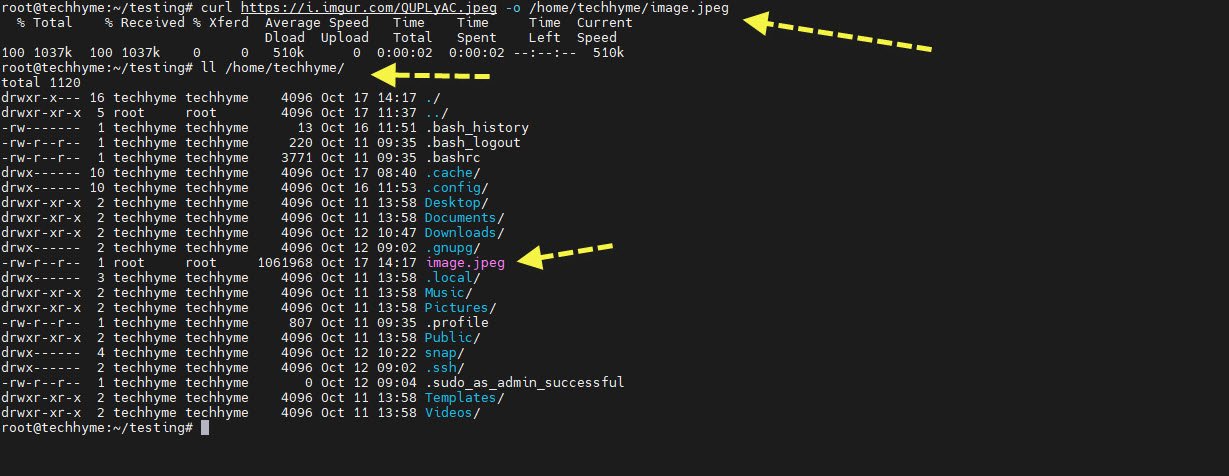
By using these options effectively, you can harness the power of cURL to download and save files with custom names and locations, making it a versatile tool for various downloading needs.
You may also like:- How To Install Python 2.7.18 From The Source
- How To Parse SSH Authentication Logs with Logstash
- A Comprehensive Guide to File System Commands in Linux
- Essential File Compression Commands in Linux
- Secure Shell (SSH) Protocol – A Comprehensive Guide
- Monitoring Active Connections in Kali Linux Using Netstat
- How To Easily Crack Wi-Fi Password
- 6 Most Useful Windows Command Prompt Commands
- Ripgrep – Searching for Specific File Types and Beyond
- Insert and Create Data in Elasticsearch








