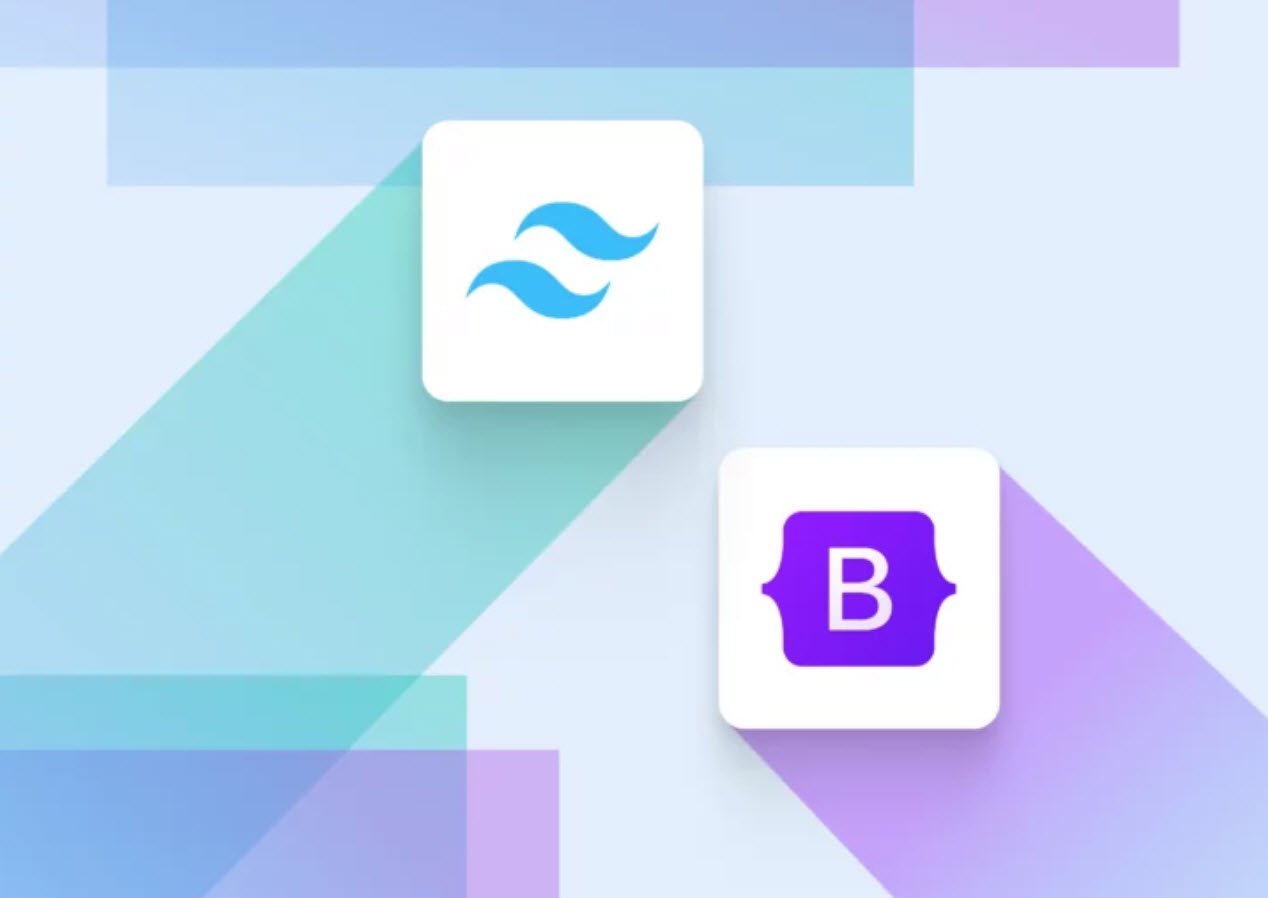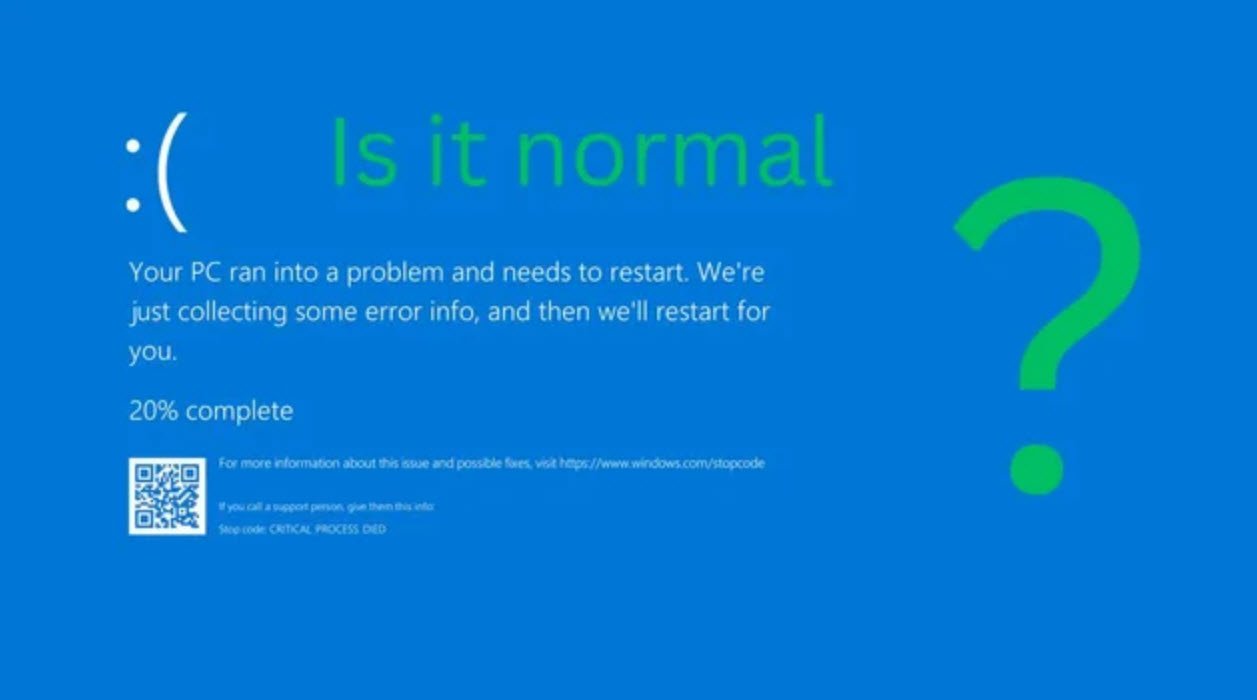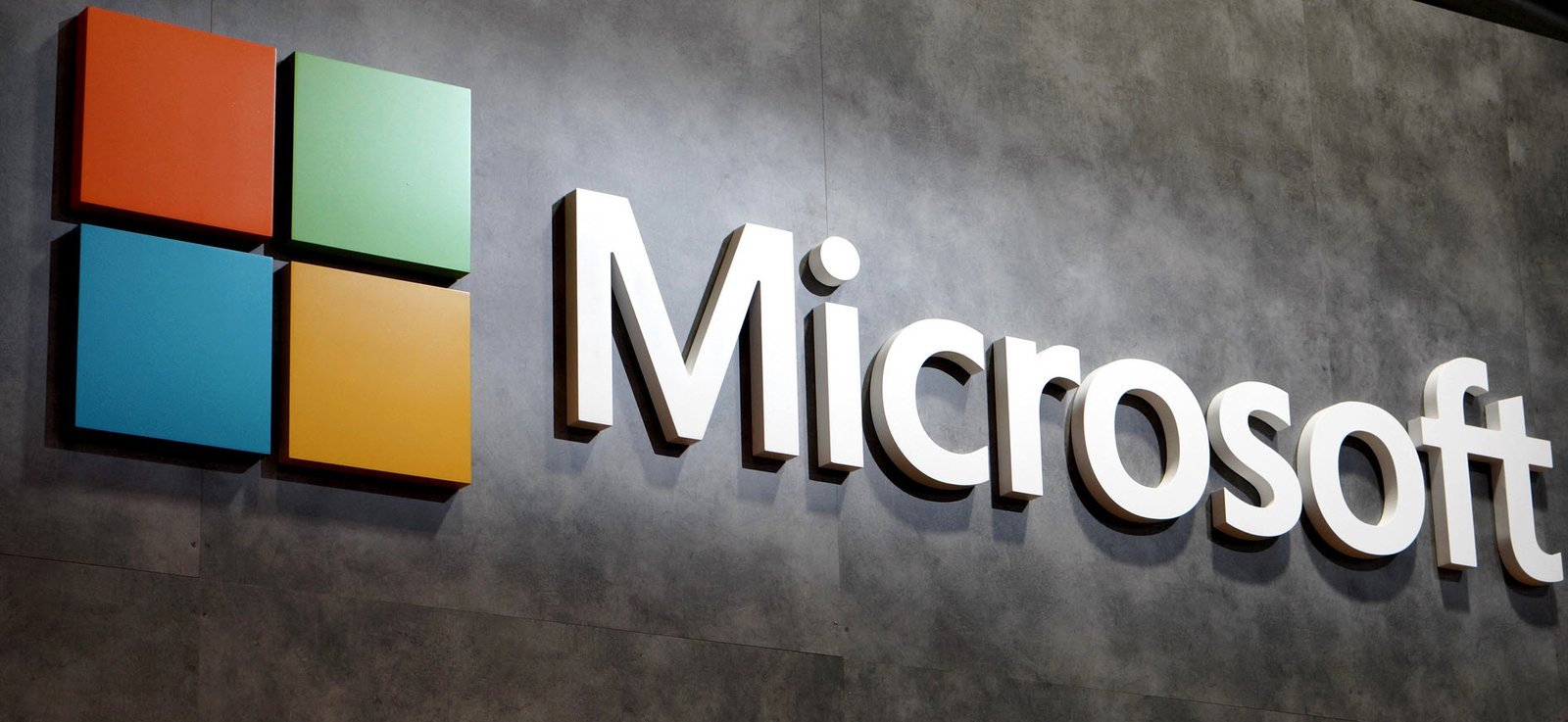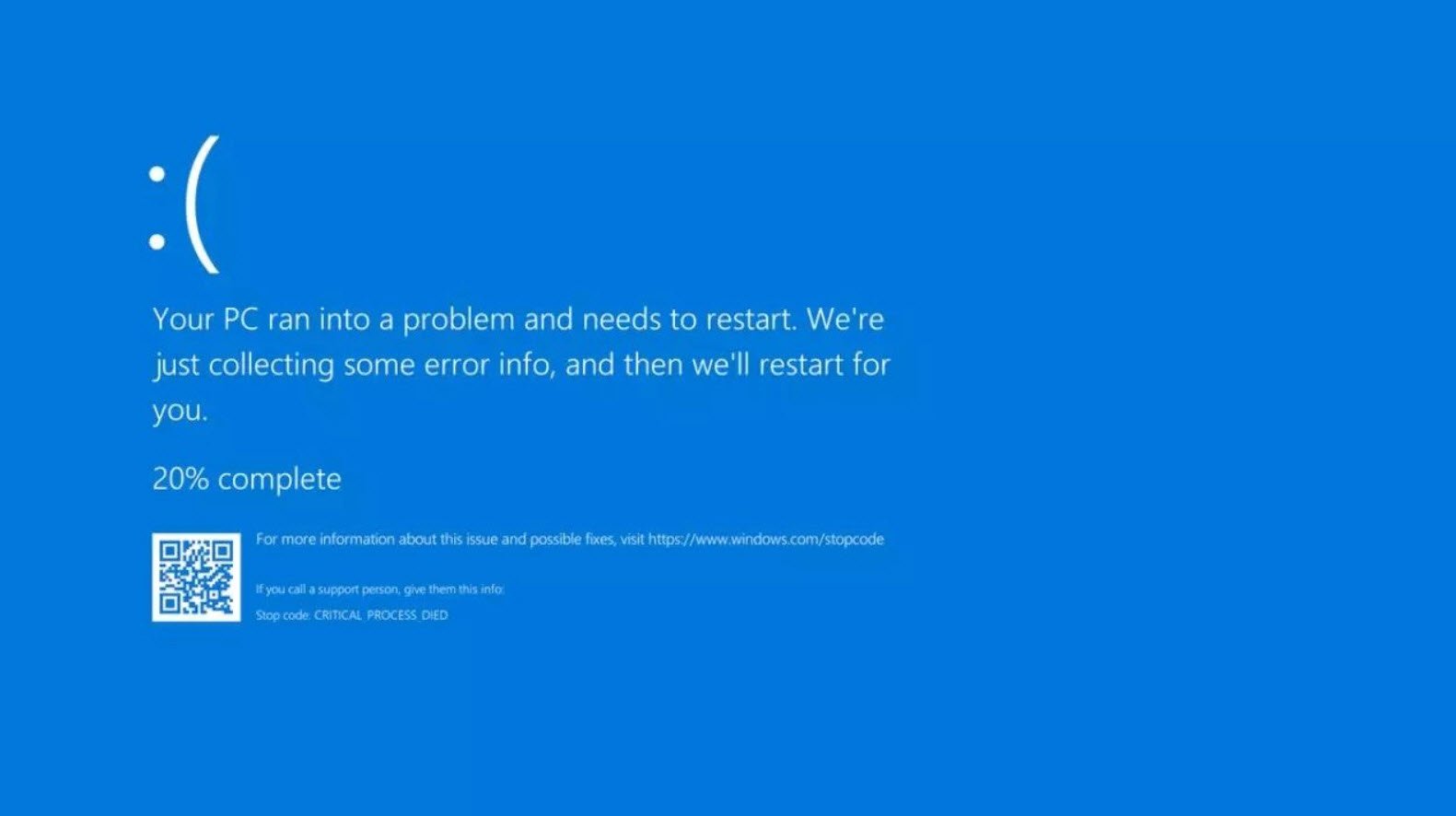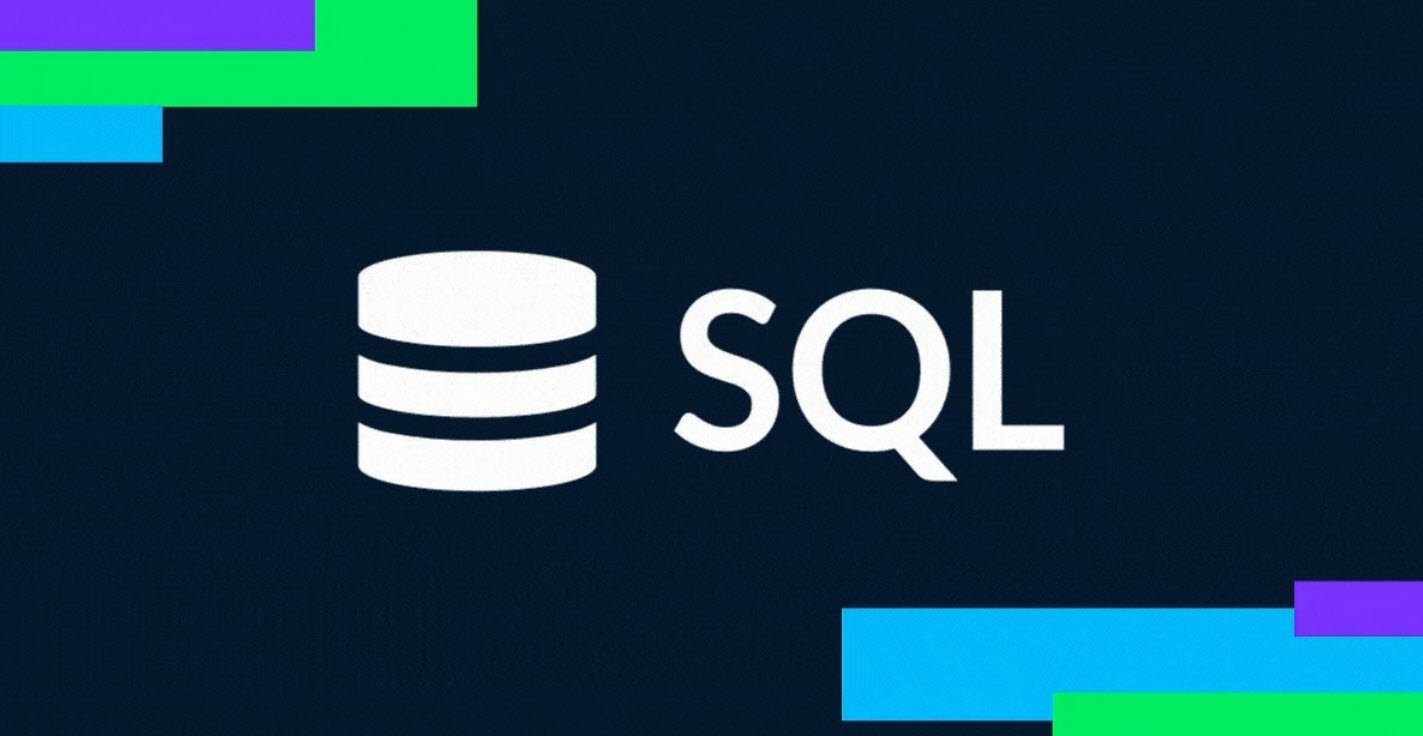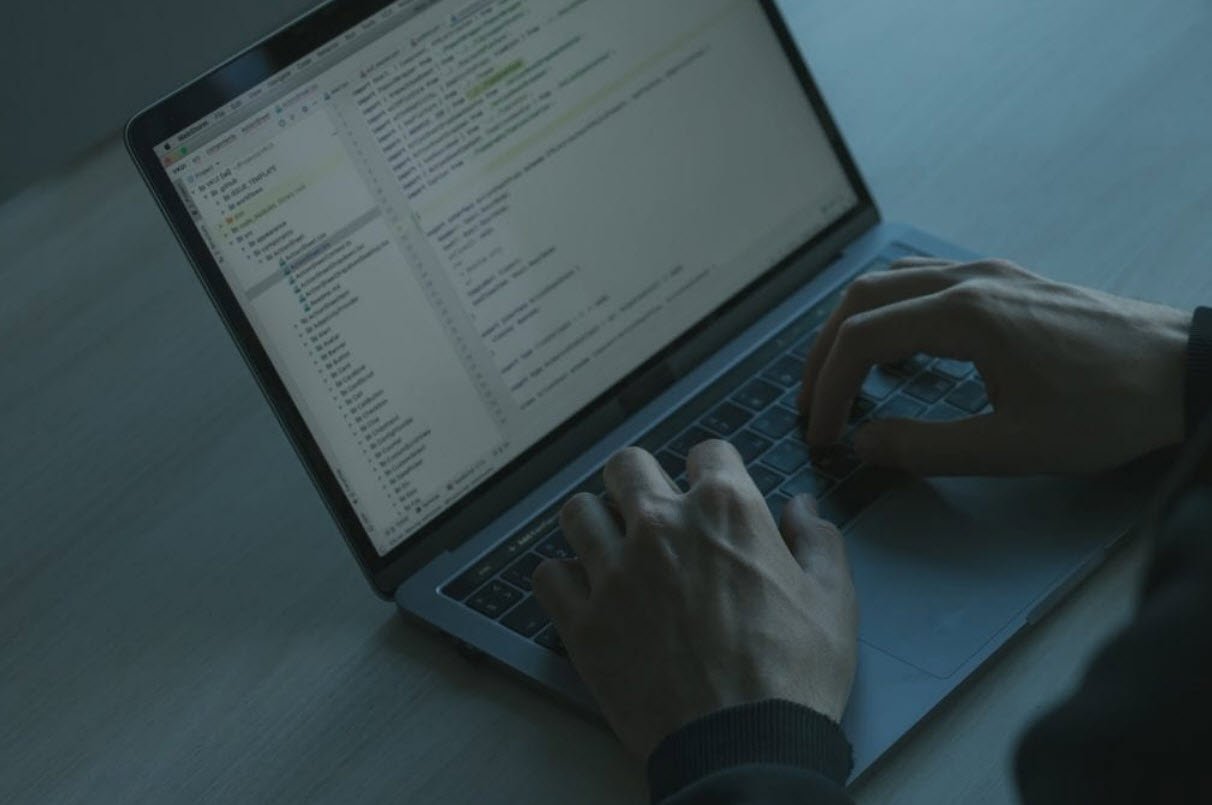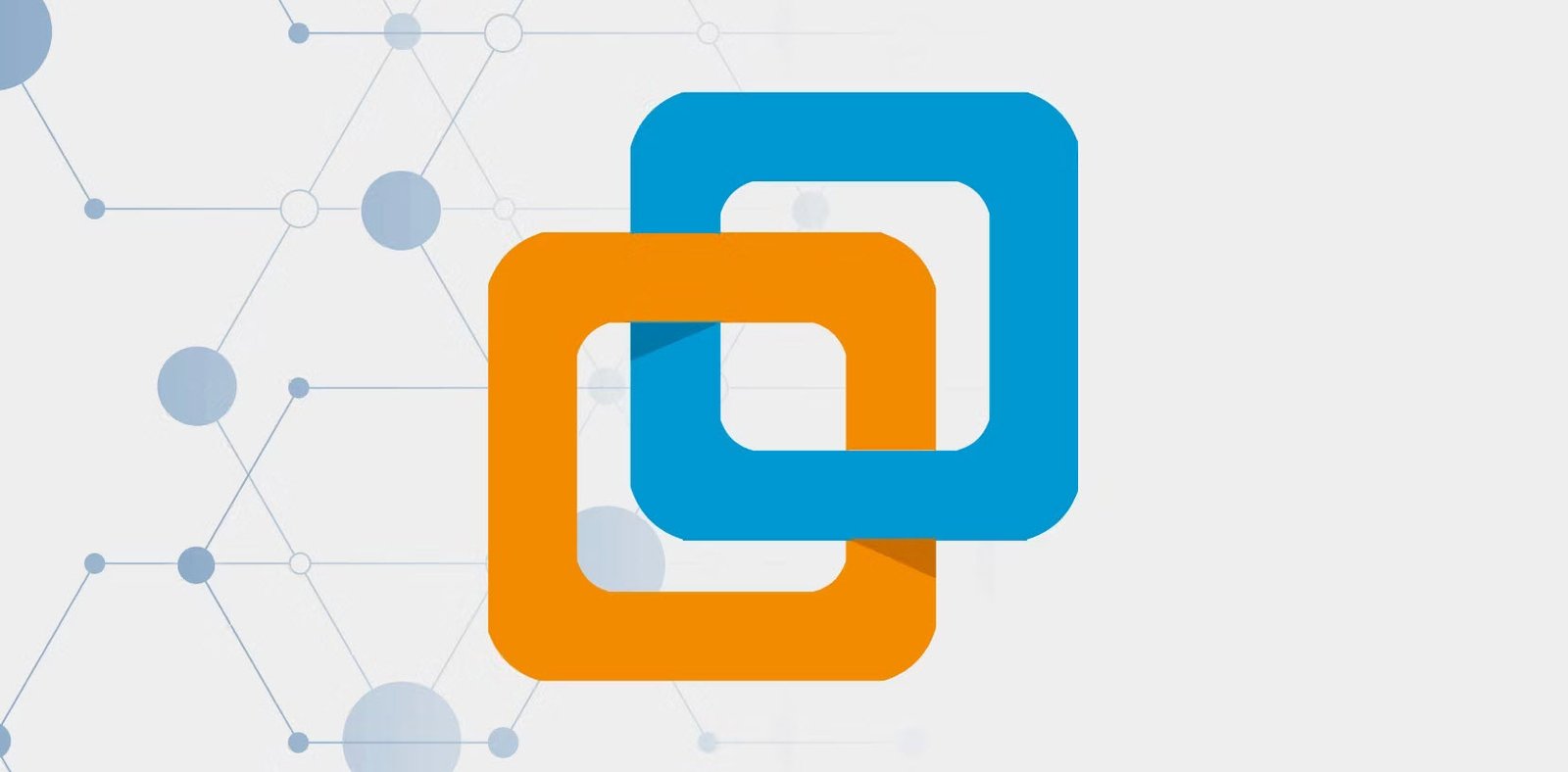An input device is an important peripheral to facilitate the communication between user and the computer system because unless we have a way to provide information to the computer. we are unable to do anything with it. By means of these input devices, we are able to feed the data into the computer which is converted into machine readable form (binary form).
Also Read: Computer Output Devices
List of Input Devices
Today with the advancement of technology, there is a variety of input devices available in the market.
- Keyboard
- Mouse
- Joystick
- Trackball
- Touch Screen
- Light Pen
- Digitizer
- Scanner
- Speech Recognition Devices
- Microphone
- Digital Camera
- Bar Code Reader
- Optical Recognition Devices
1. Keyboard
The most common way to enter the data into a computer is through keyboard. It facilitates the user to use an English-like language to issue instructions. The layout of keyboard includes various keys like letter keys, numeric keys, escape keys etc.

Each key simply acts as a switch, which when pressed, results in a digital code being sent to the computer. It is a flat that contains a grid of buttons. Each button can be programmed to follow instructions. It uses a cursor to keep your place on the screen and to let you know where to begin typing. We can easily input the commands, type data into the documents, compose the documents and respond to prompts issued by the computer.
List of Top Selling Keywords:-
- Logitech K380 Wireless Multi-Device Bluetooth Keyboard
- Zinq ZQ-1133 Full-Size Wired Keyboard
- Zebronics ZEB-KM2100 Multimedia USB Keyboard
- Logitech Plug and Play USB Keyboard K120
- HP 100 Wired USB Keyboard
- Amkette Xcite Pro USB Keyboard
- Redgear Blaze Semi-Mechanical wired Gaming keyboard
When a key is touched, an electrical impulse is sent through the device which is picked up by the operating system software, and sent through the computer to be processed. On pressing a key, the keyboard controller detects the keystroke and places a scan code in the keyboard buffer, indicating which key was pressed. The keyboard sends the computer an interrupt request, telling the CPU to accept the keystroke.
Features of Keyboard:-
- Numeric keypad: This portion of the keyboard allows us to use the keyboard like a calculator and input numbers into application programs. It has a Num lock key that when depressed, will activate that portion of the keyboard so that numbers can be entered. When the lock key is OFF, there are arrow keys on the keys which then work to move the cursor in different directions.
- Caps lock: The caps lock key works in this same manner as the Num lock key. If the Caps lock is lit on your screen the keyboard will type only in capitals. If the Caps Lock light is not lit it will type only in small letters.
- Function Keys: The function keys are used to initiate commands on help menus or database programs especially before the development and use of computer pointing device. Ctrl or Shift keys also work with Function keys to provide shortcuts. Short cuts are used to speed up typing and input into the computer.
- Escape key: One of the most important keys is the escape key. It usually cancels the last command or takes you back to the preceding step in a program.
Types of keyboards
Keyboards are available in many shapes and sizes. They can be large and small, almost like a custom car. They come in various colors and can be designed specifically for the user particularly in the case of the disabled.
- QWERTY: The most popular is the standard QWERTY keyboard. The keyboard operates as a typical typewriter and uses a standard QWERTY keyboard. It is named so because on the keyboard under the top number row, we will see that the alphabet top row begins with Q,W,E,R,T,Y characters. The newer keyboards can also have a trackball built into the keyboard. This allows the user the convenience of a built in pointing device. The trackball acts as the mouse and saves time and space in the work area.
- Ergonomic: This keyboard is constructed in such a manner so that the keyboard is divided into two parts. One half fits the right hand and the other half fits the left hand. This split keyboard arrangement is built to fit the usual positioning of the hand and to assist with repetitive motion hand grievances which occurs when a job is carried out over and over again.
2. Mouse
Mouse is also a very important input device these days. It is better known as pointing device because it is used to point some data or picture on the screen.
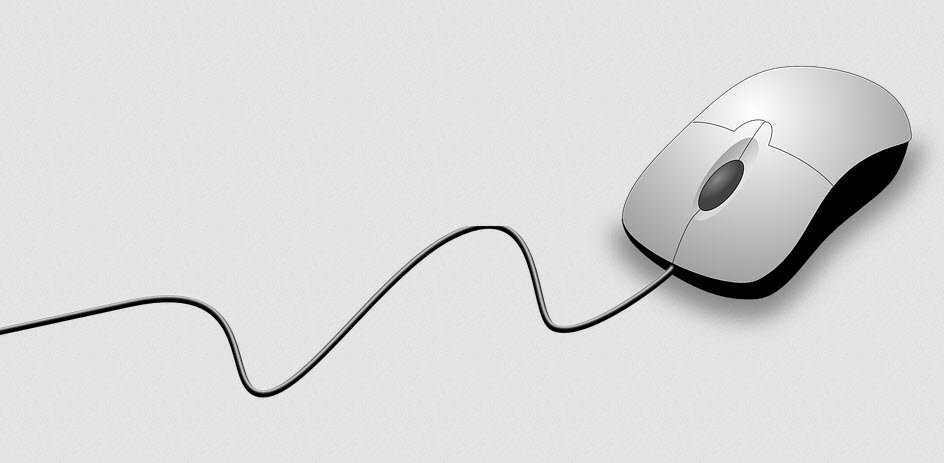
The movement of the mouse over a flat surface is reflected by a pointer on the monitor screen. Under the mouse is a ball which rolls and turns two shafts, one for each direction left/right & up/down. The computer mouse moves by way of a roller and ball system. When we move the mouse across the desktop, the ball underneath also rolls. This ball corresponds to the position of what is called a pointer on the screen.
List of Top Selling Mouses:-
- Dell Mobile Wireless Mouse MS3320W
- Dell Multi-Device Wireless Mouse MS5320W
- Dell MS116 1000DPI USB Wired Optical Mouse
- Logitech M90 Wired USB Mouse
- Zebronics Zeb Power Wired Mouse
- Dell MS116 Optical Mouse
- Lenovo 300 Wired Plug & Play USB Mouse
- Zebronics Zeb-Transformer-M Optical USB Gaming Mouse with LED Effect
- Redgear A-10 Wired Gaming Mouse
- Logitech M221 Wireless Mouse
The speed of the mouse can be managed by your computer operating system software, or a commercial application program for your mouse. We can drag objects on the screen by clicking on the object, holding down on the mouse button, and rolling the mouse across the desktop until you get the object to a new location.
Techniques:
- Pointing: Move the mouse to move the pointer displayed on the screen.
- Left-clicking: Press and release the left mouse button once.
- Right-clicking: Press and release the right mouse button.
- Double-clicking: Press and release the left mouse button twice (with in a very short time span).
- Dragging: Hold down the left mouse button as we move the pointer in any direction.
3. Joystick
Joystick works in a similar fashion as mouse does. It is also referred to as a pointing device to point anything on the CRT screen.
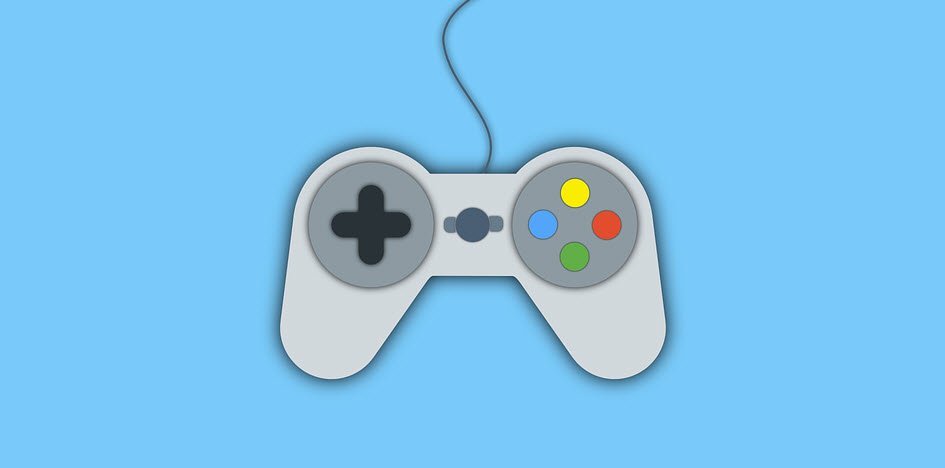
Although it works in similar way to a mouse but usually it is used for playing action games. The hit or trigger button is used to shoot at the targets provided in the game. Most Joysticks are two-dimensional, having two axes of movement (similar to a mouse), but three-dimensional joysticks do exist.
List of Top Selling Joysticks:-
- Karma Enterprise W10 Universal Mobile Gaming Trigger Game pad Joystick Phone Holder
- Live Tech Turbo Double Vibration Gamepad
- Redgear Pro Series Wired Gamepad Plug and Play Support
- CLAW Shoot Wireless 2.4Ghz USB Gamepad Controller for PC
- Ant Esports GP100 Controller Joysticks
- Thrustmaster USB Joystick
- Redgear Elite Wireless Gamepad
Types of Joystick
- Paddle controllers
- Analog Joysticks
- Digital Joysticks
4. Trackball
A trackball is a stationary pointing device that contains a movable ball on the top. It can be compared with mouse lying on its back with ball on the top side. The pointer can be moved by rotating the ball with thumb, fingers, or the palm of hand. There are usually two or three buttons on the trackball, which are just like mouse buttons.

The advantage of trackballs over mouse is that the trackball is stationary so it does not require much space to use it and trackball can be placed on any type of surface. The trackball was invented by Tom Cranston in 1952.
5. Touch Screen
Touch screen is an input device that senses the position of a finger on the computer monitor and gives the response according to the options selected by the user. Touch screen has three main components: a touch sensor, a controller, and a software driver.
- Touch sensor – A touch screen sensor is a glass panel with a touch responsive surface. The touch panel is placed over a display screen in such a way that video screen is covered with touch panel. There are several different touch screen technologies each using a different method to detect touch input. The sensor generally has an electrical current or signal going through it and touching the screen causes a voltage or signal change. This voltage change is used to determine the location of the touch to the screen.
- Controller – The controller is a small PC card that connects between the touch sensor and the PC. it takes information from the touch sensor and translates it into the information that PC can understand. The controller is usually installed inside the monitor.
- Software Driver – The driver is software that allows the touch screen and computer to work together. It tells the computer’s operating system how to interpret the touch event information that is sent from the controller.

The examples of touch screen are mobile phones, Personal Digital Assistants (PDAs) etc. The touch screens are used at railways stations, bus stands and airports to provide information to the passengers like schedule, fare etc. These are also used at ATMs of various banks.
6. Light Pen
Light pen is an input device that utilizes a light-sensitive detector to select objects on a display screen. With a light pen we can directly point to the objects by moving the pointer on the screen. The user brings the pen to the desired point on screen and presses the pen to make contact.

The tip of the light pen contains a light-sensitive element which, when placed against the screen, detects the light from the screen enabling the computer to identify the location of the pen on the screen. The light pen can be used to instruct the computer to change the shape, size, position, and colors of an image. These days, touch screens and interactive whiteboards that respond to the touch of finger are replacing light pen technology.
7. Digitizer
A digitizer is the part of a monitor, personal digital assistant (PDA) or phone that allows us to touch the screen with a stylus or our finger and input data directly. Virtual keyboards are used to input the data in the devices which uses digitizers. We can also touch icons to activate them or even we can use handwriting recognition to input text on touch screens.

The cost of digitizer depends upon its size. As the size of the digitizer increases its cost also increases. Digitizers are commonly used in smart phones and PDAs these days. These are also used for architectural drawings, image manipulation, artistic works and computer aided design etc.
8. Scanner
Scanner is an input device that converts an image or document into a digital form that can be stored and processed by computer. A scanner moves the scanning head backwards and forwards across the image or document to recreate it, one line at a time.

An important feature of scanner is its resolution that defines how sharp and detailed the scanner can read. Resolution is measured in dots per inch (dpi). If we want sharper images, we should scan them at high resolution.
Types of Scanners
- Flatbed Scanners – Flatbed scanners are the most common scanners for home and office use. Flatbed scanners are quite similar to photocopy machine. They have a glass window where the item to be scanned is placed. A light illuminates the image while the head moves past the item, reading the entire area.
- Sheet Fed Scanners – Sheet fed scanners are almost the same as flat-bed scanners with a difference that instead of laying the document to be scanned flat on the glass surface, it is fed through a roller into the scanner. The performance of sheet fed scanner is better than the Flatbed scanner as the sheet is fed automatically if we want to scan large number of documents.
- Handheld Scanners – Handheld scanners are compact enough to fit in our hand. Compact technology has made handheld scanners ideal for various industrial uses. Handheld scanners are used in warehouses and grocery stores to track inventory. They are used to scan the barcode of different products shopping malls. Now days they are also used in libraries for scanning the information of the books.
9. Speech Recognition Devices
The devices that have the capability to decode the human voice into digitized speech are called speech recognition devices. Speech recognition is commonly used to operate a device or perform commands without using commonly used input devices like keyboard and mouse. For example: By using speech recognition devices the user can shut down the computer by just saying “Shut Down” and the computer will automatically shut down.

Applications of Speech recognition
- These types of systems are being developed to use voice instead of typing to exchange information, since humans can communicate through voice at an increased speed.
- Voice recognition is especially useful for people with disabilities who have difficulty using their hands in using input devices.
- Now a day’s laptops and mobiles have voice recognizing system for the security purposes. Just as we enter passwords by using keyboards in the same way we use our voice as a password. This is more secured, easy and fast way to access the devices.
- Training for air traffic controllers (ATC) is an excellent application for voice recognition systems. Voice recognition techniques eliminate the need for a person to act as pseudo-pilot and thus reducing the need of training and support personnel.
- A voice recognition system can be used to dictate text into the computer or to give commands to the computer such as for opening application programs, pulling down menus or saving work.
10. Microphone
It is also another important input device which is used to enter the input in the form of voice rather than using keyboard and mouse. It also needs special software so as to convert voice into text or other required form.

Uses of Microphone:-
- It can be used with a voice recognition system which processes the information.
- It can be used with a word processing program to enter text.
- It can also be used as part of security systems.
11. Digital Camera
Digital cameras are used by receiving the light via lens. This light is then converted to digital signals by sensors.
The resulting image can then be stored on a computer and used for further processing. We can then transfer the images directly from your camera on to your computer.

List of Top Selling Digital Cameras:-
- Sony DSC W830 Cyber-Shot 20.1 MP Point and Shoot Camera (Black) with 8X Optical Zoom
- Canon IXUS 185 20MP Digital Camera with 8X Optical Zoom (Red)
- Canon EOS 1500D 24.1 Digital SLR Camera (Black) with EF S18-55 is II Lens
- Canon EOS 1500D 24.1MP Digital SLR Camera (Black) with 18-55 and 55-250mm is II Lens
- Canon PowerShot SX430 IS 20MP Digital Camera with 45x Optical Zoom (Black)
- Nikon D5600 with AF-P 18-55 mm + AF-P 70-300 mm VR Kit
- Panasonic LUMIX G7 16.00 MP 4K Mirrorless Interchangeable Lens Camera Kit with 14-42 mm Lens (Black)
12. Bar Code Reader
In today’s scenario where, almost everything we buy must be of high quality and economical also, a bar code is either imprinted on that object or on its covering.

The bar coded item is gone through a laser scanner or a stick is moved over the bar code to read in the data. It is the somewhat similar to scanner but it much simple in nature. It is commonly used at supermarket checkouts, malls in big cities, digital libraries etc.
13. Optical Recognition Devices
a) Optical Character Recognition (OCR) – Optical Character Recognition (OCR) is a process of converting printed materials into text or word processing files that can be easily edited and stored. The device is equipped with character recognition software which converts the bit map images of characters to equivalent ASCII codes.

The scanner first creates the bit map image of the document and then the OCR software translates the array of grid points into ASCII text which the computer can interpret as letters, numbers and special characters. Earlier the input document was stored as an image, instead of text and it was not possible to do any word processing of the document. The storage required for storing the document as an image was much more than required for storing the same document as a text.
Applications of OCR:-
- OCR is used for reading out text information to blind persons. A book can be scanned using a scanner and after converting into text using OCR software can be read out to blind persons using a speech synthesizer.
- OCR can be used by police departments by digitizing the records of the criminals.
b) Optical Mark Reader (OMR)
Optical Mark Reader (OMR) technology is used to read the marks made by the human beings on the forms or paper. This technology is useful for applications in which large numbers of hand-filled forms need to be processed quickly and with great accuracy such as surveys, questionnaires and ballots.
A common OMR application is the use of answer sheets for multiple choice tests. The student indicates the answer on the test by filling in the corresponding bubble and the form is fed through an optical mark reader. The OMR software calculates the marks based on the correct answers attempted by candidate.
c) Magnetic Ink Character Recognition (MICR)
Magnetic Ink Character Recognition (MICR) is used in banks for electronic processing of checks. It consists of magnetic ink printed characters that provides the receiving part with information needed for processing the checks including: Check number, bank routing number, checking account number etc.
MICR Characters are printed in the form of either an E-13B or CMC-7 Font. Each font series is made up of a series of numbers and symbols specifically designed for readability on check sorting machines. The symbols provide a beginning and ending point for each group of numbers allowing the machine to quickly determine what each series of number signifies. MICR technology speed up data input for the banking industry because checks can be directly fed into the input device and can be automatically processed.
You may also like:- Top 10 CSS Libraries for Your Next App
- How To Fix the Crowdstrike/BSOD Issue in Microsoft Windows
- MICROSOFT is Down Worldwide – Read Full Story
- Windows Showing Blue Screen Of Death Error? Here’s How You Can Fix It
- A Guide to SQL Operations: Selecting, Inserting, Updating, Deleting, Grouping, Ordering, Joining, and Using UNION
- Top 10 Most Common Software Vulnerabilities
- Essential Log Types for Effective SIEM Deployment
- How to Fix the VMware Workstation Error: “Unable to open kernel device ‘.\VMCIDev\VMX'”
- Top 3 Process Monitoring Tools for Malware Analysis
- CVE-2024-6387 – Critical OpenSSH Unauthenticated RCE Flaw ‘regreSSHion’ Exposes Millions of Linux Systems