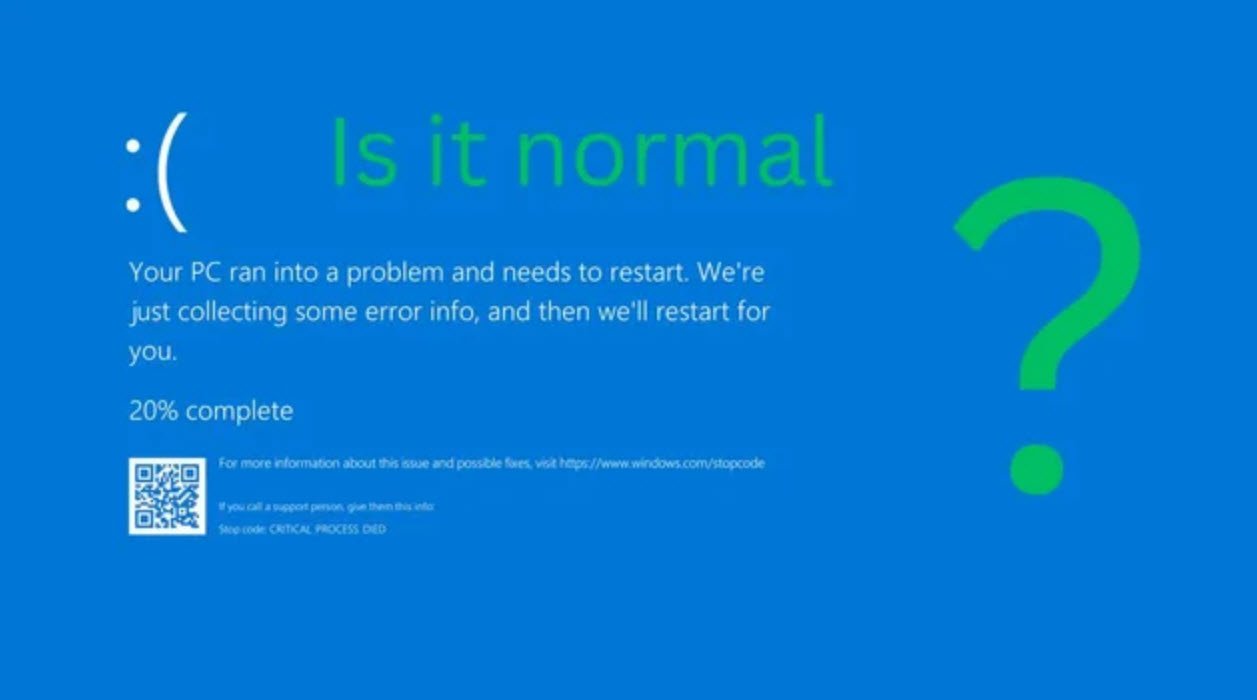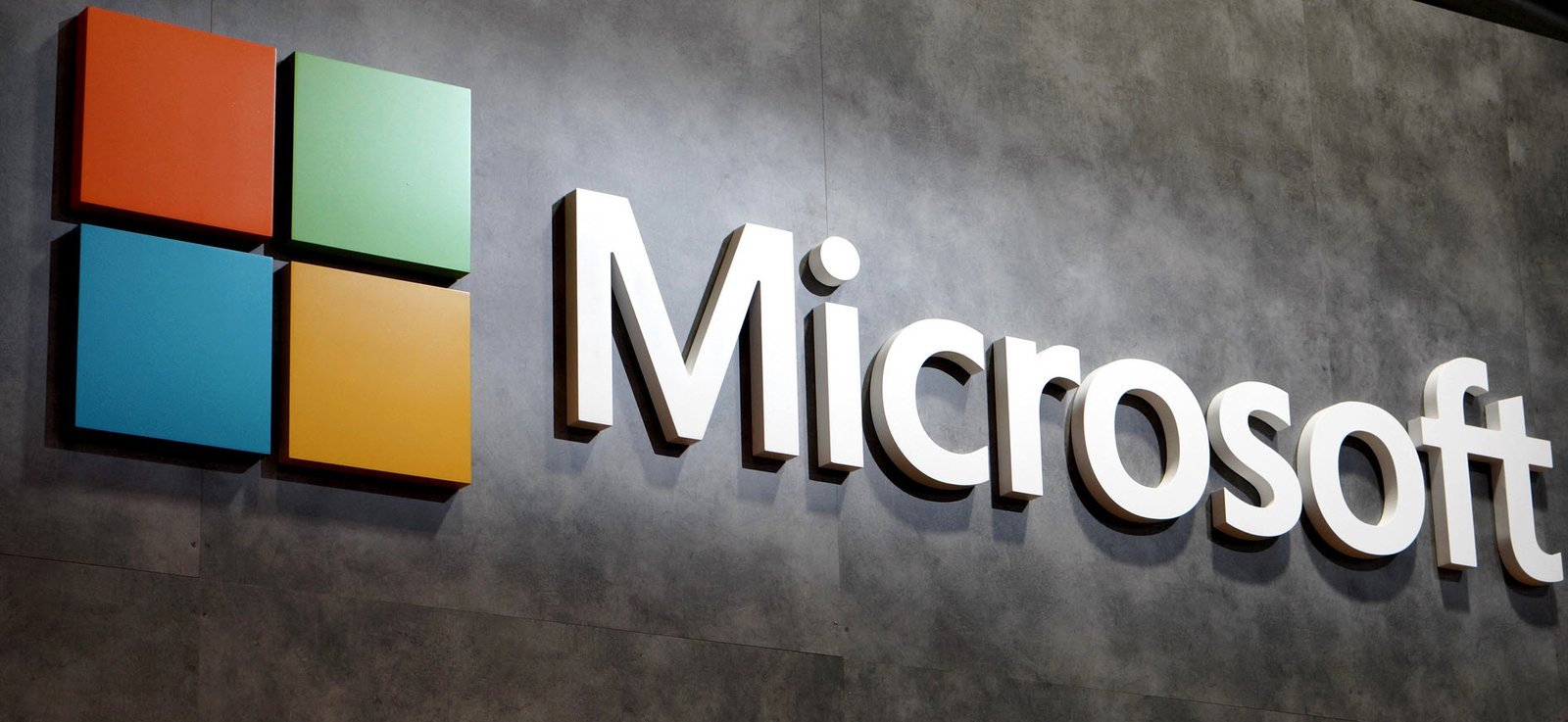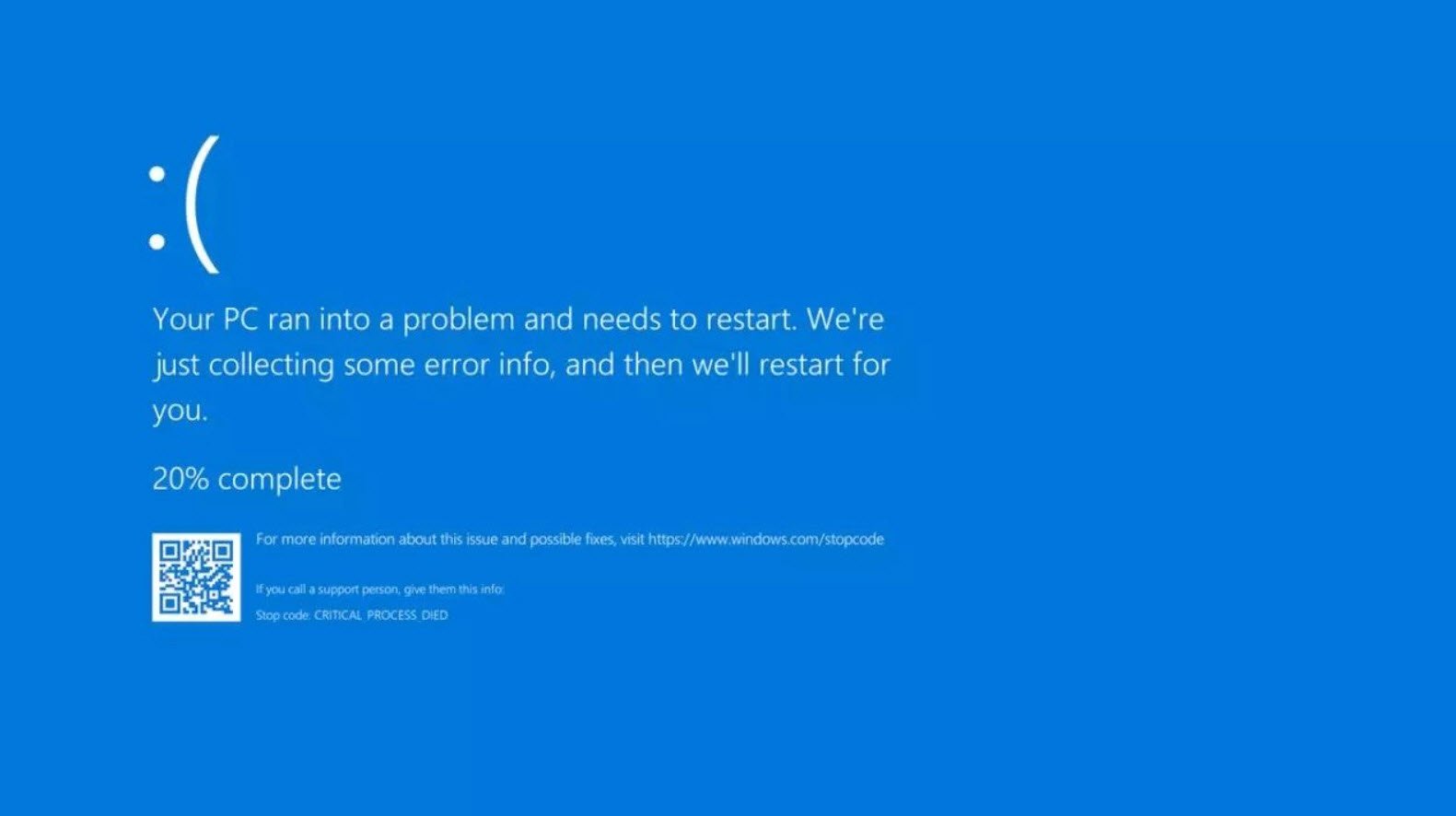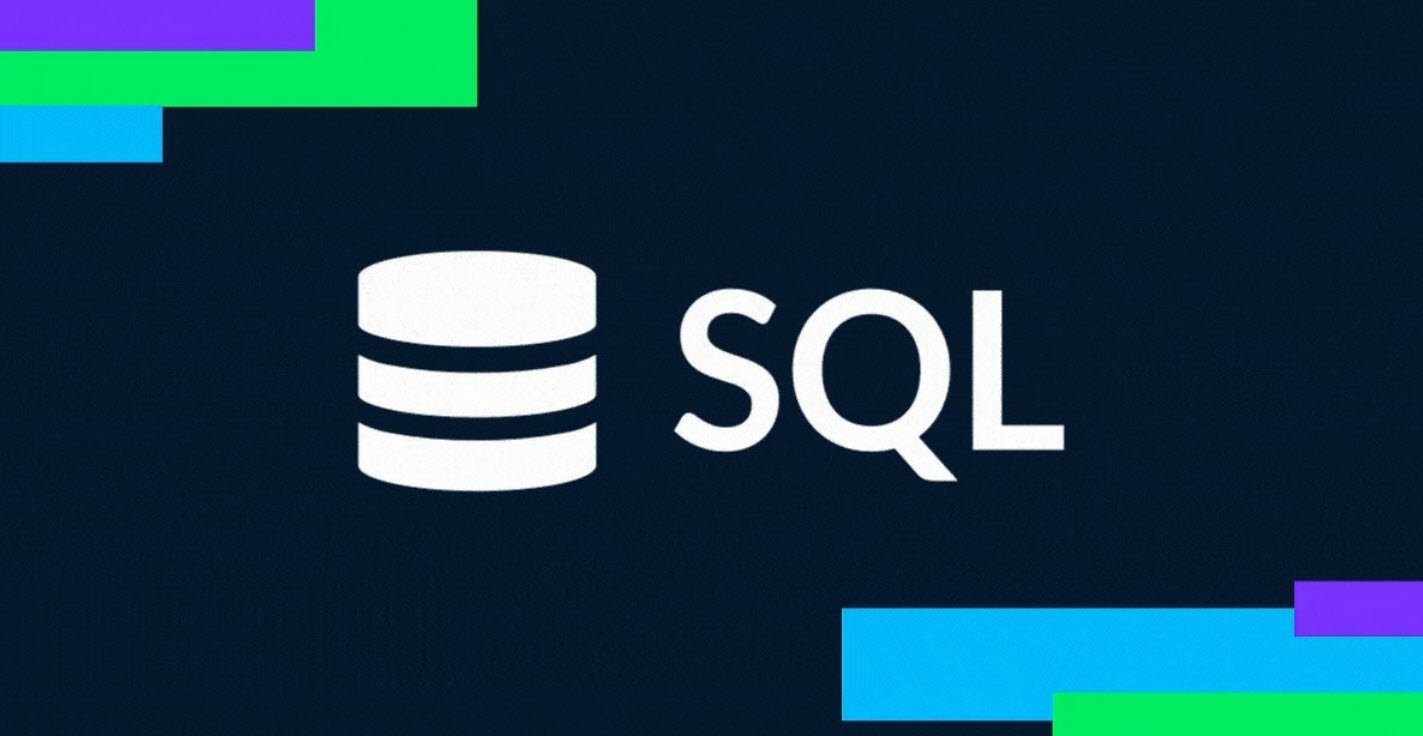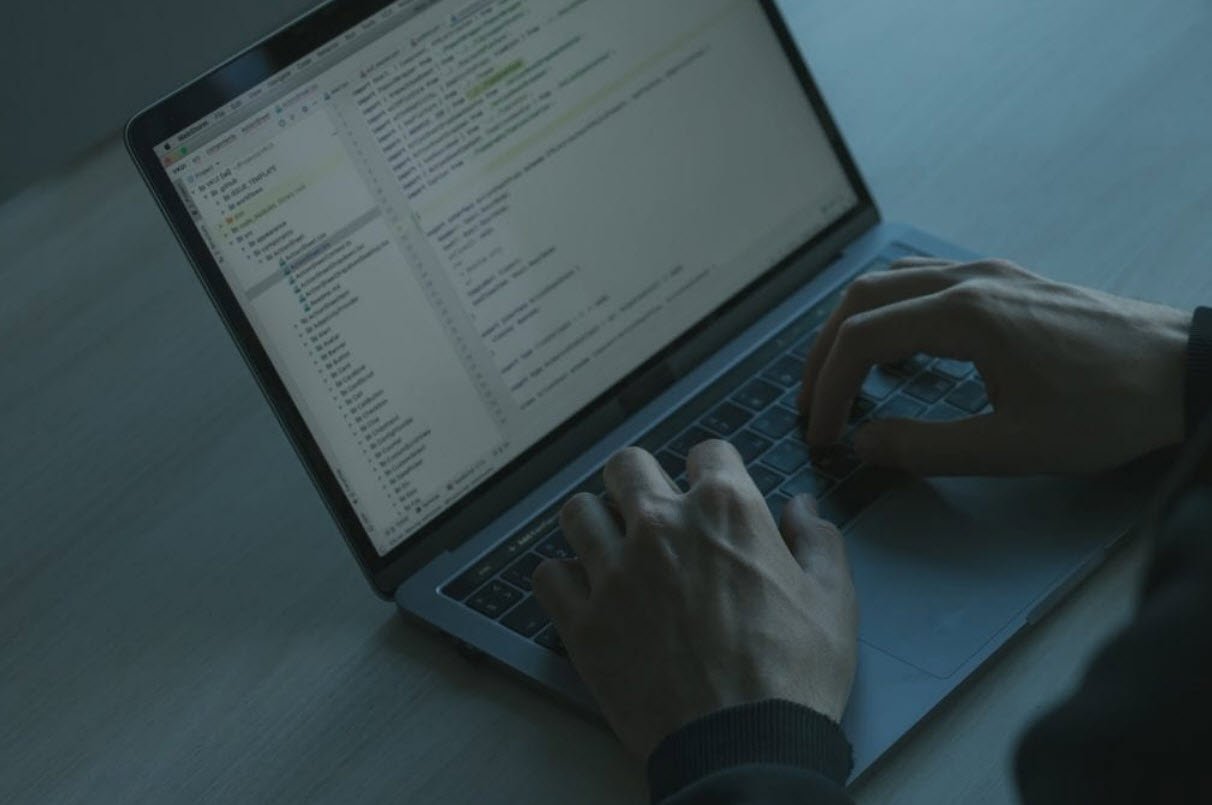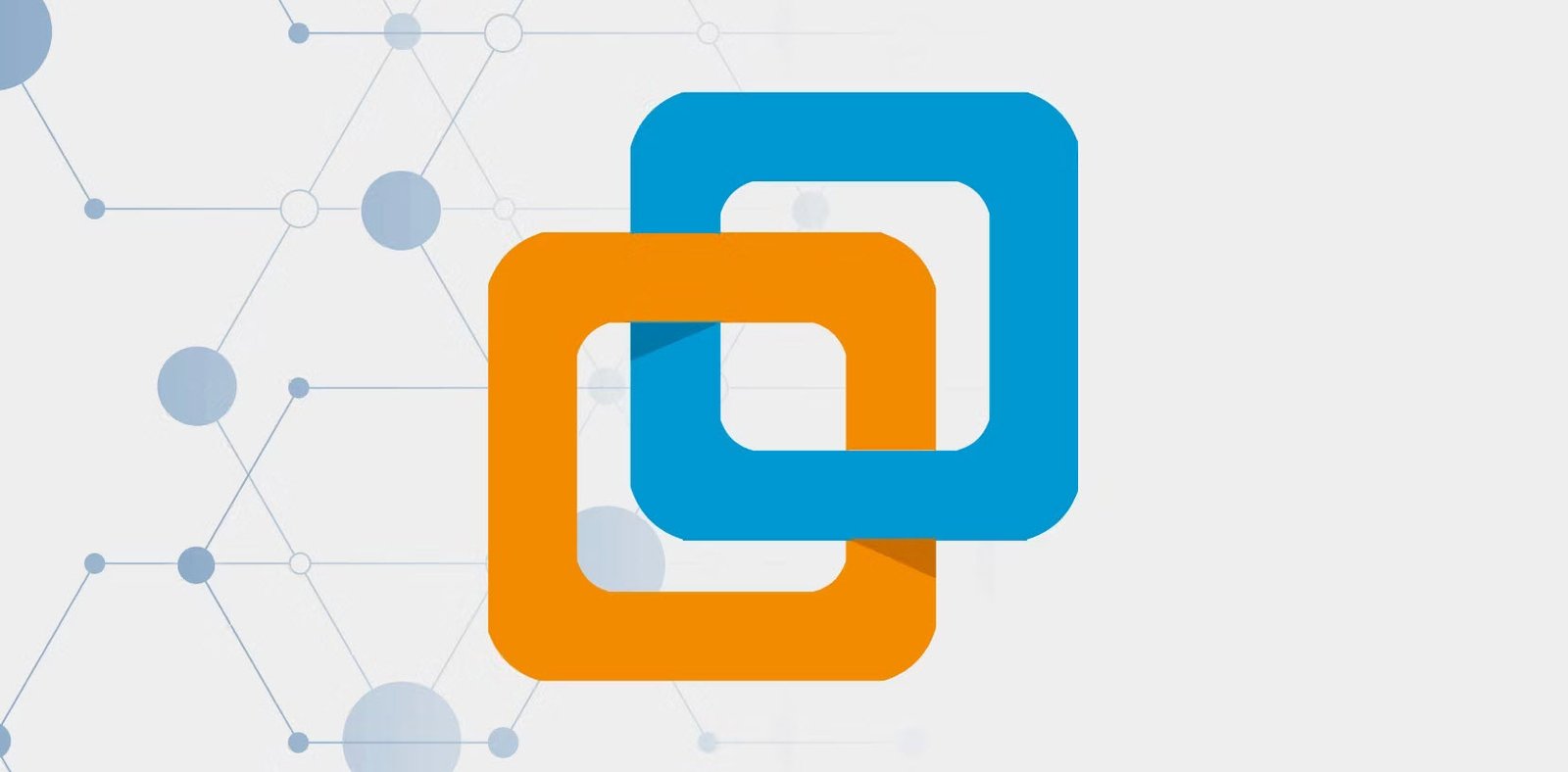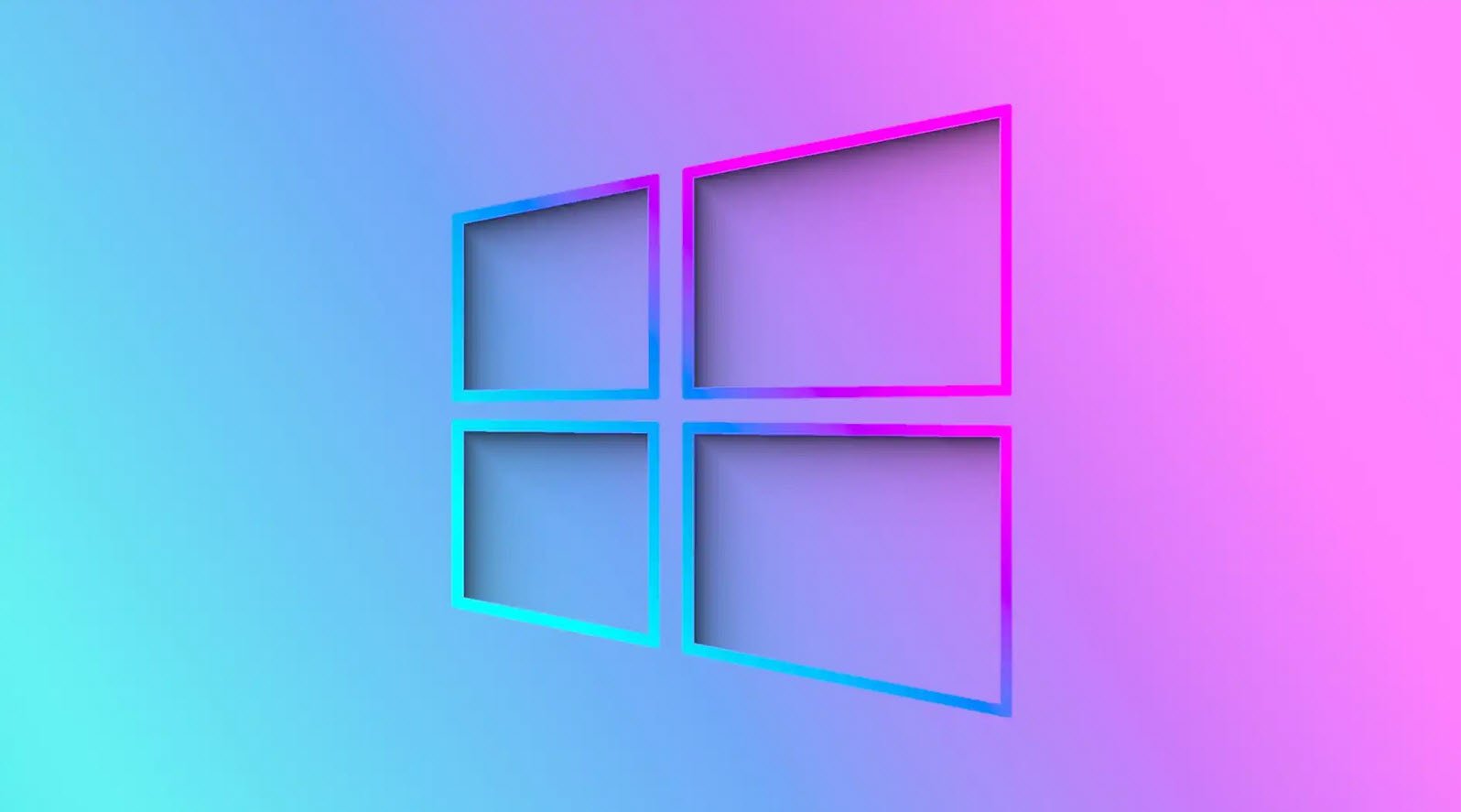Windows is renowned for its customizability and versatility as an operating system. The Windows Registry, accessible through the built-in registry editor (regedit), offers users an opportunity to tweak and modify the system settings to their liking.
However, one wrong move in the Windows Registry can have severe consequences for your computer’s stability and performance. To avoid potential disasters, it’s crucial to adhere to some best practices when editing the Windows Registry in Windows 10 and 11.
In this article, we will explore five important things to keep in mind when working with the Windows Registry.
1. Only Use the Registry Editor (regedit) to Edit the Windows Registry:
One of the most important things to remember is that you should only use the built-in registry editor, regedit, to edit the Windows Registry. To launch regedit, simply press Windows Key + R to open the Run dialog, type “regedit,” and hit Enter.
Using third-party registry editors can be risky, as they may not be as reliable or secure as the official Windows tool.

2. Before You Do Anything, Backup:
Before making any changes to the Windows Registry, always create a backup. To do this, open the registry editor (regedit), go to File, and click on Export. Save the exported file in a safe location. This backup will be invaluable in case something goes wrong during your editing process.

Additionally, creating a new system restore point is a good precautionary step to ensure you can revert your system to a stable state if necessary.
3. Scan the Registry Beforehand:
Before you start editing the registry, it’s a good idea to scan it using registry optimization software to check for any existing issues. Close any running programs to allow the software to scan the registry without interference.
While the software may flag potential issues, it’s best to be cautious when addressing them. Only resolve problems labeled as “caution” or “extreme caution” if you’re experiencing significant issues with Windows that require a more comprehensive registry overhaul.
4. Be Super Careful With Each Step:
When editing the Windows Registry, you’re likely following instructions you found online. It’s crucial to follow these instructions precisely. If the desired outcome doesn’t occur, it’s safer to revert the changes to their original state rather than attempting random modifications.
Unlike many other software applications, the Windows Registry doesn’t have a built-in “undo” feature, making it essential to be extra cautious.
5. Did It Work?
After making changes to the registry, restart your computer and observe whether the modifications had the desired effect. If something unexpected or problematic happens, this is when you can utilize the registry backup you created earlier.
To restore the backup, open regedit, go to File, and click on Import. Locate the backup file, click OK, and your registry will be restored to its previous state.
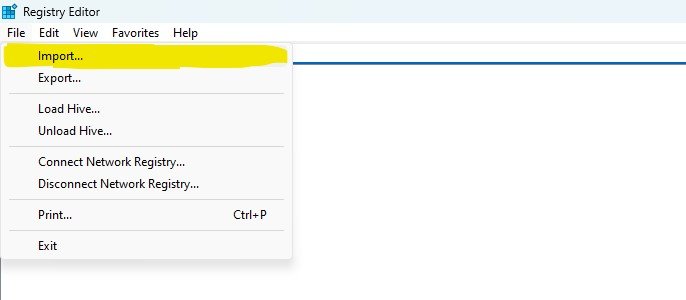
Conclusion:
Editing the Windows Registry can provide you with enhanced control over your system, but it comes with significant risks. Following these five guidelines will help you minimize the chances of damaging your Windows operating system irreparably.
Remember to use the built-in regedit tool, back up your registry, scan for issues, follow instructions carefully, and test changes cautiously. With these precautions in mind, you can safely and effectively modify the Windows Registry to suit your needs while maintaining your system’s integrity and performance.
You may also like:- How To Fix the Crowdstrike/BSOD Issue in Microsoft Windows
- MICROSOFT is Down Worldwide – Read Full Story
- Windows Showing Blue Screen Of Death Error? Here’s How You Can Fix It
- A Guide to SQL Operations: Selecting, Inserting, Updating, Deleting, Grouping, Ordering, Joining, and Using UNION
- Top 10 Most Common Software Vulnerabilities
- Essential Log Types for Effective SIEM Deployment
- How to Fix the VMware Workstation Error: “Unable to open kernel device ‘.\VMCIDev\VMX'”
- Top 3 Process Monitoring Tools for Malware Analysis
- CVE-2024-6387 – Critical OpenSSH Unauthenticated RCE Flaw ‘regreSSHion’ Exposes Millions of Linux Systems
- 22 Most Widely Used Testing Tools