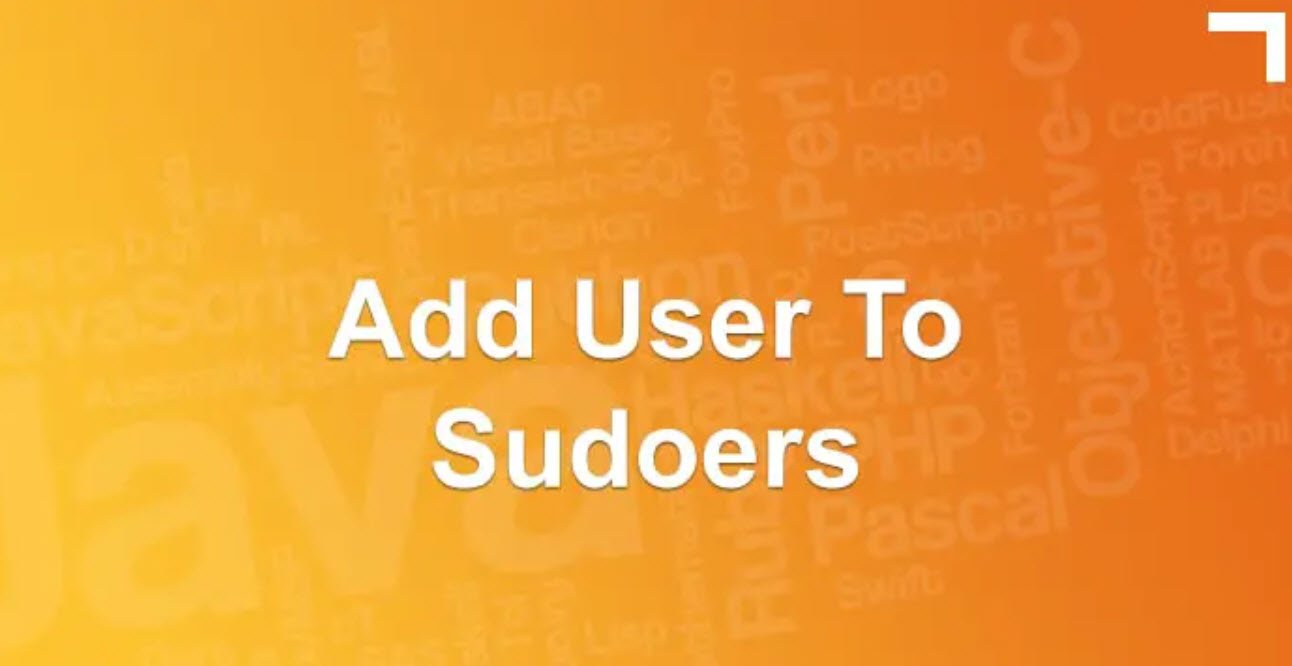In the world of Linux, knowledge is power, and understanding the status of your system and its processes is crucial for efficient management and troubleshooting. Thankfully, Linux offers a variety of informational commands that provide valuable insights into the system’s inner workings and the activities of its users.
In this article, we will explore these essential informational commands and how they can be used to gather valuable details about the system.
1. ps:
The “ps” command is your window into the currently running processes on the system. By executing “ps” in the terminal, you get a list of the active processes, their Process IDs (PIDs), CPU and memory usage, and other vital information. You can also use options like “ps aux” to get a more detailed view of all processes running on the system.
2. w:
The “w” command offers a glimpse into the logged-in users and their activities. When you run “w” in the terminal, you’ll see a list of users currently logged in, along with their login times, the processes they are running, and the system load.
3. id:
The “id” command provides the user’s identification details, including the user ID (UID) and group ID (GID). This command is particularly useful for determining your current user privileges and group memberships.
4. df:
The “df” command gives you an overview of the file system’s disk space usage. By executing “df” in the terminal, you’ll see a list of all mounted file systems, their sizes, used and available space, and mount points.
5. du:
The “du” command helps you determine the disk usage of specific directories on the system. It displays the space consumed by each directory and its subdirectories. This is useful for identifying which directories are taking up the most disk space.
6. top:
The “top” command provides real-time monitoring of the system’s processes and resource usage in a dynamic, interactive interface. It shows the most CPU-intensive processes at the top of the list, allowing you to identify any resource-hungry tasks quickly.
7. free:
The “free” command provides an overview of the system’s memory usage, including the total, used, and free memory. It also shows the swap space usage, which is essential for managing system performance.
8. cat /proc:
The “/proc” directory is a virtual file system that contains information about running processes and system settings. By using “cat” to view files within “/proc,” you can access detailed information about specific processes, such as memory usage, status, and file descriptors.
9. uname -a:
The “uname” command with the “-a” option prints detailed information about the system and the kernel version. This includes the system’s architecture, kernel release, hostname, and more.
These informational commands empower Linux users and system administrators with the ability to gain insights into the system’s status, resource utilization, and active processes. By regularly employing these commands, you can make informed decisions, optimize system performance, and troubleshoot any issues that may arise.
Remember that knowledge is the key to mastering Linux, and these informational commands are valuable tools in your quest for understanding and managing your system effectively.
You may also like:- A Comprehensive Guide to File System Commands in Linux
- Essential File Compression Commands in Linux
- Secure Shell (SSH) Protocol – A Comprehensive Guide
- Monitoring Active Connections in Kali Linux Using Netstat
- Manage Time and Date in Linux with timedatectl
- How to Add a User to Sudoers on Ubuntu
- 25 Popular Linux IP Command Examples
- Top 11 Nmap Commands for Remote Host Scanning
- 9 Useful w Command Examples in Linux
- 25 Useful Linux SS Command Examples to Monitor Network Connections