
It is highly important that you have a own domain associated with your blog instead of the free sub-domain of your platform and Bloggers allows you to link your custom domain for free unlike all other portals. Here I have listed the step by step process to setup custom domain on Blogger.
Login to your bloggers account and enter the following details about the name of your blog.

In 2nd step, you have to choose a custom address with domain (.blogspot.com) because this is the only address which people will find your blog online and make sure that the blog address name should be available.
Later on you can add the custom top level domain after the completion of these steps.

Now you need to set the Display Name of your blog and click on Finish button as shown below:
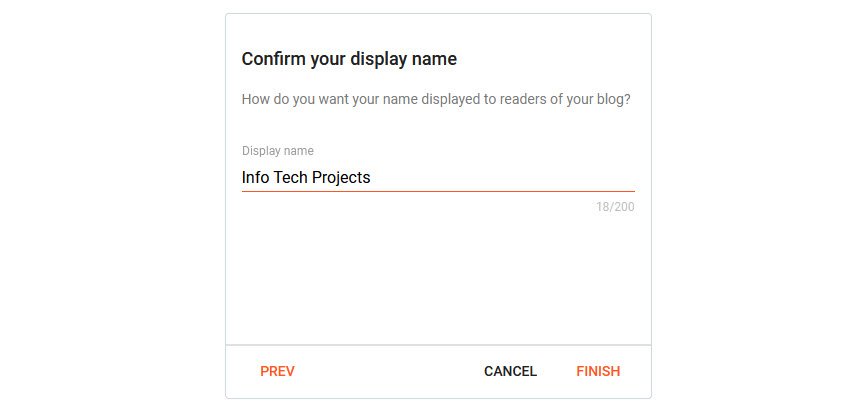
So after the completion of above steps, the welcome screen will be looks like this.
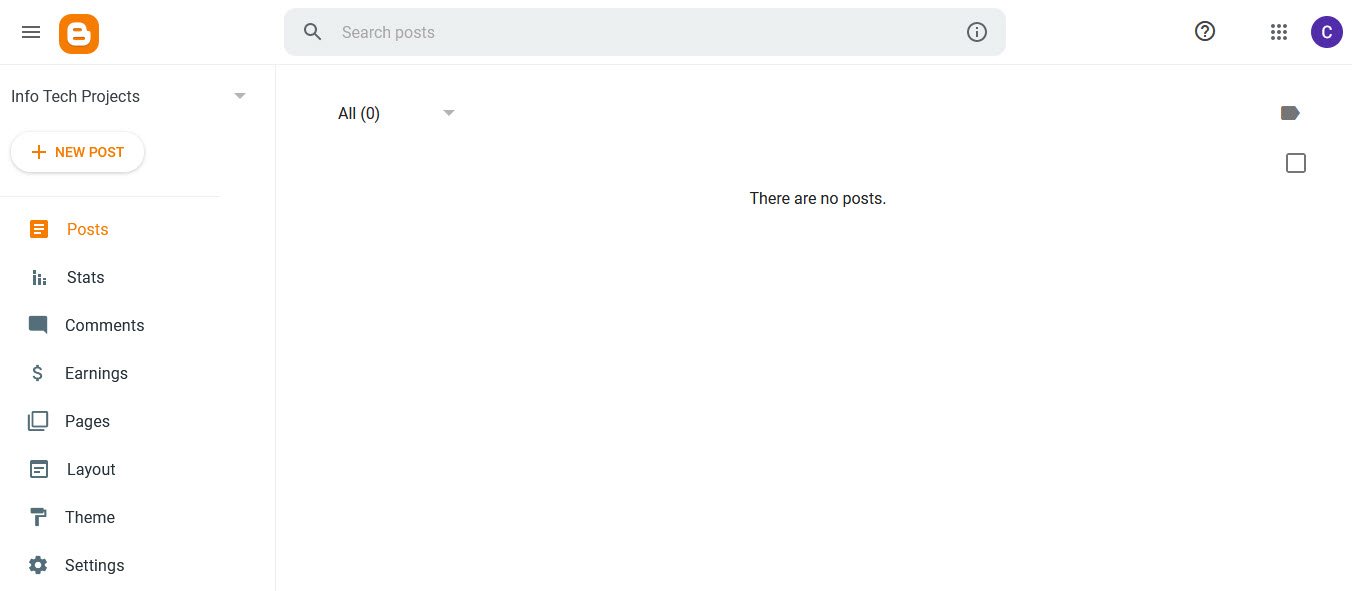
You can now see your front-end by navigating your blog address in search bar of your browser which will shows a default page with default theme.
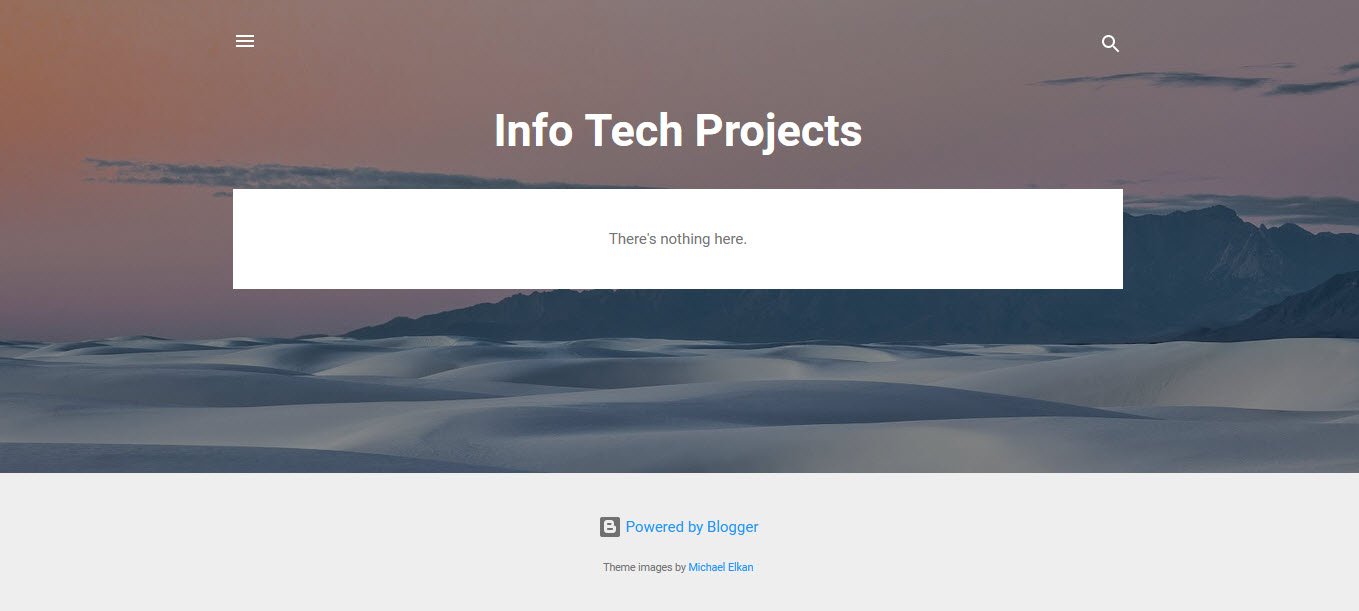
Now navigate to Settings >> Publishing section where you will see two options, One if your blog address (.blogspot.com) and second is custom domain where you can set your own top level domain.

In case you have not yet purchased a meaningful custom domain for your blog then you can click on Buy A Domain button or enter your domain in the space provided and click on SAVE button which brings up addition details which are required to actually authorize you as the owner of the domain provided.
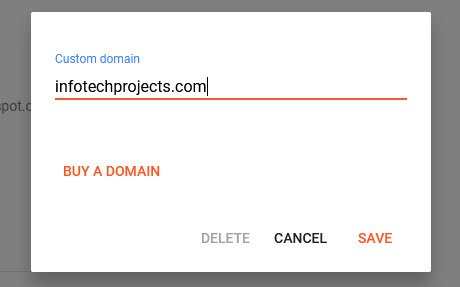
Here the CNAMEs are provided which you will have to link on the website of the registrar from which you purchased your domain.
CNAME 1 – Name (www), Destination (ghs.google.com)
CNAME 2 – Name (xxx), Destination (xxx)

Next step is to login in to your domain provider account and head over to the DNS Management section of the domain you are using.
Here I am using Bigrock for an example.

Click on the ADD CNAME Records button at the bottom left corner and select Type as CNAME.
Enter the value of both Host and Points to as shown on your blogger dashboard. Repeat the above step for the second value shown on your blogger dashboard as well and save the changes.

Wait for few minutes and head over to your bloggers dashboard and click SAVE button again. And there it is you have now successfully authorized yourself as the owner of the custom domain and linked your blog to that domain.
One more important step is remaining which is to make sure your custom domain works with or without www attached to it.
For this head over back to your domain provider and scroll down to the Forwarding section. Click on Add adjacent to the Domain. In the Forward To section enter you domain name with www. before it and click on Save button.
You have now successfully completed the entire process to setup custom domain on blogger. Try entering the same in browser and you will redirected to you original bloggers blog. Once you are done with this you will most likely have to take care of the basic SEO settings which are really useful for getting that traffic from google to your blog.
In case you face any issues feel free to comment and I will be happy to help or you can also mail us your query at hymeblogs@gmail.com.
You may also like:- How To Install Python 2.7.18 From The Source
- How To Parse SSH Authentication Logs with Logstash
- How To Easily Crack Wi-Fi Password
- 6 Most Useful Windows Command Prompt Commands
- Ripgrep – Searching for Specific File Types and Beyond
- Insert and Create Data in Elasticsearch
- Manage Time and Date in Linux with timedatectl
- How to Set Network Adapter Priority on Windows 11
- How to Add a User to Sudoers on Ubuntu
- 25 Popular Linux IP Command Examples








