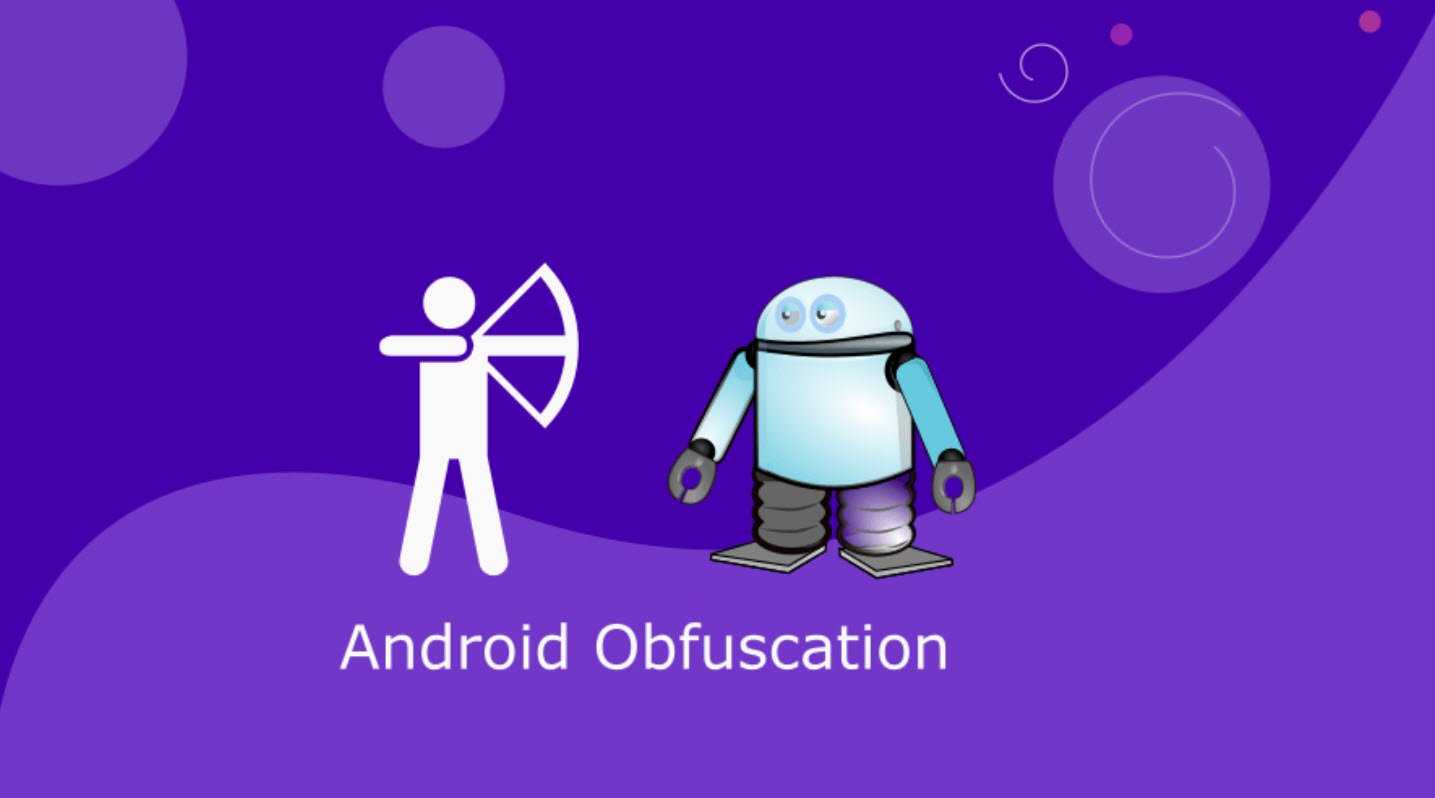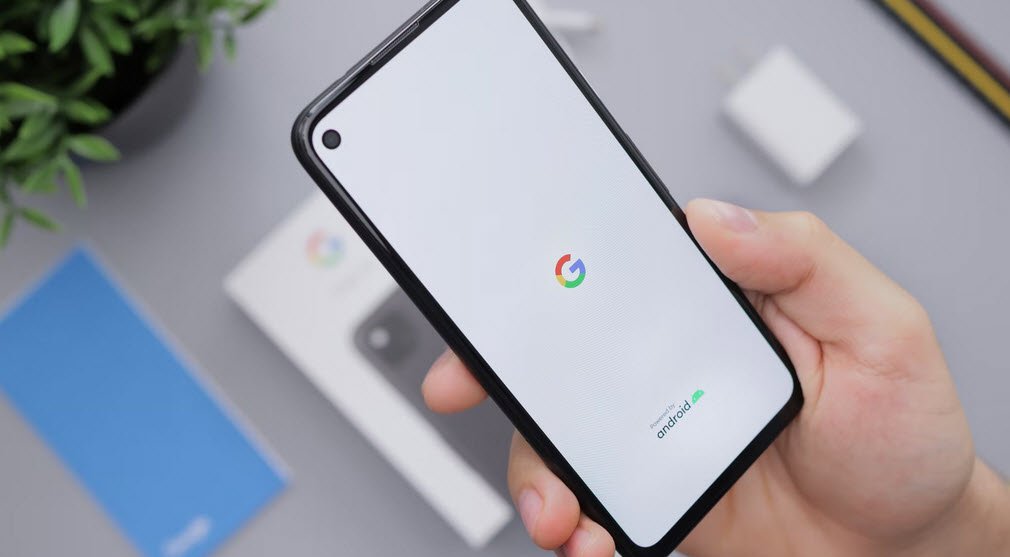Dealing with a slow iPhone can be frustrating, especially when you use it for everything from calculations to getting directions on Maps. No one likes dealing with lag, buffering, or app freezing.
Fortunately, there are several ways to speed up your iPhone.
1. Restart Your iPhone
Let’s start with the classic “Did you try turning it off and on again?” It’s a classic for a reason, not just another tech myth. On a technical level, it helps refresh your iPhone’s RAM or working memory, which optimizes its overall performance. Since it’s probably the most straightforward hack, We’d recommend starting with this one.
2. Clear Safari Data
Every time you click on ‘Accept Cookies’ on your browser, you’re putting a bunch of files on your device. These files pile up over time and end up slowing your phone. If you frequently use Safari on your iPhone, it’s a good habit to clear your cache from time to time.
To clear all Safari data, go to Settings on your iPhone, look up ‘Safari,’ scroll down until you see ‘Clear History and Website Data,’ select ‘All history,’ and then hit the red button at the bottom that says ‘Clear History.’
3. Free Up Space
Full storage is one of the leading causes of a sluggish iPhone. Go to Settings, scroll to General, and click on iPhone Storage from the menu. It will provide you with recommendations on how to free up space.
Under Recommendations, click on Review Large Attachments to see the photos, videos, and attachments that are taking up the most space. When you see something you want to delete, swipe left and hit Delete.
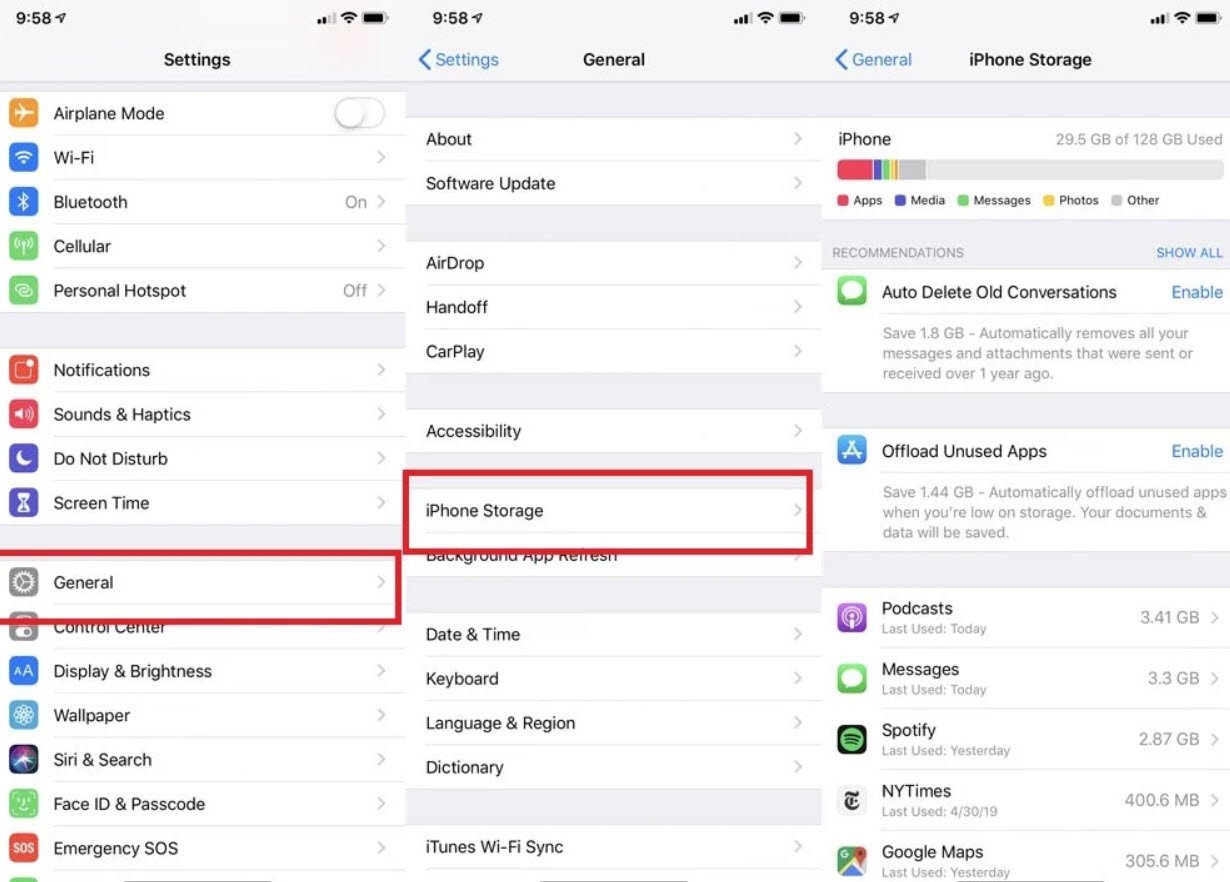
4. Update iOS
iOS updates often bring bug fixes that help improve your iPhone’s efficiency, so it’s a good idea to always be on the latest software update. You can do that by turning automatic updates on. Go to Settings > General > Software Update > Automatic Updates and turn on the toggle switch for all three options on the page.
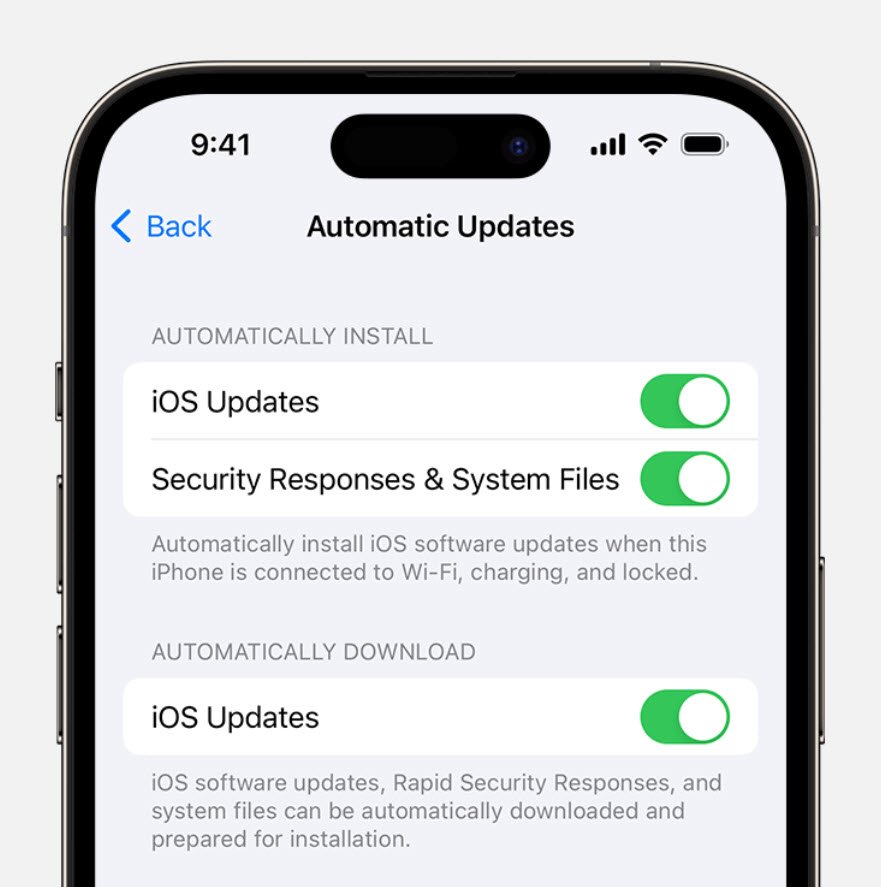
5. Replace Battery
Another possible reason for a slow phone is a battery overused to the point of dysfunction. If your iPhone is old, its battery’s health may not be ideal. To see if that’s the case, go to Settings, look up Battery Health, and click on Battery Health & Charging from the open menu.
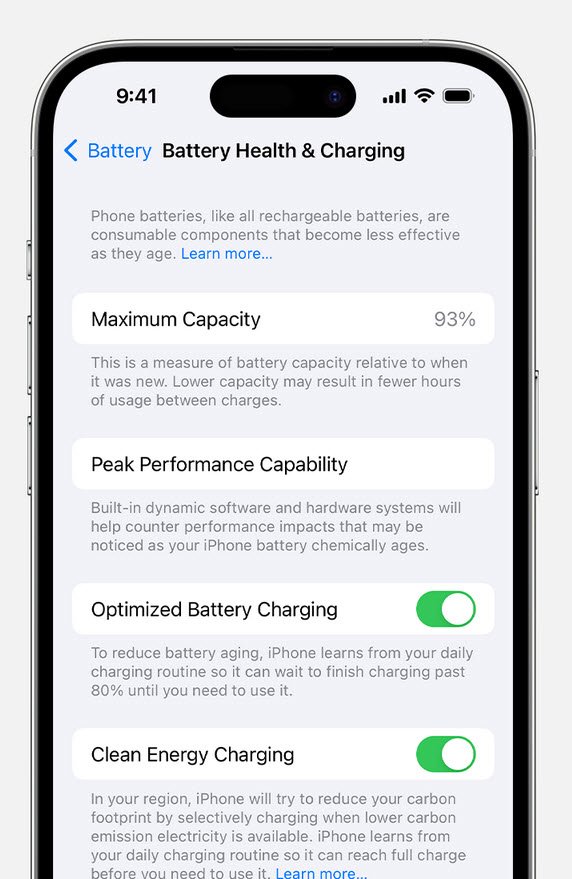
Anything 80% and above is good, but Apple recommends replacing your battery when its health falls below that mark.
6. Turn Off Automatic Downloads and Background App Refresh
Apps on your iPhone tend to auto-update. While this is helpful, it could become overwhelming for your phone, especially if you have many apps on it. Multiple background app refreshes also take place without you knowing. Go to Settings > App Store and turn off all three toggle switches under ‘Automatic Downloads.‘ Then, go to General > Background App Refresh > Background App Refresh (again) and choose Off.
In conclusion, regularly optimizing your iPhone can help improve its performance and speed. It’s a quick and easy way to keep your iPhone running efficiently.
You may also like:- Top 3 Android Obfuscators Tools
- Essential Guidelines for Enhanced Security in Mobile Apps
- Top Issues Facing Mobile Devices
- Top 11 Essential Tips for Secure Mobile Application Development
- Things To Consider When Writing Code For Android Applications
- Things To Consider While Designing Real Time Android Applications
- [India] Top 10 Smartphone Apps Of All The Time