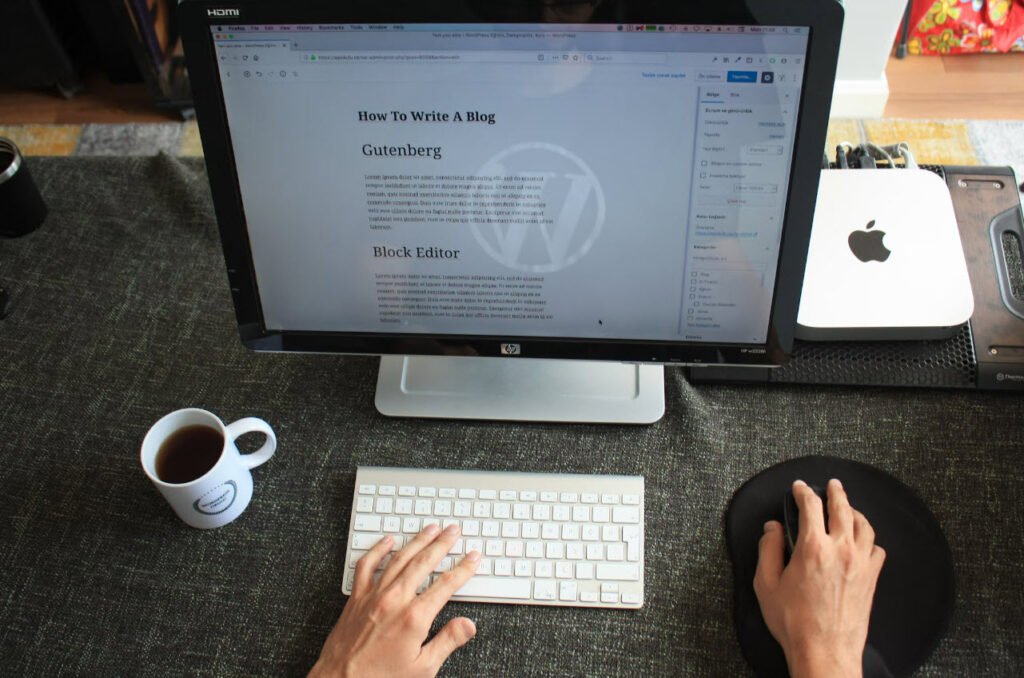
WordPress is a free and open-source content management system (CMS) based on PHP and MySQL. It is used to create and manage websites, blogs, and other types of web content. WordPress is the most popular CMS in the world and is used by millions of websites.
It is easy to use and has a large community of developers and users who contribute to its development and provide support. WordPress is based on templates, widgets and plugins, allowing users to customize the look and functionality of their websites.
WordPress has had a significant impact on businesses by providing an easy-to-use and cost-effective solution for creating and managing websites. Many small and medium-sized businesses use WordPress to create their websites because it is relatively inexpensive and does not require a lot of technical expertise.
The platform’s large community of developers and users also provides a wide range of templates, widgets, and plugins that can be used to customize the look and functionality of a website. WordPress also allows businesses to easily update and manage their content, which can be beneficial for SEO and lead generation.
Also read: Top 5 SEO Tools To Make Your Articles SEO Friendly
Additionally, by using plugins and e-commerce plugins like WooCommerce, businesses can sell products and services directly from their website. Furthermore, WordPress is also used by large companies as well as government organizations, it has the scalability, security and flexibility to support large websites and web application.
In summary, WordPress has had a positive impact on businesses by providing an easy-to-use and cost-effective solution for creating and managing websites, and by allowing businesses to easily update and manage their content, which can be beneficial for SEO and lead generation.
WordPress has many built-in features and plugins that can help improve the search engine optimization (SEO) of a website. So, whether you are new at SEO or have been publishing content for a while, be sure to take advantage of the 10 WordPress SEO tips below.
- Make Sure Your Blog is Indexed
- Determine If a WWW or Non-WWW Domain Setting is Best
- Enable SEO-Friendly Permalinks
- Block Blog Spam
- Use a Minimalistic Blog Theme Build for Performance
- Install Only Necessary Plugins
- Generate an XML Sitemap
- Understand How to Write SEO-Friendly Blog Titles
- Include Long-Tail Keyword Variants in Headings
- Interlink Throughout Your Blog
These WordPress SEO tips will help you to create a strong foundation to build on if you are just starting your content marketing journey.
1. Make Sure Your Blog is Indexed
Over the years we have seen many blogs that were not receiving any traffic from Google. To ensure that your blog is indexed by search engines, there are a few steps you can take:
- Submit your blog to Google: Go to the Google Search Console and add your blog as a property. This will allow you to submit a sitemap and monitor your blog’s performance in Google search results.
- Create a sitemap: A sitemap is a file that lists all the URLs of your blog’s pages. This helps search engines understand the structure of your site and find new content more easily. You can use an online sitemap generator to create a sitemap for your blog, then submit it to Google via the Search Console.
- Optimize your content: Search engines use complex algorithms to determine the relevance of a page to a particular query. To improve the chances of your blog appearing in search results, make sure your content is well-written and relevant to your target audience. Use keywords in your blog’s title, meta description, and throughout the content.
- Build backlinks: Backlinks are links from other websites to your blog. They indicate to search engines that your blog is a credible and authoritative source of information. Reach out to other bloggers and ask them to link to your blog. Also, you can include your blog link in your social media profiles.
- Monitor your blog’s performance: Use the Google Search Console to monitor your blog’s performance in search results. You can see which keywords are driving traffic to your blog and identify any issues that may be preventing your blog from being indexed.
An easy way to see if your blog content is being indexed is to perform the following search command: “site:www.yoursite.com” – this will return all of the content on your website that is indexed.
2. Determine If a WWW or Non-WWW Domain Setting is Best
Determining whether to use a www or non-www domain setting can depend on various factors, including personal preference and SEO considerations. Here are a few things to consider when making this decision:
- Branding: Using “www” in your domain name can make it more recognizable and memorable for users. On the other hand, using a non-www domain can make your domain shorter and more concise.
- SEO: From an SEO perspective, it is recommended to choose one version of your domain (either www or non-www) and redirect all traffic to that version. This will help to consolidate your link equity and avoid any potential duplicate content issues.
- User experience: If your website is set up to work with both www and non-www versions, it can create confusion for users as they may end up on a different version of your site depending on how they typed in the URL.
- Analytics: If you are using analytics software such as Google Analytics, you will want to make sure that it is set up to track the version of your domain that you choose.
Once you decide which version of your domain you want to use, you should set up 301 redirects from the non-preferred version to the preferred version. This will ensure that traffic to your site is directed to the version of your domain that you have chosen and that search engines are aware of your preferred domain.
Ultimately, the decision of whether to use a www or non-www domain setting is a personal one and depends on your own preferences and the specific needs of your website.
In the WordPress settings, it allows you to set your domain settings, referring to whether or not you want to use the www version or the non-www version.
If you are starting fresh, select the www version of your domain, including the HTTPS. So, it would look something like this:
- https://www.yoursite.com
3. Enable SEO-Friendly Permalinks
Permalinks are the permanent URLs of your website’s pages and posts. By default, WordPress uses a less-than-ideal permalink structure that includes the post ID, which can be bad for SEO.
To enable SEO-friendly permalinks, follow these steps:
- Go to the WordPress Dashboard. Click on Settings and then Permalinks.
- Select the “Post Name” option from the Common Settings.
- Click Save Changes.
This will change your permalink structure from the default http://example.com/?p=123 to http://example.com/post-name/.

Using post name in the permalink structure is considered more SEO-friendly because it includes the relevant keywords for the post, making it more easily indexed by search engines.
Also, it makes the URL more readable and user-friendly. You could also customize permalink structure by using some parameters such as /%category%/%postname%/, this structure will include the category name in the URL, which can be helpful for web pages that belongs to a specific category.
Recommended Read: 20 Best SEO Tools You Need to Try in 2022
It’s important to note that if you change your permalink structure, you will also need to update any internal links within your site, as well as any external links pointing to your site. Redirects should also be set up to ensure that any links to old URLs are directed to the new URLs.
4. Block Blog Spam
Blog comment spam is a major problem these days. A lot of spammy websites, from coupon sites to money making offers, will spam comments hoping that people will click their links and visit their website.
Blocking blog spam in WordPress can be a tricky task, but there are several ways to do it:
- Akismet: Akismet is a built-in plugin in WordPress that automatically checks comments and contact form submissions against a global database of spam. It can effectively block most spam comments from reaching your website.
- CAPTCHA: A CAPTCHA is a test that is used to determine whether the user is human or not. By adding a CAPTCHA to your comment form, you can prevent bots from submitting spam comments.
- Comment Moderation: You can enable comment moderation in your WordPress settings, which will hold all comments for review before they are published on your site. This can be time-consuming, but it can effectively block spam comments.
- Block IP Addresses: If you notice that a specific IP address is consistently posting spam comments, you can block it by adding it to your .htaccess file.
- Use a spam filter plugin: there are many spam filter plugins available like Antispam Bee, CleanTalk or WP-SpamShield, they can block spam comments, trackback spam, and even spam in contact forms.
- Use reCAPTCHA: Google’s reCAPTCHA is another way to prevent spam comments. It uses advanced algorithms to determine whether the user is human or a bot, and it can also be added to other forms on your site such as login, registration, and contact forms.
It’s also important to regularly review and delete any spam comments that do make it through your filters. By taking these steps, you can help protect your WordPress site from spam and keep your comments section clean.
5. Use a Minimalistic Blog Theme Build for Performance
Using a minimalistic blog theme that is built for performance can help improve the speed and overall user experience of your website. Here are a few things to look for when choosing a minimalistic blog theme:
- Clean and Simple Design: A minimalistic theme should have a clean and simple design with a focus on typography and white space. This can make your content more readable and visually appealing.
- Lightweight Code: The theme should be lightweight and optimized for fast load times. This can be achieved by using minimalistic design elements, such as using fewer images and less JavaScript.
- Responsive Design: The theme should be responsive, meaning it should be optimized for all screen sizes, including desktops, tablets, and smartphones.
- Optimized for Speed: A minimalistic theme that is optimized for speed will make your website faster, which can lead to better user engagement and higher search engine rankings.
- SEO-friendly: The theme should be optimized for SEO to make it easier for search engines to crawl and index your website’s content. Customization options: Look for a theme that has customization options like the ability to change colors, typography, and layout, this will help you to personalize your website and make it match your brand.
Some examples of minimalistic blog themes that are built for performance are Astra, GeneratePress, or Neve. They are lightweight and fast-loading, and they also offer many customization options.
6. Install Only Necessary Plugins
While there are WordPress plugins for almost anything you need in terms of features or functionality, it doesn’t mean you should add dozens of plugins. They cause your website to run slower and can contribute to slower than normal loading, giving users a poor experience and harming your SEO.
Installing only necessary plugins in WordPress can help improve the overall performance and security of your website. Here are a few things to consider when choosing which plugins to install:
- Only install plugins that are actively maintained and updated: Plugins that are no longer updated can be a security risk, as well as potentially cause conflicts with newer versions of WordPress or other plugins.
- Only install plugins that you really need: Avoid installing plugins that add unnecessary features or functionality to your website. Each plugin you install can slow down your site and add an additional point of vulnerability for hackers to exploit.
- Consider using a plugin that performs multiple functions: Instead of installing multiple plugins that perform similar functions, consider using a plugin that can do multiple things, like a theme that includes extra functionality.
- Check the plugin’s reviews and ratings: Before installing a plugin, be sure to check its reviews and ratings, this will give you an idea of the plugin’s quality and compatibility with other plugins and your theme.
- Test the plugin’s compatibility: Before installing a plugin, it’s a good idea to test it on a development or staging site to ensure that it’s compatible with your theme and other plugins.
- Keep your plugins up to date: Regularly update all your installed plugins, this will ensure that you have the latest security patches and features.
By installing only necessary plugins, you can help improve the performance and security of your website. It’s important to keep an eye on the number of installed plugins and always review their use, if you’re not using a plugin, it’s best to deactivate and delete it.
7. Generate an XML Sitemap
An XML sitemap is a file that contains a list of all the pages on your website, and it can be used to help search engines find and index all the pages on your site more efficiently. Here are the steps to generate an XML sitemap for your website:
- Install a plugin: There are several sitemap generator plugins available for WordPress, such as Yoast SEO, Google XML Sitemaps, and All in One SEO Pack. These plugins will automatically create a sitemap for your website and update it as you add new content.
- Create the sitemap: Once you have installed the plugin, you can use it to create the sitemap. Most plugins have an option to generate the sitemap under the settings or tools menu.
- Submit the sitemap to Google: Once the sitemap is generated, you can submit it to Google through the Google Search Console. This will allow Google to find and index all the pages on your website more efficiently.
- Submit the sitemap to other search engines: Some plugins also allow you to submit the sitemap to other search engines, such as Bing and Yahoo.
- Keep the sitemap updated: As you add new pages to your website, the plugin will update the sitemap automatically. Make sure to keep the plugin updated to ensure that the sitemap is always up to date.
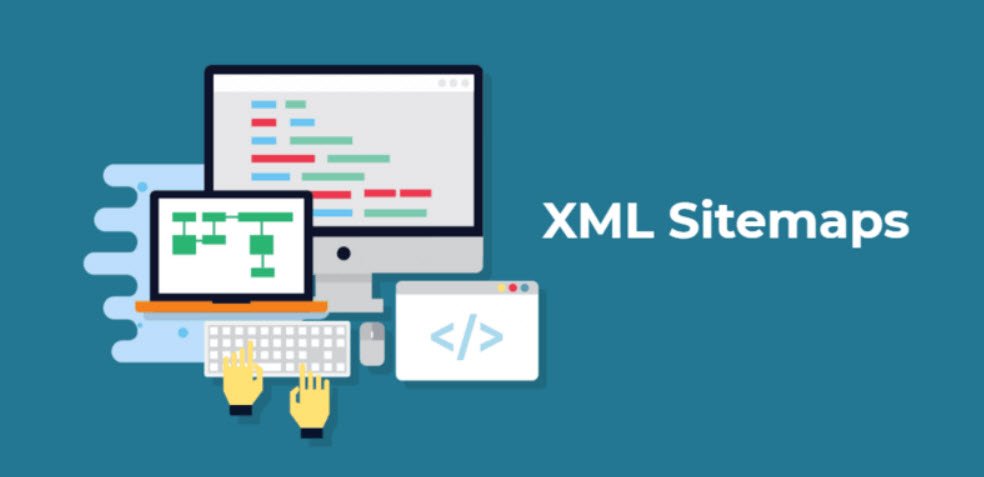
It’s important to note that an XML sitemap is not a guarantee that your website will be indexed by search engines, it just makes it easier for them to find and understand your website structure. Also, keep in mind that some websites don’t need a sitemap, if your website is small and doesn’t have a complex structure, the search engine may be able to find all your pages without one.
8. Understand How to Write SEO-Friendly Blog Titles
Writing SEO-friendly blog titles is an important part of optimizing your website for search engines. Here are a few tips to help you write effective blog titles that will help your content rank well in search results:
- Use keywords: Including relevant keywords in your blog title can help search engines understand the topic of your content and improve your rankings for those keywords.
- Keep it short and sweet: Shorter titles are easier to read and understand, and they also tend to perform better in search results. Aim for a title that is around 60 characters or less.
- Use numbers or lists: Titles that include numbers or lists are often more attractive to readers and can also help your content stand out in search results.
- Be creative and catchy: You want your title to be interesting and engaging, so people will want to click on it and read your content.
- Optimize for readability: Use sentence case or title case, avoid using capital letters in the middle of words, and use punctuation correctly.
- Keep it consistent with the content: Make sure that the title accurately reflects the content of your blog post, this will help to avoid clickbait and increase the chances of readers staying on your website.
- Use modifiers: Adding words like “best”, “top”, “ultimate”, “guide” etc. to your title can help to make it more specific and increase its click-through rate.
Keep in mind that the title is the first thing that people will see when they come across your content, so it’s important to make it both SEO-friendly and enticing. This way, it will help to increase your traffic and engagement, as well as it will help your content to rank better in search results.
9. Include Long-Tail Keyword Variants in Headings
Using long-tail keyword variants in headings can help to optimize your website for search engines. Long-tail keywords are longer and more specific phrases that are less competitive and can help your website rank for a wider range of related keywords.
Here are a few tips for including long-tail keyword variants in headings:
- Use H1, H2 and H3 tags: These tags help to structure your content and signal to search engines which text is most important. Use your primary keyword in the H1 heading, and use related long-tail keywords in H2 and H3 headings.
- Use variations of your primary keyword: Instead of just using your primary keyword, use variations of it in your headings. For example, if your primary keyword is “dog grooming,” you could use “dog grooming tips,” “how to groom a dog,” “dog grooming tools,” etc.
- Use synonyms and related phrases: Use synonyms and related phrases in your headings to help search engines understand the topic of your content. For example, “dog grooming” and “pet grooming” are related phrases and can be used interchangeably in your headings.
- Use LSI keywords: LSI keywords are words and phrases that are semantically related to your primary keyword. These can be used to help search engines understand the context of your content and improve your rankings for related keywords.
- Keep it natural: Don’t stuff your headings with keywords, it should look natural and be easy to read. Search engines will penalize you if they think you are trying to manipulate your rankings.
By including long-tail keyword variants in your headings, you can improve the chances of your website ranking for a wide range of related keywords and increase your visibility in search results. Additionally, it will make your content more specific, which will attract the right audience and increase the chances of conversions.
10. Interlink Throughout Your Blog
Interlinking throughout your blog can help to improve the user experience, increase engagement and search engine rankings. Interlinking is the process of linking to other pages or posts on your website within your content.
Here are a few tips for interlinking throughout your blog:
- Link to relevant content: Link to other pages or posts on your website that are relevant to the content of the post you are writing. This will help to keep readers engaged and on your site longer, which can improve your search engine rankings.
- Use anchor text: Use anchor text that is relevant to the page or post you are linking to. This will help to signal to search engines what the linked page is about and improve your rankings for those keywords.
- Link to older content: As you publish new content, link back to older posts or pages that are still relevant. This will help to keep older content alive, increase engagement, and improve the user experience.
- Use internal linking in blog categories: By interlinking posts within categories, you can increase the visibility of your older content and boost the SEO performance of your blog.
- Link to your own content: Also, consider linking to your own content in your blog, this will help to increase the authority of your website and decrease the bounce rate.
- Link to your pillar pages: pillar pages are content that provides a comprehensive overview of a subject, linking to these pages will help visitors to find more information on a topic they are interested in and it will also help your pillar pages to rank better.
Interlinking is an easy and effective way to improve the user experience, increase engagement, and improve your search engine rankings. It can also help to increase the visibility of your older content, increase the authority of your website, and decrease the bounce rate.
You may also like:- Extracting .wpress Files with Wpress-Extractor
- Hackers Exploit Severe WordPress Plugin Vulnerability
- Critical SQL Injection Vulnerability in LayerSlider Plugin Threatens 1 Million WordPress Sites
- Best WordPress SEO Plugins for Enhanced Website Rankings in 2024
- 3 Best WordPress Plugins to Stop Clickjacking
- WordPress Security Checklist – 2024 Updated List
- 22 Important Key Terms Used in WordPress Website Development
- How to Prevent Malware Attacks on WordPress
- Adding a New Admin User to WordPress
- How To Force User To Login Into WordPress With Username


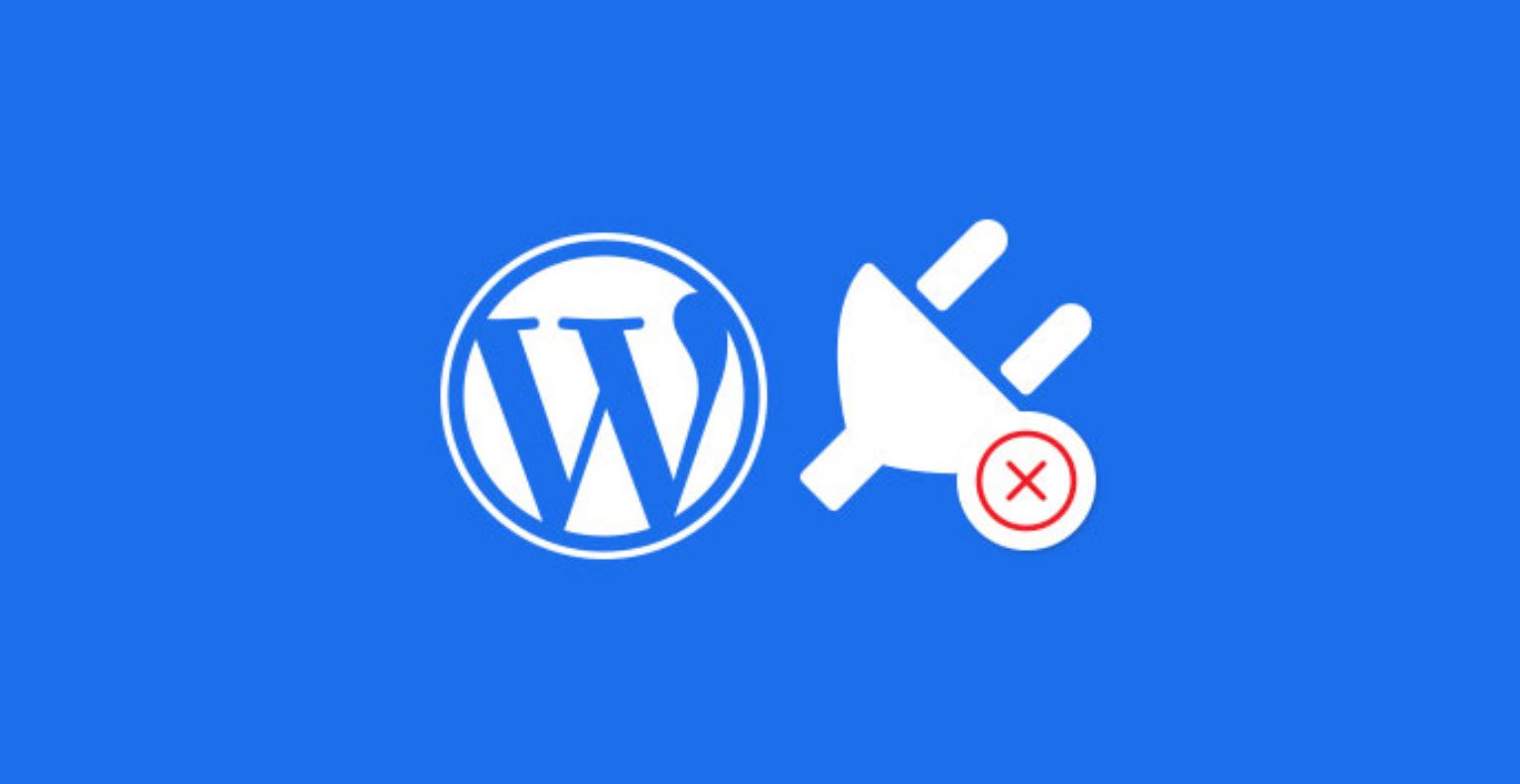






This Post Has One Comment
Comments are closed.