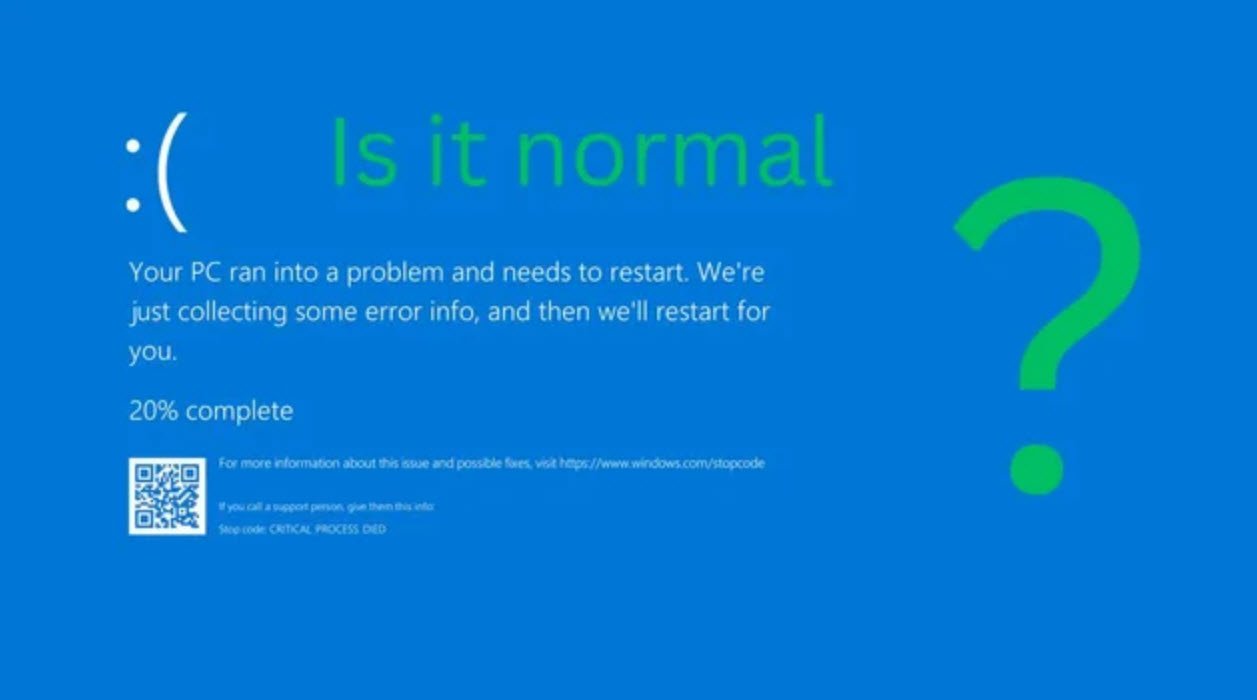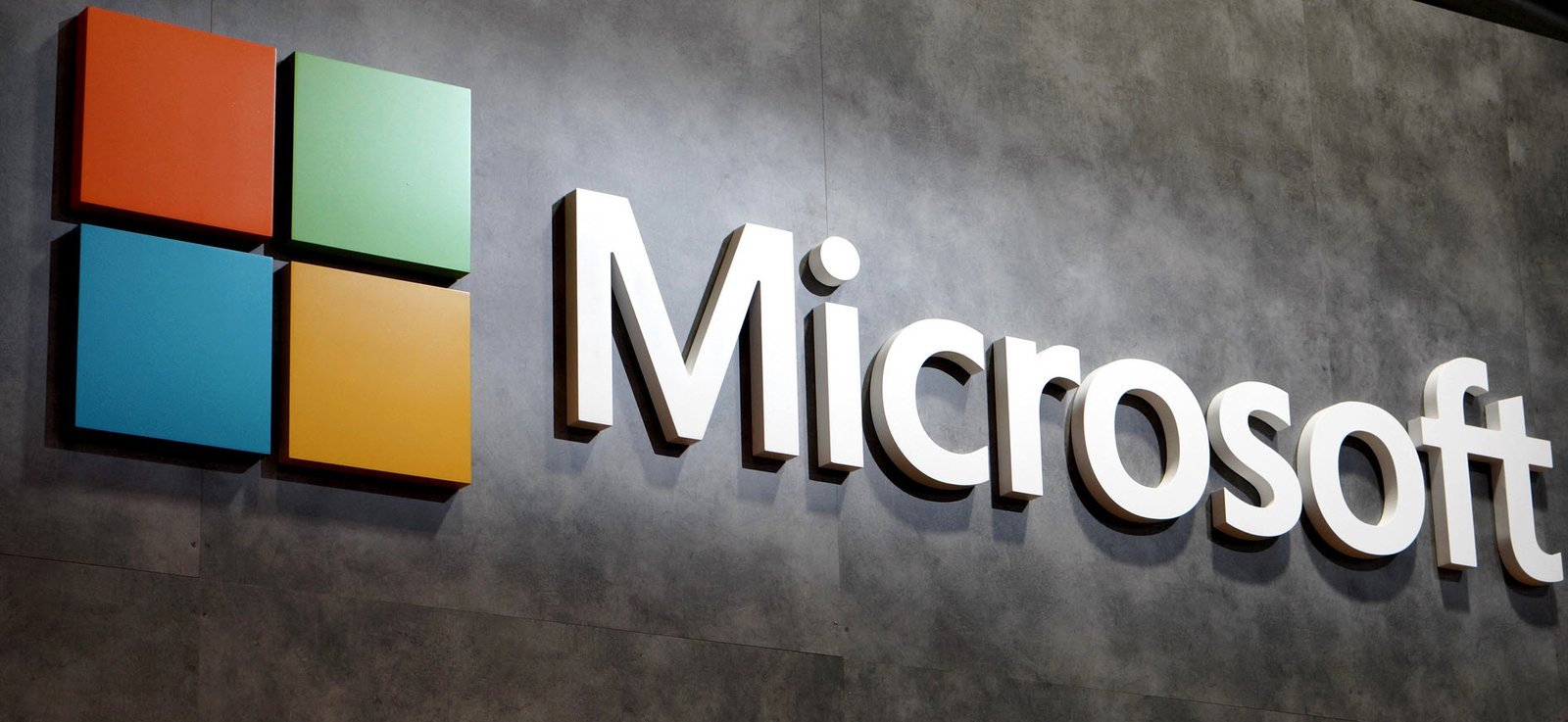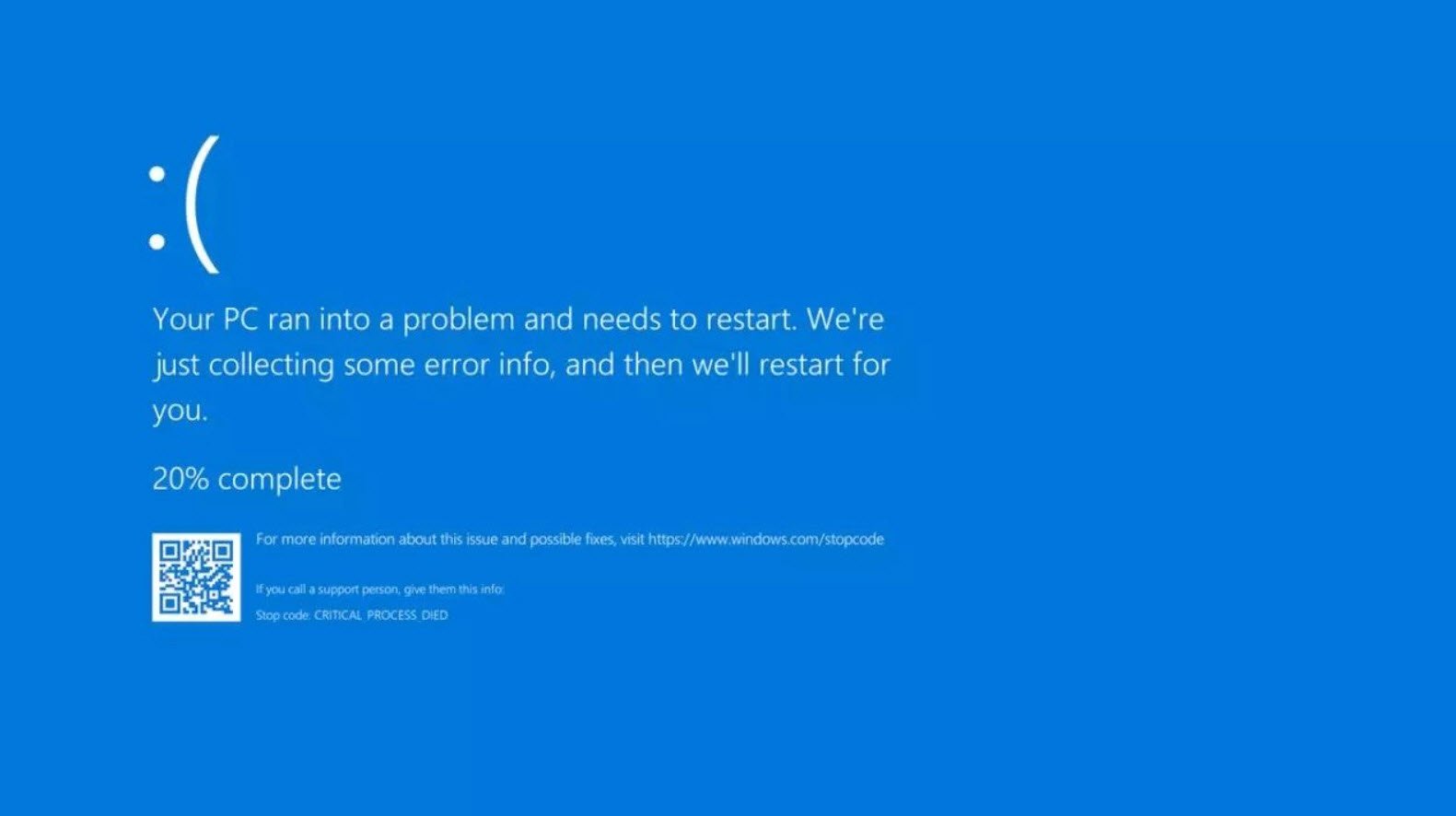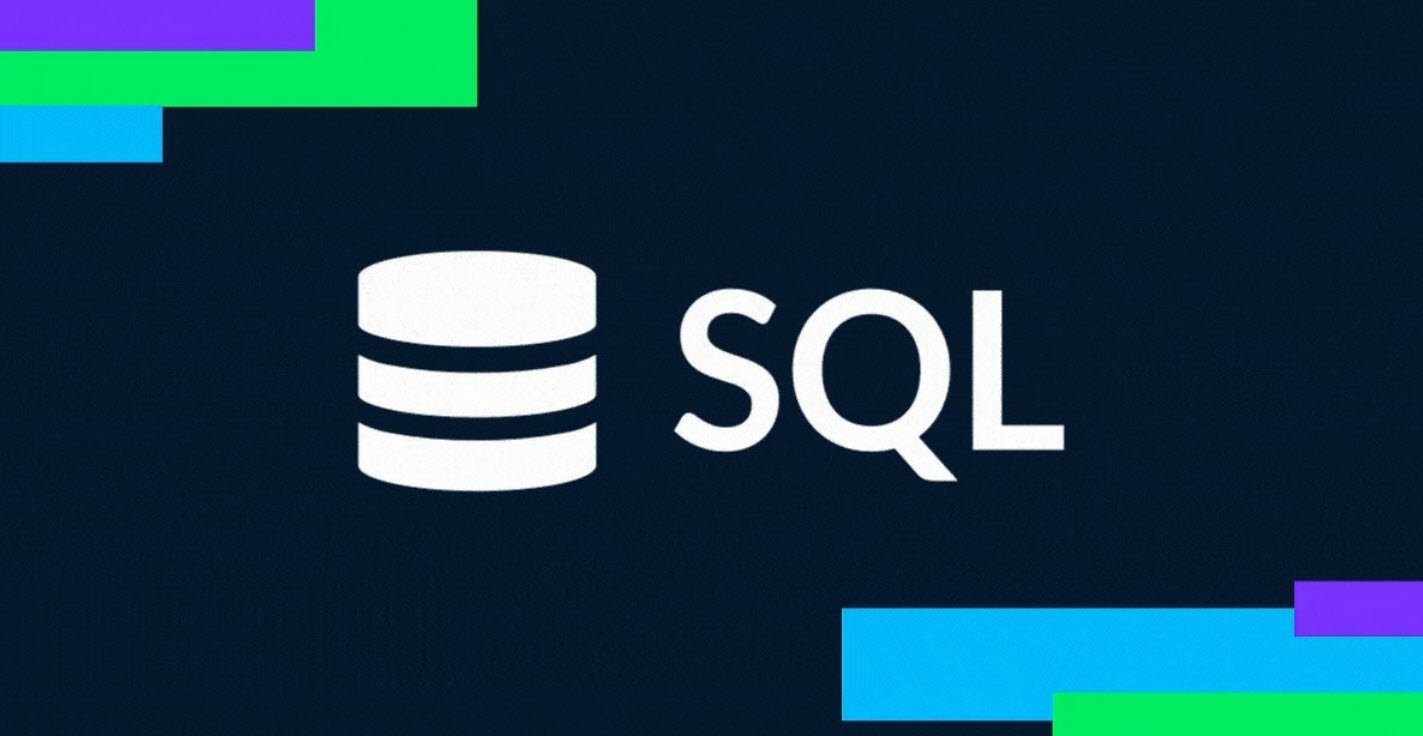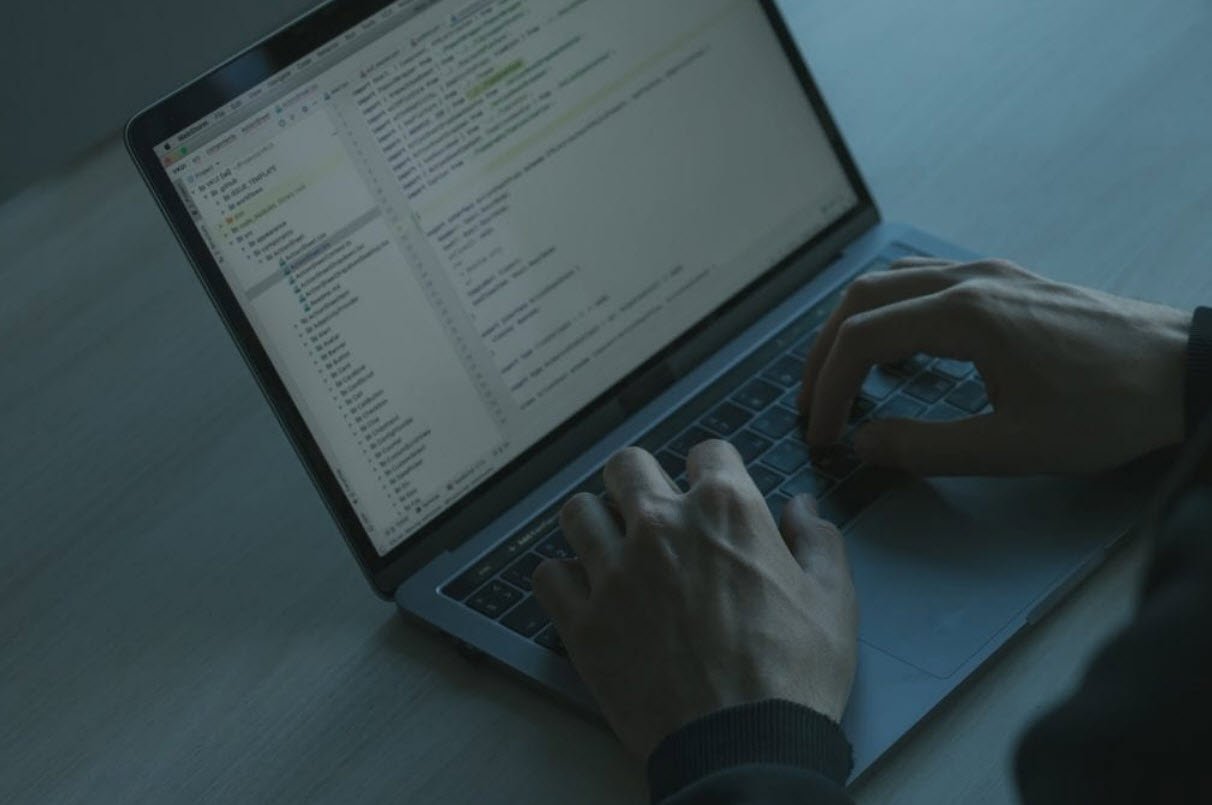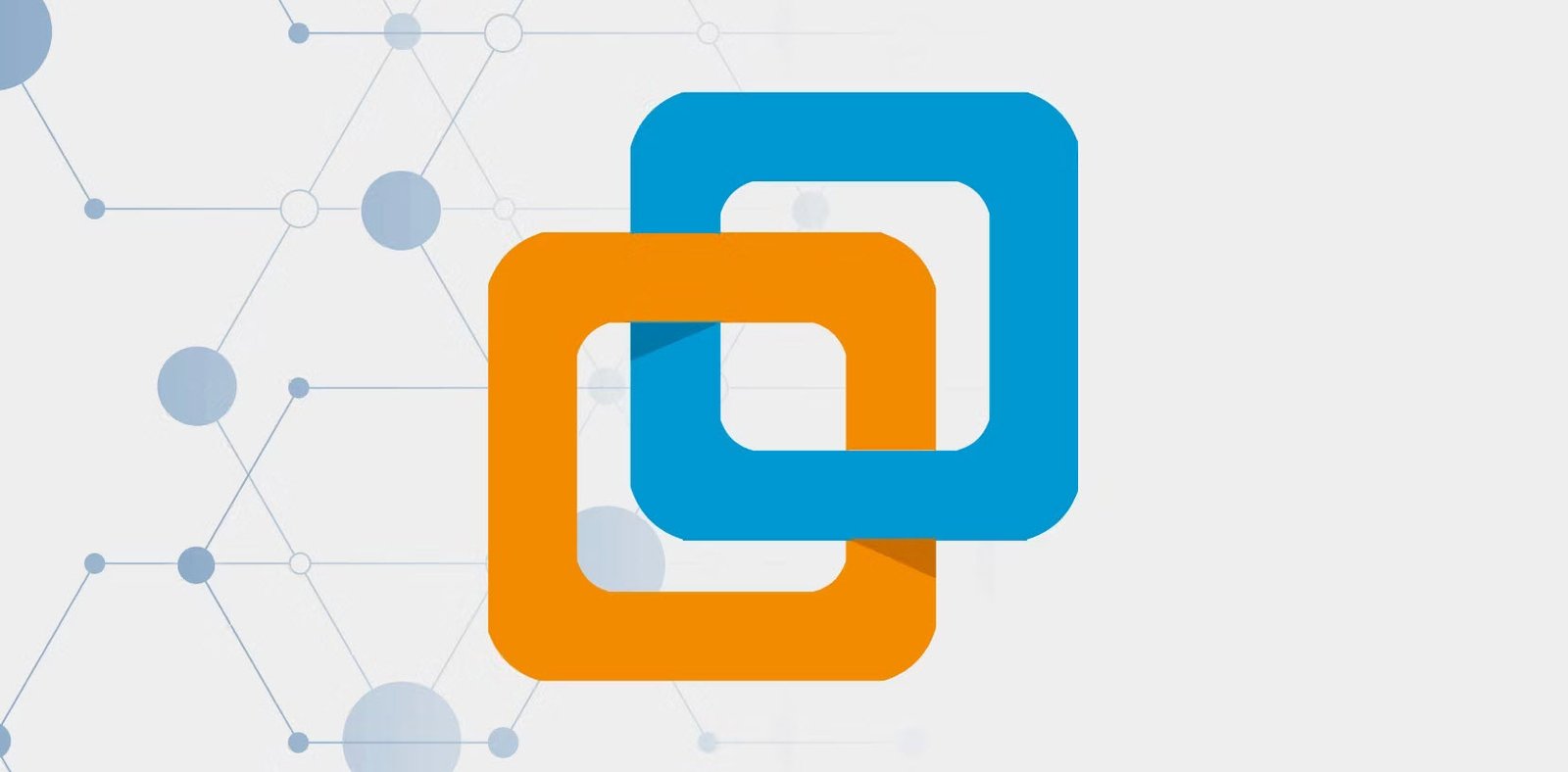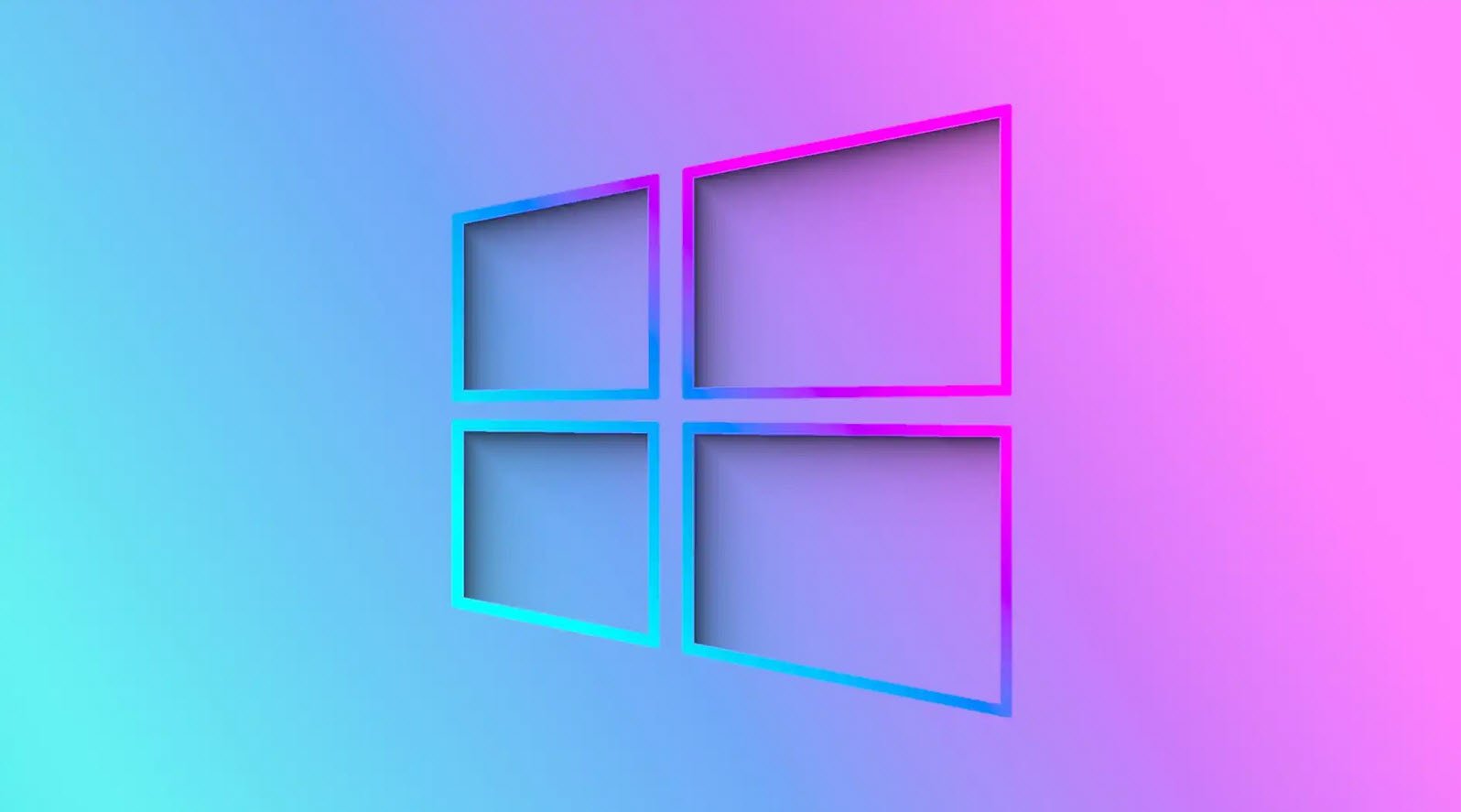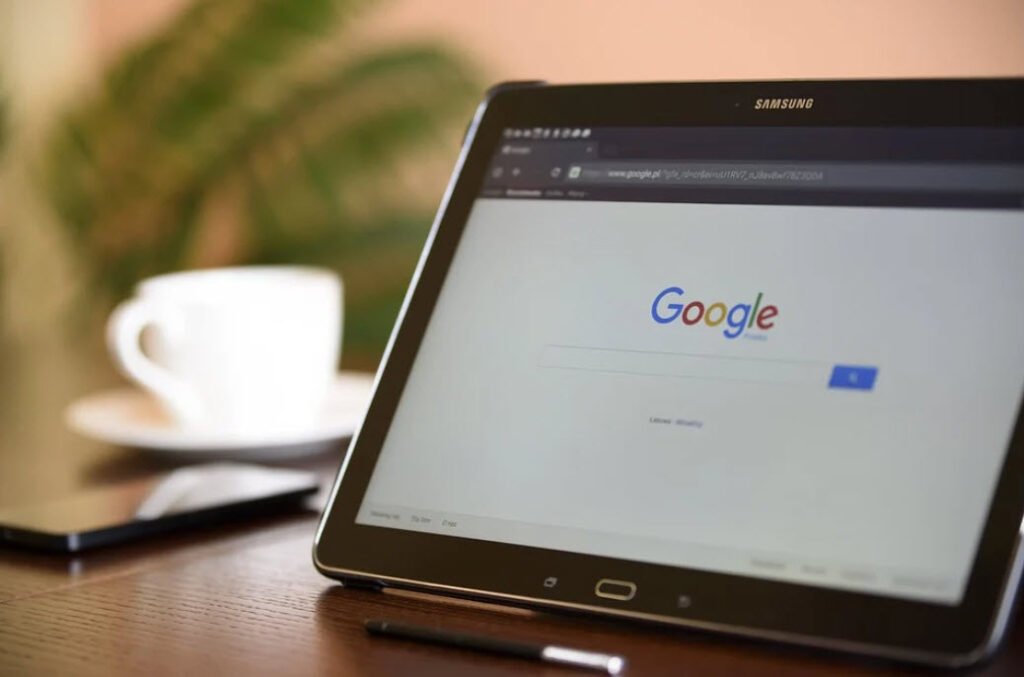
Google serves some 80-90% of all search queries on the Internet, making it by far the most popular search engine. Its popularity is due not only to excellent search effectiveness, but also extensive querying capabilities so called as Google Dorks.
However, we should also remember that the Internet is a highly dynamic transport medium, so the results presented by Google Search Engine are not always up-to-date; some search results might be irrelevant, while other relevant resources might not yet have been visited by Googlebot.
Suggested Read:
- The best browser Safari or Google Chrome? Find out for yourself!
- Top 50 Software Engineering Books To Read in 2021
- List of Top Email Service Providers
- Top 30 Websites To Check Alexa Rank Online
- 20 Tips and Tricks to Make Your WordPress Website More SEO-Friendly
- Importance of SEO Tags and Keywords
The Google search engine can be used indigenously to perform “Reconnaissance” phase of an attack. The following commands can be used effectively in the Google search engine.
The right query can yield some quite remarkable results. Let’s start with most commonly used Google Dorks:
1. Site:
If you include [site:] in your query, Google will restrict the results to those websites in the given domain. For instance, [college site:www.google.com] will find pages about college within www.google.com.
[college site:com] will find pages about college within .com URLs.
Note that, there should be no space between the “site” and the domain. This feature is also available through advanced search page, under Advanced Web Search>Domains.

2. Filetype:
This will search within the text of a particular type of file. The file type to search must be typed after the colon e.g. [filetype:pdf computer].
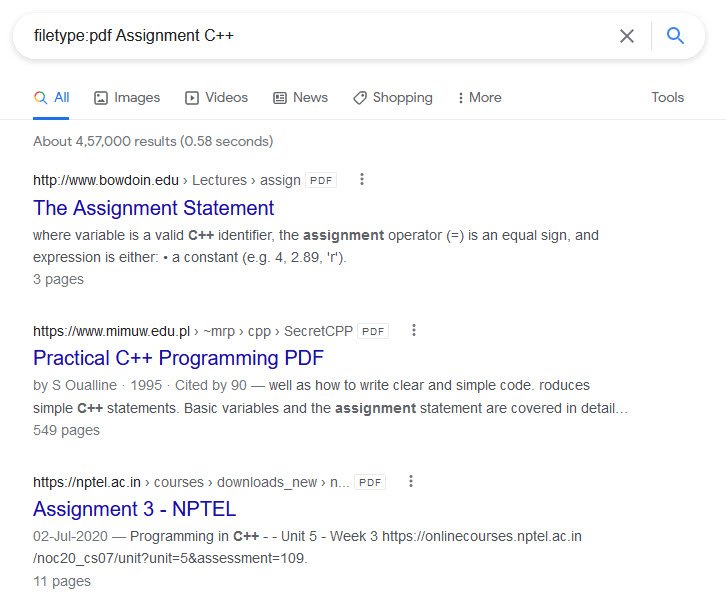
3. Link:
The query [link:] will list the webpages that have links to the specified webpage. For instance, [link:www.google.com] will list webpages that have links pointing to the Google homepage.
Note that, there can be no space between the “link:” and the webpage URL. This functionality is also accessible from the advanced search page, under Page Specific Search>Links.
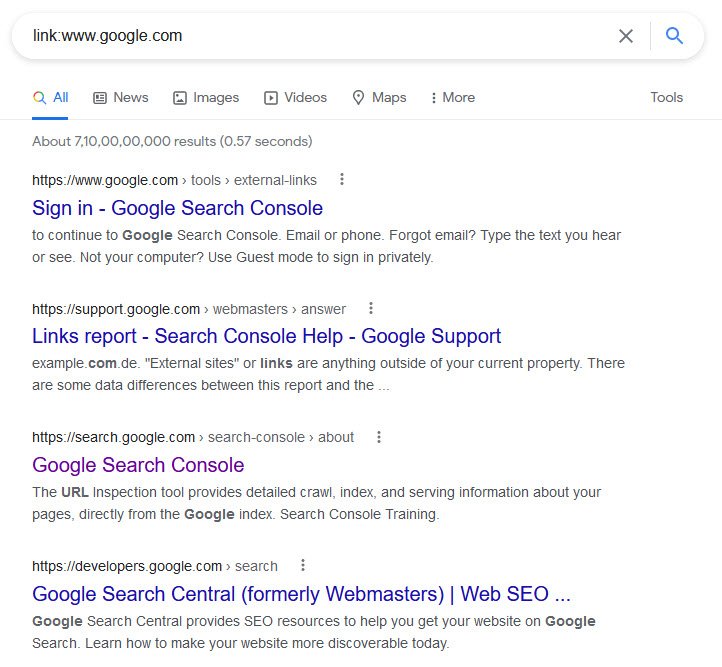
4. Inurl:
If you include [inurl:] in your query, Google will restrict the results to documents containing that word in the URL. For instance, [inurl:google search] will return documents that mention the word “google” in their URL, and mention the word “search” anywhere in the document (URL or no).
Note that, there should be no space between the “inurl:” and the following word putting “inurl” in front of every word in your query is equivalent to putting “allinurl:” in front of your query, this implies [inurl:google inurl:search] is the same as [allinurl:google search].

5. Cache:
If you include other words in the query, Google will highlight those words within the cached document. For instance, [cache:www.google.com web] will show the cached content with the word “web” highlighted. This feature is also accessible by clicking on the “Cached” link on Google’s main results page. The query [cache:] will show the version of the webpage that Google has in its cache. For instance, [cache:www.google.com] will show Google’s cache of the Google homepage.
Note that, there should be no space between the “cache:” and the webpage URL.
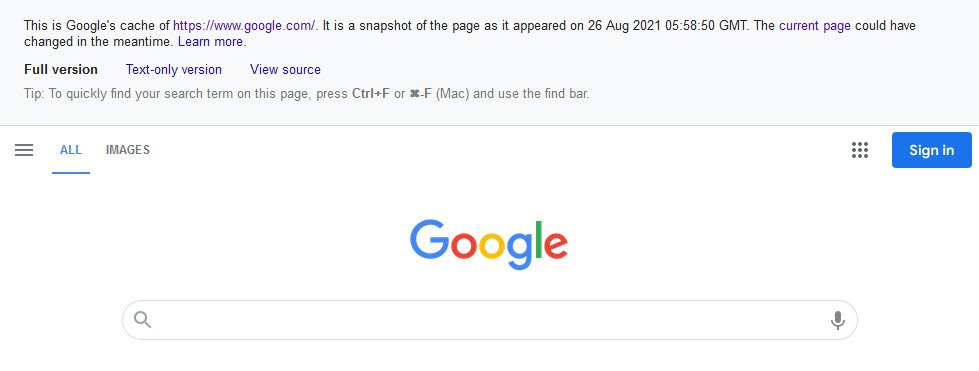
6. Related:
The query [related:] will list webpages that are “similar” to a specified webpage. For instance, [related:www.google.com] will list webpages that are similar to the Google homepage.
Note that, there should be no space between the “related:” and the webpage URL. This feature is also accessible by clicking on the “Similar Pages” link on Google’s main results page, and from the advanced search page, under Page Specific Search> Similar.

7. Info:
The query [info:] will present some information that Google has about that webpage. For instance, [info:www.google.com] will show information about the Google homepage.
Note that, there should be no space between the “info:” and the webpage URL. This feature is also accessible by typing the webpage URL directly into a Google search box.
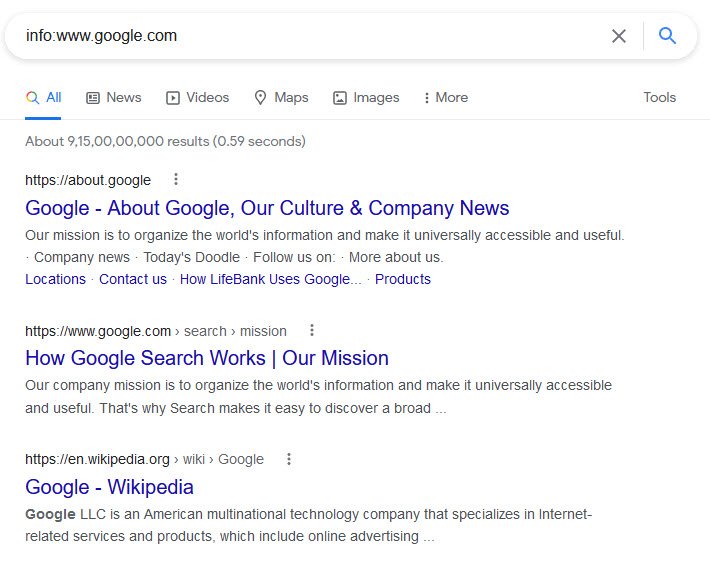
8. Define:
The query [define:] will provide a definition of the word/phrase you enter after it, gathered from various online sources. The definition will be for entire phrase entered (i.e., it will include all the words in the exact order you typed them).
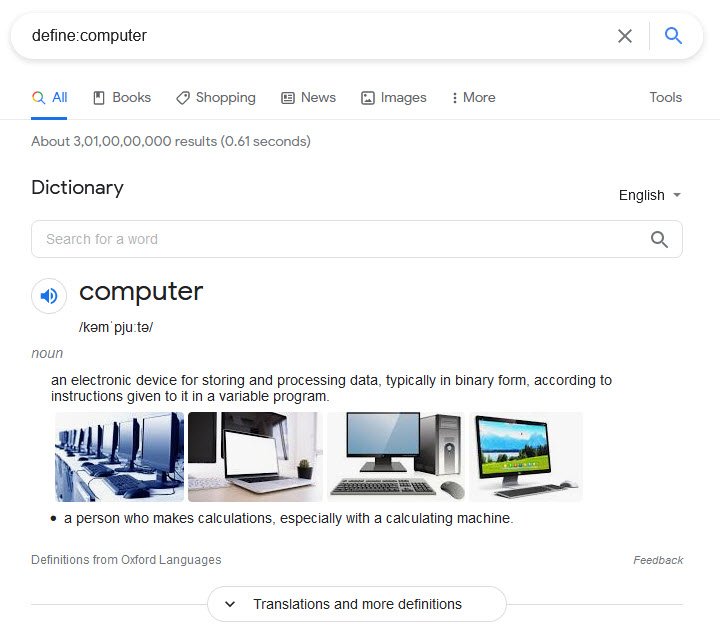
9. Stocks:
If you begin a query with the [stocks:] operator, Google will treat the rest of the query terms as stock ticker symbols and will link to a page showing stock information for those symbols. For instance, [stocks:intc yhoo] will show information about “Intel” and “Yahoo“.
Note that, you must type the ticker symbols, not the company name. This feature is also available if you search just on the stock symbols (e.g., [intc yhoo]) and then click on the “Show stock quotes” link on the results page.

10. Allintitle:
If you start a query with [allintitle:], Google will restrict the results to those with all of the query words in the title. For instance, [allintitle: google search] will return only documents that have both “google” and “search” in the title.
Note that, this feature is also available through advanced Search page, under Advanced Web Search> Occurrences.
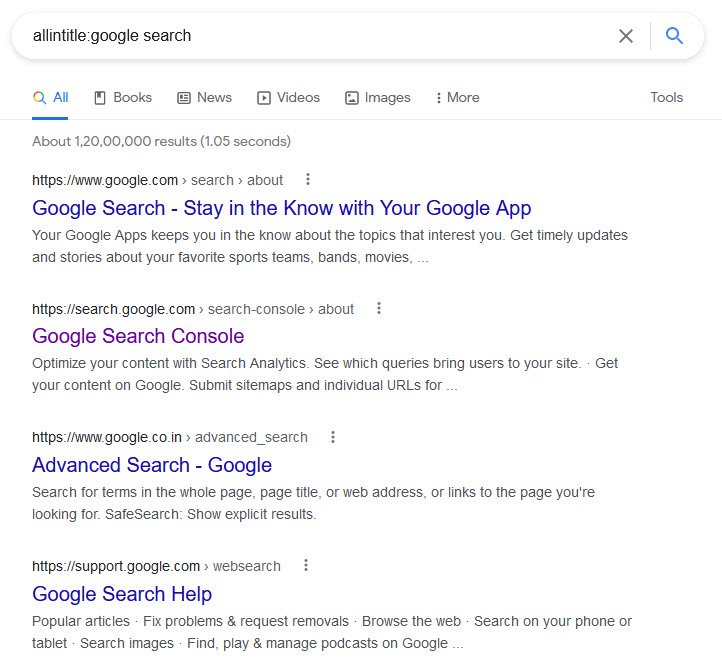
11. Intitle:
If you include [intitle:] in your query, Google will restrict the results to documents containing that word in the title. For instance [intitle:google search] will return documents that mention the word “google” in their title and the word “search” anywhere in the document (title or no).
Note that, there should be no space between the “intitle:” and the following word. Putting [intitle:] in front of every word in your query is equivalent to putting [allintitle:] at the front of your query; this implies that [intitle:google intitle:search] is the same as [allintitle:google search].

12. Allinurl:
If you start a query with [allinurl:], Google will restrict the results to those with all of the query words in the URL. For instance, [allinurl:google search] will return only documents that have both “google” and “search” in the URL.
Note that [allinurl:] works on words, not on URL components. in particular, it ignores punctuation. Thus, [allinurl: foo/bar] will restrict the results to page with the words “foo” and “bar” in the URL, but won’t require that they be separated by a slash within that URL, that they be adjacent, or that they be in that particular word order. There is currently no way to enforce these constraints.

You may also like:
- How To Fix the Crowdstrike/BSOD Issue in Microsoft Windows
- MICROSOFT is Down Worldwide – Read Full Story
- Windows Showing Blue Screen Of Death Error? Here’s How You Can Fix It
- A Guide to SQL Operations: Selecting, Inserting, Updating, Deleting, Grouping, Ordering, Joining, and Using UNION
- Top 10 Most Common Software Vulnerabilities
- Essential Log Types for Effective SIEM Deployment
- How to Fix the VMware Workstation Error: “Unable to open kernel device ‘.\VMCIDev\VMX'”
- Top 3 Process Monitoring Tools for Malware Analysis
- CVE-2024-6387 – Critical OpenSSH Unauthenticated RCE Flaw ‘regreSSHion’ Exposes Millions of Linux Systems
- 22 Most Widely Used Testing Tools