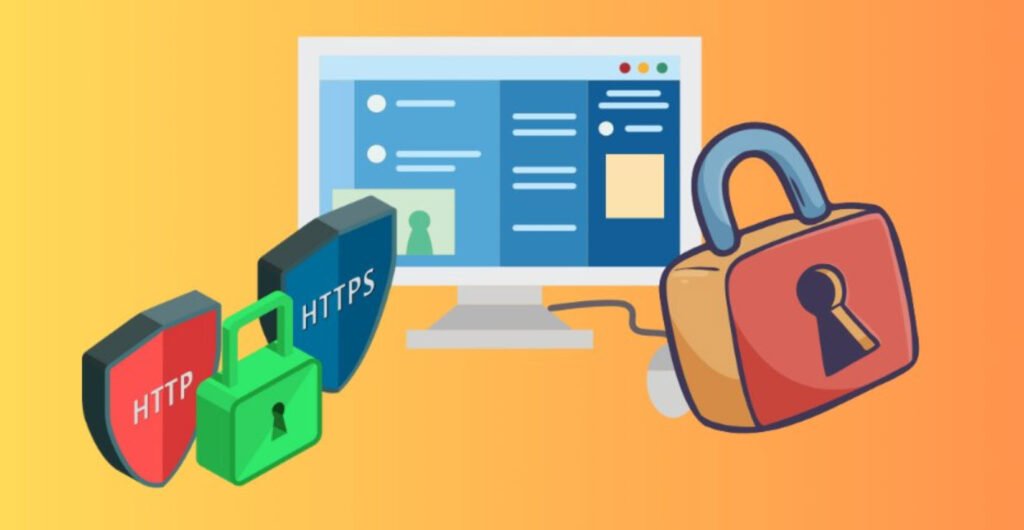
Securing the communication between a web server and its users is crucial for protecting sensitive data from potential threats. One way to achieve this security is through SSL (Secure Sockets Layer) certificates. While publicly accessible websites often use certificates obtained from trusted third-party certificate authorities, you can create a self-signed SSL certificate for development or internal purposes.
In this article, we’ll explore the steps to create a self-signed SSL certificate for Apache on Ubuntu/Debian systems.
1. Create Self-Signed Certificate Using OpenSSL
Open a terminal and run the following command to generate a self-signed certificate:
sudo openssl req -x509 -nodes -days 365 -newkey rsa:2048 -keyout /etc/ssl/private/selfsigned.key -out /etc/ssl/certs/selfsigned.crtBreaking down the command:
- `openssl`: Command-line tool for OpenSSL.
- `req`: Specifies the use of the X.509 standard for certificate creation.
- `-x509`: Generates a self-signed certificate (as opposed to a certificate signing request).
- `-nodes`: Creates a certificate without a passphrase for simplicity.
- `-days 365`: Specifies the validity period of the SSL certificate, in this case, 365 days.
- `-newkey rsa:2048`: Instructs OpenSSL to generate both the certificate and the key simultaneously, with a 2048-bit RSA key.
- `-keyout`: Defines the location to store the generated private key file.
- `-out`: Specifies the location to store the generated certificate.
During the process, you’ll be prompted to enter information about your website. The most crucial entry is the Common Name (CN), where you should correctly specify your website’s domain or public IP address.
2. Configure Apache to Use the SSL Certificate
Edit the default SSL configuration file for Apache:
sudo nano /etc/apache2/sites-available/default-ssl.confFind the `<VirtualHost>` section and modify the `ServerAdmin`, `SSLCertificateFile`, and `SSLCertificateKeyFile` attributes:
<IfModule mod_ssl.c>
<VirtualHost _default_:443>
ServerAdmin admin@example.com
DocumentRoot /var/www/html
ErrorLog ${APACHE_LOG_DIR}/error.log
CustomLog ${APACHE_LOG_DIR}/access.log combined
SSLEngine on
SSLCertificateFile /etc/ssl/certs/selfsigned.crt
SSLCertificateKeyFile /etc/ssl/private/selfsigned.key
<FilesMatch "\.(cgi|shtml|phtml|php)$">
SSLOptions +StdEnvVars
</FilesMatch>
<Directory /usr/lib/cgi-bin>
SSLOptions +StdEnvVars
</Directory>
</VirtualHost>
</IfModule>Save and exit the file.
3. Enable mod_ssl
Activate the mod_ssl module:
sudo a2enmod ssl4. Activate SSL Configuration
Run the following command to activate the SSL configuration:
sudo a2ensite default-ssl5. Restart Apache Server
Ensure there are no configuration errors:
sudo apache2 -tIf no errors are reported, restart the Apache web server to apply the changes:
sudo service apache2 restartCongratulations! You have successfully created and configured a self-signed SSL certificate for Apache on your Ubuntu/Debian server. Keep in mind that while self-signed certificates are suitable for internal use, they are not recommended for public-facing websites where third-party certificates are preferred for enhanced security.
You may also like:- How To Install Python 2.7.18 From The Source
- How To Parse SSH Authentication Logs with Logstash
- How To Easily Crack Wi-Fi Password
- 6 Most Useful Windows Command Prompt Commands
- Ripgrep – Searching for Specific File Types and Beyond
- Insert and Create Data in Elasticsearch
- Manage Time and Date in Linux with timedatectl
- How to Set Network Adapter Priority on Windows 11
- How to Add a User to Sudoers on Ubuntu
- 25 Popular Linux IP Command Examples









This Post Has One Comment